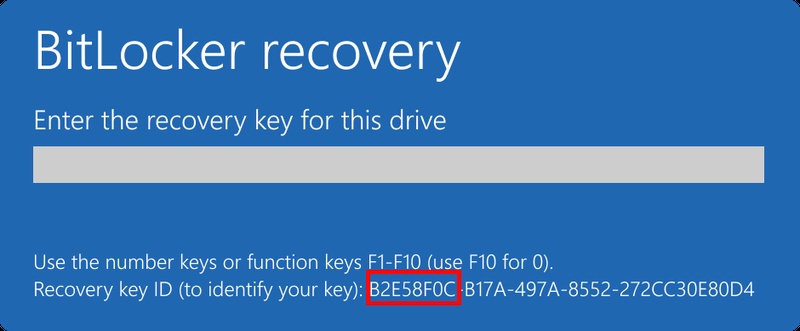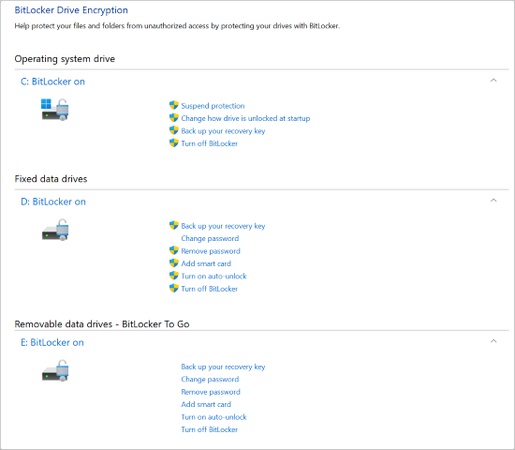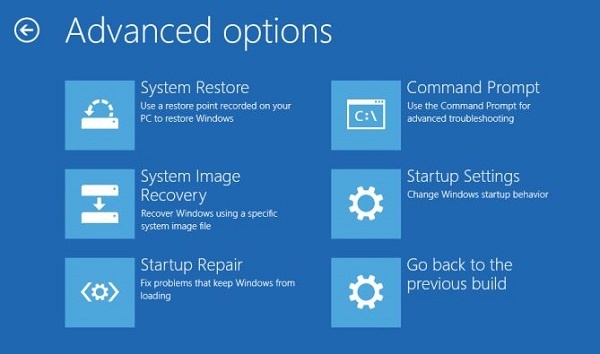How to Get BitLocker Recovery Key with Key ID in 7 Ways?
BitLocker ensures the safety of your drive by encrypting it, but when it requires a recovery key, you need to find it fast, and knowing how to find it is essential.
This guide walks you through easy step-by-step procedures for locating your BitLocker recovery key with Key ID on Windows 10 and 11.

Things to Know About Key ID and Recovery Key
It is essential to understand the difference between these two terms before you learn how to get a BitLocker recovery key with a key ID.
When you encrypt your drive with BitLocker, it generates a unique Key ID to identify your encrypted drive and its corresponding 48-character recovery key.
For example, on the BitLocker recovery screen, you might see something like this: “Enter the recovery key of this drive. Key ID: 3A1B2C3D-1234-5678-ABCD-9E8F7A6B5C4D."
When you have multiple devices with BitLocker, each one of them will contain a distinct Key ID and recovery key pair. Once you locate the correct recovery key that matches the displayed Key ID, you can unlock your device and regain access to your files.
How to Get BitLocker Recovery Key with Key ID? [5 Basic Methods]
If you can still access your Windows system, there are several simple ways to locate your BitLocker recovery key using the Key ID. These methods work for most laptops and desktops, including popular brands like Dell, HP, Lenovo, Asus, and Acer.
Method 1: Check Your Microsoft Account
Your BitLocker recovery key can be found easily with your Microsoft account if you use your Microsoft account to log into Windows. Windows might have auto-saved your recovery key when you went through the initial setup of BitLocker.
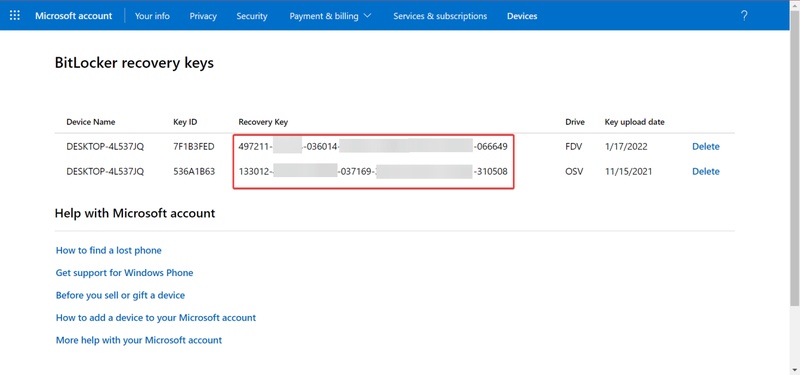
Follow these steps:
-
Open your browser and go to Microsoft recovery key page.
-
Sign in with the same Microsoft account linked to your locked device.
You’ll see a list of recovery keys saved under your account.
-
Match the displayed Key ID on your screen with one of the IDs listed online.
-
Copy the corresponding 48-digit recovery key and enter it to unlock your drive.
If you find multiple entries, use the Key ID displayed on the blue recovery screen to match it exactly.
Method 2: Check Printed or Saved Copies
Some users print or manually save their recovery key during BitLocker setup. If you followed Microsoft’s prompt to “Save or Print your Recovery Key,” check the following locations:
- A printed paper copy is kept in a safe location.
- A saved text file on a USB drive or external disk.
- A document saved in your OneDrive or email backup.
If you find your recovery key file, open it and look for the Key ID that matches your locked drive. Once you locate the correct one, enter the 48-digit key to unlock your system.
Method 3: Check the Active Directory
If your PC belongs to a work or school network, the system administrator may have stored your recovery key in Active Directory (AD).
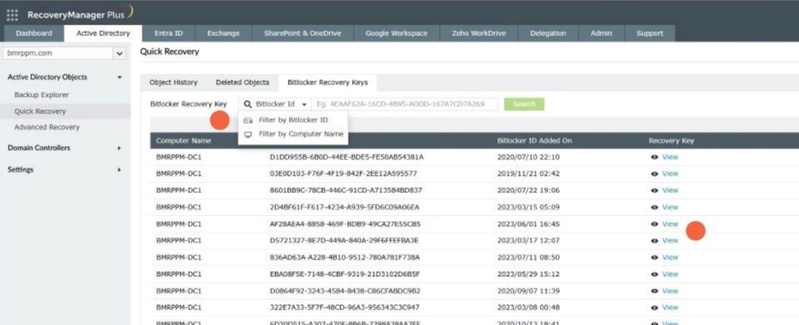
Here’s what to do:
Contact your IT helpdesk or network administrator.
-
Provide them with your Key ID (as shown on the recovery screen).
-
Ask them to look up the matching BitLocker recovery key in AD.
Administrators can easily find it through the computer object properties under “BitLocker Recovery.” This is the most reliable way for enterprise users to recover access.
Method 4: Check in Azure AD
If your organization manages your device through Azure Active Directory (Azure AD), you can easily find your BitLocker recovery key there.
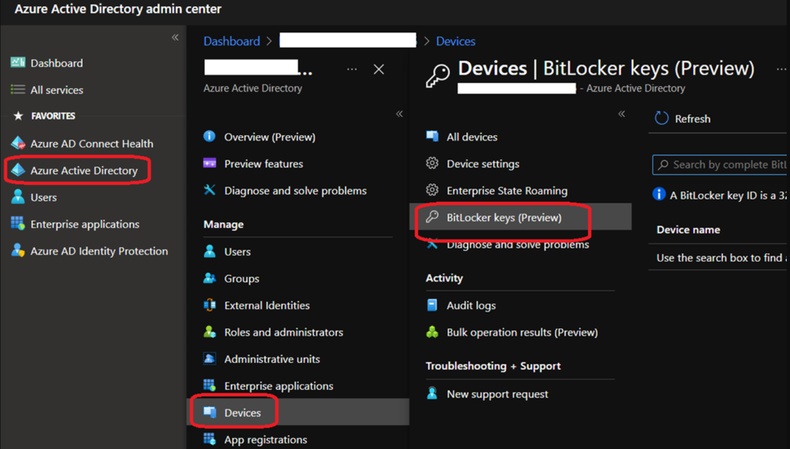
Here’s how to check in Azure:
-
Go to Azure and sign in using your work or school account.
Select “Devices > All Devices”.
Click your device name and then click “BitLocker keys”.
Locate the Key ID and copy the corresponding recovery key.
This allows managed users to find and use their recovery key with key ID securely.
Method 5: Contact Your Device Manufacturer
If none of the above methods work, contact your PC manufacturer’s support (Dell, HP, Lenovo, etc.). Some manufacturers store BitLocker keys in their support accounts if the device was preconfigured with Windows encryption.
You’ll typically need to provide:
- Your device serial number
- Microsoft account email
- Key ID
Once verified, the manufacturer may help retrieve the recovery key or direct you to your Microsoft account or Azure portal.
How to Get BitLocker Recovery Key with Key ID? [2 Advanced Solutions]
If you’re stuck on the BitLocker recovery blue screen and can’t access Windows, don’t worry, there are still ways to retrieve your recovery key. In this case, you’ll need to use a few advanced methods.
Before trying them, first boot your computer into the Windows Recovery Environment (WinRE). Below are the two methods you can try to to enter WinRE.
1. Automatic WinRE
If your system fails to boot several times, Windows will automatically launch WinRE. Follow these steps:
Restart your computer.
-
Interrupt the startup 2–3 times until you see Preparing Automatic Repair.
Choose Advanced options to enter WinRE.
2. Boot from a Windows Installation Media or Recovery USB
If WinRE doesn’t appear automatically, you can manually access it using a bootable USB. Steps to boot from a Windows installation media or recovery USB:
Insert a Windows installation USB or recovery drive.
-
Restart your computer and press the BIOS key (F2, F12, ESC, or DEL).
Select the USB as your boot device.
-
Click “Repair your computer → Troubleshoot → Advanced options”.
Now that you’re in WinRE, try these two methods to get your BitLocker recovery key.
Method 1: Try Command Prompt
You can use Command Prompt (CMD) to check whether your BitLocker recovery key or encryption details are visible. This method is simple and works directly within the Windows Recovery Environment (WinRE).
It’s beneficial if your system partition is still accessible, but Windows won’t start normally. Follow these steps carefully to locate your recovery key:
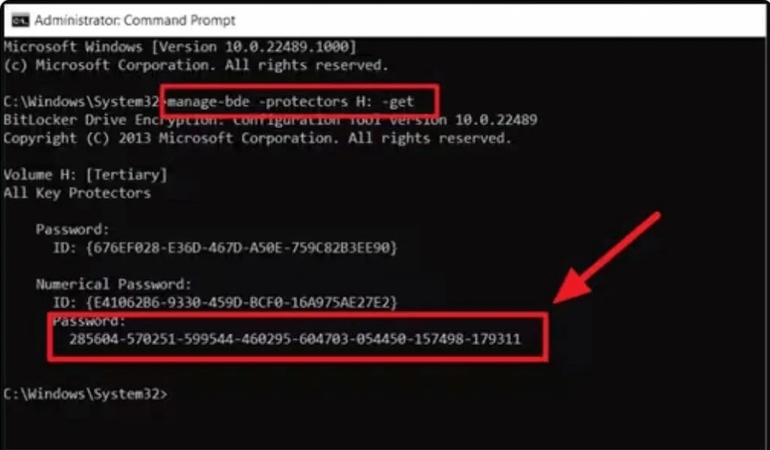
-
In WinRE, go to “Troubleshoot → Advanced Options → Command Prompt”.
Enter the following command: manage-bde -protectors -get C
-
Press “Enter”. This command displays details, including the Key ID and recovery key information.
If the recovery key appears, note it down and enter it when prompted.
Method 2: Try PowerShell
If Command Prompt doesn’t work, PowerShell provides another way to identify the recovery key with key ID or protector details. Here’s how PowerShell works:
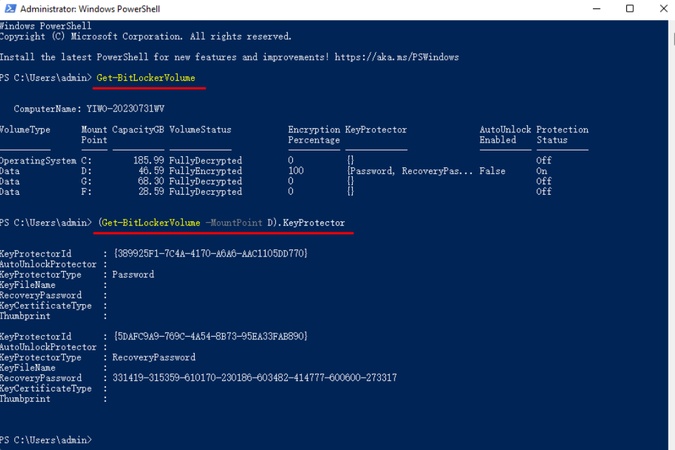
-
Launch PowerShell (Admin) in WinRE or another computer where the drive is connected.
Enter: Get-BitLockerVolume
-
The output will show details of each volume, including Key Protectors and their Key IDs.
If you locate the correct Key ID, match it to your saved recovery key from any of the earlier methods.
How to Get Data Back from a BitLocker-Encrypted Drive?
Sometimes, even after finding your recovery key with key ID, your drive may remain inaccessible, or data might appear lost. In such cases, 4DDiG Windows Data Recovery is the best solution to retrieve your files safely.
4DDiG helps you recover data from BitLocker-encrypted, formatted, or corrupted drives with remarkable precision. It supports both SSDs and HDDs, ensuring you can regain access to essential documents, videos, or system files even after failed decryption.
Secure Download
Secure Download
-
Open 4DDiG and you can see all the available drives on the screen. Find the BitLocker-encrypted drive and click on it.

-
Since the drive is encrypted, the software will ask you to unlock it first. If you don’t have the recovery key, you can use the “One-click auto unlock.” feature, which automatically searches for your recovery key from your computer and unlocks the drive instantly.

-
4DDiG will then scan the BitLocker drive to find all your lost files. Once the process is complete, you can preview and decide what to recover.

-
Finally, click “Recover” to restore all your hidden files from the BitLocker drive, and save them safely to your local disk or cloud storage.

With its user-friendly interface and powerful algorithms, 4DDiG ensures that even when Windows fails to unlock your drive, your data remains retrievable.
FAQs
1. What if my BitLocker Key ID doesn’t match any saved recovery key?
Check if you used another Microsoft account or organization domain. Each Key ID corresponds to a unique key.
2. Can I disable BitLocker without the recovery key?
No. For security reasons, BitLocker requires either a password or a recovery key to turn off encryption. And you can't bypass the BitLocker recovery key in order to disable the BitLocker.
3. Is it safe to use third-party recovery tools for BitLocker?
Only trusted software like 4DDiG Windows Data Recovery should be used; others may risk permanent data loss.
4. What is the difference between BitLocker Key ID and Recovery Key?
The Key ID helps you locate the correct Recovery Key, it’s not the same as the password.
The Bottom Line
Knowing how to get your recovery key with key ID is vital for regaining access to your encrypted data. Whether through your Microsoft account, Azure, or Active Directory, the right approach ensures quick recovery without panic.
And if you lose access to critical data during the process. In that case, Tenorshare 4DDiG provides a dependable safety net by scanning deep into your disk to restore your most valuable files effortlessly.
Secure Download
Secure Download
💡 Summarize with AI:
You May Also Like
- Home >>
- Windows Update >>
- How to Get BitLocker Recovery Key with Key ID in 7 Ways?
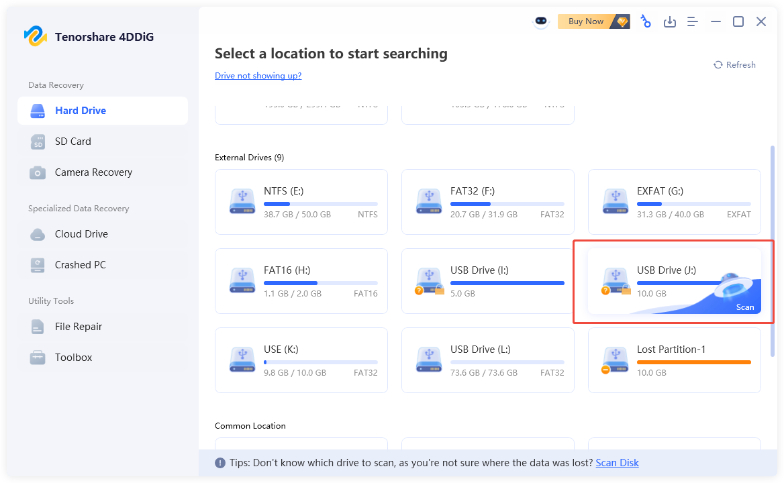
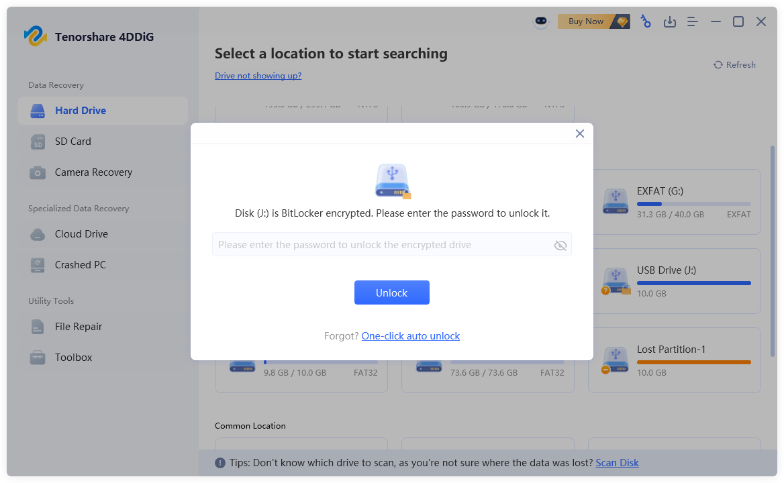
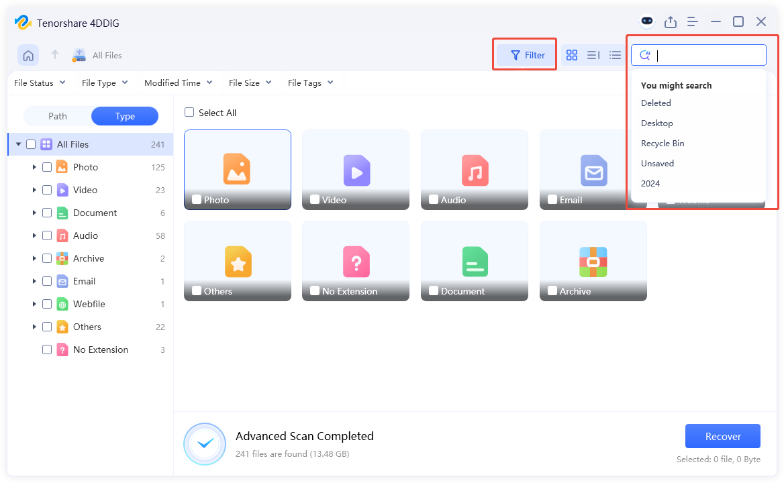
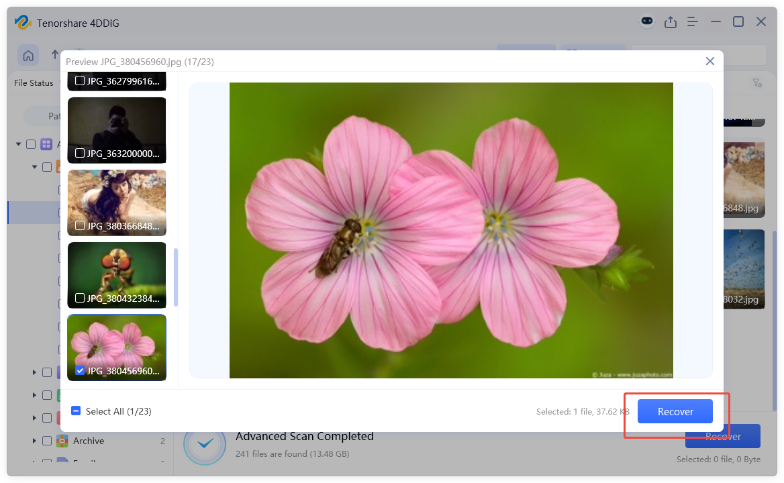
 ChatGPT
ChatGPT
 Perplexity
Perplexity
 Google AI Mode
Google AI Mode
 Grok
Grok