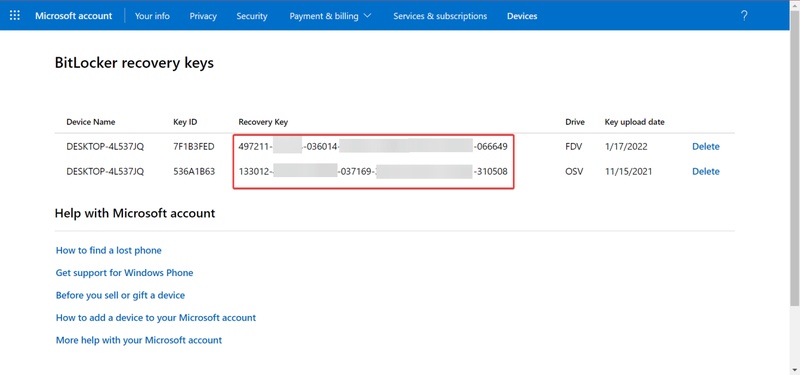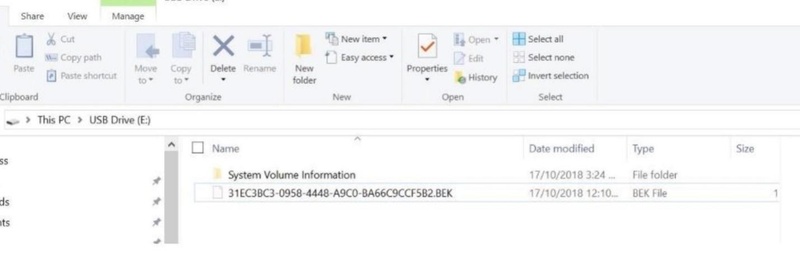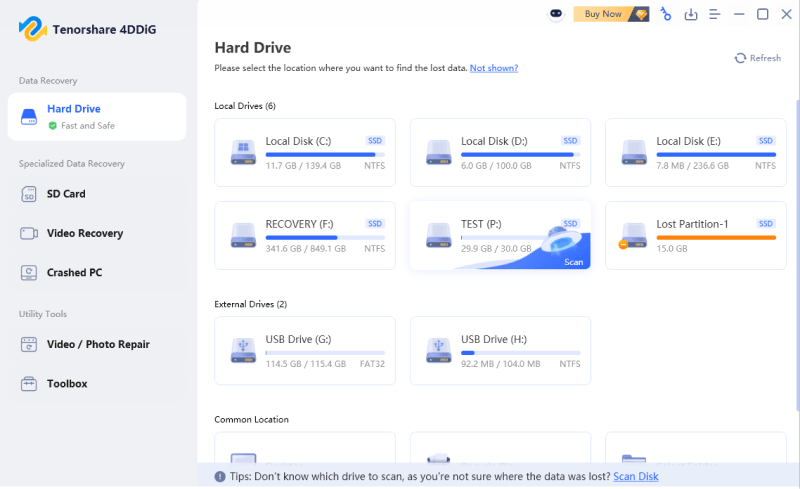[8 Ways] How to Fix BitLocker Is Not Showing in Windows 11?
If you can’t find BitLocker on your Windows PC, you’re not alone. Many users have reported that BitLocker is not showing in Windows 11, making it difficult to encrypt or unlock their drives.
Regardless of what caused BitLocker to disappear, it is typically the result of misconfigurations of the system or problems with the service. This guide will discuss the reason why BitLocker may not be available and how to resolve the issue with trusted solutions.
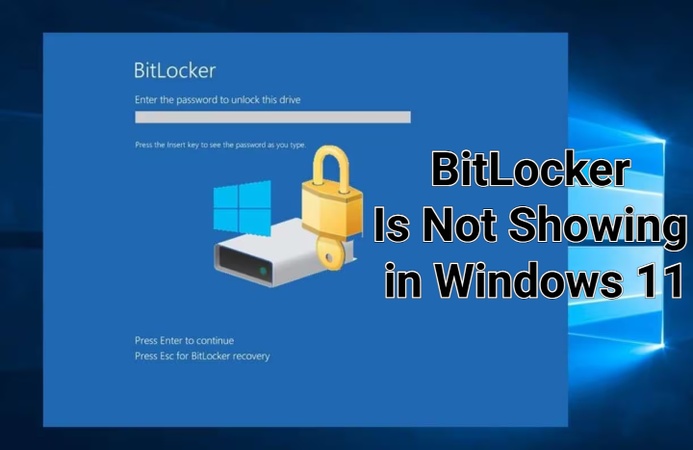
Why Is BitLocker Not Showing in Windows 10/11?
If BitLocker is not showing in Windows 11, there are several underlying reasons. Understanding them first will make troubleshooting easier and prevent future occurrences.
Here are the most common causes:
- Windows Edition Limitation: BitLocker is only available on Windows 10/11 Pro, Enterprise, and Education editions. If you’re using the home edition, the feature will not appear.
- BitLocker Service Disabled: If the BitLocker Drive Encryption Service is stopped or set to manual, it may prevent BitLocker options from showing up.
- Corrupted System Files: System corruption or failed updates can remove registry links, causing BitLocker not showing in Control Panel or Settings.
- Group Policy Misconfiguration: Incorrect group policy rules can hide encryption settings, leading to the BitLocker option not showing even on supported systems.
- Missing TPM or Incompatible Hardware: BitLocker requires a Trusted Platform Module (TPM). If TPM is disabled or missing, the BitLocker tab not showing in Active Directory might occur.
How to Fix BitLocker Is Not Showing in Windows 11?
Now that you understand the causes, let’s look at eight effective solutions to restore BitLocker visibility and functionality.
1. Check that BitLocker is Enabled Correctly
Before diving into complex fixes, verify that BitLocker is enabled in your Windows environment. Sometimes, it’s just a display or accessibility issue, not a missing feature.
-
Press “Win + S” and type “Manage BitLocker”, and press “Enter”.

-
If BitLocker is not turned on, enable it and set the password for it.

-
If you see no results, go to “Settings", then "System", and then "About”.

-
Check your “Windows edition”. If it says Home, upgrade to Pro to access BitLocker.
2. Upgrade Windows System
An outdated or incompatible system version can cause the BitLocker option not showing in Windows 11. Installing updates ensures all security and encryption tools are active.
-
Press “Win + I” to open “Settings” and go to “Windows Update” and click “Check for updates”.
Download and install all available updates.
3. Check the BitLocker Drive Encryption Service
BitLocker depends on its dedicated service to function properly. If the service is disabled, it will not appear in the interface. This fix often restores BitLocker not showing in Control Panel immediately.
Press “Win + R”, type “services.msc”, and press “Enter”.
-
Locate “BitLocker Drive Encryption Service”, then right-click it and select “Properties”.
-
Set “Startup type” to “Manual”, then click “Start’ and then “OK”.

4. Edit the Group Policy to Find the BitLocker
Windows Group Policy controls visibility for many system features, including BitLocker. Misconfigured settings can hide the feature entirely. If you’re in a corporate network, your administrator may have hidden these options for security compliance.
-
Press “Win + R”, type “gpedit.msc”, and press “Enter”.

-
Navigate to: “Computer Configuration/Administrative Templates/Windows Components/BitLocker Drive Encryption” and double click on a folder to open it.
-
Now, right-click the "Control use of BitLocker" option and click "Edit" to select the "Enabled" option, and click "OK"
Close the window and restart your system.
5. Open the BitLocker Control Panel Applet via CMD
If you’re in a corporate network, your administrator may have hidden these options for security compliance. If nothing happens, it indicates a deeper system configuration issue that you’ll fix in the next steps.
-
Search for "CMD", then right-click it and select "Run as Admin"
-
Run the following command: "control /name Microsoft.BitLockerDriveEncryption”.

6. Repair System Files in Command Prompt
Corrupted system files often cause the BitLocker tab not showing in Active Directory. Windows includes built-in tools like SFC and DISM to automatically fix such corruption.
-
Press “Win + S”, type “cmd”, right-click “Command Prompt”, and select ‘Run as administrator”.
-
Type the following commands one by one:
-
sfc /scannow

dism /online /cleanup-image /restorehealth
-
Wait until both scans finish and restart your computer.
7. Troubleshoot the Windows
If none of the above works, the built-in Windows Troubleshooter can detect and repair hidden conflicts that prevent BitLocker from showing.
-
Open “Settings” and go to “System", then "Troubleshoot" and choose "Other troubleshooters”.

-
Run the “Windows Update” and “Hardware and Devices’ troubleshooters.
Follow on-screen instructions to complete the fixes.
8. Reset Your Windows OS
If you still can’t locate BitLocker, the system might have deep-level configuration issues. Reinstalling Windows ensures all native features are restored. After reinstallation, BitLocker should appear in both Control Panel and Settings like before
-
Back up your important files first, as this method will erase everything from your drive.
-
Go to “Settings" and pick "System", then click on “Recovery”.
-
Click “Reset PC”, choose what to do with your data and follow the on-screen steps to proceed.

How to Recover Files from BitLocker Drive?
When fixing BitLocker is not showing in Windows 11, some users face data inaccessibility or missing encrypted files. If that happens, 4DDiG Windows Data Recovery offers a powerful and user-friendly solution.
Instead of losing valuable files, 4DDiG lets you recover videos, photos, audio, documents and more from BitLocker-encrypted drives. It works even if your system crashes or BitLocker malfunctions.
Secure Download
Secure Download
Download and install 4DDiG first, then see it works to effectively recover files from the encrypted drive.
-
Open 4DDiG and you can see all the available drives on the screen. Find the BitLocker-encrypted drive and click on it.

-
Since the drive is encrypted, the software will ask you to unlock it first. If you don’t have the recovery key, you can use the “One-click auto unlock.” feature, which automatically searches for your recovery key from your computer and unlocks the drive instantly.

-
4DDiG will then scan the BitLocker drive to find all your lost files. Once the process is complete, you can preview and decide what to recover.

-
Finally, click “Recover” to restore all your hidden files from the BitLocker drive, and save them safely to your local disk or cloud storage.

Conclusion
The BitLocker is not showing in Windows 11 issue may happen due to various reasons. After the above-mentioned fixes, the BitLocker should be restored to your system.
In this case, when you have trouble with data loss or an encrypted drive, Tenorshare 4DDiG for Windows is the safest and most reliable method of data recovery. Its intuitive interface and strong recovery feature will allow you to restore your files and reclaim your encrypted drives with ease.
Secure Download
Secure Download
💡 Summarize with AI:
You May Also Like
- Home >>
- Windows Update >>
- [8 Ways] How to Fix BitLocker Is Not Showing in Windows 11?
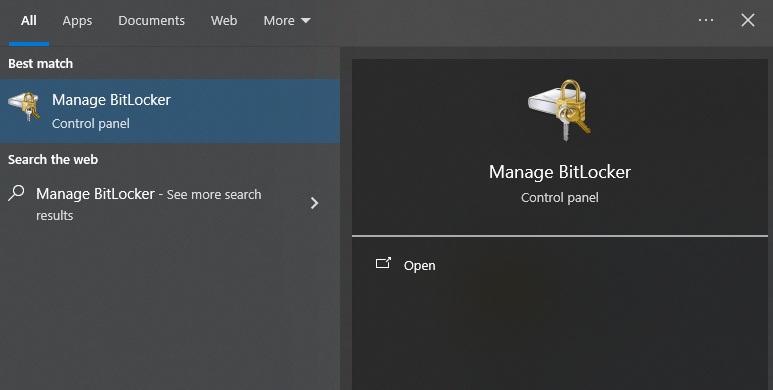
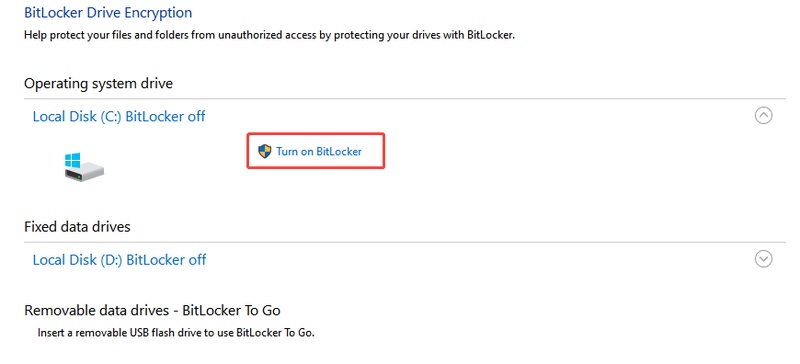
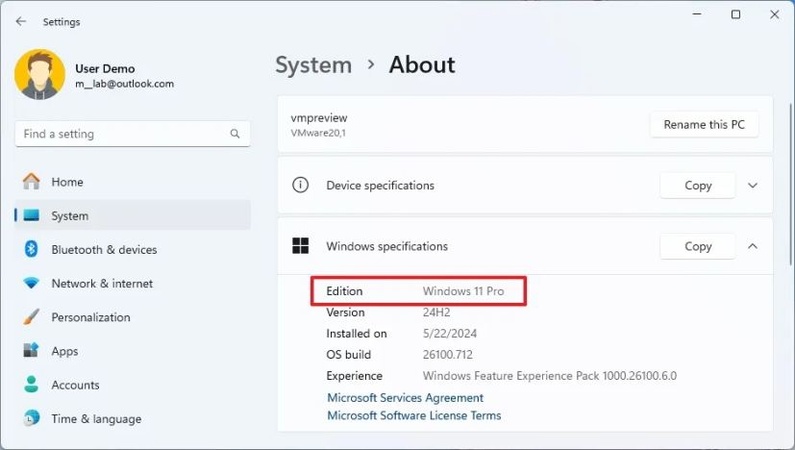
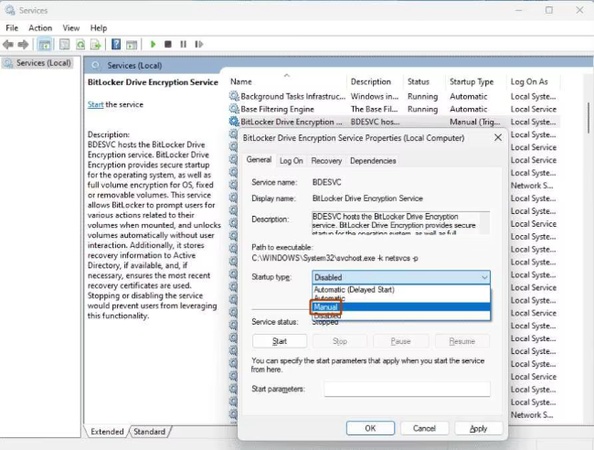
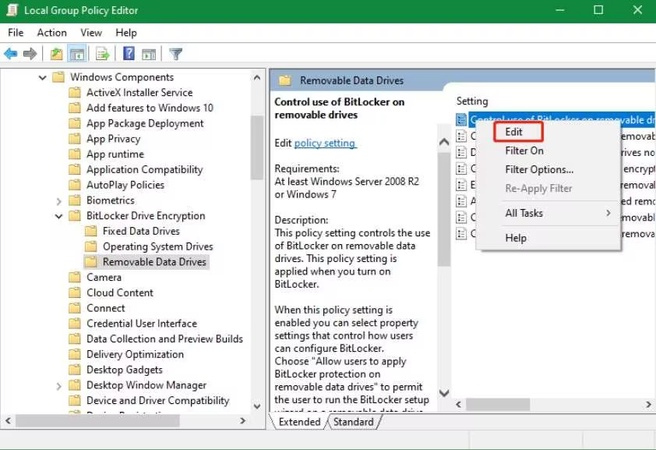
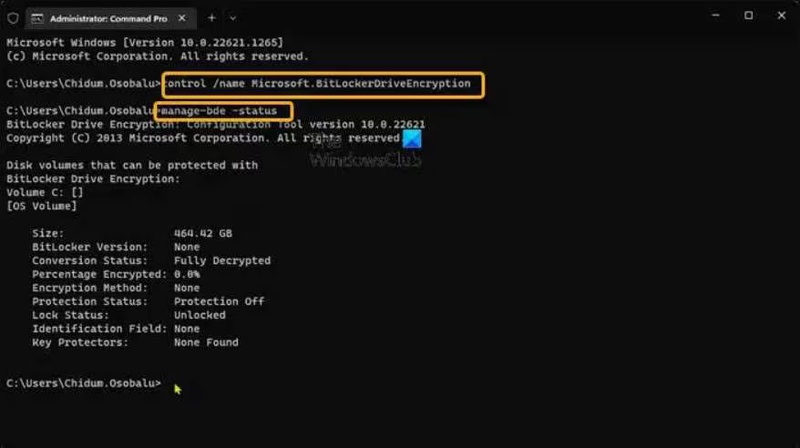
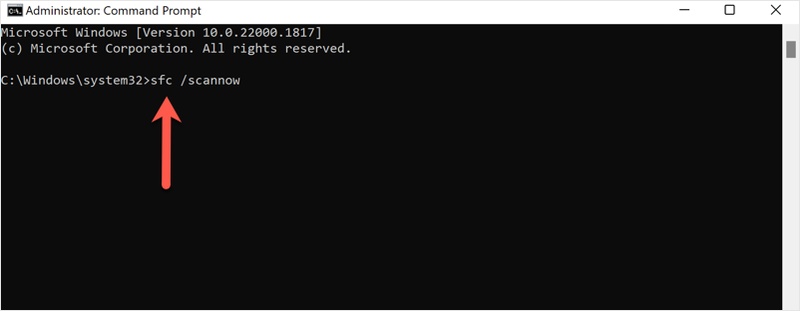
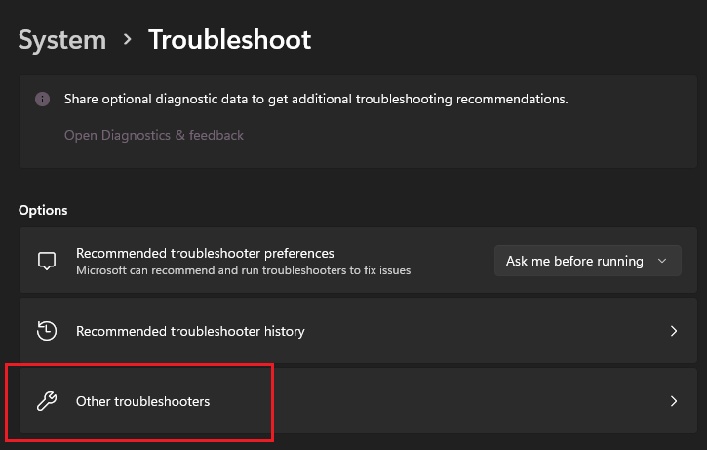
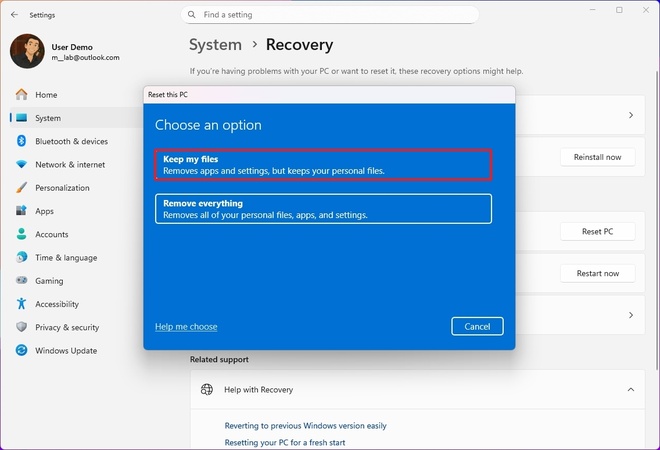
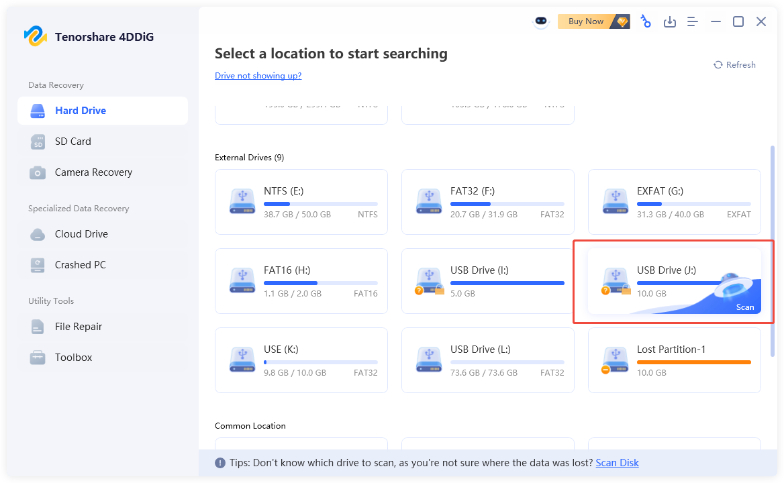
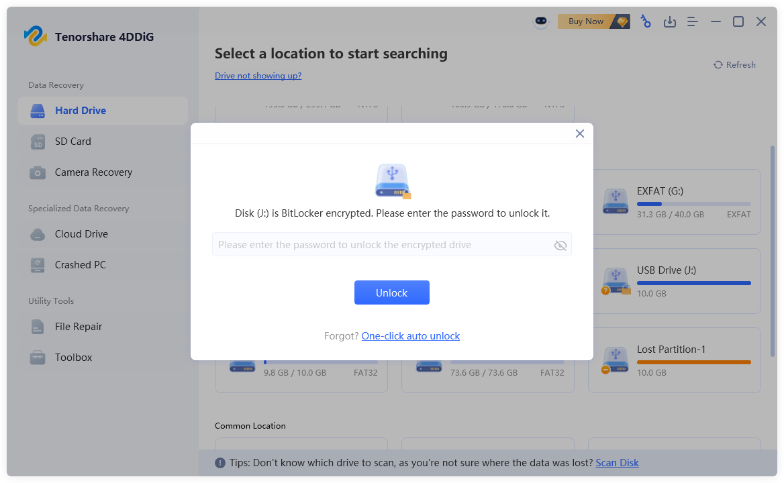
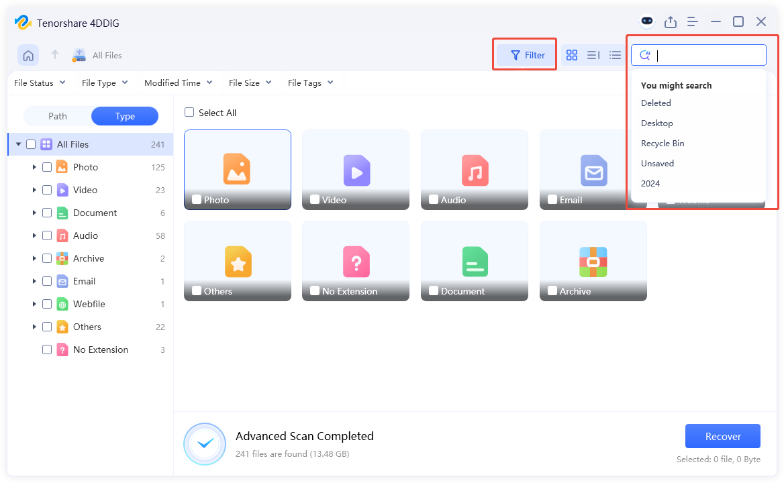
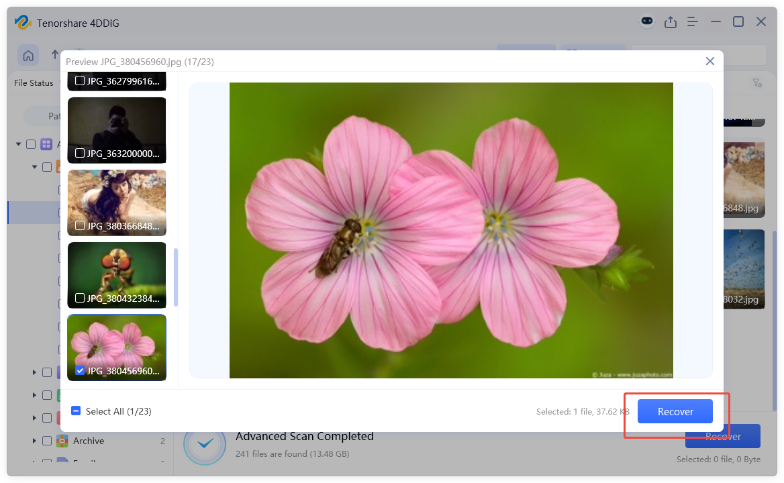
 ChatGPT
ChatGPT
 Perplexity
Perplexity
 Google AI Mode
Google AI Mode
 Grok
Grok