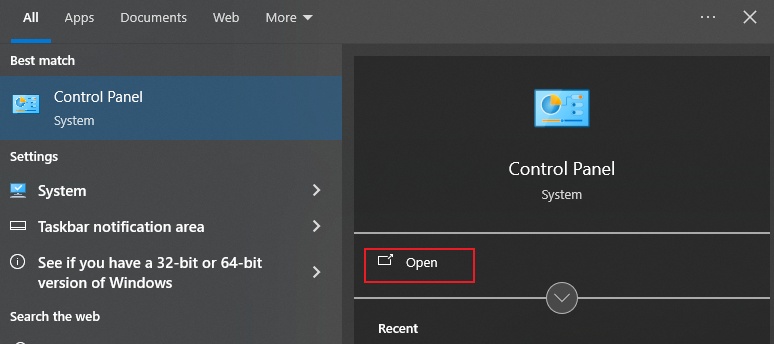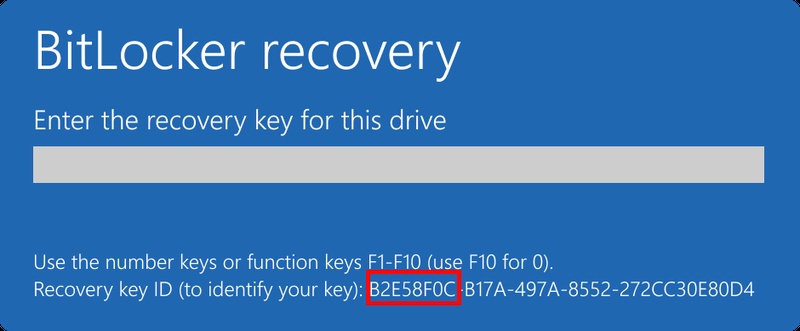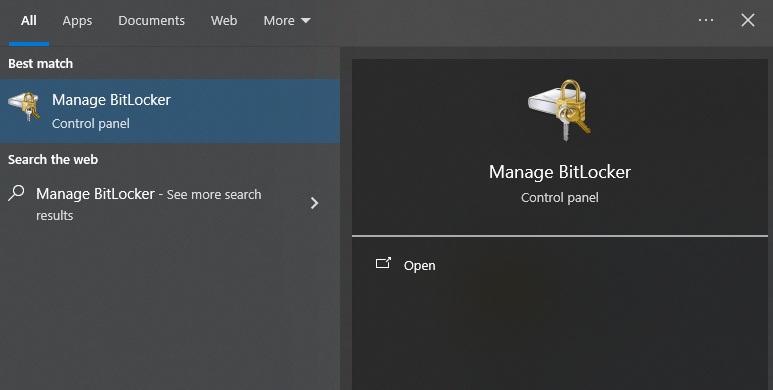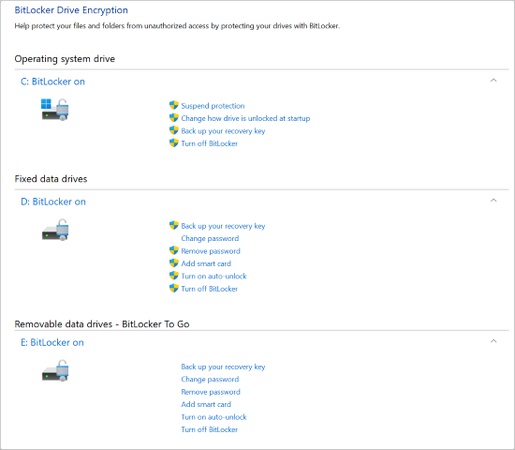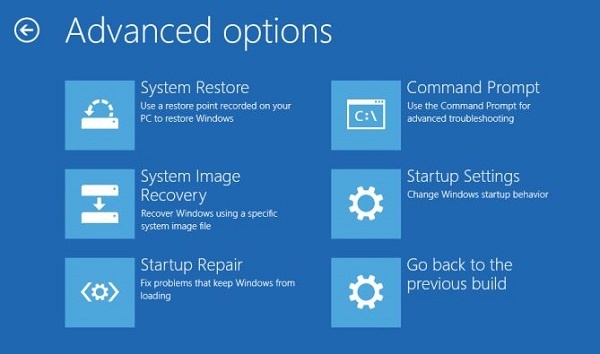What Is & How to Use the Best BitLocker Data Recovery Software?
BitLocker encryption protects your sensitive files from unauthorized access, but if the drive becomes corrupted, locked, or inaccessible, you could lose access to valuable data. That’s where BitLocker data recovery software comes in.
These specialized tools can help retrieve files from encrypted drives even when normal access fails. This guide explains what causes BitLocker data loss, what to look for in a recovery tool, and how to use the best software to recover your data safely.

What Causes Data Loss on a BitLocker-Encrypted Drive?
Even though BitLocker adds an extra layer of security, encrypted drives are still vulnerable to data loss. Understanding the most common causes helps you avoid irreversible damage.
- Hardware damage: Physical issues like bad sectors, sudden power failure, or a failing hard drive can corrupt BitLocker partitions and make data unreadable.
- File system corruption: If the NTFS or exFAT structure becomes corrupted, BitLocker might fail to mount the encrypted drive properly.
- Accidental formatting: Formatting a BitLocker-protected drive without decrypting it first can wipe both the file system and encryption metadata.
- Improper BitLocker decryption: Entering the wrong recovery key repeatedly or interrupting the decryption process can make the partition inaccessible.
- System crashes or malware attacks: Windows crashes or malware interference can cause BitLocker to fail during startup, resulting in inaccessible or lost data.
When any of these issues occur, specialized BitLocker data recovery software is often the safest and most efficient way to restore your files.
What to Look for in BitLocker Data Recovery Software?
Not all recovery tools can handle encrypted volumes. BitLocker protection requires advanced decryption and scanning capabilities. When choosing a data recovery software for a BitLocker-encrypted drive, look for these essential features:
| Feature | Description |
|---|---|
| 🔐 BitLocker Decryption Support | The software must support scanning and recovering files from BitLocker-encrypted volumes after entering the correct recovery key or password. |
| 📁 Comprehensive File Recovery | A powerful BitLocker data recovery tool should restore various file types, including documents, photos, videos, and system files, even after corruption or accidental deletion. |
| 🧐 Deep Scan & File Preview | Look for software that performs a deep scan to detect every recoverable file and allows you to preview them before recovery. |
| 📍 Safe and Non-Destructive Process | Reliable recovery software should never modify or damage your encrypted data. Instead, it should create read-only scans and recover files to a separate location. |
| ☺️ User-Friendly Interface | Complex encryption shouldn’t mean complex recovery. The best tools make the process simple and clear, even for non-technical users. |
One tool that checks all these boxes is Tenorshare 4DDiG. It’s an advanced solution built specifically for recovering files from BitLocker-encrypted drives.
With its intuitive interface and strong encryption support, it allows users to securely retrieve lost files in just a few clicks. If you’re facing inaccessible BitLocker drives, downloading 4DDiG is a smart first step.
How to Use the Best BitLocker Data Recovery Software?
When your encrypted drive refuses to open or reports errors, 4DDiG Windows Data Recovery provides a quick, safe, and reliable way to get your files back. Unlike generic recovery tools, it is optimized for encrypted volumes and offers compatibility with both internal and external drives.
4DDiG doesn’t just scan; it intelligently reads encrypted sectors even if you can’t provide the BitLocker recovery key, allowing full access to recoverable files without altering drive integrity.
Secure Download
Secure Download
Want to try this easy-to-use data recovery software? Click to download and install it first!
-
Launch 4DDiG on your computer. It will show you all your hard drives on the main screen, and you need to locate the BitLocker-encrypted drive, which will be marked with a lock icon. Click this drive to start scanning it.

-
A pop-up will ask you for the BitLocker recovery key. You can enter this key and click "Unlock" if you have the key; otherwise, click "One-Click auto unlock" so that 4DDiG scans your computer and finds the key automatically to immediately unlock the drive.

-
Now, 4DDiG will show all the recoverable files from your drive after scanning it. You may use the search and filter options from the top to narrow down the shown results.

-
Select the files you need to back up and click "Recover," then select the location on another drive to recover and save these files.

4DDiG makes the recovery process smooth, even for users with limited technical knowledge. Its advanced algorithm ensures that encrypted data remains safe while giving you back access to lost files. Whether your drive was accidentally formatted or locked by a failed decryption, this software helps you regain control.
How to Prevent Data Loss on a BitLocker-encrypted Drive?
While recovery tools can help you restore data, prevention is always better than a cure. Here are some tips to minimize the risk of data loss on your BitLocker-protected drive:
- Store your BitLocker recovery key in multiple safe locations like your Microsoft account, an external USB drive, or printed paper.
- Always shut down your PC properly to prevent system corruption during active encryption or decryption.
- Use disk-checking tools to monitor drive performance and avoid using BitLocker encrypted drive with known bad sectors.
- Keeping your OS and BIOS up to date ensures compatibility with BitLocker and prevents decryption errors.
- If you ever lose access to your drive, choose professional-grade tools like 4DDiG Windows Data Recovery for safe restoration.
Following these practices reduces the chance of encountering BitLocker-related issues and ensures long-term data protection.
FAQs about BitLocker Data Recovery Software
Q1: Can data be recovered from a BitLocker-encrypted drive using recovery software?
Yes. As long as you have the correct BitLocker password or recovery key. Specialized tools like 4DDiG can access and recover files from encrypted drives safely.
Q2: Do I need the BitLocker recovery key before using the software?
No, when using 4DDiG, you can use the One-click auto unlock feature to automatically search for the recovery key on your computer and unlock the drive.
Conclusion
BitLocker protects your data through strong encryption, but it can also lock you out if corruption or errors occur. In such cases, a dedicated BitLocker data recovery software like Tenorshare 4DDiG offers the safest, most efficient way to restore access to your valuable files.
Secure Download
Secure Download
💡 Summarize with AI:
You May Also Like
- Home >>
- Windows Update >>
- What Is & How to Use the Best BitLocker Data Recovery Software?
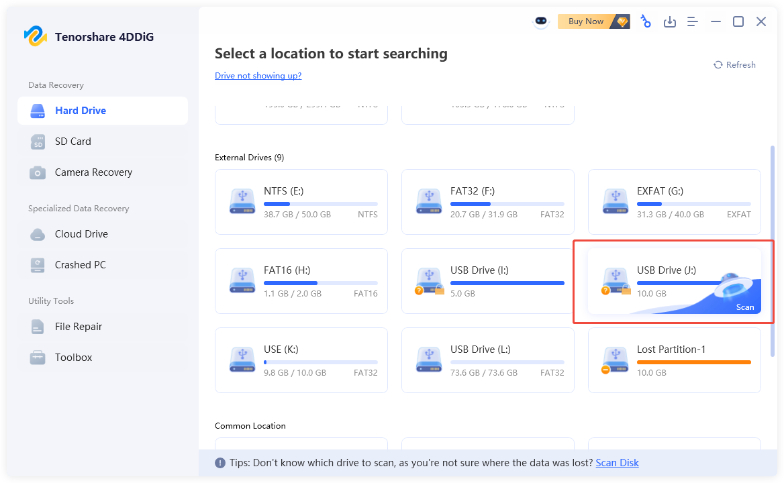
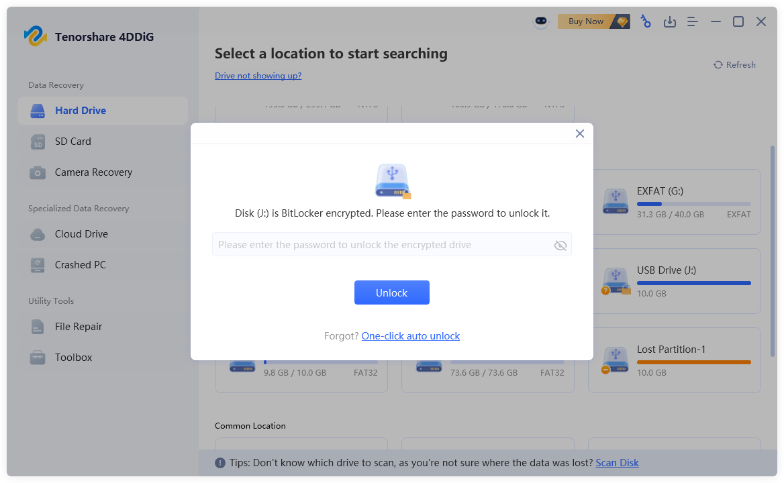
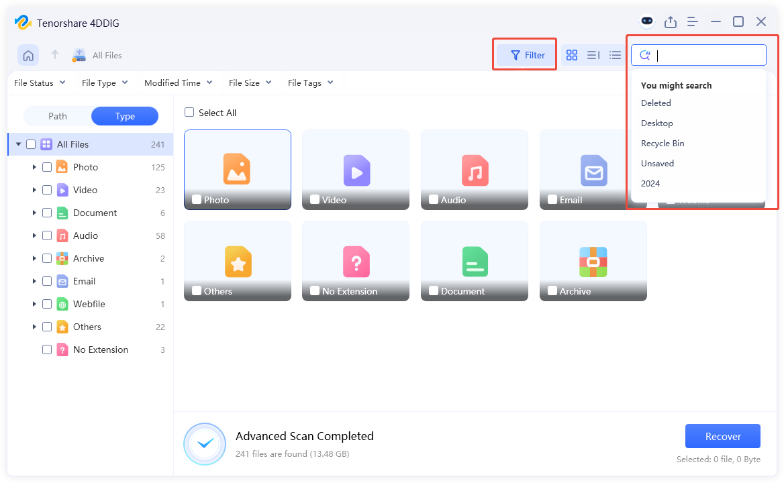
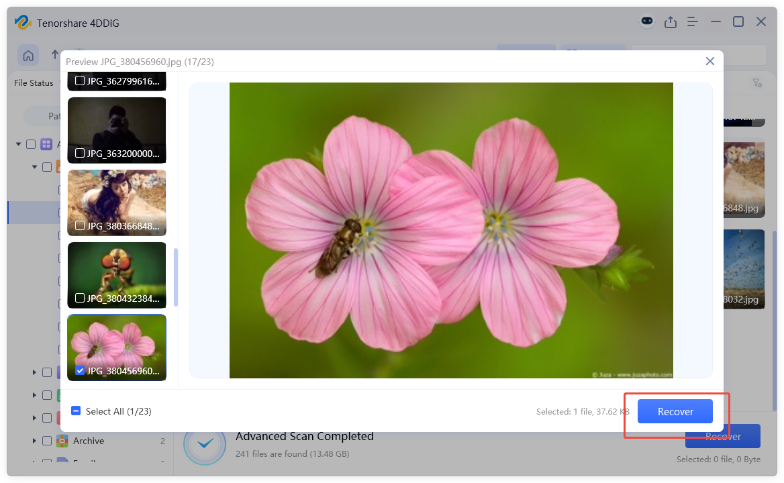
 ChatGPT
ChatGPT
 Perplexity
Perplexity
 Google AI Mode
Google AI Mode
 Grok
Grok