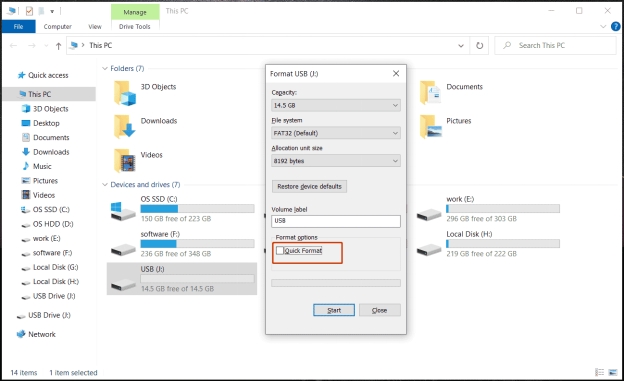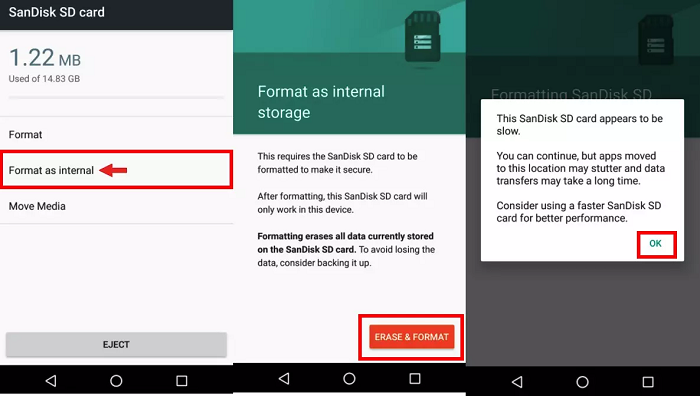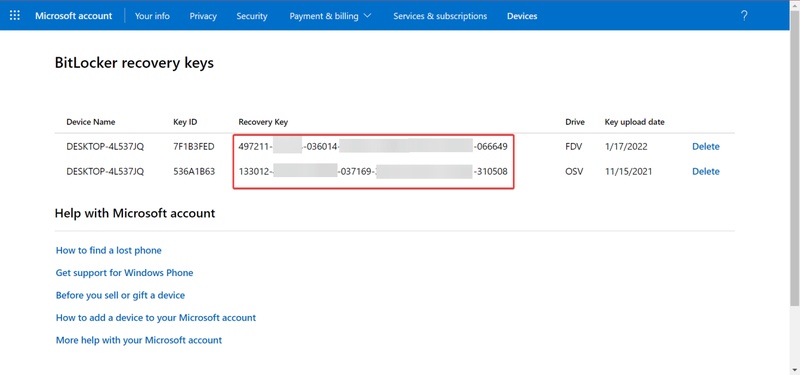[7 Ways] How to Format a BitLocker Drive with/Without Recovery Key?
Ever tried to format a BitLocker drive and got an error that the drive is locked? Well, you are not alone. Your data is protected by BitLocker encryption, which enhances security but complicates the formatting process, especially if you’ve misplaced the recovery key.
This guide walks you through multiple reliable methods to format a BitLocker drive, whether or not you have access to the recovery key.

Can You Reformat a BitLocker Drive?
When a drive is encrypted with BitLocker, formatting it isn’t as simple as usual. You might wonder can a BitLocker-locked drive be formatted? The answer depends entirely on one key factor — whether or not you have the BitLocker recovery key.
However, suppose you’ve lost the BitLocker recovery key. In that case, formatting is still possible through alternative methods such as using DiskPart, accessing BIOS settings, or performing a clean Windows installation to remove encryption before formatting.
No matter your situation, this guide will show you how to safely format a BitLocker-encrypted drive without damaging your system.
How to Format a BitLocker Drive with a Recovery Key?
If you still have access to your recovery key or password, the formatting becomes much easier. Here are three reliable ways to format and wipe a BitLocker-protected drive safely and effectively.
Method 1: Decrypt BitLocker Drive and Format in Control Panel
To decrypt your BitLocker drive, start by unlocking it. This step removes encryption protection while preserving data integrity. Once the drive is fully decrypted, it returns to normal operational status, allowing you to format or erase the data as needed securely.
Steps to format a BitLocker encrypted drive via Control Panel:
-
Open Control Panel > System and Security > BitLocker Drive Encryption.

-
Find the encrypted drive and click “Turn Off BitLocker”.

Enter the recovery key or password when prompted.
Wait for the decryption process to finish.
-
Once completed, right-click the drive in File Explorer and choose Format.
Control Panel decryption is an easy and straightforward process that’s perfect for those who are looking for a secure option to format a BitLocker disk without losing control of their data.
Method 2: Unlock BitLocker Drive and Format via File Explorer
For a quicker method with fewer steps, open File Explorer and navigate to This PC. If the BitLocker drive appears there, simply unlock it first before proceeding to format. This approach is efficient and works best when the drive is readily visible in your system.
Here’s how to unlock and format the BitLocker drive via File Explorer:
-
Right-click on the BitLocker drive that you need to unlock and then click “Unlock Drive”.
Type your recovery key or password to start up.
Once unlocked, right-click again and choose “Format”.
-
Select a file system (NTFS or exFAT, which one would you like?) and click Start to start the erasing process.

This solution is straightforward and convenient, suitable for most users who want to format an encrypted drive without any software.
Method 3: Format BitLocker Drive using CMD
Some users prefer using the Command Prompt for greater control, especially when the graphical interface (GUI) fails to recognize the drive. To begin, press the Windows key, type cmd in the search bar, and proceed from there.
Steps to use CMD for formatting BitLocker disk:
-
Right-click on Command Prompt when it appears in your search list and choose “Run as administrator”.

-
Unlock the BitLocker drive, type the following command, and press “Enter”.
manage-bde -unlock X: -RecoveryPassword YOUR-KEY-HERE (Replace “X” with your drive letter, and change “YOUR-KEY-HERE” to the actual recovery key.)
-
Once the drive is unlocked, type: format X: /fs:ntfs /q
Press “Enter” to start formatting.
This method offers precise control and can successfully format BitLocker drives even when other utilities fail to detect or unlock them.
How to Format a BitLocker-Encrypted Drive When You Don’t Have a Recovery Key?
In the absence of the BitLocker recovery key, the drive can not be formatted directly. Nevertheless, the encryption can still be removed in a few practical ways, and the drive can be made ready to be formatted. These are four sure ways that you can attempt.
Method 1: Format BitLocker Drive via DiskPart
The full name of DiskPart is the disk partition, a command-line utility in Windows. If you’re able to boot up into Windows but the recovery key isn’t available, you could use DiskPart to force clean and then format the disk.
This process overwrites the entire encrypted volume, including all BitLocker metadata, effectively removing the encryption before formatting.
Here’s how to do with DiskPart if you still can access the Windows:
-
Press the Windows key, type “cmd”, then right-click “Command Prompt” and choose “Run as administrator”. This gives you permission to run the commands.

-
Decide which BitLocker-encrypted drive you want to format. In Command Prompt, type “diskpart” and press “Enter”. Then type “list volume” to see all available drives.

-
Unlock the encrypted drive before formatting. Use this command: manage-bde -unlock X: -RecoveryPassword YOUR-KEY (Replace X: with your drive letter and YOUR-KEY with your BitLocker recovery key).
-
Once unlocked, format the drive with this command: format X: /FS:NTFS (Replace X: with the drive letter. You can also choose FAT32 instead of NTFS).
-
After formatting, type “list volume” again to confirm. Check that your drive’s file system is now NTFS or FAT32, depending on your choice.
This method will wipe everything BitLocker-related so that the disk can be used again later. This is pretty much your last option when you can boot into Windows, make sure you’ve backed up or saved anything important first.
Method 2: Format a BitLocker Drive in WinRE
If your computer won’t start, don’t worry, Windows Recovery Environment (WinRE) can help. It begins before Windows does, so you can still work on your drives even if the system won’t load.
Here’s what to do:
-
Restart your computer. While it’s restarting, press “F8” or hold “Shift” and click “Restart” to open WinRE.
-
Go to Troubleshoot > Advanced options > Command Prompt.

-
Use DiskPart commands like before to clean and format the drive.
The repair of BitLocker to format the drive with WinRE is really helpful when the OS can't boot because of encryption issues.
Method 3: Format BitLocker Drive at BIOS
If your PC won’t boot into Windows or WinRE, use the BIOS method. This works when you can’t access Windows and don’t have the recovery key. For older PCs that don’t boot from USB or install disks, BIOS settings can help force a clean format.
-
Power the computer on, press “DEL” or “F2” to enter the BIOS/UEFI settings.
Prioritize boot order to a Windows installation USB.
-
Select "Repair your computer > Troubleshoot > Command Prompt" when asked.
-
Open DiskPart again, and you will find that the “clean” and “format” commands are still here.
This way, you can format a BitLocker drive from BIOS as well, even when the Windows OS is not available, and gain complete control of encrypted drives.
Method 4: Reformat BitLocker Drive by a Fresh Install of Windows
If all else fails, there is no better way to clean a locked drive than by wiping it and reinstalling Windows. During installation, it will give you the option to delete existing partitions and create new ones.
Continue to boot from a Windows installation USB drive.
-
When you see the following screen, select "Custom: Install Windows only (advanced).

-
Choose the partition with the encrypted format, and click on “Delete”.
I mention this last way because it’s definitely done the trick in the past, you effectively wipe your PC completely, and the drive is formatted as part of that process; a brand new Windows install can fix a BitLocker recovery screen and it also means no BitLocker encryption to be found.
How to Recover Data after Formatting BitLocker Drive?
BitLocker drive formatting can inevitably result in loss of data, particularly if the drive is not decrypted. If you discovered essential files gone missing, 4DDiG Windows Data Recovery is a professional and dependable solution.
This program is capable of dealing with various recovery scenarios, including encrypted or formatted hard drive. With a clean interface and advanced algorithms, it can accurately discover recoverable data in partitions after formatting or encryption changes. Whether you deleted your pictures, documents, or system files, 4DDiG guarantees a successful recovery rate.
Secure Download
Secure Download
You can start by downloading and installing 4DDiG, then check the steps below to use it for data recovery.
-
Launch 4DDiG after installing it, and you’ll see all your available drives on the main screen. Find the BitLocker-encrypted drive marked with a lock icon and click it to start scanning.

-
A pop-up will ask for the password to unlock the drive. If you don’t have your recovery key or password, use “One-click auto unlock.” This feature automatically searches for your recovery key in your Microsoft account or C drive and unlocks the drive instantly.

-
4DDiG will then scan the BitLocker drive to find all your lost files. Once the scan is finished, use the available options to quickly find what you need.

-
Finally, click Recover to restore your lost or deleted files from the BitLocker partition, and save them safely to your local disk or cloud storage.

There’s a deep-scan mode, real-time preview, and BitLocker-encrypted recovery. It’s efficient and easy to use, so even nontechnical users can recover their data. So, while you accidentally formatted the BitLocker drive, it is 4DDiG that has given you the best solution to restore your files.
Conclusion
Formatting an encrypted drive might seem tricky, but as you can see, there are still ways to format a BitLocker drive with or without a recovery key. From Control Panel and CMD to BIOS or WinRE methods, you can securely handle your drives, provided you take the proper approach.
If you lose data at any stage, Tenorshare 4DDiG can help you retrieve it. It is a highly efficient and intuitive tool, trusted for recovering files from any formatted BitLocker drive.
Secure Download
Secure Download
💡 Summarize with AI:
You May Also Like
- Home >>
- Windows Update >>
- [7 Ways] How to Format a BitLocker Drive with/Without Recovery Key?
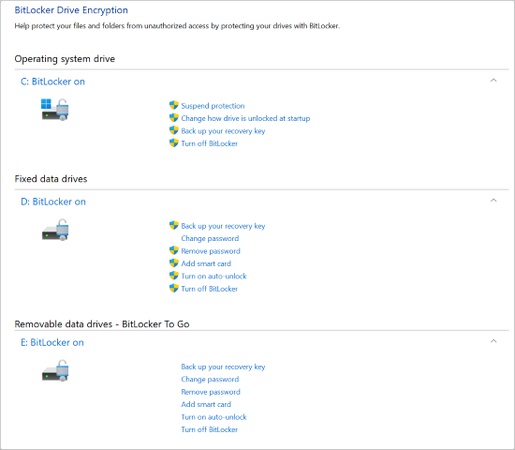
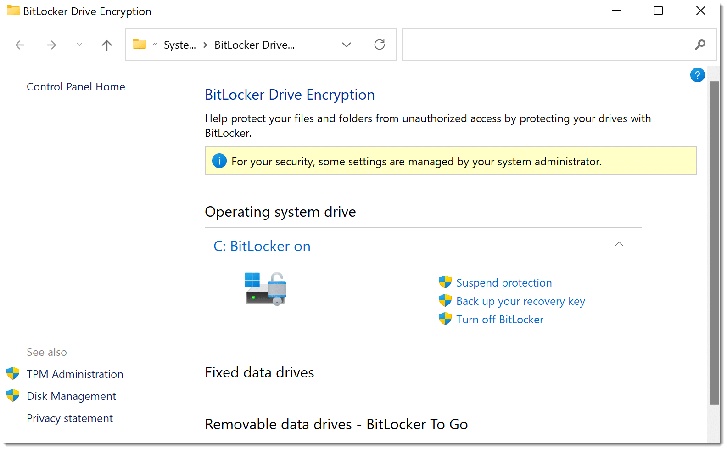
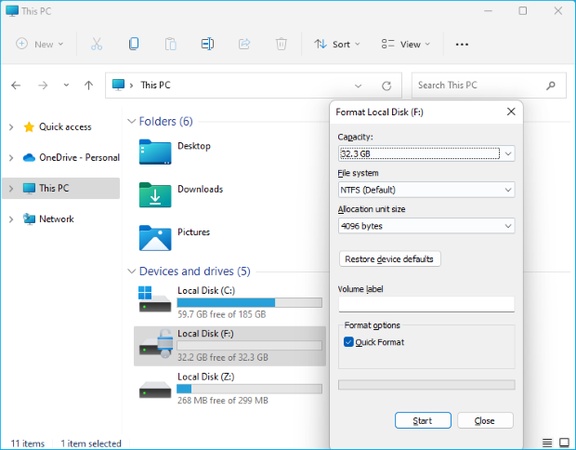

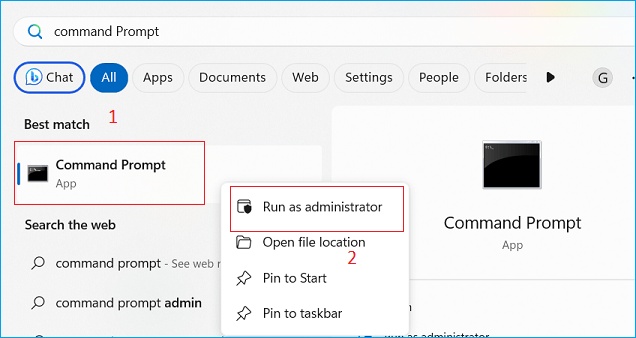
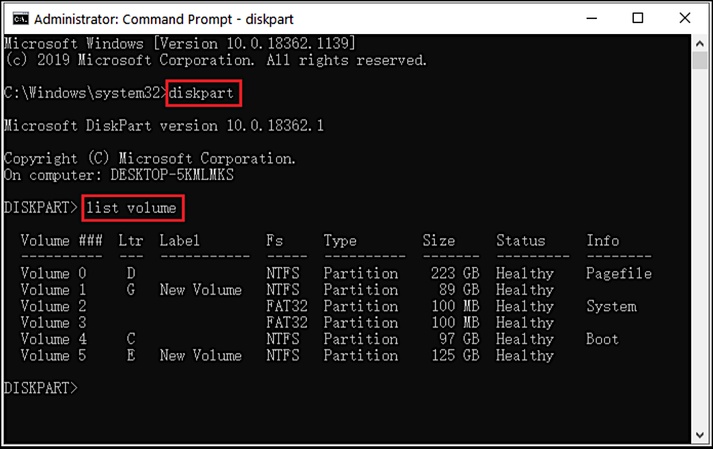
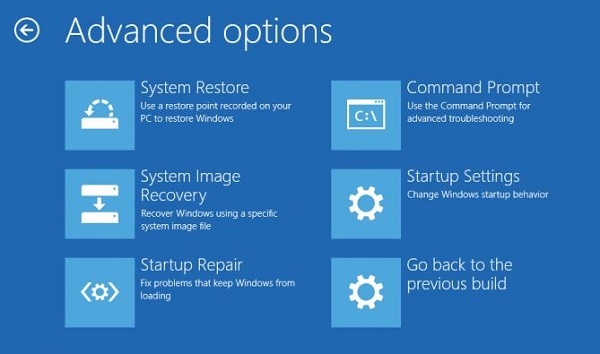
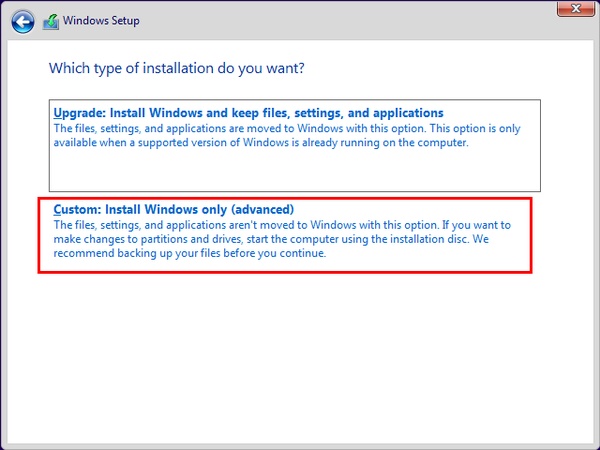
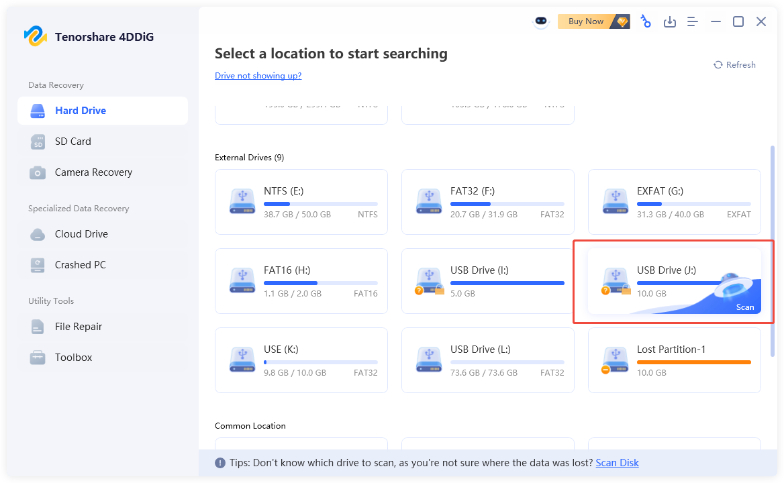
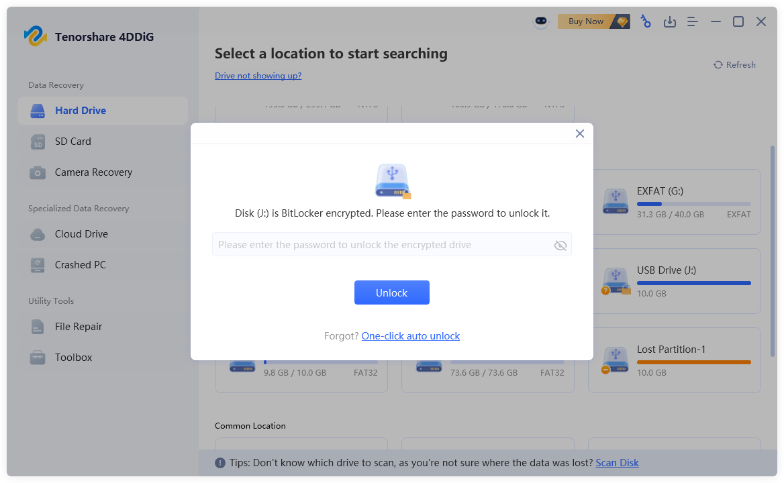
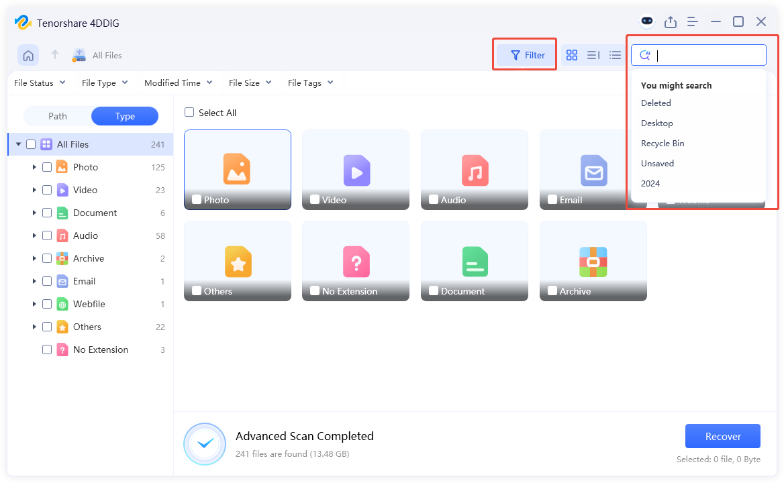
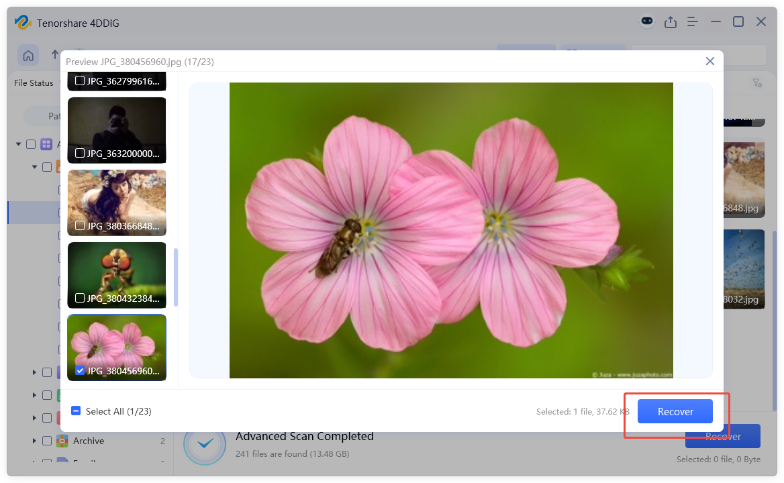
 ChatGPT
ChatGPT
 Perplexity
Perplexity
 Google AI Mode
Google AI Mode
 Grok
Grok