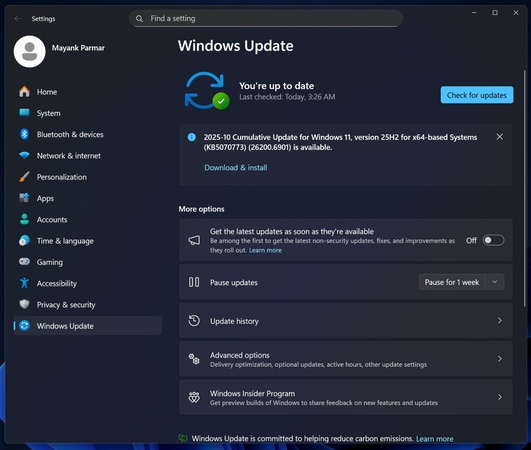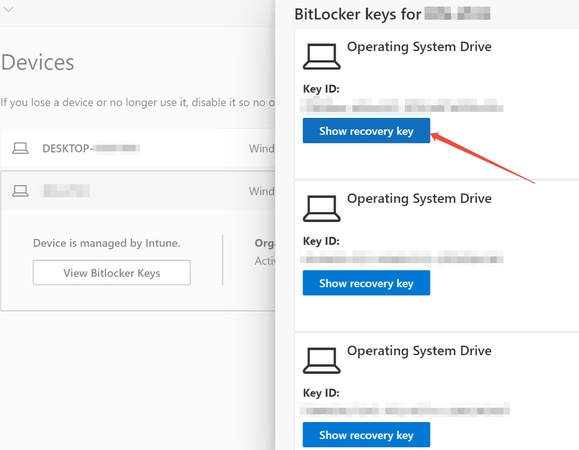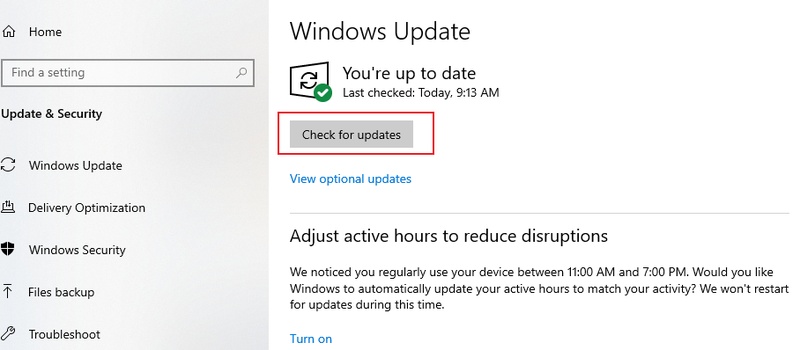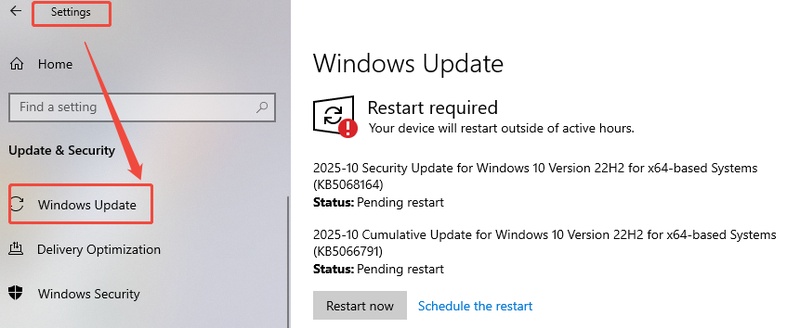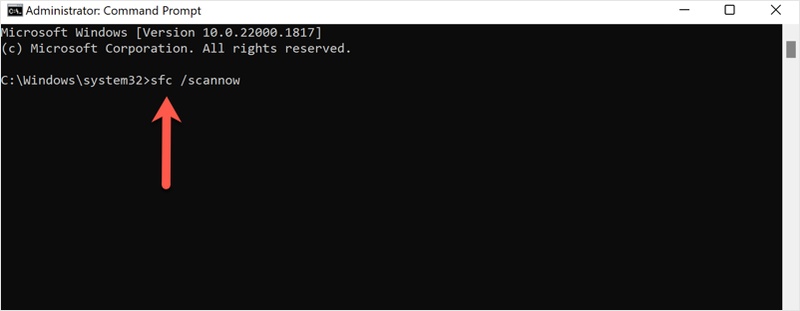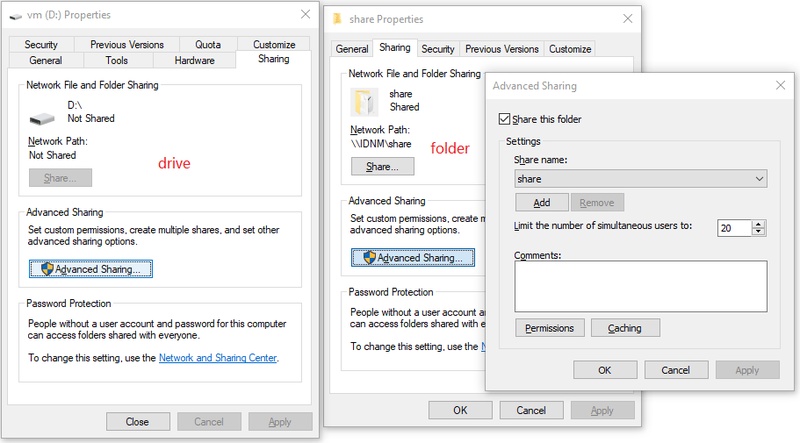Windows 11 KB5067036 Update: How to Download & Fix Installation Errors
Windows 11 regularly releases cumulative updates to enhance security and performance. The recently released KB5067036 update includes stability improvements and security patches, but some users have experienced some problems during the installation process.
This article will provide a detailed guide on how to download and install KB5067036, as well as how to troubleshoot any errors that occur during or after the KB5067036 Windows update.
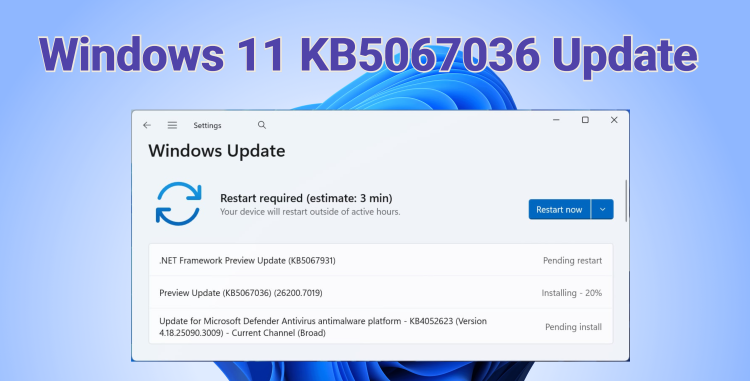
What Is the KB5067036 Update?
KB5067036 is a cumulative update for Windows 11 released by Microsoft in October 2025. The main improvements include:
- Enhanced system stability and security vulnerability fixes.
- Fixes for network connection and Bluetooth errors.
- Resolve issues with sleep mode recovery.
- Performance improvements for Windows Defender and Edge.
This update is essential to keep your Windows 11 system up to date.
How to Download and Install KB5067036 Update?
Windows usually updates automatically, but sometimes due to hidden errors, you may need to install updates manually. Please follow the steps below.
Method 1: Using Windows Update
One of the easiest ways to install the KB5067036 update is through Windows Update, the built-in tool that automatically keeps your system up to date. Even if automatic updates have failed or been delayed, you can manually check for and install the update using this method.
- Press “Windows + I” to enter "Settings".
- From the left sidebar, go to "Windows Update".
- Click the button that says "Check for Updates", wait to see if the KB5067036 update is available.

- When the update is available, click "Download and Install". Wait for the update to complete. Once the installation is complete, click "Restart now" to apply the update.
Method 2: Using Microsoft Update Catalog
If you prefer, you can also install KB5067036 manually using the Microsoft Update Catalog. This method is useful when Windows Update fails or you want to download the update package directly.
- Open your web browser and go to the Microsoft Update Catalog.
- In the search bar, type "KB5067036" and press "Enter".

- Locate the update that matches your Windows 11 version and system architecture (x64, ARM, etc.).
- Click the "Download" button next to the correct update.

- A new window will open with a link to the update file. Click the link to download the .msu file to your PC.
- Once the download is complete, double-click the .msu file to start the installation.
After the installation is complete, the system will automatically restart. Once restarted, be sure to check whether KB5067036 has been successfully installed by going to "Settings → Windows Update → View update history".
How to Fix Errors That Occur During or After the KB5067036 Update?
While the KB5067036 update brings important stability and security improvements, some users may encounter errors during or after installation. The following guide will walk you through common methods to troubleshoot and resolve these update issues.
Fix 1: Check Your Network Connection
Sometimes a poor or unstable network can prevent Windows from downloading or installing updates properly. Ensure your internet connection is stable before attempting the update.
Fix 2: Temporarily Disable Antivirus and Security Programs
Some antivirus or security programs may interfere with the update process. Temporarily disabling them can help prevent conflicts during installation.
Fix 3: Clear the Windows Update Cache
Corrupted or incomplete update files can block installation. Clearing the Windows Update cache forces Windows to download fresh files.
- Press "Win + R", type "services.msc", and press Enter.
- Find the "Windows Update" service, right-click it, and select "Stop".

- Navigate to "%windir%\SoftwareDistribution\Download" and delete all files in this folder.

- Return to "Services", right-click "Windows Update", and select "Start".
- Retry installing the KB5067036 update.
Fix 4: Run the Windows Troubleshooter
Windows includes a built-in troubleshooter specifically for update problems. Running it can automatically detect and fix common issues.
- Go to "Settings → System → Troubleshoot → Other Troubleshooters".

- Find "Windows Update" and click "Run".

- Follow the on-screen instructions and apply any suggested fixes.
- Retry installing the update after the troubleshooter completes.
Fix 5: Check System Files
Corrupted system files can block updates. Scanning and repairing these files can resolve installation errors.
- Type "cmd" in the menu, find Command Prompt and select "Run as administrator."

- Run the System File Checker (SFC) command:
sfc /scannow.
- After SFC completes, run the Deployment Image Servicing and Management (DISM) command:
DISM /Online /Cleanup-Image /RestoreHealth. - Restart your PC and try installing KB5067036 again.
Fix 6: Run the Update in a Clean Boot Environment
Third-party programs or services can sometimes interfere with updates. Performing a clean boot ensures only essential Windows services run during installation.
- Press "Win + R", type "msconfig", and press Enter.

- In the "System Configuration" window, go to the "Services" tab.
- Check "Hide all Microsoft services", then click "Disable all".

- Go to the "Startup" tab and click "Open Task Manager". Disable all startup items.

- Restart your PC to run Windows Update and install KB5067036.
- After the update, you can revert the changes in "msconfig" to return to normal startup.
How to Recover Lost Data After KB5067036 Update?
Some users have encountered unexpected data loss during or after installing the KB5067036 update, with files, documents, or photos suddenly disappeared. To help you retrieve lost data from your Windows system, we recommend a reliable tool - 4DDiG Data Recovery.
Secure Download
Secure Download
This software can restore files lost due to Windows upgrades, accidental deletion, hard drive formatting, virus attacks, or system crashes.
Besides, it can recover lost data from virtually any storage device, including HDDs, SSDs, SD cards, USB flash drives, and even permanently deleted files from an emptied Recycle Bin. With 4DDiG, you can safely and efficiently recover your important files after a Windows update gone wrong.
You can free download this program to recover your precious data during/after Windows update:
- Run 4DDiG on your computer, then select the drive where the lost files were located.

- The software will quickly scan the selected drive. Once the scan is complete, you can view all the found files in the interface. At this point, you can use various filters to quickly locate specific file types.

- Next, click on any file to preview it. Once confirmed, click the "Recover" button to let the software restore the files you need.

- Finally, choose a suitable location to save the recovered files. It’s generally recommended not to save them back to the original drive to avoid overwriting other lost data.

Conclusion
The Windows 11 KB5067036 update is essential for improving the security and stability. Even if errors occur during installation, following the steps above usually resolves the issues. If any files are lost, you can quickly recover them using Tenorshare 4DDiG.
As long as you have a stable internet connection, sufficient disk space, and a prior backup, the KB5067036 update can be completed safely.
Secure Download
Secure Download
💡 Summarize with AI:
You May Also Like
- Home >>
- Windows Update >>
- Windows 11 KB5067036 Update: How to Download & Fix Installation Errors
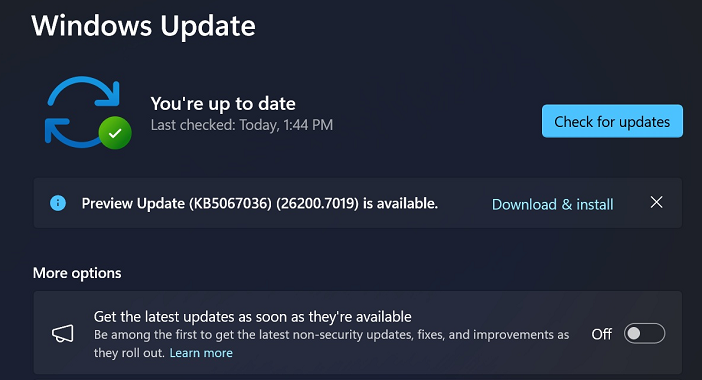
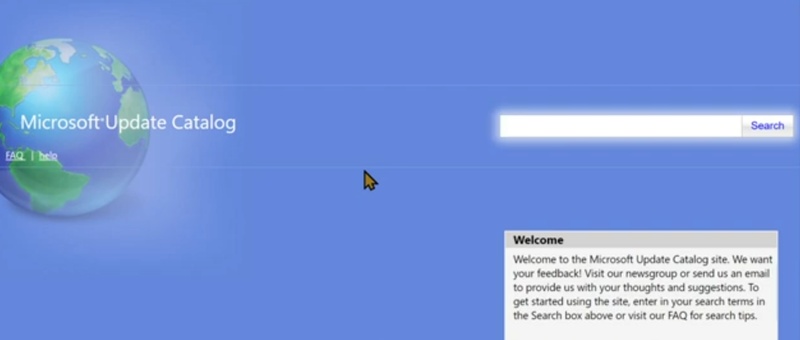
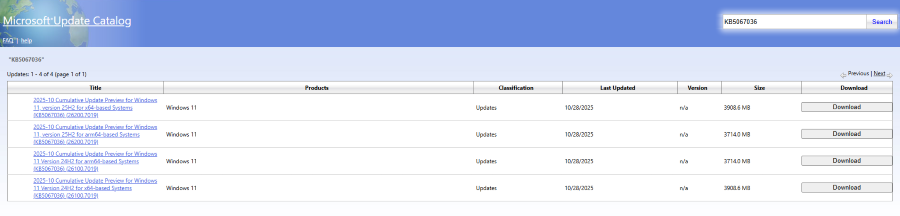
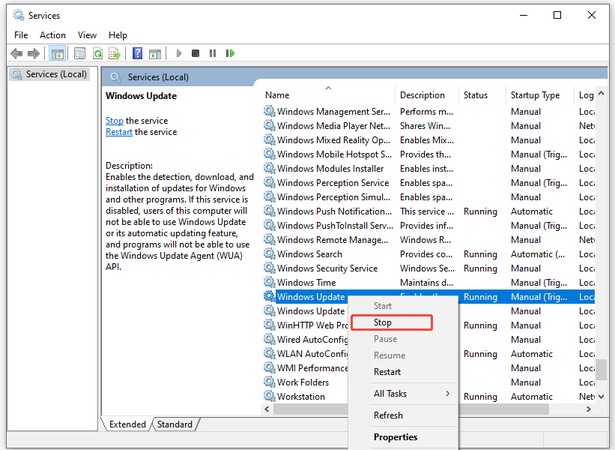
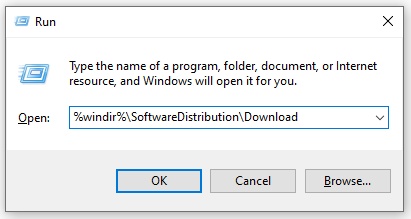
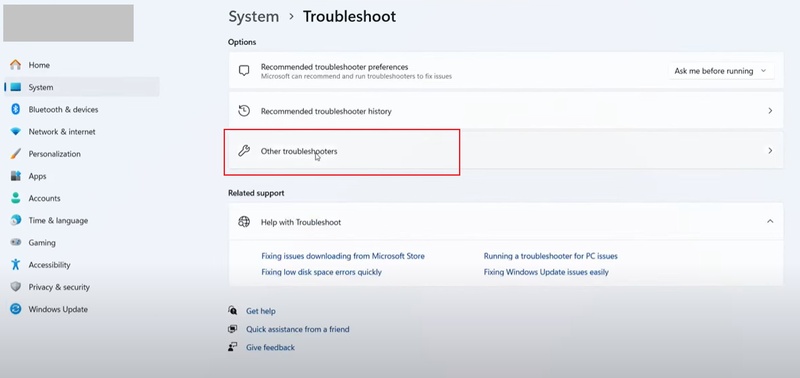
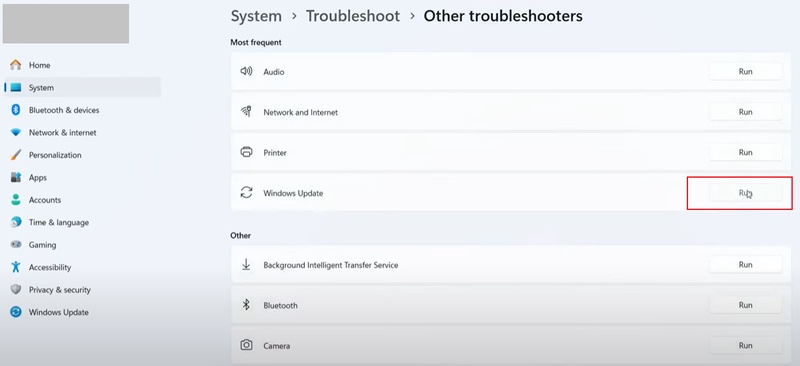

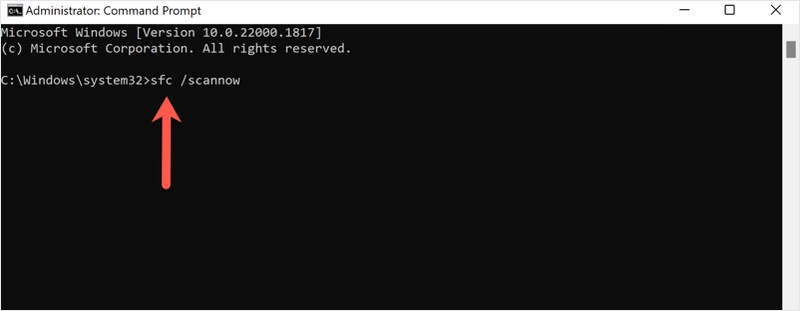
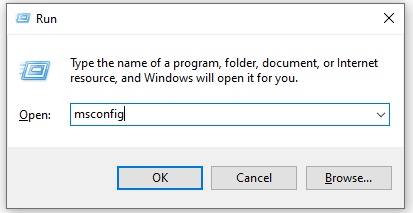
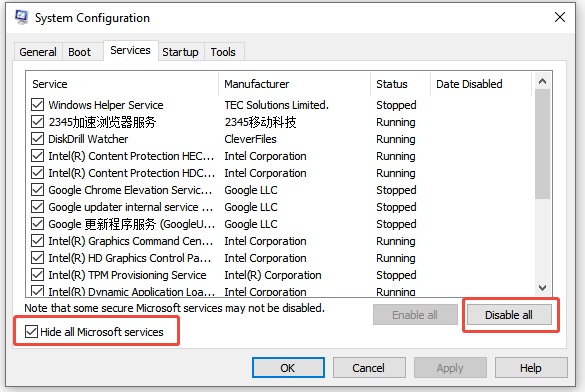
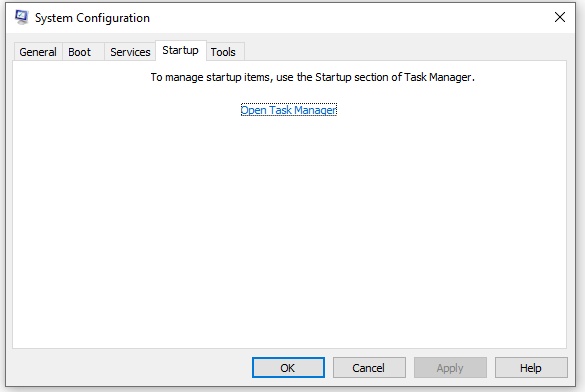




 ChatGPT
ChatGPT
 Perplexity
Perplexity
 Google AI Mode
Google AI Mode
 Grok
Grok