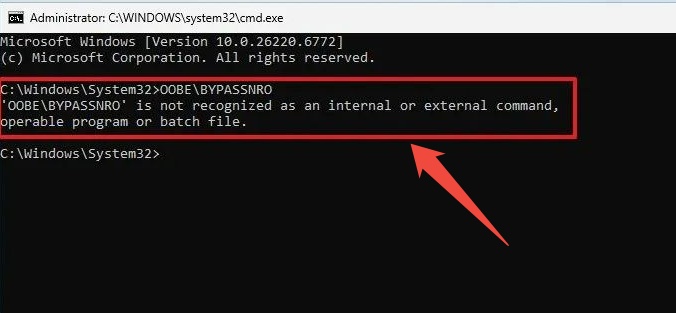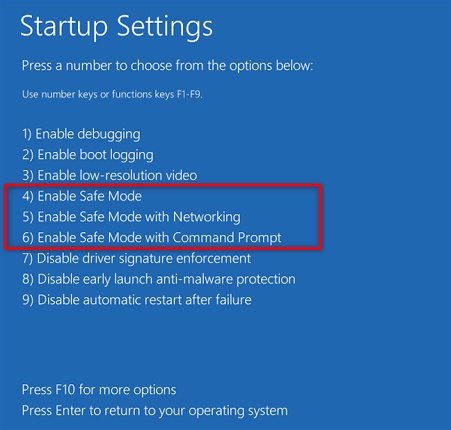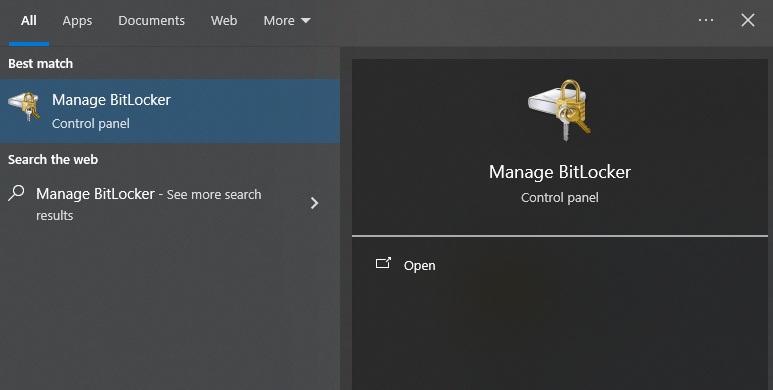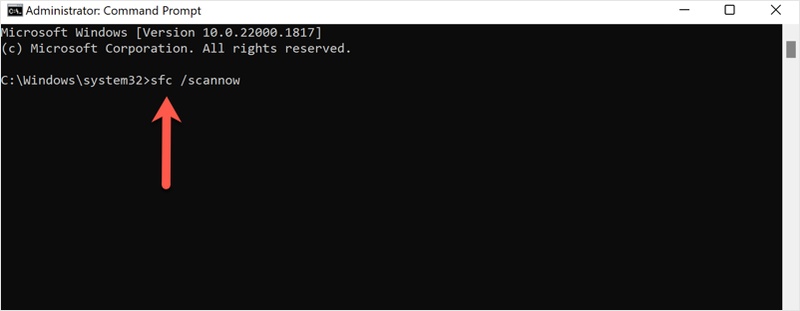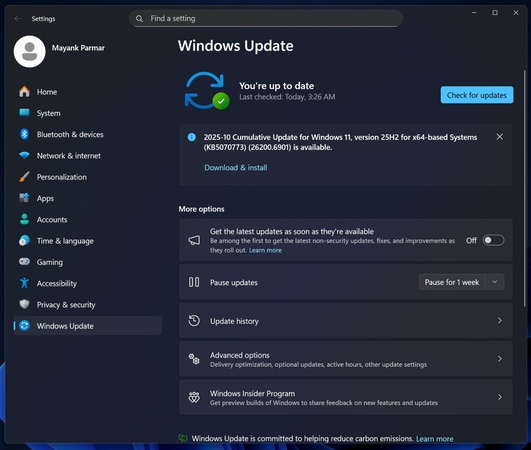Upgrade to Windows 11 25H2 from 24H2/23H2 [100% Works]
When you are using Windows 11 version 24H2 or version 23H2 and wondering how to upgrade to version 25H2, then you are in the right place. Windows 11 version 25H2 update is finally released, here, you will know how to upgrade to Windows 11 25H2 from 24H2/23H2. We will also explain how to avoid potential roadblocks. So that we can make sure your PC is running with the newest version.

Can You Upgrade to Windows 11 25H2 from 24H2/23H2?
Yes, it is possible to upgrade to the Windows 11 version 25H2 update from version 24H2 or 23H2. However, it is important to note one crucial thing regarding the official upgrade path. Microsoft states that version 24H2 and version 25H2 have the same servicing branch, which implies that they are based on the same code base.
This makes the upgrade of 24H2 to 25H2 basically a fast enablement package. However, if you are on version 23H2 or older, then you will need to upgrade Windows 11 24H2 to 25H2 one by one. According to Microsoft, they do not support direct jumps between 23H2 and 25H2.
How to Upgrade to Windows 11 25H2 from 24H2/23H2?
If your device is already updated to Windows 11 23H2 or 24H2, it is easy to upgrade to the latest version of Windows 11 25H2 update. The Windows update feature and the enablement package can be used, or you can use the official ISO file, based on the situation of your system and depending on your choice.
Method 1: Use Windows Update
Windows update is the easiest means of updating. Unless your system has installed the update, you can upgrade Windows 11 24H2 to 25H2 with a few clicks.
-
Open “Settings" and go to "System", then "Windows Update" to click “Check for updates”.

-
If your system is on 24H2, you should see the option Feature update to Windows 11, version 25H2 (optional) displayed. Click “Download and Install”.
-
Once the installation finishes, restart your PC and verify the version under.
For the computers that get the update officially, this will be the easiest approach for updating to the latest version. However, if your PC doesn’t meet the requirements, you can also update to Windows 11 version 25H2 on unsupported hardware or just mannually bypass Windows 11 25H2 requirements.
Method 2: Use Windows 11 Enablement Package
Users who have the 24H2 version are also able to upgrade through the Windows 11 Enablement Package, which is a fast and lightweight upgrade. This technique is best suited to compatible systems that are awaiting the official launch.
-
Confirm you are running version 24H2 by checking “Settings” and going to “System” and clicking “About”.
-
Download the enablement package for version 25H2 from the Microsoft Update Catalog.

-
Run the downloaded package by double-clicking it, and let it install, and then restart the PC when prompted.
After rebooting, verify you are now on version 25H2.
This method offers a bit more control and is useful if Windows Update is blocked or the upgrade is not showing.
Method 3: Manually Upgrade with Windows 11 25H2 ISO
If the Windows 11 25H2 update is not showing in Windows Update, then you can manually use the official Windows 11 25H2 ISO.
-
Upgrade from version 23H2 to 24H2 first via Windows Update, as explained in method 1. If you are already on Windows 11 version 24H2, then you can ignore this step.
-
Download the ISO for Windows 11 version 25H2 from Microsoft’s website.

-
Then, create a bootable USB drive using the Media Creation Tool, which can be also download from microsft website.
-
Boot your PC from the USB drive (press Delete/F12 or the relevant key to open the Boot Menu).
-
Choose Upgrade this PC now if you want to “Keep personal files and apps”, or Custom installation if you prefer a clean start.
-
Follow the on-screen instructions and complete the installation.
For advanced users, this gives full control and can also resolve issues if Windows Update or the enablement package fails.
If you're not sure which Windows version you have or whether you should update it, check out these guides:
How to Update Windows 11 25H2 bypass Requirements?
In case your PC fails to fulfill the strict hardware requirements like TPM 2.0, Secure Boot, and a supported CPU, then you can bypass them. One useful utility with advanced users is 4DDiG Partition Manager, which contains tools to save data and change the partitions or manually swap a drive to allow the upgrade prerequisites to be easier.
Secure Download
-
Download 4DDiG Partition Manager on your computer and install it. Launch it and click the "Windows Download and Upgrade" option, then select the "Windows 11 Upgrade" option.

-
Now, check if your system meets the minimum requirements for installing Windows 11. Click the "Detect and Upgrade" button to effortlessly check all requirements.

-
4DDiG will display a list of the requirements that your computer does not meet. Then just bypass those requirements by clicking “Next”, and click "Sure" on the pop-up window, and let 4DDiG process the Windows upgrade.

-
Finally, the Windows 11 setup screen will be displayed. You can begin here by clicking "Next" and then following the on-screen instructions to effortlessly upgrade your computer to the latest Windows 11 version 25H2 update.

More FAQs about Windows 11 Version 25H2 Update
Q1: Is there a Windows Update Assistant for Windows 11?
Yes, Windows Update Assistant is a tool available at Microsoft that can be used to install feature updates that will not be displayed by Windows Update on your device.
Q2: How to upgrade to Windows 11 23H2 to 24H2?
Go to Settings, System, Windows Update, and install the Feature update to Windows 11 version 24H2 once it becomes available.
Conclusion
It is easy to upgrade to the Windows 11 version 25H2 update if you are already using version 24H2. If you cannot upgrade to Windows 11 25H2 from 24H2/23H2 because of a hardware or requirement roadblock, you can use tools like 4DDiG Partition Manager to get your system ready and then upgrade it with ease. Keep your system supported and up to date.
Secure Download

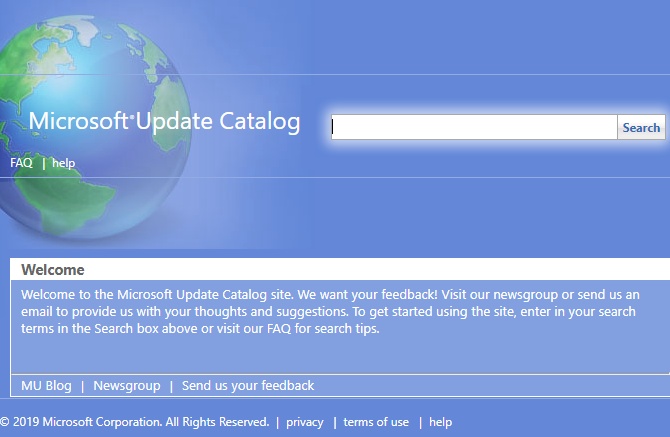
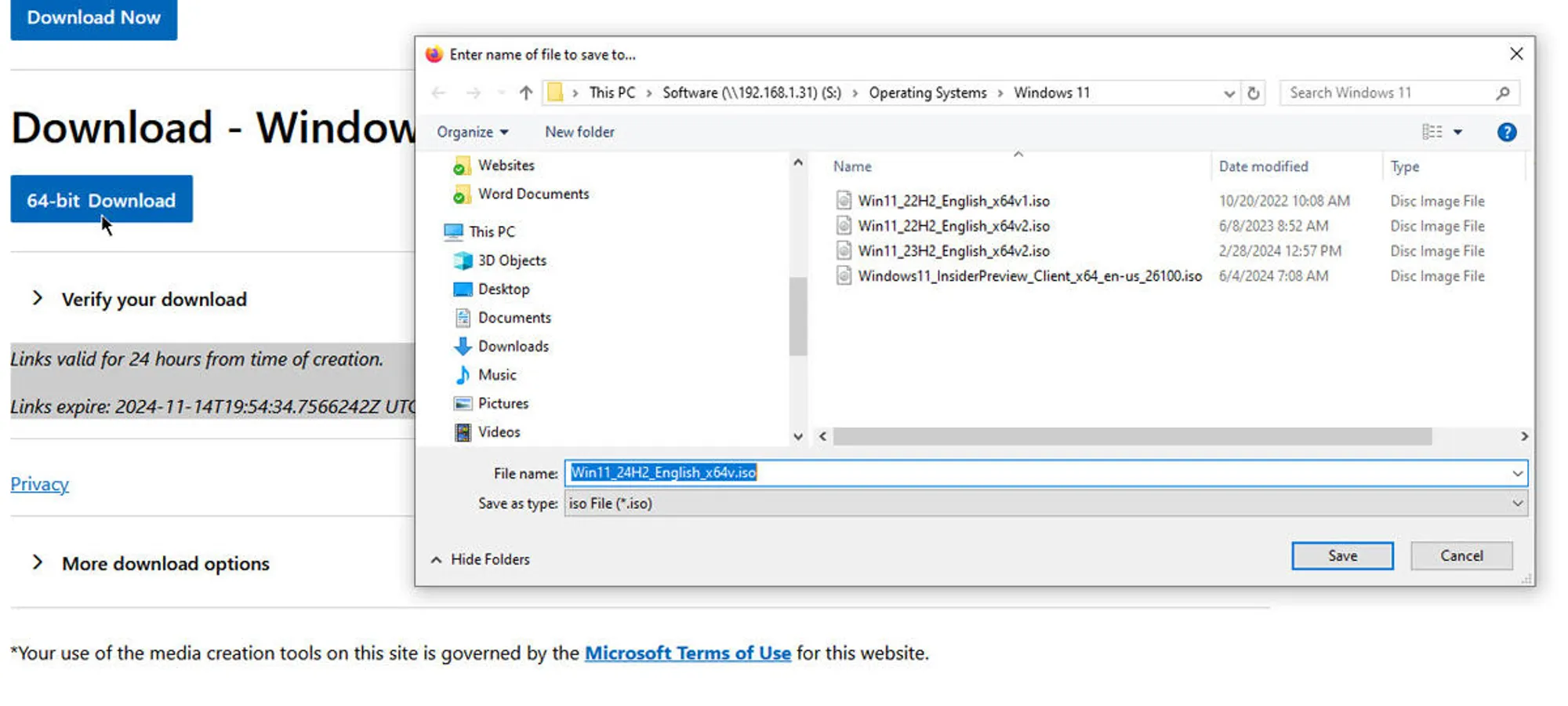




 ChatGPT
ChatGPT
 Perplexity
Perplexity
 Google AI Mode
Google AI Mode
 Grok
Grok