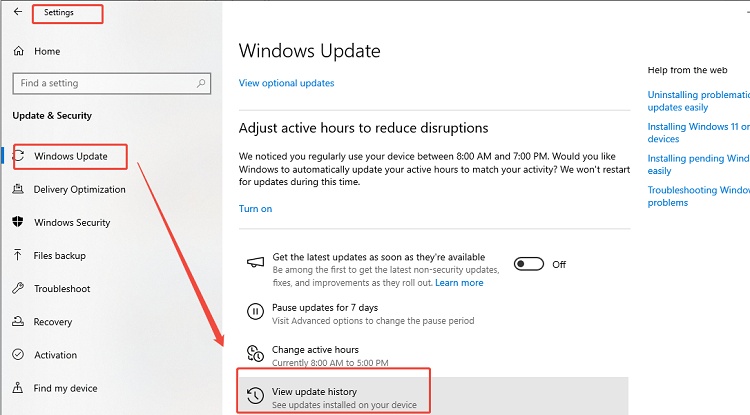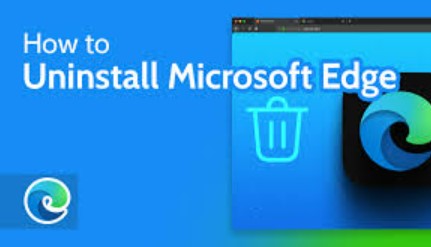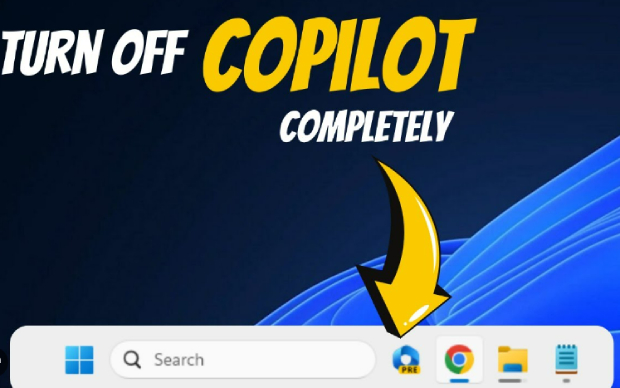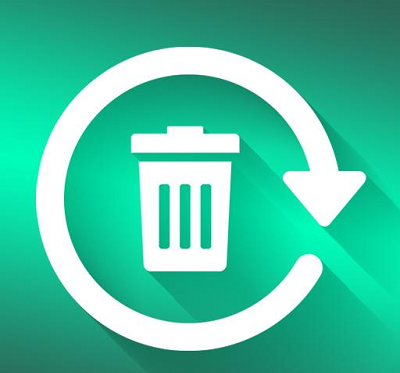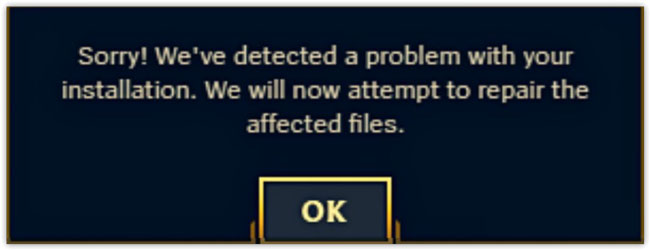How to Uninstall League of Legends on Windows/ Mac?
If you confused by“Why can’t I uninstall League of Legends?” then you’re not alone. It’s because the Riot Client keeps running in the background of your PC all the time, making uninstallation difficult. This guide will help you how to uninstall League of Legends. Our guide covers methods for both Windows and Mac OS computers.

Part 1: How to Uninstall League of Legends on Windows?
To uninstall League of Legends on Windows is usually straightforward, but depending on your setup, you might need different methods. Below are two proven ways: through the Riot Client or using the Control Panel.
Method 1: Use Riot Client
The Riot Client manages all Riot games, including League of Legends, Valorant, and Teamfight Tactics. It’s the simplest way to remove League completely while ensuring related services stop running.
-
Launch the Riot client to remove League of Legends from your computer.
-
Click on the "Profile" icon and select "Settings," then choose "League of Legends."
-
Click the "Uninstall" option and accept the confirmation pop-up to begin.
-
Click "Done" after the game is successfully uninstalled, and restart your computer.
If you uninstall lol just for bad experience by encountering some errors, don't be hasty. You may fix League of Legends Vanguard Error or League of Legends critical error first.
Method 2: Use Control Panel
If you prefer traditional methods or the Riot Client won’t open, Windows’ built-in tools can also remove League of Legends.
-
Close both the LOL and the Riot client from the Windows taskbar and then open the "Control Panel"
-
Click the "Uninstall a Program" option and locate the “League of Legends” icon in the list.

-
Select it and click the "Uninstall" button from the top, and wait for the game to uninstall completely.
Using the Control Panel ensures that League is fully removed, but you might still have leftover cache files. This is a reliable method for users asking, "How do I uninstall League of Legends?" when the Riot Client refuses to work.
Part 2: How to Uninstall League of Legends on Mac?
Mac users can uninstall League of Legends easily using Finder, though removing all hidden files takes a few extra steps. Below is the detailed guide on how to uninstall League of Legends Mac:
-
Open the "Finder" window in your Mac and go to the "Applications" folder on the left side.

-
Click and drag the LOL icon to trash and accept the pop-up if prompted. Finally, empty your trash and restart the Mac.
This method completely removes League from your Mac. If you ever reinstall it, you’ll be starting with a fresh setup. Many players who ask how to uninstall League of Legends Mac overlook leftover library files. However, deleting them with our guide ensures a clean uninstall in your case.
Part 3: How to Delete LOL Safely: Backup Your Data First with 4DDiG Windows Backup
Before you delete League of Legends, it’s smart to protect your data, especially saved highlights, custom settings, and screenshots stored in your Documents or game folders. You could accidentally lose files during uninstallation or cleanup. That’s where 4DDiG Windows Backup comes in.
Secure Download
-
Launch the 4DDiG Windows Backup software on your computer. Connect an external hard drive to your computer and launch the software, then click the "Create a backup task" button.

-
Select partitions that you will back up. After selecting all files, click the "File" button and select the location on your hard drive where you want to save the backup.

-
Begin the backup process by clicking "Start Backup" and clicking "Confirm" on the pop-up window when prompted.

-
Now, you can track the progress and wait until 4DDiG successfully creates your data backup.

More FAQs about How to Uninstall League of Legends
Q1: How do I completely uninstall League of Legends?
To completely uninstall League, remove it via the Riot Client or Control Panel, then delete leftover Riot Games folders. However, be careful not to delete the folders or files used by other games, as it may cause issues for those games.
Q2: Why will League of Legends not uninstall?
If League of Legends won’t uninstall, the Riot Client might still be running in the background. Close it using Task Manager and try again. If it still fails, restart your PC and use the Control Panel method.
Q3: How to uninstall League of Legends without the Riot Client?
You can uninstall League manually through Control Panel or delete the Riot Games folder directly. Make sure all Riot processes are stopped first; otherwise, it will prevent you from uninstalling the game.
Q4: Why is Riot not letting me uninstall?
Riot may block the uninstall process if an update or repair task is active. Wait until it finishes or end RiotClientServices.exe in Task Manager, then retry. You cannot uninstall the game successfully unless the Riot Client is closed.
Conclusion
Uninstalling League of Legends doesn’t have to be confusing. Whether you use a Mac or a Windows PC, our guide covers methods for how to uninstall League of Legends for both cases. Either way, using 4DDiG Windows Backup to keep your data safe before deleting anything.
Secure Download
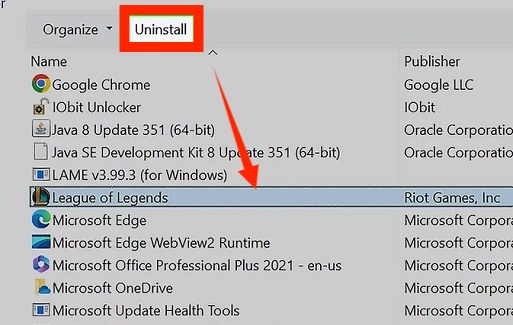
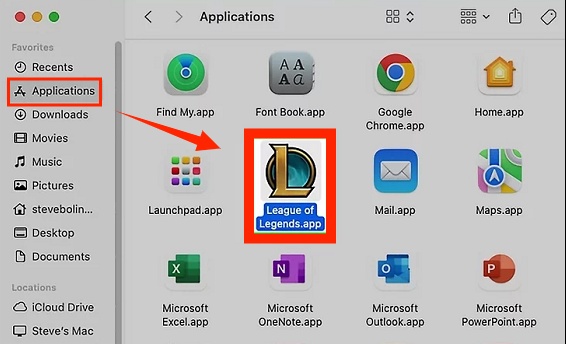
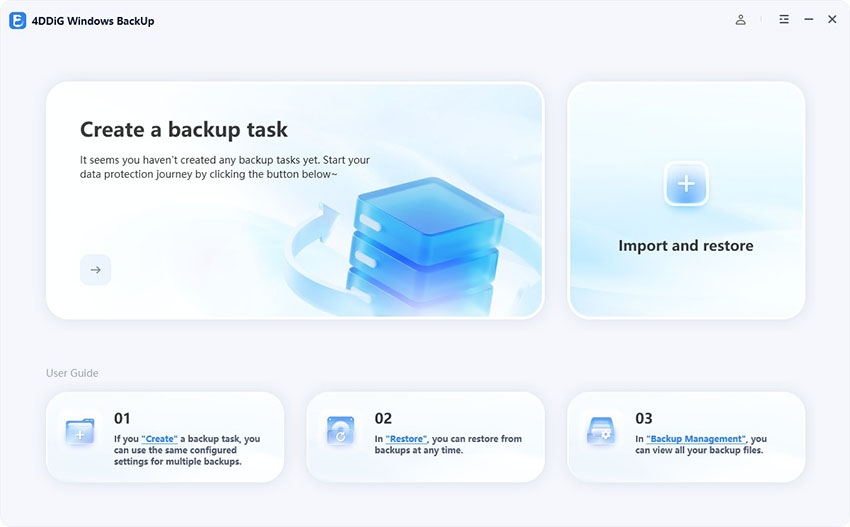
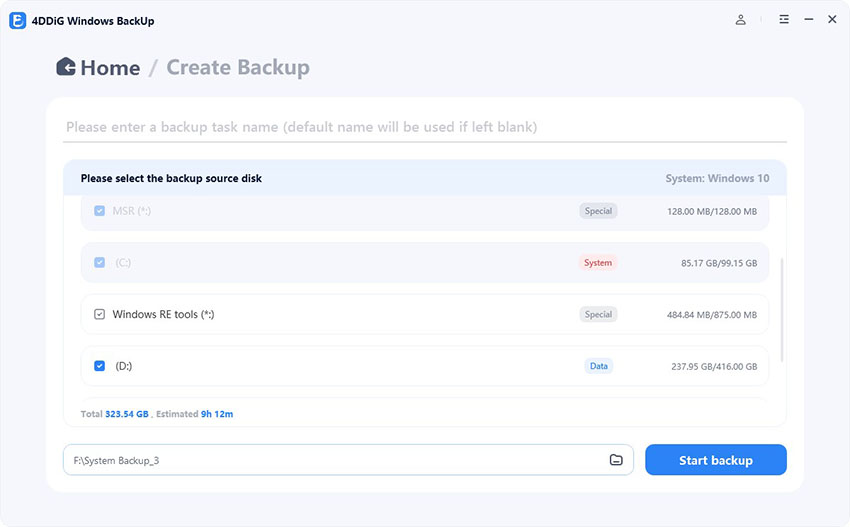
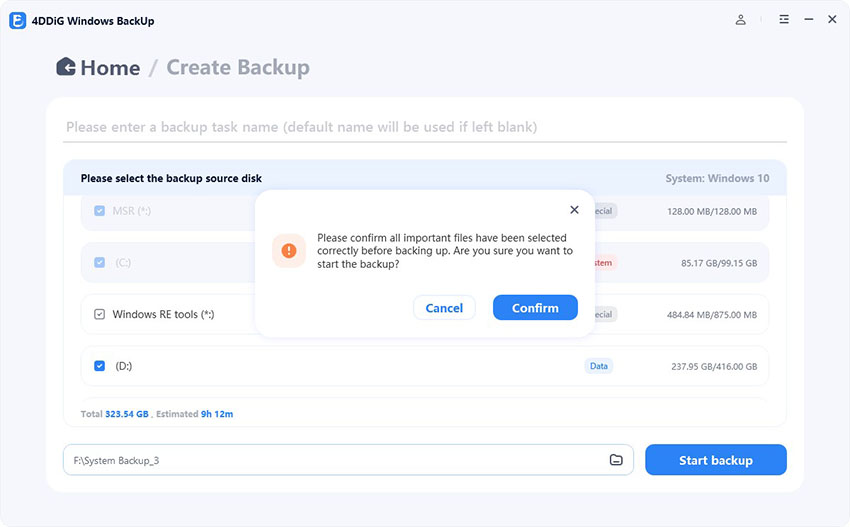
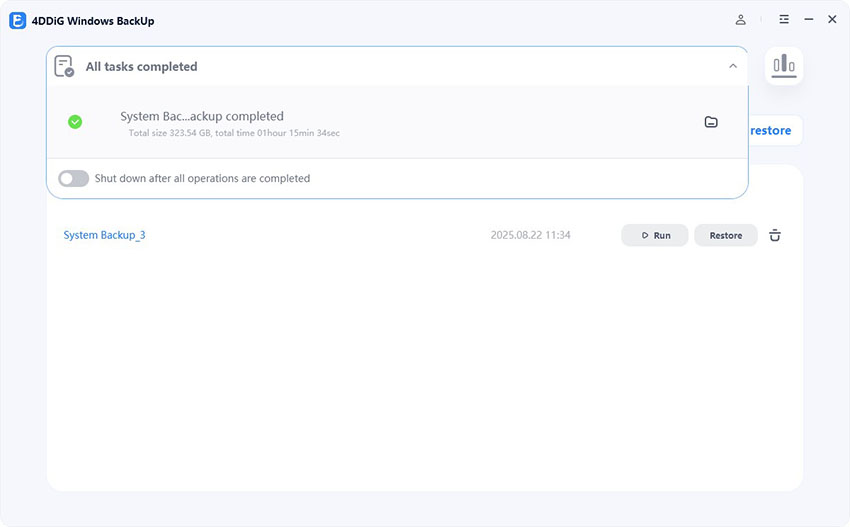
 ChatGPT
ChatGPT
 Perplexity
Perplexity
 Google AI Mode
Google AI Mode
 Grok
Grok