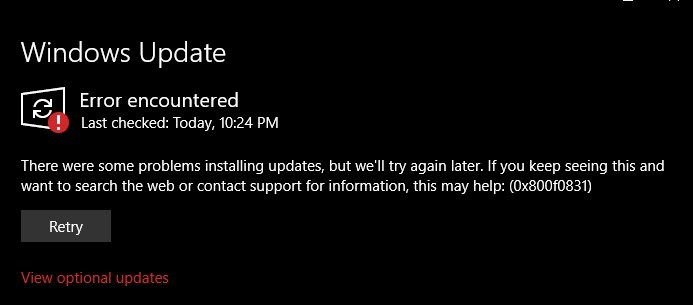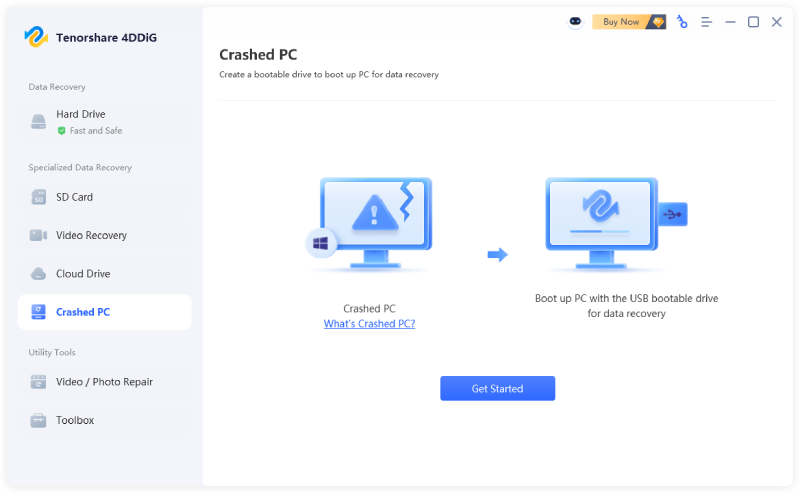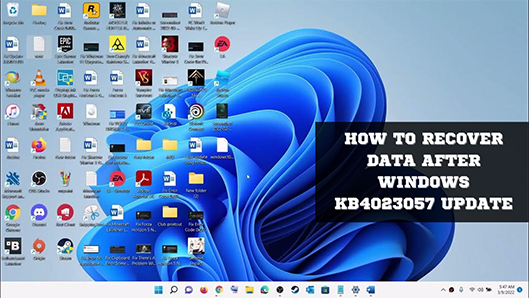What Is & How to Download Windows 11 KB5070773 Update
KB5070773 updates are not a typical release. Rather than a feature addition or a simple security fix, Windows Update KB5070773 is a critical update intended to fix the major issues created by a previous release.
Understanding its purpose and whether you need it can save you a lot of headaches.
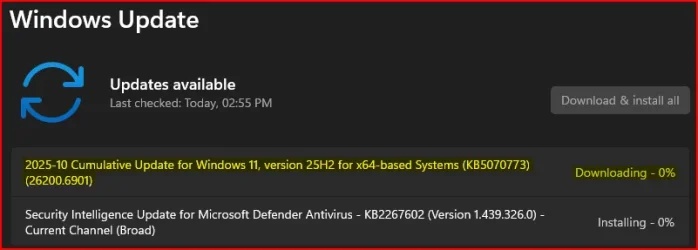
Why Was the KB5070773 Update Released?
Microsoft rarely releases emergency updates, but Windows Update KB5070773 was an exception. It was created to fix performance and stability problems caused by the earlier update, KB5066835.
The KB5066835 update was meant to improve the Windows Recovery Environment (WinRE), but instead led to major issues—such as system crashes, blue screens (BSOD), and even PCs failing to boot.
Worse still, the built-in recovery tools also stopped working, leaving users unable to fix their systems. To fix these problems, Microsoft released KB5070773, which replaces the faulty update and restores normal recovery functionality.
Do I Need to Install Windows Update KB5070773?
Yes: installing this update is strongly recommended. Even if your system appears stable, the benefits act like a seatbelt—providing essential protection you don’t want to risk going without.
Before diving into the details, it’s important to understand why Windows Update KB5070773 is essential for your system’s safety.
- Windows update KB5070773 improves your Windows Recovery Environment, a critical system component.
- Unless you are 100% convinced you will never face any Blue Screen of Death, system corruption, or Windows Recovery Environment trouble, you need this update to protect your emergency system.
So, what exactly is the Windows Recovery Environment (WinRE)? WinRE is your computer’s emergency toolkit. It’s a lightweight version of Windows that activates when your primary system starts failing. With it, you can:
- Perform system restores
- Run startup repairs
- Conduct advanced troubleshooting through the command line
- Execute factory data resets
- Access backups
In all, it allows you to troubleshoot and fix Windows problems that typically prevent your computer from starting. Without one, your system is useless when something goes really wrong.
How to Download and Install KB5070773 Update?
Installing Windows Update KB5070773 is highly recommended, even for stable systems. This critical update enhances your Windows Recovery Environment, ensuring your computer is protected against unexpected failures and emergency system issues.
Method 1: Using Windows Update
This is the easiest method for most users. Windows 11 KB5070773 update takes care of everything, ensuring you get the correct version for your system. Simply follow the on-screen prompts, and your system will automatically download and install the update without any additional steps.
Press “Windows + I” to enter Settings.
From the left sidebar, go to Windows Update.
Click the button that says Check for Updates.
-
Wait to see if the KB5070773 update is available.

-
Click Download and Install if the update doesn't start automatically.
Wait for the 450MB download, but note this can vary.
Restart your machine to complete the installation.
The system will complete the installation, and you will be up and running with the updated recovery environment in no time.
Method 2: Using Microsoft Update Catalog
If you want more manual control or plan to update several computers, the Microsoft Update Catalog is the ideal choice. You can download the specific KB5070773 package and install it on multiple systems at your convenience.
-
On a web browser, access the Microsoft Update Catalog web page.
-
In the search bar, enter “KB5070773.”

-
Locate the Windows 11 KB5070773 update for your computer architecture (most modern computers are x64).
-
To the right of the corresponding version, click the “Download” button.

Save the .msu file to a folder of your choice.
-
After downloading it, you can double-click it to open the file and start the installer.
You can then follow the easy steps to install it.
-
After the installation, don't forget to restart your computer.
This approach is the best if you manage several computers or have slow internet that requires installing it multiple times.
What Should I Do If Windows Can't Boot to Install the KB5070773 Update?
Occasionally, unforeseen issues can prevent a standard installation. For instance, if your system fails to boot correctly, you may be unable to install the KB5070773 or KB5065426 update through the usual process. Microsoft offers several options if your computer won’t boot and can’t install the update.
First, try entering Safe Mode by pressing F8 repeatedly while your computer starts. If it works, you can try installing the update there or check what’s preventing normal startup.
If that doesn’t help, create a Windows 11 installation USB, then boot your computer from it. Choose “Repair your computer” instead of installing Windows. This gives you access to advanced repair tools.
If the issue still isn’t fixed, you may need to clean install Windows 11 with the latest updates. Make sure to back up your important files first, since this will erase everything.
How to Recover Files After Installing KB5070773?
The KB5070773 update is meant to fix issues with the Windows Recovery Environment, but some users have reported data loss or file access problems after installing it. This can happen due to system corruption, accidental deletion, or partition errors during recovery.
If you’ve lost files after installing KB5070773, Tenorshare 4DDiG Windows Data Recovery offers a reliable solution to retrieve your missing files. This powerful tool recovers data lost from system updates, crashes, or WinRE issues.
Secure Download
Secure Download
What makes 4DDiG particularly effective is its deep scanning capability that can locate files even when Windows says they’re permanently deleted. It supports over 2,000 file types, from documents and photos to videos and emails, and can recover data from internal/ external devices, and even corrupted or dead hard drive affected by the update.
Steps to recover lost files due to Windows update via 4DDiG:
-
Download and install 4DDiG on your computer. Launch the program and select the drive or location where your files were stored before the KB5070773 update.

-
4DDiG will automatically perform a comprehensive scan to identify all recoverable files. You can pause or stop the scan at any time if you spot the files you need.

-
Preview the found files to verify their integrity. Select the files you want to recover, then click "Recover".

-
Choose a safe location to save them, preferably on a different drive to avoid overwriting any remaining data.

The entire recovery process is straightforward and doesn't require technical expertise, making 4DDiG an accessible solution whether you're dealing with minor file loss or more extensive data recovery needs following the Windows update.
Conclusion
The Windows update KB5070773 demonstrates Microsoft's dedication to swiftly resolving issues that arise.
Installing KB5070773 via Windows Update or the Microsoft Update Catalog is simple and ensures your system retains full troubleshooting capabilities for any future issues.
If any data is lost during the upgrade, Tenorshare 4DDiG for Windows provides a reliable and easy-to-use solution to recover your important files and restore normal operations quickly.
Secure Download
Secure Download
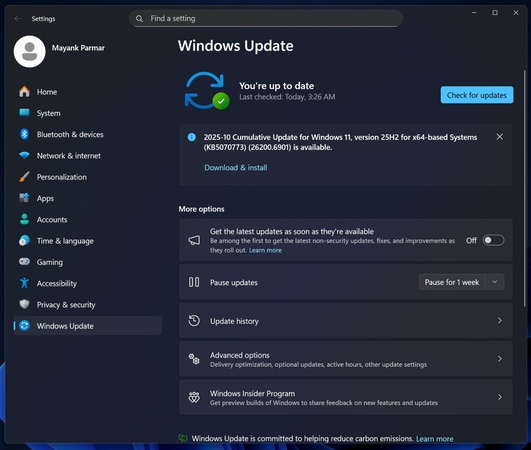
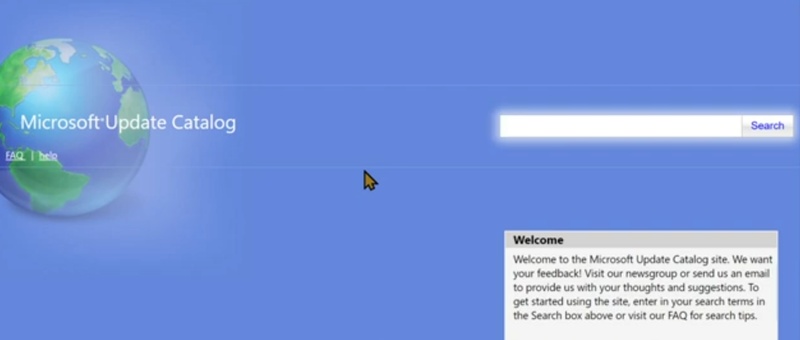
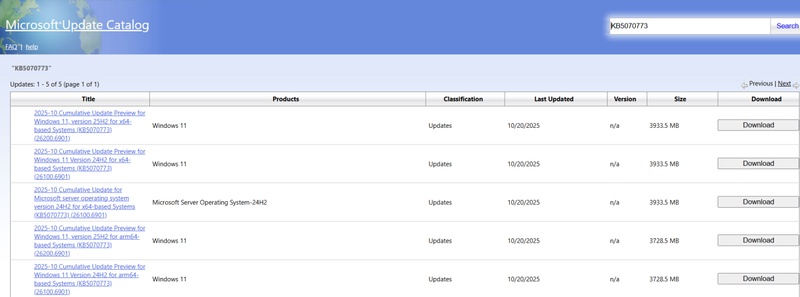




 ChatGPT
ChatGPT
 Perplexity
Perplexity
 Google AI Mode
Google AI Mode
 Grok
Grok