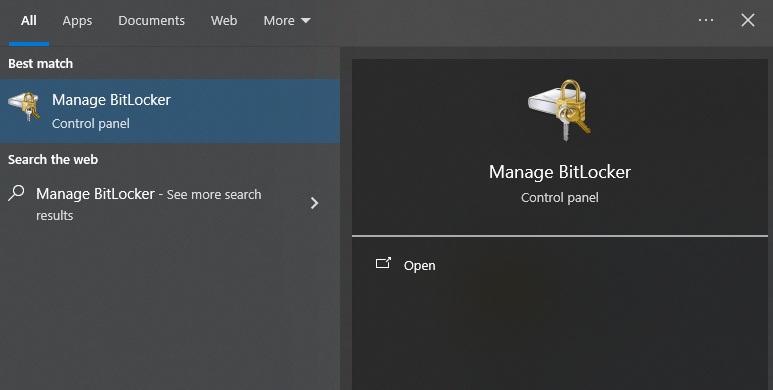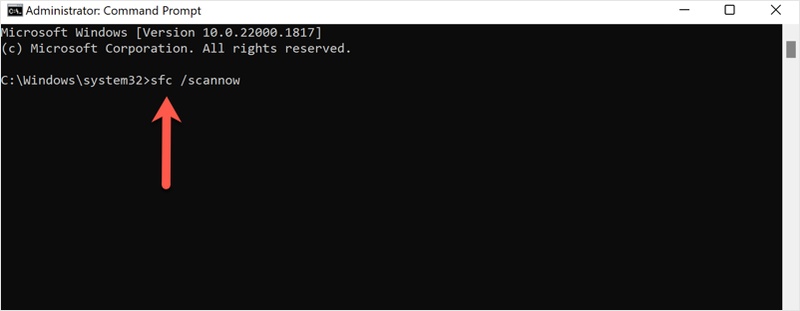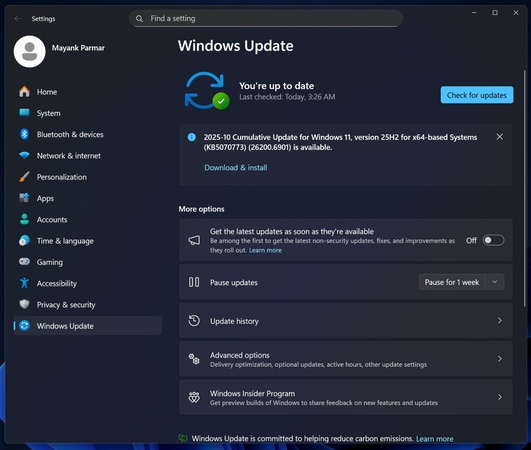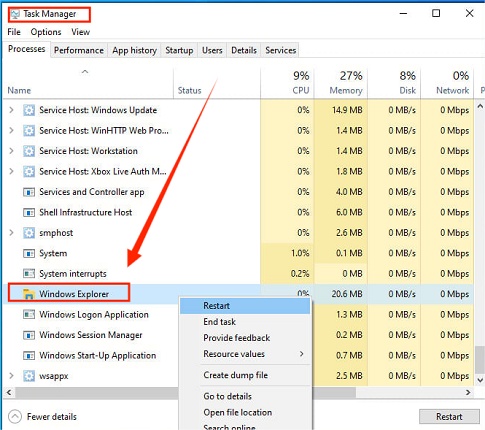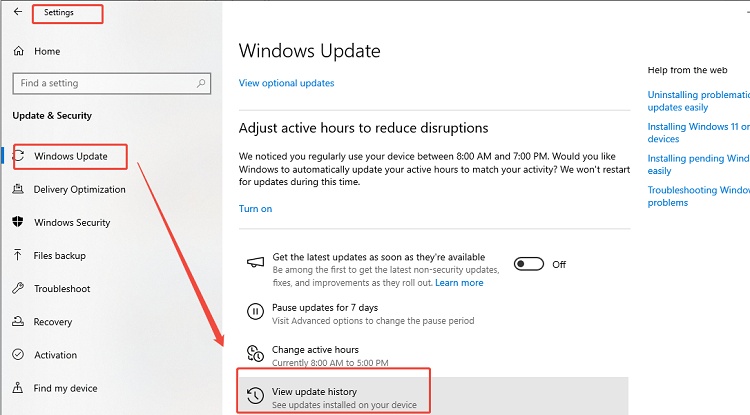Windows Blue Screen of Death after Windows 11 25H2 [Fixed]
Few things are as alarming to a Windows user as the sudden appearance of the Windows blue screen of death after Windows 11 25H2. This issue is not unique, as it can be easily caused by driver conflicts, corrupted files, or hardware malfunctions. But don’t be panic, this is a guide on how to fix Windows blue screen of death step by step so that you can restore your PC to normal life.
Part 1. Common Blue Screen of Death Windows 11 Errors & Causes
When you encounter a BSOD, Windows stops all operations to prevent system damage. Each error code provides a clue about the root cause. Below are the most frequent Windows 11 blue screen errors and what usually triggers them.
- Blue Screen Error
- Likely Causes
- MEMORY_MANAGEMENT
- Faulty RAM or driver conflict
- CRITICAL_PROCESS_DIED
- Corrupted or missing system files
- KERNEL_SECURITY_CHECK_FAILURE
- Outdated drivers or malware
- SYSTEM_SERVICE_EXCEPTION
- Graphics driver issues or system corruption
- IRQL_NOT_LESS_OR_EQUAL
- Hardware-driver mismatch or memory issues
❇️Other Causes of the blue screen of death in Windows 11 25H2 may include:
- Overheating or power supply failure
- Faulty SSD/HDD sectors
- Incompatible BIOS or firmware updates
- Third-party antivirus conflicts
- Corrupted Windows updates or incomplete installations
If you’ve recently upgraded and started seeing the blue screen of death after the Windows 11 update, chances are a new driver or patch didn’t install correctly. The next section will show you how to fix blue screen of death safely.
Part 2. How to Fix Blue Screen of Death on Windows 11?
Experiencing a BSOD doesn’t mean your PC is beyond repair. Here’s how to fix blue screen of death using proven solutions to help you restore your computer.
Fix 1: Reboot in Safe Mode
Safe Mode loads Windows with only essential drivers and services. It’s a secure environment where you can diagnose issues that cause the Windows 11 blue screen.
-
Press and hold “Shift” while clicking “Restart” from the Power menu.
-
Select “Troubleshoot” then go to “Advanced options” and choose “Startup Settings” to finally click “Restart”.
-
When the menu appears, press “4” to boot into “Safe Mode”.

-
Once inside, uninstall any recently added drivers or apps that might have triggered the BSOD.
If your system runs normally in Safe Mode, it indicates a third-party driver or software conflict. Remove the culprit, reboot normally, and check if the BSOD reappears.
Fix 2: Run System File Checker via DISM and SFC
Corrupted or missing system files are a leading cause of blue screen repair issues. Windows has built-in tools DISM and SFC to automatically detect and restore them.
-
Type “cmd” in the search bar and right-click “Command Prompt” then select “Run as administrator”.

-
Run the following commands one by one:
- DISM /Online /Cleanup-Image /RestoreHealth
- sfc /scannow
Wait for the scans to complete and restart your PC.
If corrupted files are repaired, your system should boot normally again. If thewindows blue screen of death persists, continue with the next fix.
Fix 3: Check for Driver Issues
Outdated or faulty drivers are among the most common reasons for Windows 11 blue screen crashes. Check your most crucial drivers and update them with the steps below:
-
Right-click “Start” then click “Device Manager”.
-
Expand critical sections like Display adapters, Network adapters, and Disk drives.

-
Right-click any suspect device and select “Update driver," then click “Search automatically," and repeat this for all suspected drivers.
Always update drivers directly from the manufacturer’s website. If Windows 11 25H2 blue screen of death occurs after a new driver update, try rolling back to the previous version.
Fix 4: Test Hardware (RAM, HDD/SSD)
Hardware failure can also trigger the blue screen of death, memory management Windows 11 25H2. Here is how you can check your hardware, like RAM and storage drive.
-
Press "Win + R" on the keyboard, type "mdsched.exe", and click "OK"

Click “Restart Now” and check for any problems with the RAM.
-
To check your storage, open CMD as admin and run the command “chkdsk C: /f /r”
If errors are found, replace the faulty component. Bad memory or drives often lead to critical process death or kernel security check failure messages.
Fix 5: Check for Windows Updates
Microsoft releases patches that fix system stability and driver compatibility issues. You can check if any new updates are available and install them.
-
Go to ‘Settings", then "Windows Update" and click "Check for updates”.

Install all available updates and restart your PC.
Regular updates prevent fixing blue screen of death issues that arise from outdated components, so it’s important to keep your PC hardware and drivers up to date. Recently, Microsoft released Windows 11 25H2. If you want to upgrade but don’t meet the system requirements, this article will show you how to bypass the Windows 11 25H2 restrictions.
Fix 6: Uninstall Recent Software or Updates
If you noticed BSODs after installing a new program or update, it might be the root cause. In case of a conflict with a recent installation, uninstalling it can solve the issue.
-
Open “Settings" and go to "Apps", then click "Installed apps”.
-
Sort by “Install date” and uninstall recently added software.

-
For Windows updates, go to “Settings", then "Windows Update", and “Update history” to uninstall updates.
After uninstalling, reboot your PC. If the BSOD disappears, reinstall the software cautiously to pinpoint the faulty one.
Fix 7: Reinstall Windows by Creating a Boot Stick
If none of the above solutions work, then your Windows installation might be corrupted. The only solution left now is reinstalling Windows with a bootable USB stick, and this way can also be used to install Windows 11 25H2 on unsupported hardware.
-
Download the Media Creation Tool from Microsoft’s website and use it to create a bootable USB drive.

-
Boot from the USB and choose “Install", then follow on-screen prompts to complete installation.

A fresh installation clears deep-rooted corruption. This is the only solution to the issue if every option to “is the blue screen of death fixable” turns out to be a no.
Bonus: Keep Your Data Safe before Fixing Windows Blue Screen of Death
A recurring blue screen can sometimes indicate drive corruption or failing hardware. First, to ensure that your files are secure prior to troubleshooting, use 4DDiG Partition Manager, a highly effective and easy-to-use software for making sure that the files get secured and the disk space is properly maintained.
Secure Download
Key Advantages:
- Back up your data from the drive or the system
- Migrate OS and clone disks with ease
- Highly reliable and efficient program with a user-friendly interface
- Perfect for beginners and professionals both
-
First, lauch 4DDiG Partition Manager and navigate to Backup. Click Disk/Partition Backup.

-
Next, select the partitions or disk you will backup, click Next.

-
Confirm the source partitions or disk and the storage path, if it not the one you want, click Change. And click Start.

-
After a while, the backup will be completed, click OK to finish.

More FAQs about Windows Blue Screen of Death
Q1: What triggers the Blue Screen of Death in Windows 11?
Hardware conflicts, faulty drivers, malware infections, or corrupted system files can all cause BSODs in Windows 11 25H2.
Q2: Can the Blue Screen of Death be Fixed Without Losing Data?
Yes. The majority of fixes do not involve the deletion of data. Nevertheless, to remain on the safe side, it is better to make a system backup with the help of 4DDiG Partition Manager and only then make the changes.
Q3: How Serious is the Blue Screen of Death on Windows 11?
Usually, it’s fixable. However, frequent crashing may mean that there are underlying hardware or driver problems that will need the attention of professionals.
Conclusion
Blue screen of death Windows 11 25H2 is definitely frustrating, but it can be fixed in nearly no time. With the use of the above-outlined methods, your system can be restored to its normal state. Always remember to back up your files regularly, using 4DDiG Partition Manager for data protection ensures you never lose valuable information while troubleshooting.
Secure Download
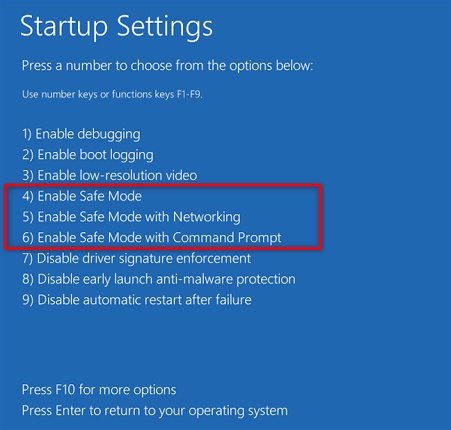
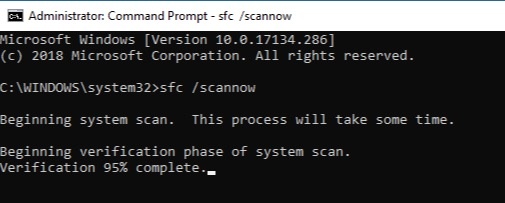
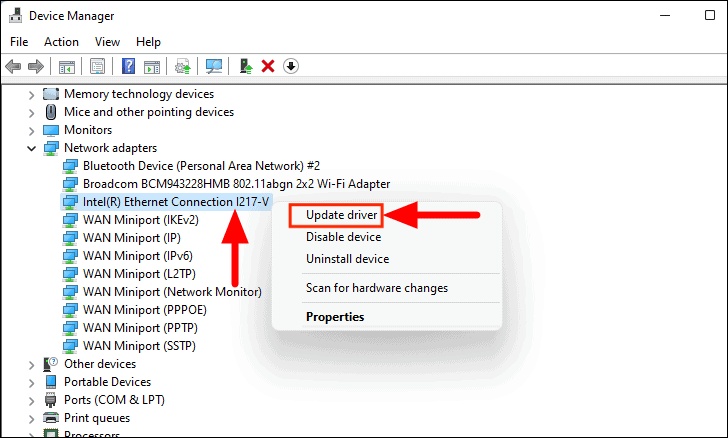
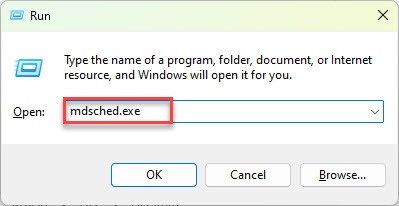

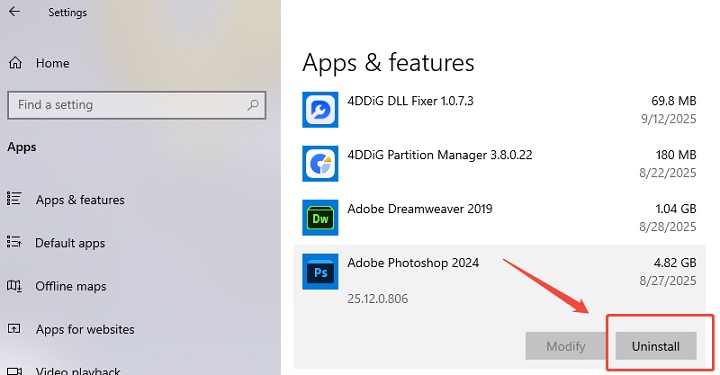
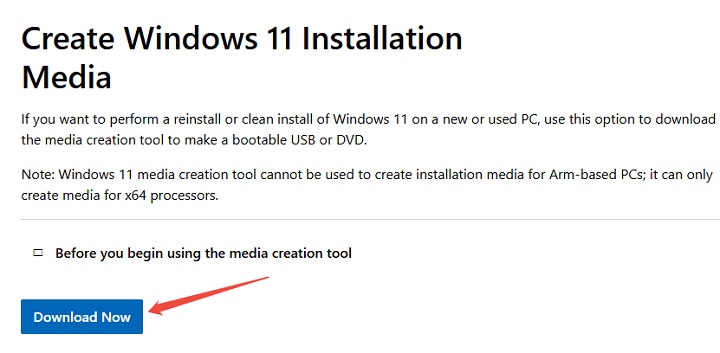
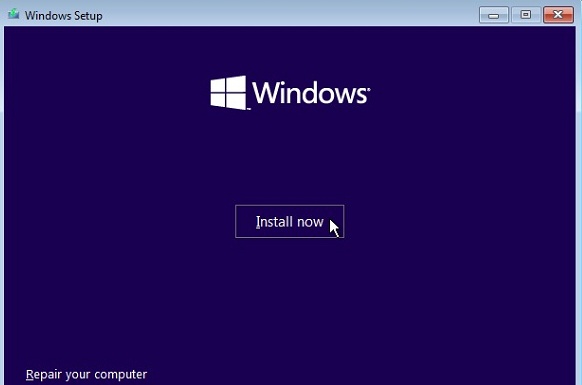
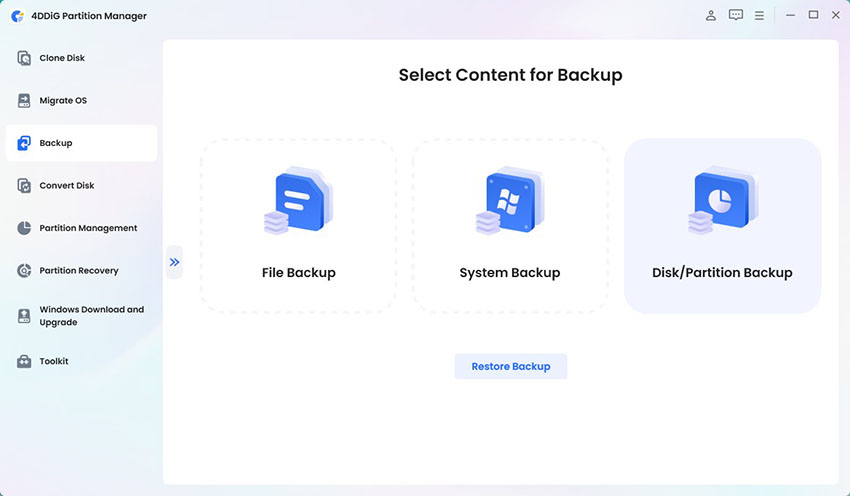
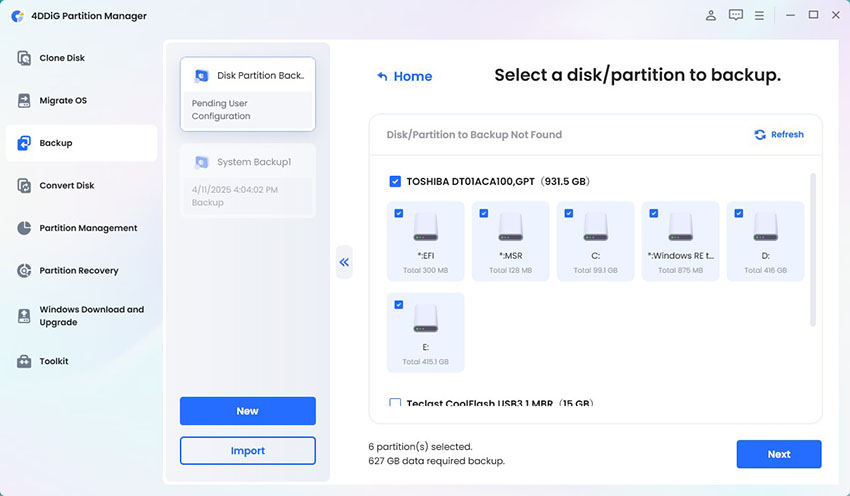
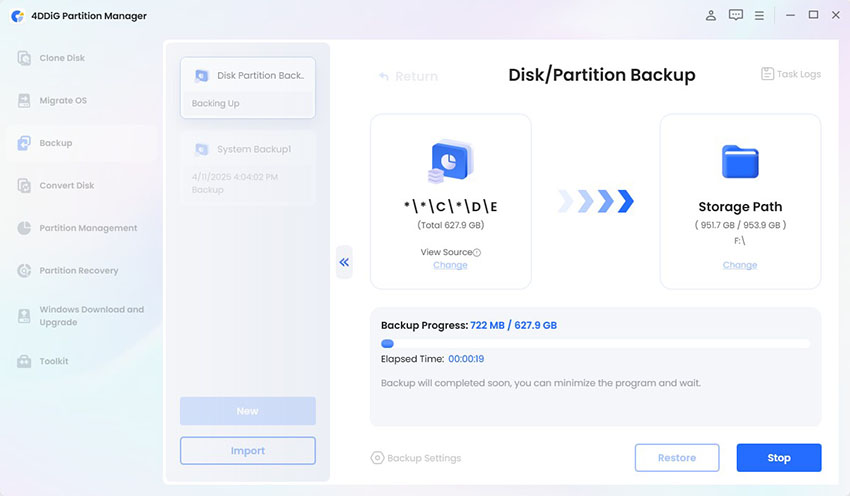
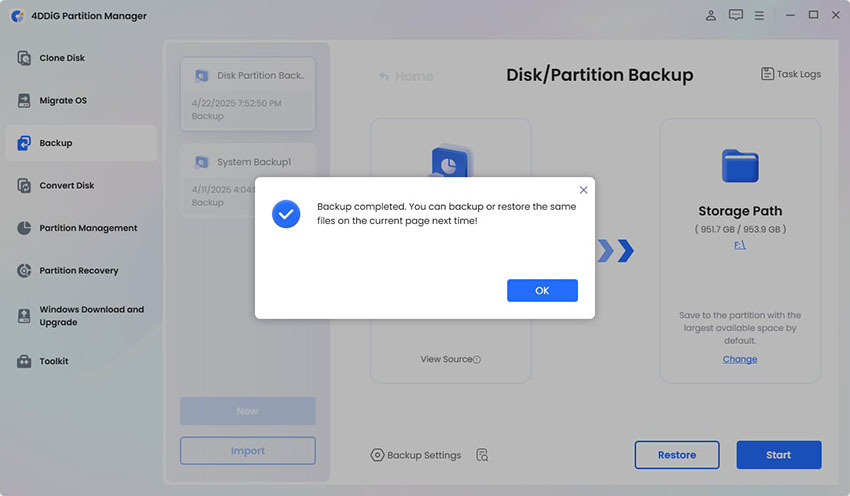
 ChatGPT
ChatGPT
 Perplexity
Perplexity
 Google AI Mode
Google AI Mode
 Grok
Grok