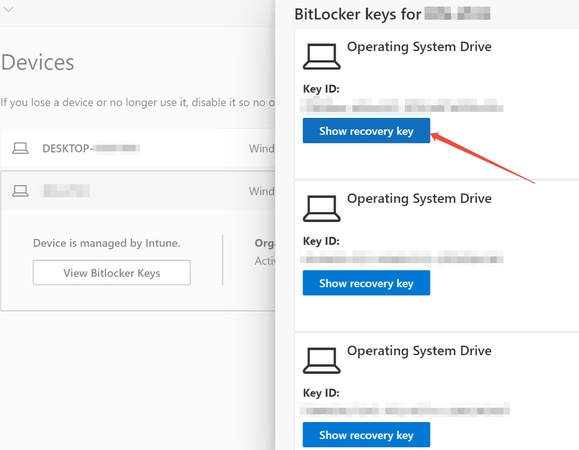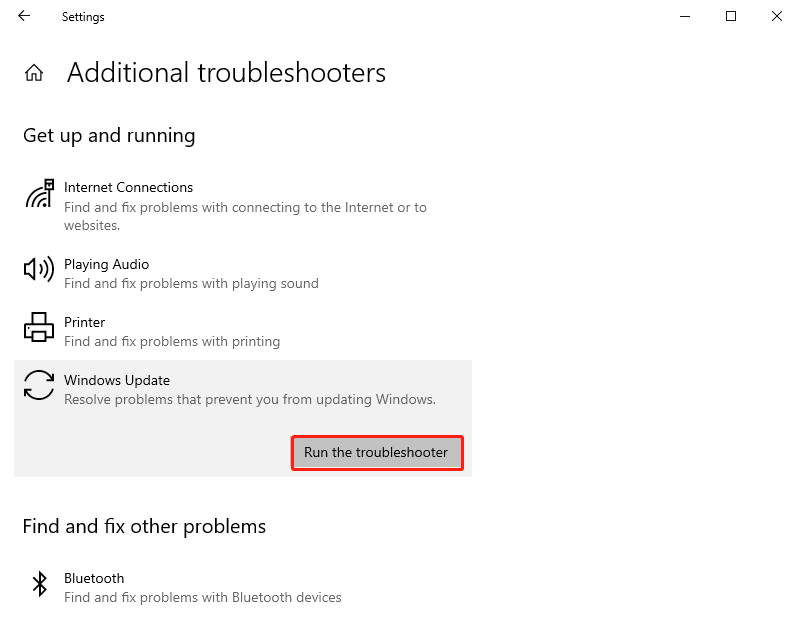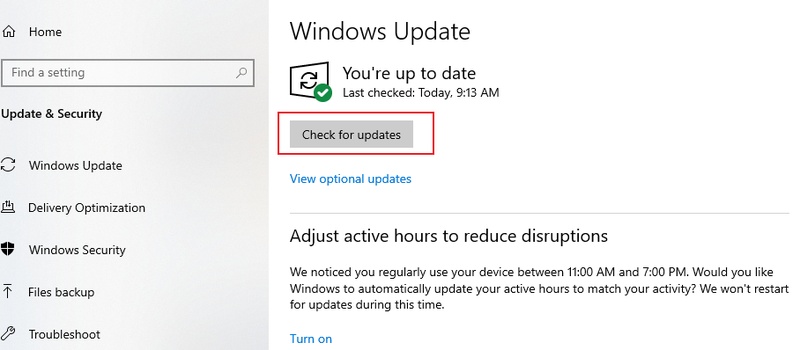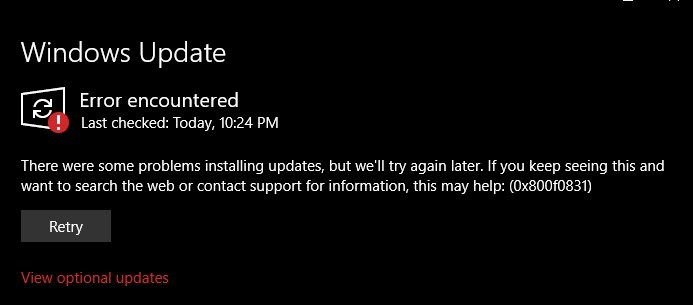How to Fix Install Error 0x800f0983 in Windows 11 Update?
When trying to install a new Windows 11 update, some users encounter the install error - 0x800f0983. This problem normally occurs when they are doing cumulative or security updates, and the installation is unsuccessful.
In case you saw this code on your screen, there is nothing to worry about it, as there are some methods to solve it. We are going to discuss the meaning of this error, its causes, and the process to solve it.
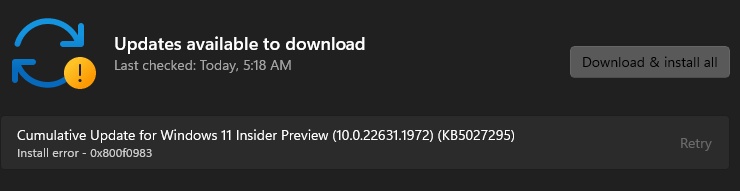
What Does Install Error 0x800f0983 Mean?
Before fixing it, let’s understand what this error means.
Install error - 0x800f0983 is an error in Windows update that normally takes place when installing a cumulative or a feature update by the system. It usually means that some update files are either missing or corrupted, or they do not fit in your Windows setup.
This bug may show up in the process of the Windows 11 cumulative update when the installation process stops halfway. The message is an indicator that Windows is unable to accept any of the components necessary to finalize the update.
How to Fix Windows Update Error 0x800f0983?
The following solutions are designed to fix Windows update error 0x800f0983 on Windows 10 and Windows 11. Try them in order until the problem is resolved.
1. Run SFC Scan to Repair Corrupted Files
Corrupted or missing system files can directly trigger install error - 0x800f0983. The System File Checker (SFC) can automatically repair them. Running SFC before reattempting the update often resolves the issue quickly if corrupted files were the root cause.
-
Press “Windows + S”, type “cmd”, and select “Run as Administrator” from the right-click menu.
-
In the Command Prompt window, enter: “sfc /scannow”.

-
Wait for the scan to complete and follow the on-screen instructions, then restart your computer and try updating Windows again.
2. Ensure Stable Network Connection
Sometimes, a weak or unstable internet connection interrupts Windows update downloads, resulting in a cumulative update install error - 0x800f0983. Avoid using public or restricted networks during system updates, as they often block or throttle certain data packets.
-
Restart your router or modem and disconnect other devices using the same network to reduce congestion.
-
If using Wi-Fi, try switching to a wired Ethernet connection.
3. Reinstall Windows Update
If a particular update component is corrupted, reinstalling it may fix Windows Update error 0x800f0983. Manual installation is often faster than relying on automatic re-downloads and helps bypass corrupted cache files.
-
Open “Settings” and go to “Windows Update," then click "Update History” to identify the failed update.
-
Click “Uninstall updates” under the “Related settings” section.

-
Visit the official Microsoft Update Catalog website and search for that KB number to re-download and re-install.

-
Download and manually install the update that matches your system type (x64 or ARM64).
4. Try Windows Update Troubleshooter
If you’re unsure what’s causing the error, running the built-in troubleshooter can detect and fix update-related issues automatically. This tool resets key Windows Update components and registry entries that could be preventing the update from installing.
-
Go to “Settings", then "System" and click "Troubleshoot", then “Other troubleshooters”.

-
Find “Windows Update” and click “Run," then wait while Windows detects potential issues and fixes the 0x800f0983 Windows 11 update error.

5. Reset Windows Update Components
Sometimes, the update cache or background services get stuck, triggering the 0x800f0983 Windows 11 update error. Resetting the components can help. Renaming the Software Distribution folder forces Windows to rebuild a fresh cache of update files.
-
Open the command prompt as admin on your computer by searching "CMD" in the search and selecting "Run as Administrator" in the right-click menu.

-
Run the following commands one by one:
- net stop bits
- net stop wuauserv
- net stop appidsvc
- net stop cryptsvc
- Del "%ALLUSERSPROFILE%\Application Data\Microsoft\Network\Downloader."
- rmdir %systemroot%\SoftwareDistribution /S /Q
- rmdir %systemroot%\system32\catroot2 /S /Q
- sc.exe sdset bits D:(A;;CCLCSWRPWPDTLOCRRC;;;SY (A;;CCDCLCSWRPWPDTLOCRSDRCWDWO;;;BA)(A;;CCLCSWLOCRRC;;;AU (A;;CCLCSWRPWPDTLOCRRC;;;PU)
- sc.exe sdset wuauserv D:(A;;CCLCSWRPWPDTLOCRRC;;;SY (A;;CCDCLCSWRPWPDTLOCRSDRCWDWO;;;BA)(A;;CCLCSWLOCRRC;;;AU (A;;CCLCSWRPWPDTLOCRRC;;;PU)
- cd /d %windir%\system32
- regsvr32.exe /s atl.dll
- regsvr32.exe /s urlmon.dll
- regsvr32.exe /s mshtml.dll
- regsvr32.exe /s shdocvw.dll
- regsvr32.exe /s browseui.dll
- regsvr32.exe /s jscript.dll
- regsvr32.exe /s vbscript.dll
- regsvr32.exe /s scrrun.dll
- regsvr32.exe /s msxml.dll
-
Finally restart your computer and the Update issue will be gone.
6. Use In-place Upgrade Repair
If none of the above methods work, performing an in-place upgrade repair can reinstall Windows system files without deleting your data.
This method is highly effective to fix the cumulative update install error 0x800f0983. This process resolves deep system conflicts and missing update components that standard fixes cannot address.
-
Download the “Windows 11 Installation Assistant” or ISO file from Microsoft’s official site.
Run the setup file and select “Upgrade this PC now”.
-
Follow the prompts and ensure “Keep personal files and apps” is checked, and click "Next" to proceed.

-
The repair installation will replace damaged files and reinstall pending updates.
How to Retrieve Files After a Failed Windows 11 Update?
An unsuccessful update may sometimes result in data loss, especially when your system goes bad. The 4DDiG Windows Data Recovery is a reliable option for recovering lost or inaccessible files fast in such situations. In case the install error- 0x800f0983 is present in your system, there is a possibility of losing files on the desktop or system folders.
They have not been lost, and with the help of 4DDiG, you may find it easy to retrieve. It can recover deleted/formatted/lost files in crashed systems or corrupted partitions. Besides, data loss due to other errors like error code 0x80070035, 0x80070570, and more can all be fixed within clicks.
Secure Download
Secure Download
Here’s how to use 4DDiG Windows Data Recovery to get back all the lost data:
-
After you successfully download and install 4DDiG Windows Data Recovery software, you can launch it. Click "Hard Drive" from the left pane, then select the drive that you want to recover your data from.

-
Your selected drive will be immediately examined by 4DDiG for missing data. After the detection is complete, you can use the right filter option to narrow down more accurate results by clicking “All Filters” from the top.

-
Click on a recoverable file to check its preview to ensure data accuracy and integrity. Once you are satisfied with the results, you can click the "Recover" button in the bottom right corner.

-
Select the location between local and cloud drive to store the recovered file, and click the "Save Now" button to successfully store the recovered file.

What Causes the Error Code 0x800f0983?
If you’re wondering why this Windows update error 0x800f0983 occurs, here are the common causes:
- Corrupted System Files: Broken Windows components or DLLs interrupt the update process.
- Incomplete Update Downloads: A weak connection can result in partially downloaded files.
- Conflicting Updates: Some cumulative updates overlap with previous patches, causing version conflicts.
- Faulty Drivers or BIOS Settings: Outdated or incompatible drivers interfere with new system updates.
- Insufficient Disk Space: Large cumulative updates may fail if the system drive lacks enough space.
- Damaged Update Cache: A corrupted Software Distribution folder prevents Windows from validating downloaded files.
Conclusion
The install error - 0x800f0983 during installations may interrupt the Windows 11 updates. However, with the correct method, the error can be quickly sorted out.
Nevertheless, when the update does not work and the data is lost, Tenorshare 4DDiG is the most reliable choice. It not only recovers the missing files but also keeps your data safe in case of any mishaps.
Secure Download
Secure Download
💡 Summarize with AI:
You May Also Like
- Home >>
- Windows Update >>
- How to Fix Install Error 0x800f0983 in Windows 11 Update?
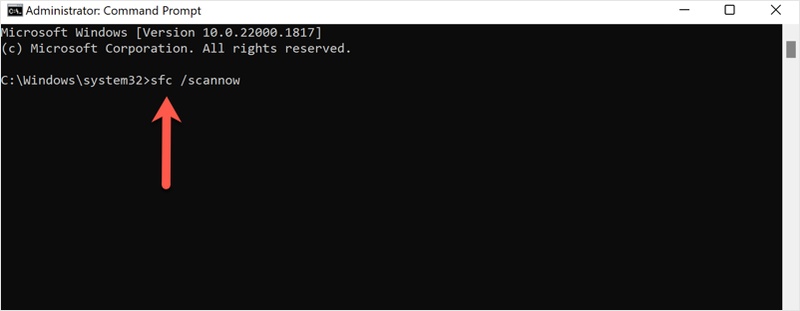
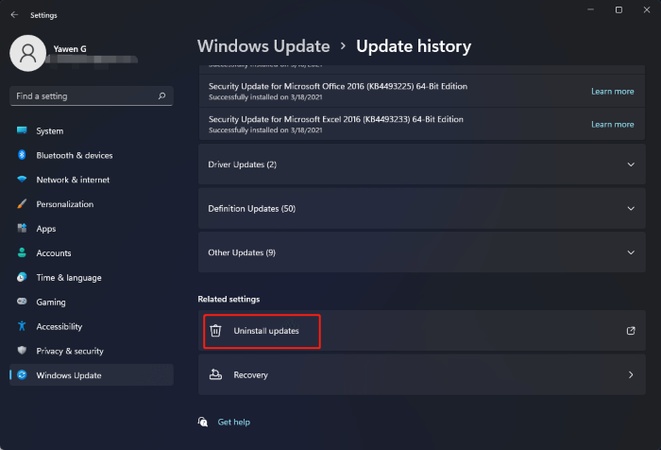
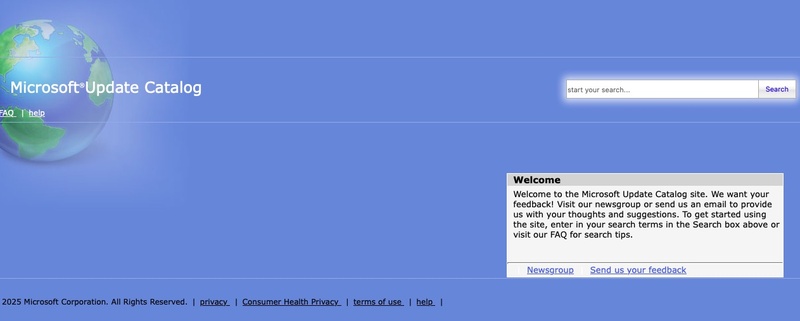
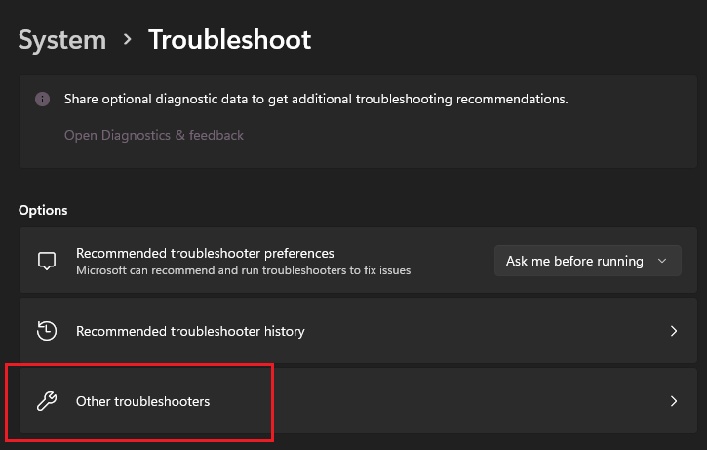
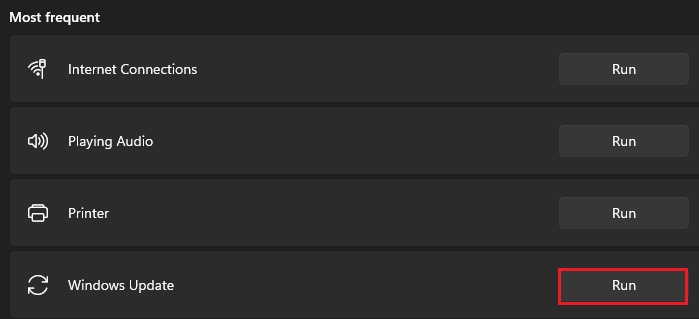

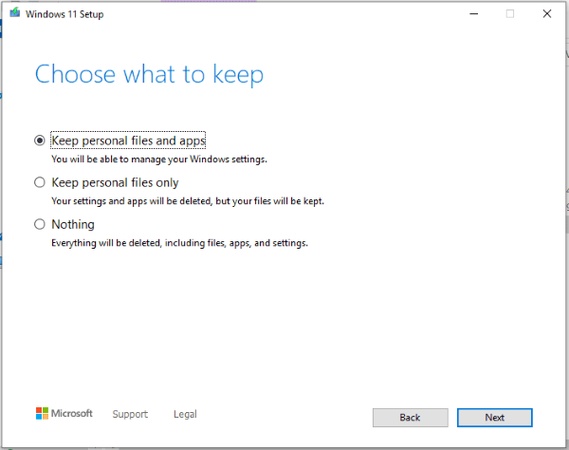




 ChatGPT
ChatGPT
 Perplexity
Perplexity
 Google AI Mode
Google AI Mode
 Grok
Grok