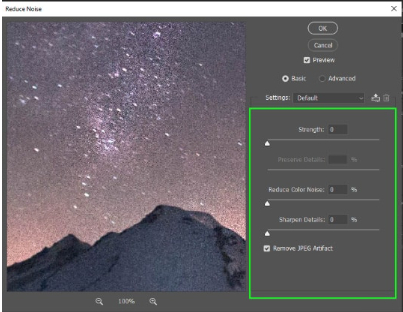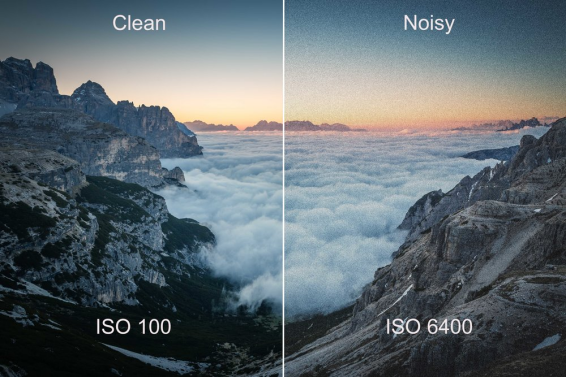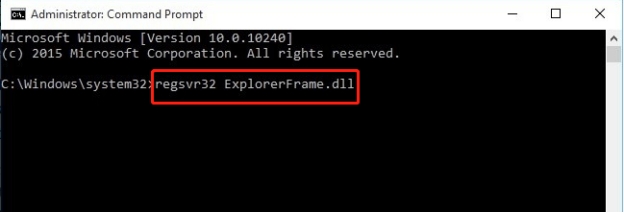4 Ways to Fix Red Dead 2 Unknown Error ffff
Download 4DDiG Windows Data Recovery to recover lost game files caused by the Red Dead 2 Unknown Error FFFF. This guide will walk you through the steps to fix the error and safely retrieve any lost data. Keep reading!
Are you encountering the "Red Dead 2 Unknown Error FFFF" on launch or while playing Red Dead Redemption 2? This frustrating issue disrupts gameplay and can lead to crashes, forcing you out of the game and risking lost progress. Many players face this error, which is often caused by underlying system or game file issues, and it can be difficult to pinpoint. In this article, we will explain the causes behind the “Red Dead 2 Unknown Error FFFF” and provide 4 effective methods to resolve it. Additionally, we’ll introduce a reliable data recovery tool to help recover any lost files due to this error.
- Recover Data when Red Dead 2 Unknown Error FFFF AppearsHOT
- Way 1: Update Graphics Drivers
- Way 2: Adjust Graphics Settings
- Way 3: Check for Overclocking
- Way 4: Verify Game Files
Part 1: What Causes Red Dead 2 Unknown Error FFFF
When encountering the "Red Dead 2 Unknown Error FFFF," it’s crucial to understand the potential causes behind this issue. The error can occur due to a variety of factors. Pinpointing the underlying issue is the essential first step toward resolving a problem efficiently.
- Outdated Graphics Drivers: Outdated or incompatible graphics drivers are one of the most common reasons for the "Unknown Error FFFF." If your system’s graphics drivers aren’t up to date, the game may struggle to load, triggering this error.
- Corrupted Game Files: Corrupted or missing game files can lead to instability in Red Dead Redemption 2. These corruptions can occur during installation, updates, or when files are modified.
- Software Conflicts: Background applications, particularly those that interfere with graphics or network connections, can cause the game to crash with the "Unknown Error FFFF."
- Overclocking Issues: Overclocking your system’s hardware may cause instability when running demanding games like Red Dead 2, potentially triggering this error.
- Compatibility Settings: Incorrect compatibility settings for Red Dead Redemption 2, particularly on older systems, can result in this error, preventing the game from functioning correctly.
- Insufficient System Resources: Running Red Dead Redemption 2 on systems with inadequate resources, such as low memory or insufficient storage space, can cause crashes and errors.
Fixing these issues yourself can sometimes cause more complications or data loss. Stop using the device and use professional recovery tools for better success.
Part 2: Recover Data when Red Dead 2 Unknown Error FFFF Appears
If you're dealing with the "Red Dead 2 Unknown Error FFFF" on your Windows system, there's a high chance you've lost important game files or data during the process of resolving the issue or due to a system crash.
In these situations, you need a reliable tool like 4DDiG Data Recovery to help restore your lost files. This tool helps to recover game-related data that may have been corrupted, deleted, or become inaccessible because of the error.
Whether the error was caused by a sudden shutdown, file corruption, or a failed update, 4DDiG can scan your system thoroughly for lost or damaged Red Dead 2 files and bring them back.
It's a specialized solution to recover your game data, such as save files, and restore your progress without the need to restart the game from scratch.
- 4DDiG will scan deep into your system, search for and restore missing or lost Red Dead 2 game files.
- This can repair damaged or corrupted game files for games that have the "Red Dead 2 Unknown Error FFFF.
- 4DDiG offers risk free recovery while retaining the original integrity of your recovered game files.
- It supports different types of game files: save files and game settings, etc.
Secure Download
Secure Download
Here are the steps to recover data when Red Dead 2 Unknown Error FFFF Appears:
-
Download and Install 4DDiG
Start by downloading and installing the 4DDiG software on your PC. Launch the program after installation. Ensure that your storage device is properly connected.
-
Select the Drive and Scan
Choose the drive where your game data was stored before the error occurred. Click on “Start” to begin the scanning process. Wait for the software to analyze and find the lost data.
-
Preview and Recover Files
Once the scan is complete, preview the recoverable game files. Select the files you need to restore and click "Recover." Save the files to a different location to avoid overwriting.

People Also Read:
Part 3: How to Fix Red Dead 2 Unknown Error FFFF
If you're facing the "Red Dead 2 Unknown Error FFFF," fixing it may seem tricky, but with the right steps, you can resolve the issue. Let’s walk through some effective solutions that can help get you back into the game without further problems.
Way 1: Update Graphics Drivers
If you're encountering the "Red Dead 2 Unknown Error FFFF," there's a good chance that outdated or corrupted graphics drivers are causing the issue. Updating your drivers can resolve the problem and get you back to playing. Here's how to do it:
-
Open the Device Manager by right-clicking on the Start button and selecting "Device Manager." Look for Display Adapters and click to expand it.

-
Right-click on your graphics card, select "Update Driver," and then choose "Search automatically for updated driver software" to allow Windows to locate the latest version.

-
Once the update is complete, restart your PC. This ensures the new drivers are properly applied. Open Red Dead Redemption 2 again to check if the error is gone.
Updating your drivers should fix the error and enhance the overall performance of your game. If this doesn't resolve the issue, try other methods to troubleshoot further.
Way 2: Adjust Graphics Settings
If updating your graphics drivers didn’t fix the "Red Dead 2 Unknown Error FFFF," tweaking the in-game graphics settings could help. Sometimes, high settings can cause crashes or errors. Here's what you can do:
-
Launch Red Dead Redemption 2 and go to the Settings menu. Under Graphics, reduce the settings like Texture Quality, Shadows, and Anti-Aliasing.
-
Set the Resolution to a lower value that matches your system’s capability. Lowering the graphics settings will reduce the load on your system, which can help avoid errors.
-
After adjusting, save the settings and restart the game. Check if the error "FFFF" persists. Lowering graphics demands often resolves compatibility issues and errors.
By reducing the game’s graphical load, you give your system a better chance of running the game smoothly, potentially fixing the error.
Way 3: Check for Overclocking
If you're overclocking your GPU or CPU, it could be causing instability, leading to the "Red Dead 2 Unknown Error FFFF." Overclocking pushes your hardware beyond its normal limits, which can sometimes cause crashes or errors in games.
Here's how to check:
-
Open your overclocking software, such as MSI Afterburner or EVGA Precision X1. Check your CPU and GPU clocks to see if they’ve been overclocked.

-
If you find your hardware is overclocked, reset the values to default or factory settings. This can help restore stability and avoid errors during gameplay.
-
After resetting, restart your system and try running Red Dead Redemption 2 again. If the error is gone, overclocking was likely the issue causing the "FFFF" error.
By restoring your hardware to default speeds, you ensure it runs within safe limits, which can prevent crashes and errors from happening during intense gaming sessions.
Way 4: Verify Game Files
Sometimes, missing or corrupted game files can cause the "Red Dead 2 Unknown Error FFFF." Verifying your game files ensures that everything is intact and properly installed, preventing errors during gameplay. Here's how to do it:
-
Open Rockstar Games Launcher or Steam, depending on where you purchased the game. Go to your game library and find Red Dead Redemption 2.
-
Right-click the game and select Properties. In the properties window, click on the Verify Integrity of Game Files option (for Steam) or Verify Files in Rockstar Games Launcher.

-
Wait for the launcher to scan and repair any corrupted or missing files. Once the process is complete, restart your game and check if the error is resolved.
Verifying game files can fix issues like missing or corrupted data, ensuring you can enjoy a smooth gaming experience without unexpected errors.
Part 3: Frequently Asked Questions
Q: What is error code 134 in Red Dead Redemption 2?
Ans: Error code 134 usually indicates a problem with your game files or connection. You can try verifying your files or check your internet connection to fix it.
Q: How do I fix Red Dead Online error?
Ans: To fix Red Dead Online errors, ensure your game is updated and check Rockstar's servers. Restarting the game or verifying your files might also resolve some issues.
Q: Has Red Dead Online stopped updating?
Ans: No, Red Dead Online still receives updates. However, the frequency of updates may be less than when the game was first released. Check Rockstar’s official channels for the latest news.
Final Words
If you're facing the "Red Dead 2 Unknown Error FFFF," the fixes we covered, like updating graphics drivers, adjusting settings, and verifying game files, should help resolve the issue. However, if you're worried about losing your data during the troubleshooting process, using a reliable recovery tool like 4DDiG Data Recovery is a smart choice. It can help recover lost data and ensure your progress is safe while you address the error.




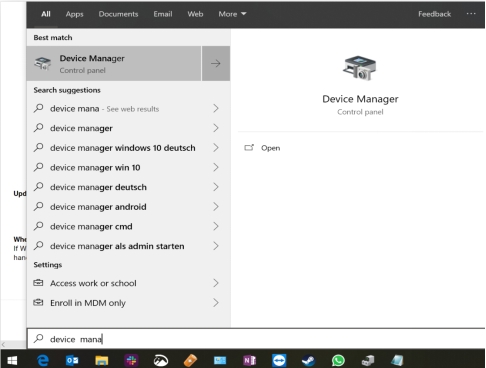

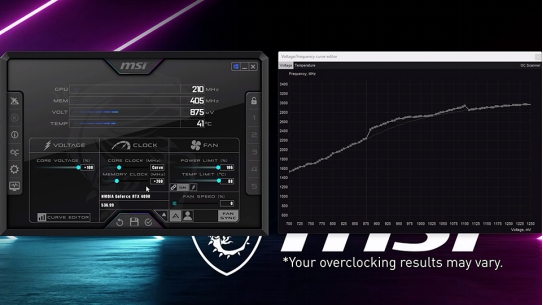
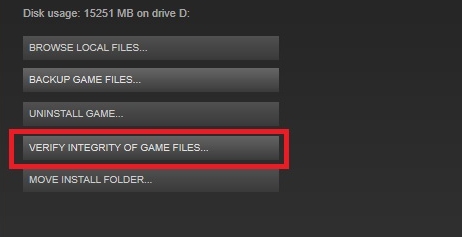
 ChatGPT
ChatGPT
 Perplexity
Perplexity
 Google AI Mode
Google AI Mode
 Grok
Grok