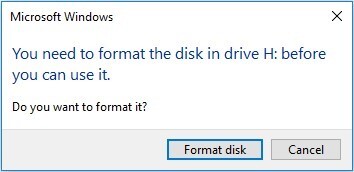How to Fix Xbox One Not Reading Disc
Picture this: you’ve been eagerly anticipating a gaming session with your loved ones, only to be met with the frustrating Xbox One not reading disc issue. It's not the fault of the brand-new disc you just purchased but a problem with your Xbox One. Several users have reported that the Xbox One will not read discs issue in the xBox, which means it’s nothing new and quite common. Fortunately, many fixes exist that you can try to fix at home quickly. In this guide, we’ll explore 5 ways to fix the Xbox One will not read discs issues.

Part 1: Why Xbox One Not Reading Disc
You must be curious to know what exactly went wrong with your Xbox One, leading to the disc not being read. There are a few reasons that can cause the disc not being read issue.
- Dirt & Debris
The most common reason the Xbox One does not read a disc is the dirty or damaged disc itself. Dirt, debris, or scratches on the disc can damage it, interfering with its functionality. - Dirty lens
The lens inside the Xbox One can also get dirty due to the accumulation of dirt or debris. This might not be the reason for the new Xbox, but older ones. The dirt accumulated on the lens prevents it from reading the disc properly. - Software Glitches & Bugs
Sometimes, software glitches and bugs can interfere with the disc reading functionality of the Xbox One. This can usually occur due to a buggy update or outdated OS. - Hardware Problem
If your Xbox One makes a weird noise after inserting the disc, something is wrong with the hardware, which must be checked and replaced.
Part 2: How to Fix Xbox One Not Reading Disc
Here are the 5 top ways you can fix the Xbox One will not read discs problems.
Way 1: Recover Data from Disc via 4DDiG Data Recovery
If you think Xbox One won’t read a disc issue that has solely occurred due to the disc itself, you don’t need to give up on your data. Even if your console can’t read the disc, you can recover the disc data with a powerful tool - 4DDiG Windows Data Recovery.
4DDiG Windows Data Recovery allows you to recover lost/deleted data from various storage devices, including the Xbox One disc. To do so, you can connect the disc to the computer and run 4DDiG Windows Data Recovery to scan for the data.
This tool is specially designed to recover lost/deleted data from storage devices such as external/internal hard drives, SSDs, USBs, memory cards, CDs, and DVDs. Whether the data is lost due to accidental deletion or damaged disc, the advanced algorithm allows it to recover it all at once.
Secure
Download
Secure
Download
Here’s how to recover data from Disc via 4DDiG Windows Data Recovery:
-
Launch the 4DDiG Windows Data Recovery after installing it on your computer. Insert the disc into the computer and wait for it to detect it. The program will show a list of the available storage devices, including the Xbox One disc. Select it and hit the Start button.

-
The program will immediately start the scanning process to track the traces of the lost data. You can pause and stop the scanning when the desired data is found. You can also use the filter option to narrow down your search for the targeted files.

-
Once the scanning process is completed, you’ll see the list of the files available for preview and recovery. You can double-click on a file to preview it. To move the files to a secure location, select it and hit the Recover button.

Why Is My Xbox External Hard Drive Not Working and How to Fix?
Way 2: Clear Persistent Storage
One common troubleshooting method for Xbox One not reading discs is clearing the persistent storage from within the Xbox One. This is the basic troubleshooting method, and it resolves any software interference causing disc issues.
Steps to clear the persistent storage on Xbox One:
- Navigate to the Devices & Streaming >> Blu-ray >> Persistent Storage in Xbox One settings.
- Select Clear Persistent Storage, then restart your console for the changes to take effect.
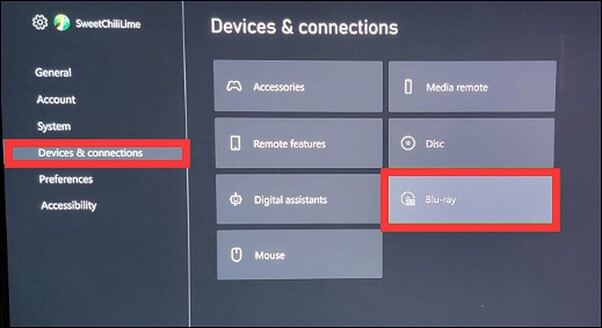
Way 3: Change Power Mode to Fix Xbox One Not Reading Disc
If you’ve modified the power settings for your Xbox One or enabled instant-on, it will not read discs. Consider changing the power mode to energy saving to fix the issue.
- Press the Xbox button on the controller to open the guide.
- Go to the Profile & System >> Settings >> General >> Power Mode & Start-up.
- Choose the Power Mode option, then select Energy-saving.
- Now press and hold down the Xbox button on your console for 10 seconds to perform a hard reboot. Once it’s completely turned off, press the Xbox button again to turn it on.
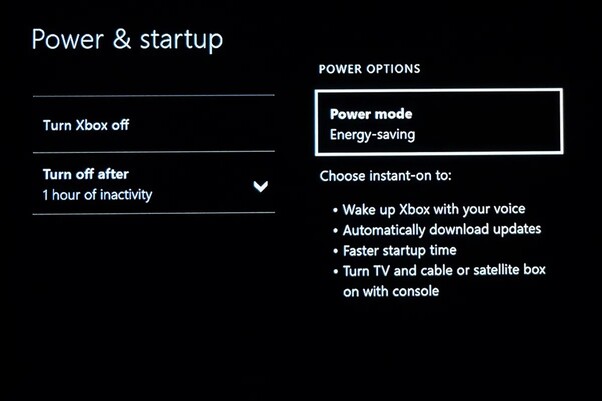
Way 4: Reset the Xbox One Operating System
If none of the previous methods fixed the disc not reading xbox one issue, try resetting the console’s operating system. Resetting usually erases everything from the system, including the game data, etc. However, you can also reset without deleting anything. Here’s how:
- Press the Xbox button to open the guide.
- Go to the Console Information and UPdates option >> All Settings >> System >> Settings >> and choose Console Reset.
- In the reset console screen, select Reset and Keep My Games & Apps to prevent the loss of your games’ data and apps.

Way 5: Replace the Hardware
If your console makes a noise after inserting the disc, there must be a problem with the hardware. Try using any other disc to confirm this and see how your console behaves. If the problem exists, then there’s something wrong with the console.
Try replacing the hardware component of the console. For this, get a spare disk reader, remove the laser lens and rotary motor from your console, and replace it with the faulty ones. If this also doesn’t work, get support from the Xbox support team for further assistance.
Part 3: FAQ about Xbox One Not Reading Disc
Q 1: Why is my disc not coming out Xbox?
There are several reasons why your Xbox disc might get stuck inside and won’t eject. The most common cause is a physical obstruction. Accumulated dirt and debris can prevent the disc ejection mechanism from functioning properly. Software glitches or the eject button can also cause the disc to get stuck inside.
Q 2: How to clean the disc reader on an Xbox One?
Use the microfiber cloth to wipe down the disc drive without damaging anything. It will clear the dirt, hair, and debris. Alternatively, you can use the soft-bristled brush with gentle pressure or compressed air to clean the Xbox One disc reader.
Q 3: How to fix a disc that won't read?
Try cleaning the disc gently with a soft microfiber cloth with gentle pressure. If the disc is fine physically, then try restarting the console. If nothing works, check the console’s software updates and make sure it’s running on the latest software update.
Q 4: How do I fix an unreadable game disc?
If your Xbox game disc is unreadable due to scratches, try cleaning it with mild dish soap or rubbing alcohol with a soft microfiber cloth. You can also use any oil-based substance, such as toothpaste and petroleum jelly, to fill in the scratches on the disc.
Conclusion
Xbox one not reading disc problems can be quite frustrating when you can’t wait to play your favorite game. This can happen for several reasons, but with the right solution, you can make things work again smoothly like before. In this guide, we provided the top 5 solutions to Xbox One one not reading disc. If your console isn’t reading the disc, and you don't want to lose the data, refer to the 4DDiG Windows Data Recovery to recover it with a one-click process.



 ChatGPT
ChatGPT
 Perplexity
Perplexity
 Google AI Mode
Google AI Mode
 Grok
Grok