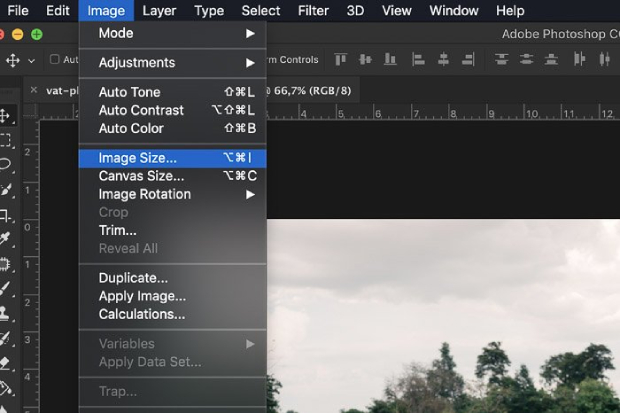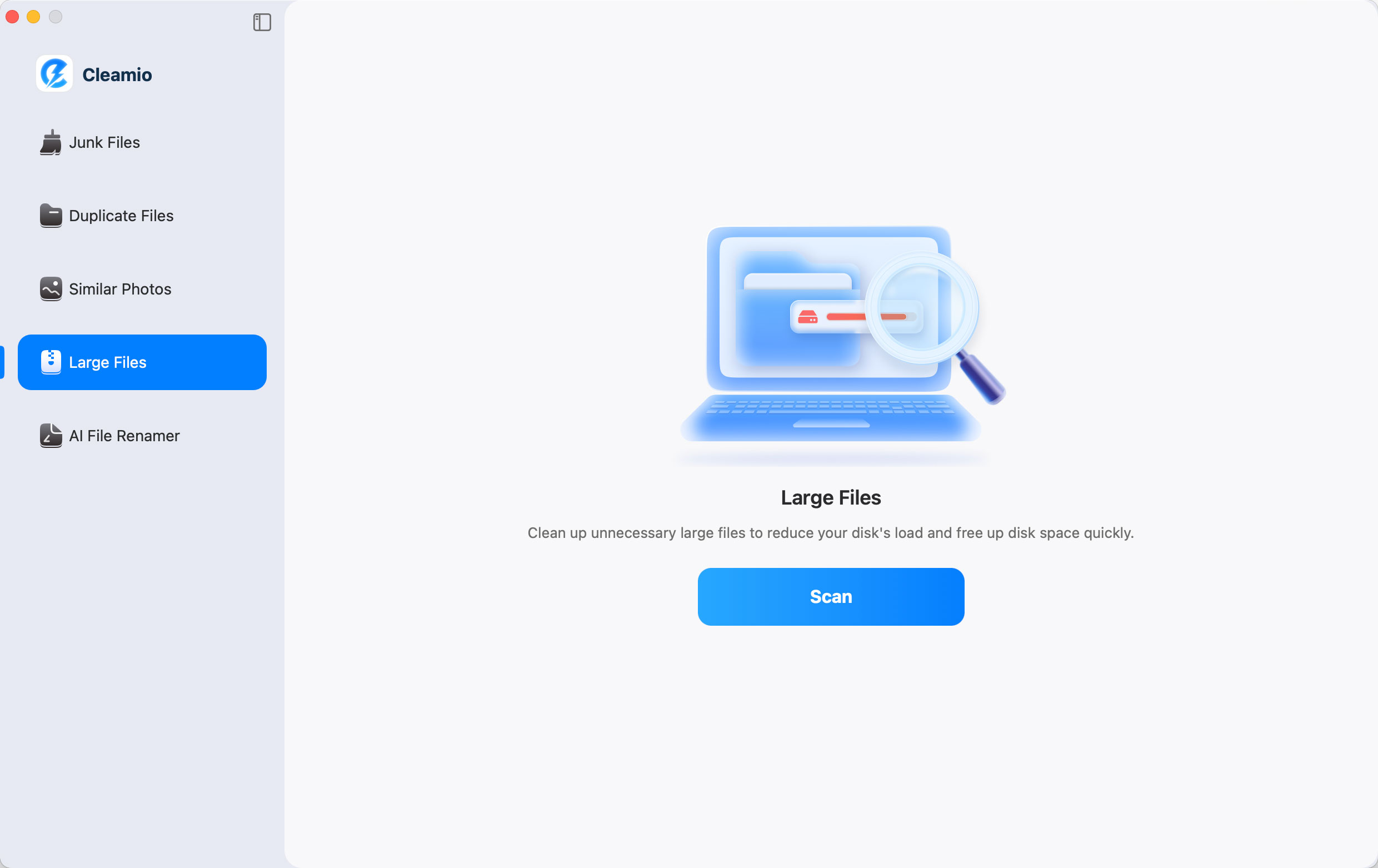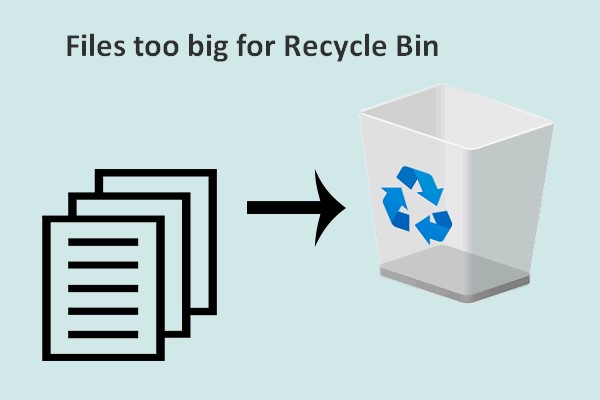Hiberfil.sys Large in Windows 11/10 [ Fixed ]
Have you noticed a file named “hiberfil.sys” taking up a lot of space on your Windows 10 or Windows 11 system drive? Most users wonder What is hiberfil.sys and can I delete it? In this guide, we’ll tell you why is hiberfil.sys large, how to make it smaller or unmounted without harm. We will also discuss how you can more effectively manage your storage, using tools like 4DDiG Partition Manager.
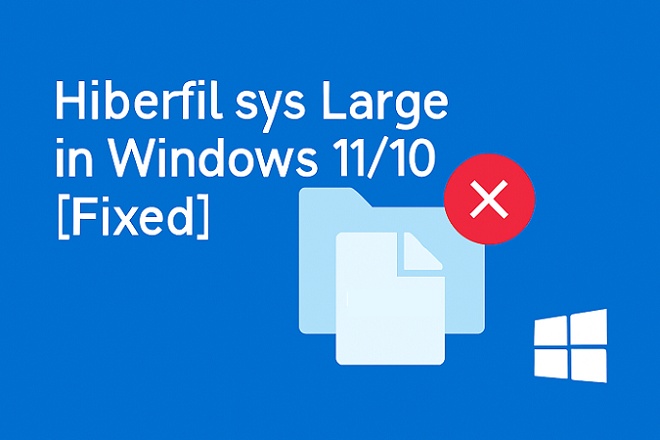
Part 1: What Is Hiberfil.sys? Can I delete Hiberfil.sys?
To choose either to delete or to resize this file, you should get to know what this file is and how it functions.
What is Hiberfil.sys?
The hiberfil.sys is a hidden system file that Windows OS uses to save your computer memory (RAM) when your computer is put in hibernation mode, which can conserves energy. Next time you boot up your PC, it opens what you had in your session, programs, windows, and even the data you had partially saved in memory.
How Large Should Hiberfil.sys Be?
Hiberfil.sys size varies with the number of installed RAM as well as the hibernation. The memory of the file by default occupies about 40 percent to 75 percent of the total system memory.
Can I Delete Hiberfil.sys?
When hiberfil.sys takes up too much space, you may ask is it okay to delete hiberfil.sys? Actually it can be deleted after hibernation has been disabled. Any deletion without doing so may cause system instability or loss data from previous sessions.
Part 2: Why is the Hiberfil.sys too Big in Windows 11/10?
Large System Memory (RAM)
The size of the hiberfil.sys file depends on memory size. If your system memory is large, then it will also occupy more disk space. This is because Windows needs enough space to save the entire contents of your memory in hibernation mode.
Incorrect Power Settings
When your system is switching between Sleep and Hibernate regularly, or using hybrid sleep, Windows maintains a larger hiberfil.sys to allow fast transitioning.
Windows Updates
It will be able to re-enable hibernation or set file sizes after important Windows updates, regardless of whether you turned hibernation or file sizes off or minimized them.
Part 3: How to Delete Hiberfil.sys?
If this file is taking up too much space on your storage, you can follow steps to delete hiberfil.sys file.
Step 1: Disable Hiberfil.sys
Open Command Prompt as Admin and run the command “powercfg.exe /hibernate off”. Once this command runs, run the command “exit” and finish by restarting your computer.
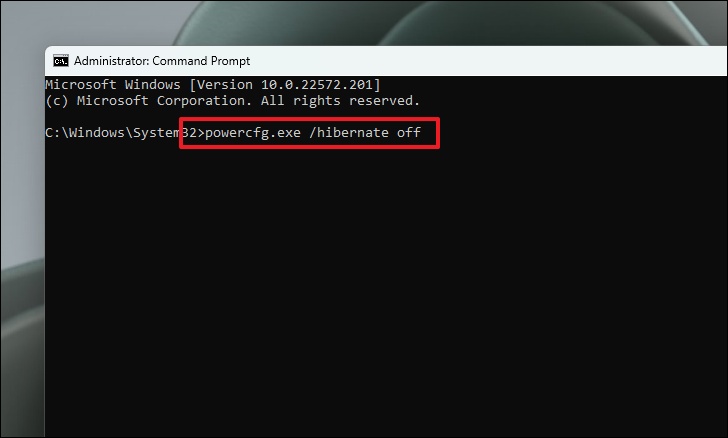
Step 2: Delete Hiberfil.sys
Hiberfil.sys usually in C: drive, then go to the View tab and check the "Hidden items". In the dialog box that appears, switch to the View tab and uncheck "Hide protected operating system files (Recommended)", then hiberfil.sys file will show up. Now you can delete it.
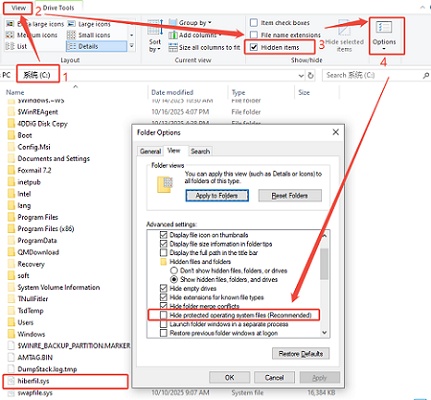
Part 4: How Do I Reduce the Size of Hiberfil.sys?
If you do not want to remove the hibernation file but want to reduce its size, you need to:
-
Search for “command prompt” in Windows Search and run it as Admin.
-
Then, run the command “powercfg /hibernate /size 50", so you can customize its size. Here, 50 means 50% and you can change that as needed.

Windows sets hiberfil.sys to 75% of total RAM in full mode. When the hibernation file is too small, there is a possibility of a stop error or inability to restart the system after hibernation. The error code details will indicate the size you are required to increase.
Bonus: How to Manage Your Disk Space with 4DDiG Partition Manager?
Other files and partitions in the system could continue to consume precious space even after removing hiberfil.sys. The only sure way is to employ 4DDiG Partition Manager, which is a professional disk space manager and optimizer.
Why Choose 4DDiG Partition Manager?
- Extend or shrink partitions without data loss.
- Seamless MBR to GPT Conversion Without Data Loss
- Reallocate free space between drives easily.
- Create, delete, or merge partitions with a few clicks.
Secure Download
-
Install the 4DDiG Partition Manager after downloading it. Open the program, choose “Partition Management” from the left panel, then select the drive you wish to modify and hit the “Extend/Shrink” on the right.

-
Adjust the partition size by dragging the boundary slider to either expand or reduce it, and then confirm by clicking “OK.”

-
A task will be queued in the Task List. Just click “Execute 1 Task(s)” and press OK to confirm and apply the operation.

-
Within a few seconds, your partition size management task will be successful, and you just click “Done” to finish it.

Conclusion
The hiberfil.sys large issue is widespread with Windows 10 and 11 users, yet it is manageable. You have now learned about what hiberfil.sys is and how to resize it, now you can free up your disk space without the danger of causing a system crash.
If you want to make your PC even more efficient, 4DDiG Partition Manager could be used. It assists in the expansion, compression, or merging of partitions without any complications, ensuring that your system remains organized and clutter-free.
Secure Download
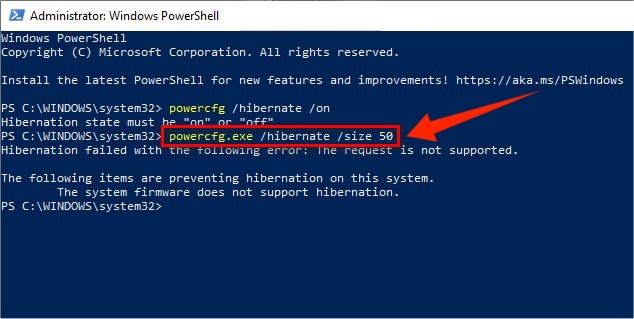
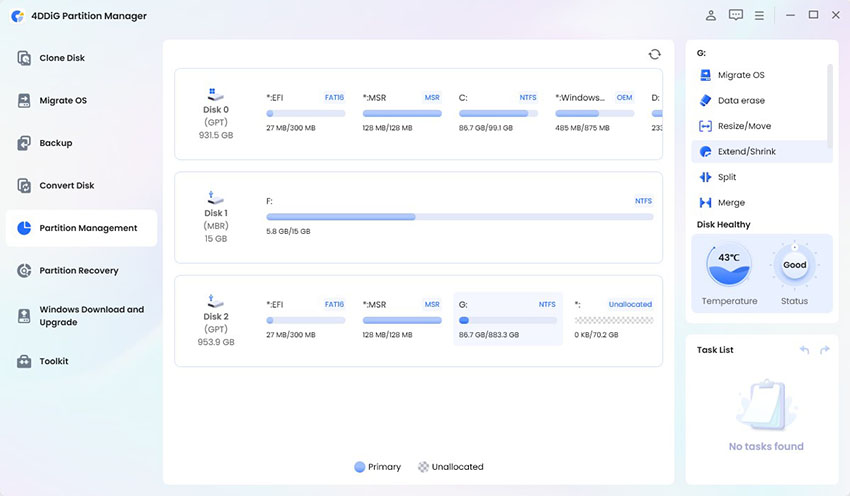
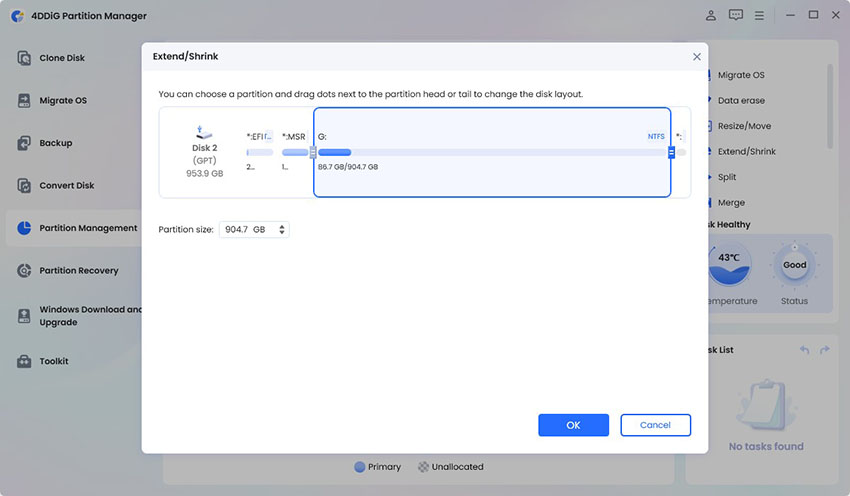
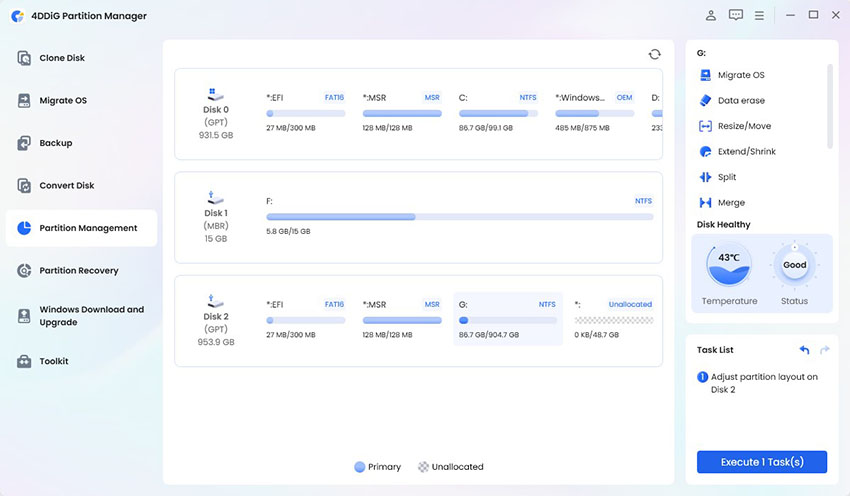
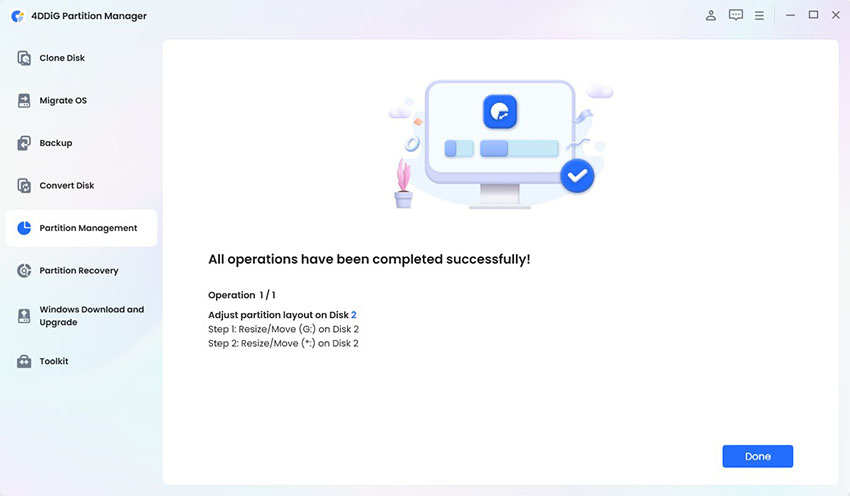
 ChatGPT
ChatGPT
 Perplexity
Perplexity
 Google AI Mode
Google AI Mode
 Grok
Grok