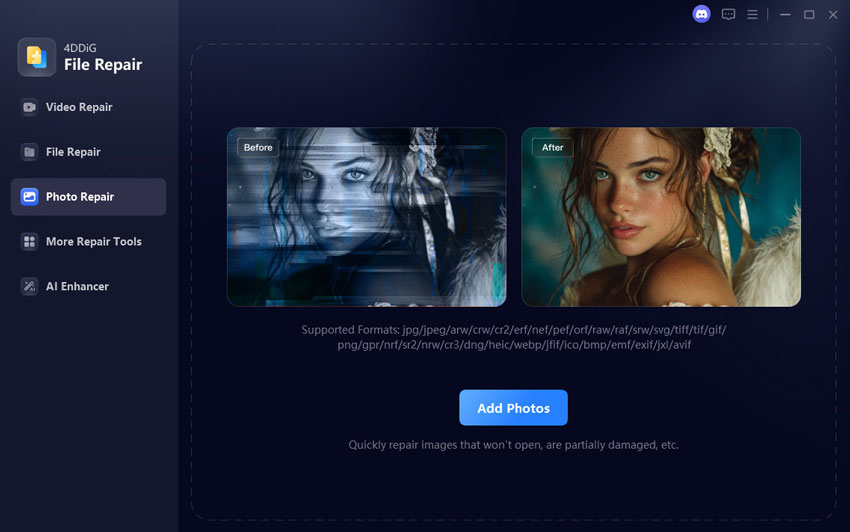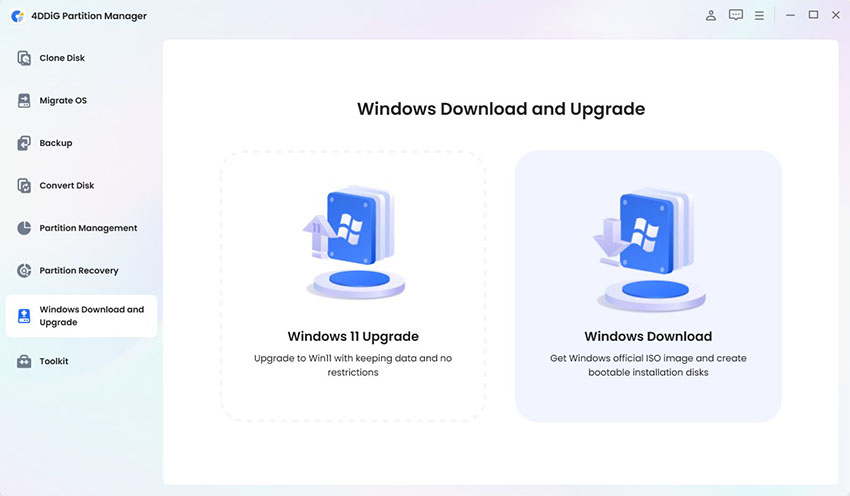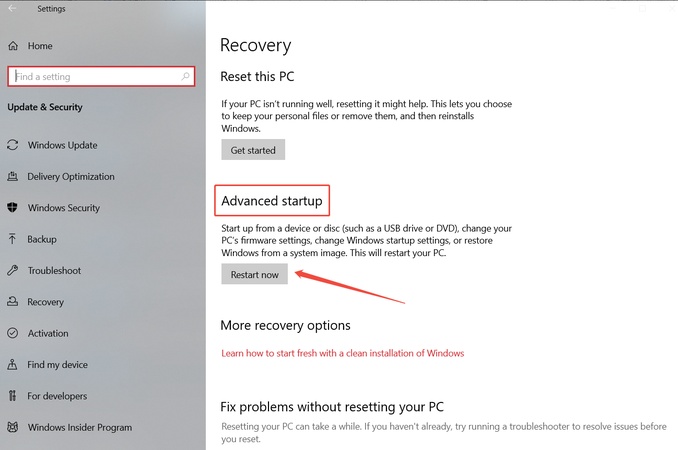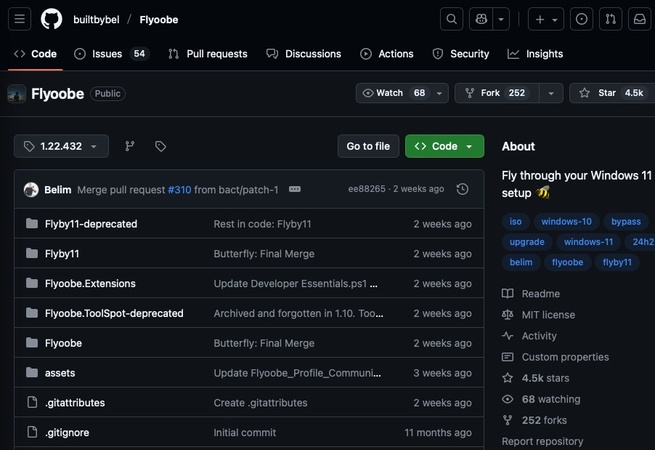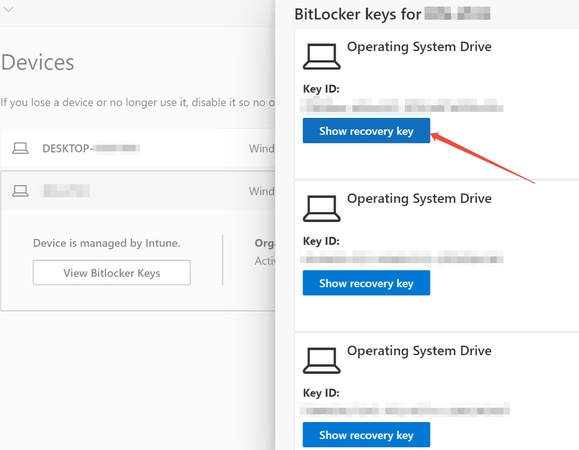Windows 11 Update KB5063878 Causing SSD Failures: N Fixes to Fix SSD Not Recognized
The latest Windows 11 security update, KB5063878 (OS Build 26100.4946), released on August 12, 2025, promised enhanced security and stability. However, it has sparked widespread alarm due to reports of SSD failures, including "SSD not working after Windows update" and "SSD disappears or not working after KB5063878 update." Fortunately, this article will explore why Windows 11 update KB5063878 is causing SSD failures, the symptoms, and offers solutions.
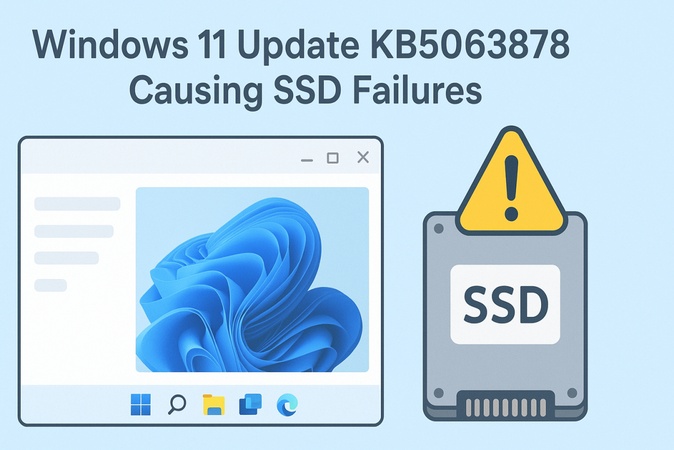
Part 1. What is Windows Update KB5063878?
Windows Update KB5063878, released on August 12, 2025, during Microsoft's monthly Patch Tuesday, targets security enhancements and stability fixes for Windows 11 version 24H2, updating systems to OS Build 26100.4946. It addresses vulnerabilities like sign-in delays on new devices and improves servicing stack components for smoother update installations.
Yet, unintended side effects have emerged, including SSD and HDD detection issues that render drives inaccessible.
How to Fix Microsoft Windows KB5058379 Update Issues [5 Quick Ways]
Part 2. Symptoms of KB5063878-Related SSD Failures
Common symptoms of the Windows update SSD failure from KB5063878 include:
- SSD not working after Windows update: Drive becomes unresponsive during boot or file access, triggering Event 129 errors in Event Viewer and preventing system startup.
- SSD disappears after KB5063878 update: Storage vanishes from File Explorer and Disk Management, often on drives over 60% full, as if suddenly ejected.
- Recent Windows update kills SSD performance: Severe slowdowns or crashes during large transfers (e.g., 50GB+ writes), with paging errors, delayed writes, and WHEA uncorrectable errors.
- Data corruption: Files become garbled or unreadable after transfers.
- Affected hardware (from Windows Update SSD failure list): Impacts Phison-controlled SSDs like Samsung 980 PRO, WD Black, Corsair, SanDisk, and Seagate models (M.2 NVMe/SATA), especially with outdated firmware or Intel RST drivers.
Part 3. Why Is Windows 11 Update KB5063878 Causing SSD Failures
Windows 11 Update KB5063878 causes SSD failures due to several issues:
- Compatibility Issues: Some SSD models don’t work well with the new update, leading to detection problems.
- Driver Problems: Outdated or incompatible drivers may prevent the system from recognizing the SSD.
- Detection Bug: A bug in the update causes SSDs to disappear or fail to be detected.
- System Instability: After the update, some SSDs may cause the system to crash or freeze when accessed.
- Unintended Effects: While meant to improve security, the update unintentionally caused issues with storage devices.
- Microsoft's View: Some cases may be hardware wear, but post-update failure spikes confirm the link—not all users affected.
These factors combined lead to the SSD failures reported by many users.
Part 4. Will Windows Update KB5063878 Affect Your SSD?
Yes, if you match these risks. Otherwise, low chance.
High Risk If:
- Running Windows 11 24H2 with KB5063878 (OS Build 26100.4946).
- Using Phison-based SSDs (e.g., Samsung 990 PRO, WD SN850X—check via CrystalDiskInfo).
- Drives >60% full with heavy writes (>50GB).
- Outdated drivers/BIOS ("windows update ssd failure affected drivers").
Low Risk If:
Fresh installs, HDDs, or no symptoms (Microsoft telemetry shows limited broad impact).
Quick Check:
-
Run msinfo32 for OS Build.
Search “Event Viewer” for Storage errors.
Part 5. How to Fix Windows Update SSD Failure (Not Recognized/Disappeared/Not Working)
If you're facing SSD issues after Windows Update KB5063878, the easiest solution is to roll back to the previous Windows update. This process can restore your SSD’s functionality if SSD is not recognized, disappeared, or not working properly. Follow these step-by-step instructions:
-
Press Windows + I to launch Settings, then navigate to “Windows Update” > “Update history” > “Uninstall updates”.

-
Scroll through the list to find KB5063878 (OS Build 26100.4946). Select it and click “Uninstall”.

-
Follow the prompts to confirm the uninstallation, then restart your PC when prompted.
-
After rebooting, check Disk Management to ensure your SSD reappears and functions normally. If issues persist, run sfc /scannow in Command Prompt (admin) for system repairs.
Part 6. How to Prevent Data Loss Before Windows 11 KB5063878 Update
To avoid data loss due to the recent Windows Update killing SSD performance or causing detection issues, it’s important to back up your files before installing the update. Amid this, a reliable tool: 4DDiG Partition Manager, can back up files, disk partitions, and even the entire system. If anything goes wrong, you can easily restore your data.
Secure Download
Steps to Backup SSD Drives Using 4DDiG Partition Manager:
-
Open the 4DDiG Partition Manager software, go to the “Backup” tab, and choose “Disk/Partition Backup” for full SSD protection.

-
Select your SSD (or specific partitions) as the source to back up. Then choose an external drive or location for the backup image.

-
Review settings. You can tap on the lower “Backup Settings” to customize backup preferences.

-
One confirmed settings, click “Start” and wait for completion. The backup progress shows speed and ETA.

-
When finished, test the backup file for integrity. For restoration, return to “Backup” > “Restore”, select the image, target your SSD, and confirm to recover effortlessly.

Conclusion
If you’re experiencing Windows 11 update KB5063878 causing SSD failures, rolling back to the previous update or using a backup solution like 4DDiG Partition Manager can help restore your drive’s functionality. Always back up your important data before applying updates to avoid data loss and minimize the impact of any future issues related to Windows updates.
Secure Download
💡 Summarize with AI:
You May Also Like
- Home >>
- Hard Drive >>
- Windows 11 Update KB5063878 Causing SSD Failures: N Fixes to Fix SSD Not Recognized
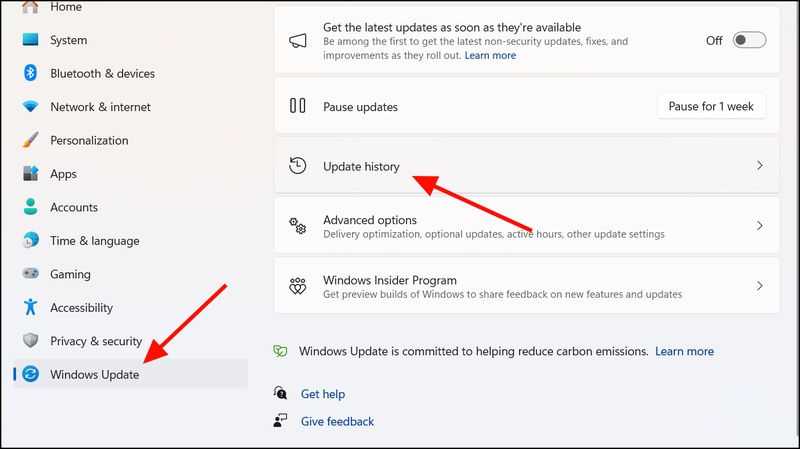
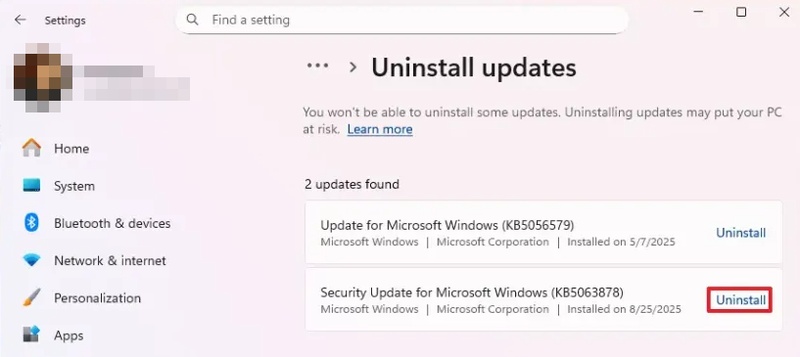
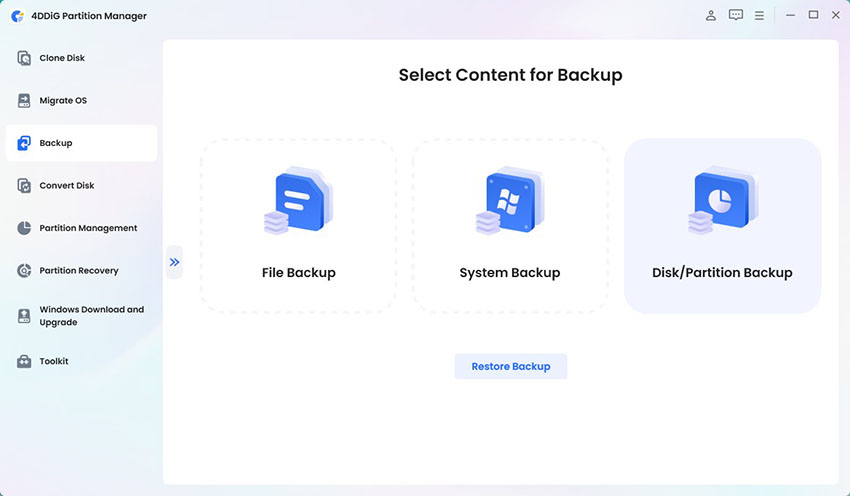
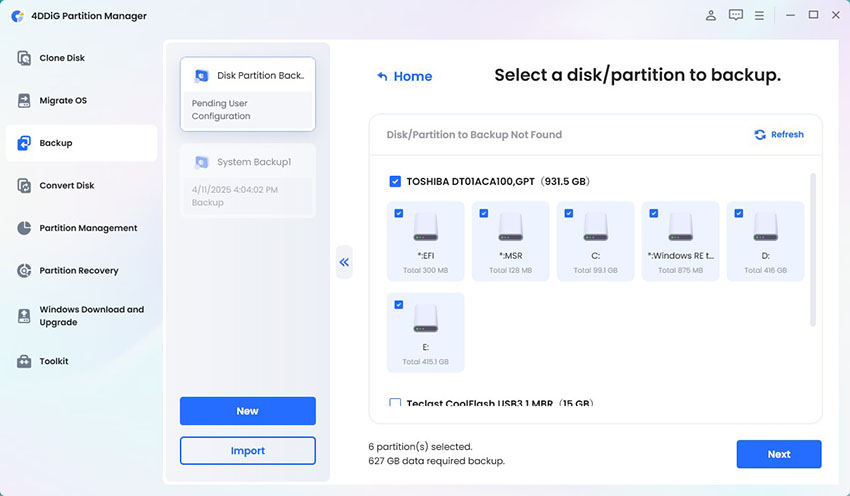
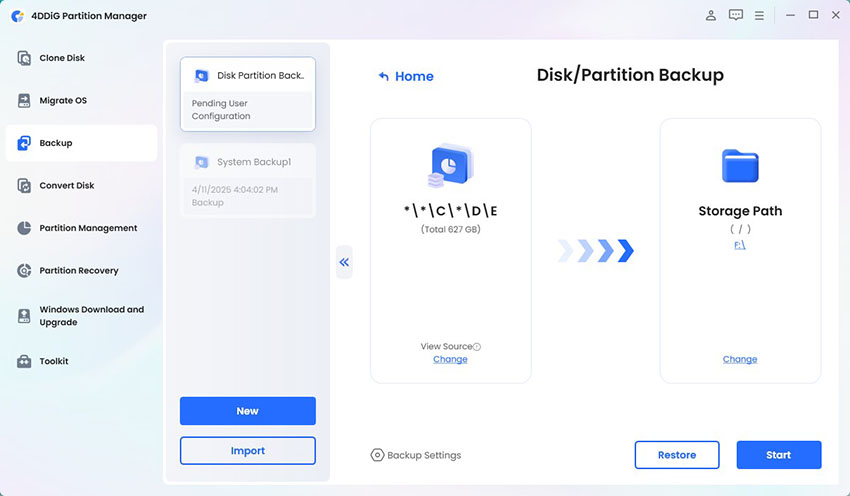
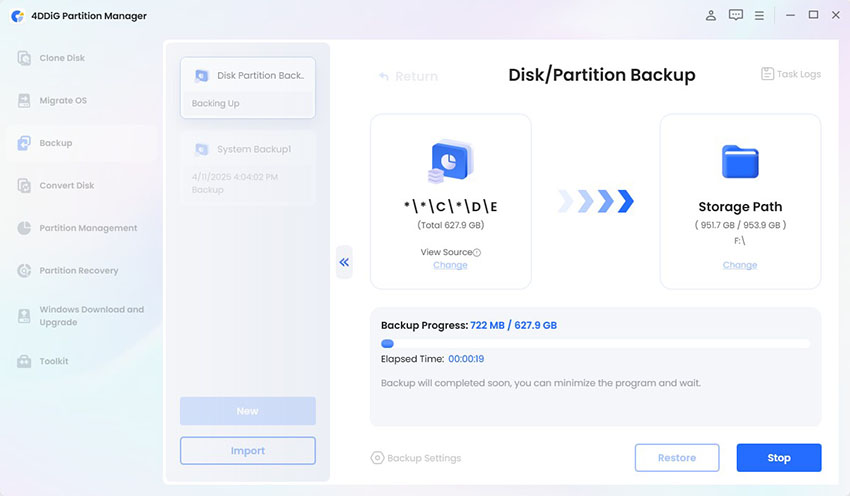
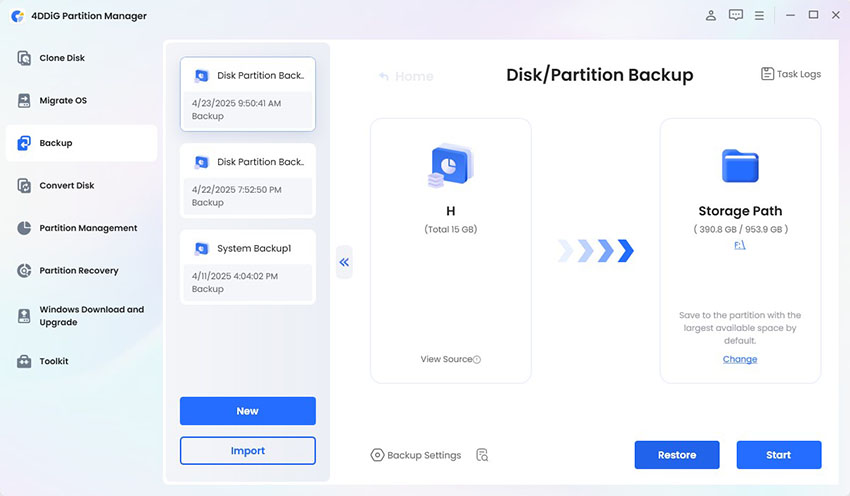
 ChatGPT
ChatGPT
 Perplexity
Perplexity
 Google AI Mode
Google AI Mode
 Grok
Grok