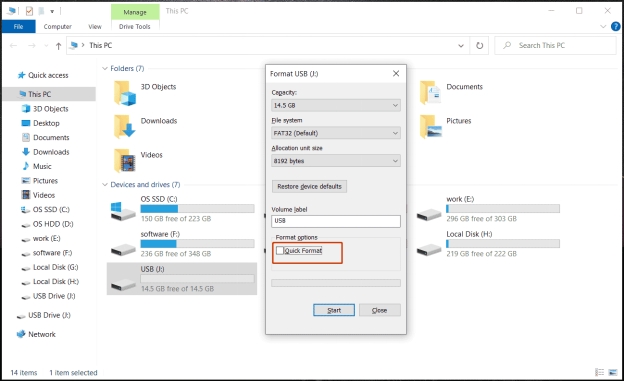How to Reformat External Hard Drive on Windows 10/11?
When you experience a problem with storage or have a corrupt drive, being familiar with how to reformat external hard drive can really help you. Reformatting will help in deleting the data, repairing file system errors, and making the drive operational again.
Regardless of whether you have Windows 10 or 11, you must take the correct steps to ensure you do not lose your data accidentally. This guide will show why you should reformat and what various ways you can do so.

Why Do I Need to Reformat an External Hard Drive?
It is worth knowing why reformatting is frequently needed before getting into the methods on how to reformat external hard disk. The most common reasons and the best practices are listed below.
Fix Corrupted File Systems
In some cases, external hard drives will develop errors that make them unusable. The file system can be fixed by reformatting to regain access.
Change File System for Compatibility
To be able to use the same drive on more than one platform, e.g., Windows and macOS, you require a compatible file system. Reformatting enables you to change among NTFS, FAT32, or exFAT.
Remove Malware or Viruses
Malware-infected drives can be formatted without losing their functionality. This is done by deleting bad files; it gives you a fresh start.
Erase Personal Data Before Reselling
In case you are giving away or selling your drive, it is better to reformat it so that your personal information is totally erased.
Once you reformat, everything will be erased permanently. So, having a backup means that you will not lose any of your important data.
Check the health of your external drive to ensure that it is healthy. That helps with confident reformatting and ensures that you can use the drive for a long time afterwards.
How to Choose the Right File System While Reformatting?
Not all file systems are equal. The one you choose determines how the drive works and what devices it can be used with. Before moving towards how to reformat an external hard drive, learn the common file systems and how to select the right one:
- File System
- Compatibility
- Maximum File Size
- Best For
- NTFS
- Works on Windows. macOS and Linux can read, but not always write, without additional tools.
- Supports files larger than 4GB.
- Windows-only drives, internal or external HDDs.
- FAT32
- Works on Windows, macOS, Linux, and game consoles.
- Maximum file size is 4GB.
- Smaller drives and cross-platform compatibility.
- exFAT
- Works on Windows and macOS. Compatible with most new devices.
- Supports very large files.
- External drives are used across different systems.
How to Decide?
- Use NTFS if the drive will stay on Windows only.
- Use FAT32 for small drives or devices like cameras and game consoles.
- Use exFAT if you want broad compatibility and support for large files.
How to Reformat an External Hard Drive on Windows 10/11?
There are several ways how to reformat external hard disk drive depending on your situation. In this section, we will be discussing the 3 most effective methods you can try.
1. Try File Explorer to Reformat External Hard Disk
File Explorer is the easiest way to reformat a drive for anyone. Here is how to reformat external HDD with File Explorer:
-
Connect your external hard drive to your computer and press "Windows + E" to open File Explorer.
-
Locate your external hard drive under "This PC," right-click the drive, and select "Format."

-
Choose the "File System" (NTFS, FAT32, or exFAT). Check the "Quick Format" option for faster formatting or uncheck for a full format.
Click "Start" and wait for the process to complete.
2. Try Disk Management to Reformat External HDD
Disk Management gives you more control, especially if the drive has multiple partitions. Below are the steps for how to erase and reformat an external hard drive with Disk Management:
-
Press "Windows + R," type "diskmgmt.msc," and press “Enter” to locate your external hard drive in the list of drives.

-
Right-click the partition you want to format and select "Format."
-
Enter a "Volume Label," choose the "File System," and select the type of format you want to perform before clicking “OK” to begin the process.
3. Try CMD Convert Command to Reformat a Corrupted External Hard Drive
If your external hard drive is corrupted and cannot be formatted normally, Command Prompt is a reliable option. Below is the complete process on how to reformat a corrupted external hard drive with CMD:
-
Press "Windows + S," type "cmd," and select "Run as administrator."
Now, one by one, run these commands:
- diskpart
- listdisk
- select disk x (replace your external drive number with x)
- clean
- create partition primary
- format fs=ntfs quick
- assign letter=x (replace your external drive letter with x)
- Quick Drive Recovery: Recovers external hard drive after formatting to retrieve all lost data.
- Different File Types: Supports photos, videos, documents, and over 2,000 file types.
- Wide Range of Support: Works with corrupted, RAW, or inaccessible drives.
- Simple & Safe: User-friendly with a step-by-step process, safe to use for everone.
-
Download and install 4DDiG Windows Data Recovery on your computer. Launch it after installation and connect your external drive. Now, click "Hard Drive" from the left side to begin scanning.

-
Selecting your external hard drive will automatically begin scanning, and 4DDiG will display all the recoverable files in an organized way. Click “Recover” to begin.

-
Next. you can click on a file to check its preview and click to proceed.

-
Now, choose the location where you want to save the recovered files and click “Save Now”. It is recommended not to save them in the location from which those files were deleted to prevent permanent data loss.

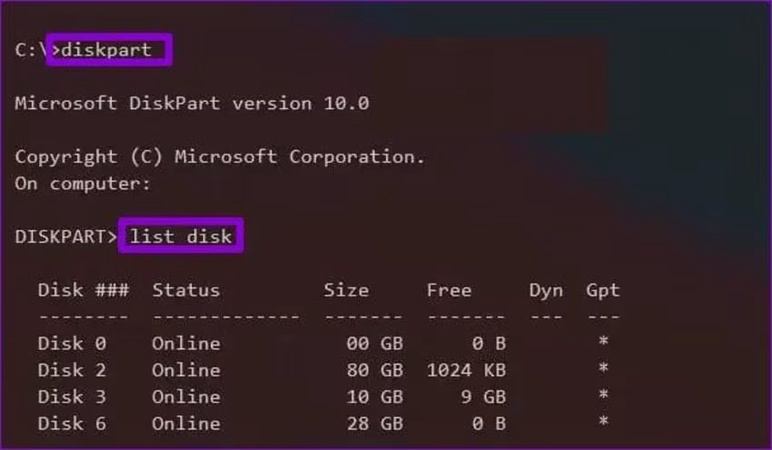
How to Recover Lost Data After Reformatting External Hard Drive?
Even if you forget to back up before reformatting, recovery is still possible with the right tool. This is where 4DDiG Windows Data Recovery comes in, which can restore your photos, videos, documents, and more before they’re overwritten. Since you already know how to reformat external drive, let's learn how to recover lost data using 4DDiG.
Why Choose 4DDiG?
Secure Download
Secure Download
Steps to recover lost data after reformatting external hard drive with 4DDiG:
FAQs About Reformatting an External Hard Drive
Q1: Do external hard drives need to be formatted?
Yes, external drives do need to be formatted to remove whatever data is present on them. Formatting is also required when switching between different file systems to work on different operating systems. For example, if you want to install and download older macOS software, you may need to format and change the file system of a Windows external hard drive.
Q2: Can I reformat an external hard drive without losing data?
No, reformatting is the process that erases everything on your hard drive. So, if you plan to reformat your drive but do not want to lose any data, you must create a backup beforehand.
Q3: What should I do if my external hard drive is not showing up for reformatting?
Make sure there are no connection issues with the wire. You can open "Disk Management" to check if your drive is read and initialized properly.
Conclusion
Learning how to reformat external hard drive in Windows 10 or 11 is an essential skill for managing storage. Using it either in File Explorer, Disk Management, or Command Prompt, one can erase the data, correct corruption, and create the appropriate file system.
Nevertheless, you should always backup your files before doing anything. In case you forget, Tenorshare 4DDiG is a reliable tool to recover data that was lost on reformatting.
Secure Download
Secure Download
💡 Summarize with AI:
You May Also Like
- Home >>
- External Hard Drive >>
- How to Reformat External Hard Drive on Windows 10/11?

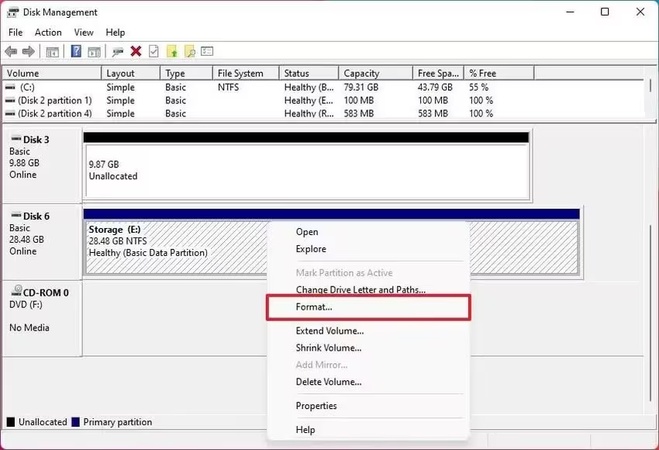




 ChatGPT
ChatGPT
 Perplexity
Perplexity
 Google AI Mode
Google AI Mode
 Grok
Grok