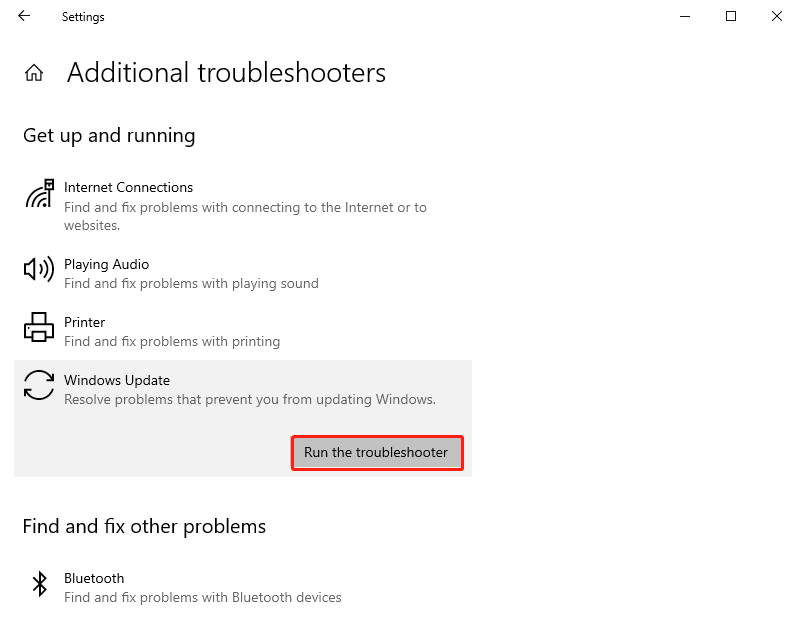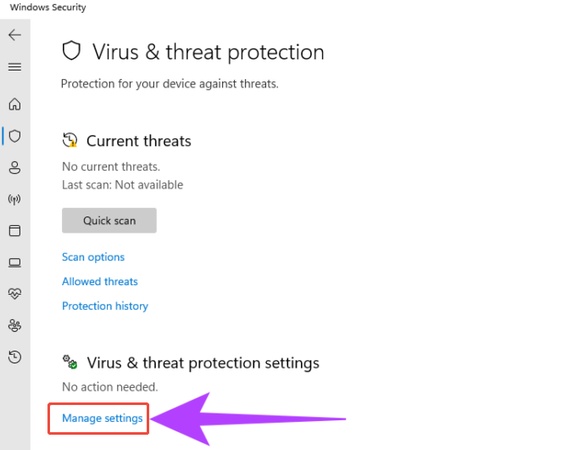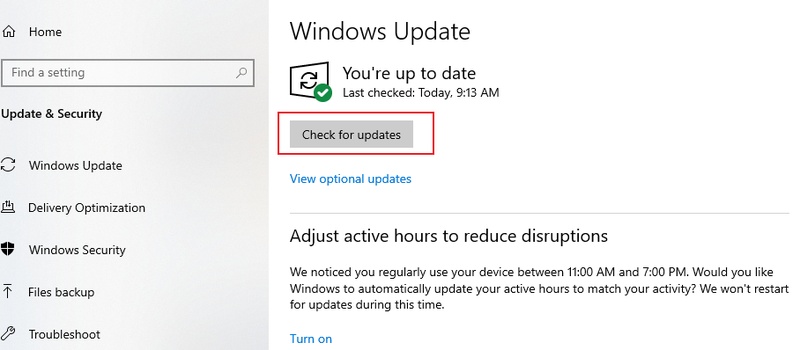How to Fix Error Code 0x80070035 on Windows 10/11?
You are not the only person who would get an error code 0x80070035 when attempting to access another computer or a shared folder on your local network. This error, often accompanied by the message “The network path was not found,” is common among Windows 10 and 11 users.
Luckily, it is simple to resolve this problem using appropriate measures. Here we will discuss what this error code 0x80070035 is and how to fix it with 10 working methods.
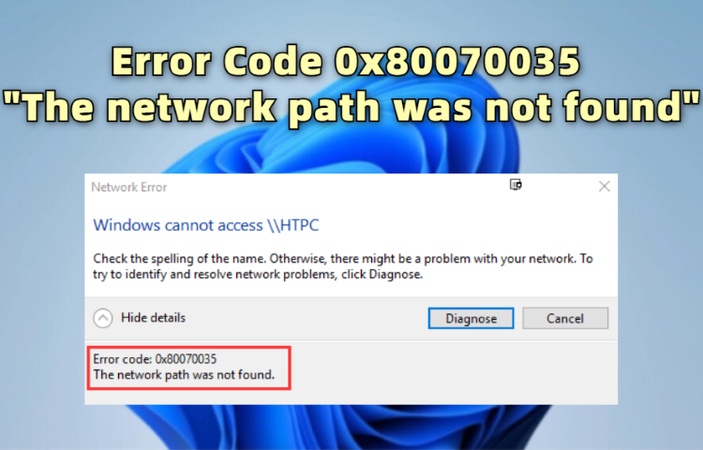
What Is Error Code 0x80070035?
When Windows displays error code 0x80070035, it means that your system was unable to connect to a network path or a shared resource.
The error message is normally as follows:
“Windows cannot access \ComputerName. Check the spelling of the name. Error code: 0x80070035. The network path was not found.”
Common symptoms when Error 0x80070035 occurs:
- Inability to open or access shared folders across devices.
- “Network Path Not Found” error when connecting to another PC.
- Network drives are becoming disconnected or unavailable.
- Delayed response or timeout while trying to map a network drive.
- Sudden loss of file-sharing capabilities across your home or work network.
The problem usually originates from misconfigured network settings, firewall blocks, or outdated drivers.
Common Causes of Error Code 0x80070035
To correct this issue, it is useful to know the causes of the issue.
- Causes
- Explanation
- ❌ Incorrect Network Path or Name
- In case of misspelling or changing the target computer name or shared folder path, the Windows OS is unable to find it.
- 📁 Missing File Sharing Permissions
- The shared folder might lack the right permissions to access the network, and other computers cannot connect.
- 📍 Disabled Network Discovery
- Windows hides your computer from the local network when network discovery is off, and this results in connection errors.
- 🚫 Firewall Blocking File Sharing
- Certain third-party firewalls or antiviruses block connections using SMB (Server Message Block), which lets them share files.
- ⚙️ Corrupted Network Configuration
- Wrongly set IP configurations or old network protocols may cause may cause 0x80070035 and other errors.
- 🗑 System File Corruption
- When the important system files are corrupted, it can interfere with the capability of Windows to access or share network resources.
How to Fix 0x80070035 The Network Path was Not Found?
Now that we understand the causes, let’s go through the step-by-step solutions to fix the error. Each method addresses a specific cause.
1. Check Shared Folder and Access Permissions
This method ensures that the shared folder has the correct access rights. Windows can identify and connect to the network path without failures when verifying sharing and security permissions.
-
Open “File Explorer” on your computer and “Right-Click” the shared folder.
-
Navigate to the "Sharing" tab and go to "Advanced Sharing"

- Check the option saying "Share this folder" in the pop-up window and click "OK" to confirm and fix error code 0x80070035.
2. Enable Network Discovery and File Sharing
Network Discovery enables Windows computers to be found by each other in the same network. Enabling allows it to reappear and re-enable file sharing capabilities, fix any connection and access problems.
- Open “Control Panel” and select “Network and Sharing Center” in “Network and Internet” and click “Change advanced sharing settings” to fix 0x80070035.
- Under "Private," turn on both "Network discovery" and "File and printer sharing.” Save changes and restart your computer.
3. Verify Third-Party Firewall Settings
SMB connections that are used for sharing files are usually blocked by firewalls or antivirus programs. Re-checking and re-configuring firewall configurations are helpful to enable reliable access within your local network of computers.
-
Open your firewall or antivirus application and go to “Settings” for how
to fix 0x80070035.

- Locate the “Network protection” or “Firewall” option and check if network folder sharing is prevented.
-
Temporarily turn off protection or whitelist the target device’s IP address and check if the shared folder opens successfully.
This method can also be used to fix the 0x80070570 error code issue.
4. Check Network Configuration and IP Settings
Folder access can be blocked due to network misconfigurations or due to an IP conflict in the cache. The IP and DNS settings can be reset, which restarts the connections, and Windows is able to locate and establish connections to shared network paths correctly.
-
Open “Command Prompt” as admin and run the following commands one by one:
- ipconfig /release
- ipconfig /flushdns
- ipconfig /renew
- ipconfig /flushdns
- nbtstat –r
- netsh int ip reset
- netsh winsock reset
-
Now, access the shared folder with its IP by running the command
"ipconfig/all" and note the IPv4 address.

- Open “Run” by pressing “Win + R” and run “\IPv4 Address\shared drive name”. Press “Enter” to access this shared folder when Windows cannot access 0x80070035.
5. Enable NetBIOS over TCP/IP
NetBIOS facilitates local communications within Windows devices. Fixing it makes it compatible again with older systems and allows sharing folders in your network to be detected effortlessly.
-
Press “Windows + R,” type “ncpa.cpl," and hit "Enter." Right-click your network connection and select "Properties."
-
Select "Internet Protocol Version 4 (TCP/IPv4)" and click "Properties,"
then click "Advanced," then open the "WINS" tab.

- Select "Enable NetBIOS over TCP/IP" and click "OK," and restart your computer to fix error 0x80070035.
6. Enable SMB Protocol
SMB (Server Message Block) is a Windows network protocol that controls file sharing over the network. Enabling SMB 1.0/CIFS will fix communication between the devices and the error of the network path not found.
-
Press “Windows + R” and type “optional features” and open “Windows
Features”.

- Scroll down and find “SMB 1.0/CIFS File Sharing Support," then check the box against it to enable and click “OK” and restart your computer to fix error 0x80070035.
7. Update Network Adapter Drivers
Outdated network drivers or corrupted ones normally lead to difficulties in connecting. Keeping them current makes the communication between hardware and Windows stable, so that there are no errors in communication, and the network performance becomes better.
-
Press "Windows + X" and select "Device Manager," then expand "Network
adapters".

- Right-click your network adapter and select "Update driver." Choose "Search automatically for drivers."
- Follow the instructions on-screen and restart your computer.
8. Repair System Files (SFC / DISM)
Corrupted Windows system files can interfere with networking components. SFC and DISM scans recover broken files, fix broken systems, and assist in the solution of the network path access crashes.
-
Type “cmd” in the Windows search box and right-click “Command Prompt”
then choose “Run as administrator” to fix error 0x80070035.

-
Type the following commands one by one:
- “sfc /scannow”
- “DISM /Online /Cleanup-Image /RestoreHealth”
- Wait until the scan finishes, then restart your PC.
9. Reinstall All Windows Apps
In some cases, built-in Windows applications fail and disrupt essential services. Restoring normal network and sharing operations is by using PowerShell to reinstall all system apps, which resets the configurations.
-
Search for “Windows PowerShell” and run it as administrator.

- Run the command “Get-AppxPackage -allusers | foreach {Add-AppxPackage -register “$($_.InstallLocation)\appxmanifest.xml”
- When the command successfully executes, you can reboot the PC and fix 0x80070035 on Windows 11.
10. Check for Physical Damage
Network errors may also be caused by hardware faults. Checking Ethernet cables, routers, or adapters is one way to make sure that your physical network components are functioning properly, and you are not experiencing a hardware-level connectivity failure.
If you use Ethernet, inspect your cable for visible damage.
-
Try connecting using another cable or port if Windows cannot access 0x80070035.
-
If on Wi-Fi, restart your router and ensure the signal is stable.
-
Test another device on the same network to confirm the issue is with your PC.
If the error disappears when using another adapter or cable, replace the faulty hardware.
How to Recover Shared Folders Lost Due to Error 0x80070035?
The above solution should resolve error code 0x80070035. If there is data loss in the shared folder resulted from a network error, consider using professional data recovery software like Tenorshare 4DDiG.
It can help you recover all lost, deleted, or corrupted shared folder data within 5 minutes, and there is no need for any technical skills as it’s quite easy-to-use for users of all levels.
Secure Download
Secure Download
-
If you end up deleting your files while trying to fix error code
0x80070035, you need to download and install 4DDiG Windows Data Recovery
software on your computer. Launch it and select "Hard Drive" from the
left pane, and click on the drive from which you deleted your files.

-
4DDiG will automatically scan the drive for recoverable files. You can
choose the “Filters” or “Type” to shortlist your files.

-
Click on a file to check its preview. It helps you to ensure that you
are recovering the right file and click “Recover”.

-
Finally, choose the location where you want to save the recovered files
and click “Save Now”. The file you once lost is now recovered and saved
to your selected storage.

If you select the original location as the save path, there is a risk that the data will be overwritten and cannot be restored.
Conclusion
Error code 0x80070035 in Windows 10 or 11 can interrupt network file sharing, but it’s usually easy to fix with the right steps.
In case you have lost the data because of the given problem, you should not worry. 4DDiG Windows Data Recovery will be able to restore the lost shared folders. It will make sure that they will be recovered in the shortest time possible and in the safest way.
Secure Download
Secure Download
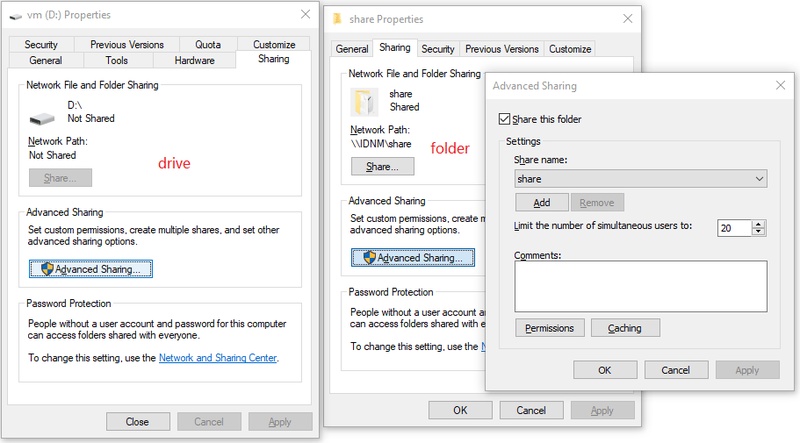
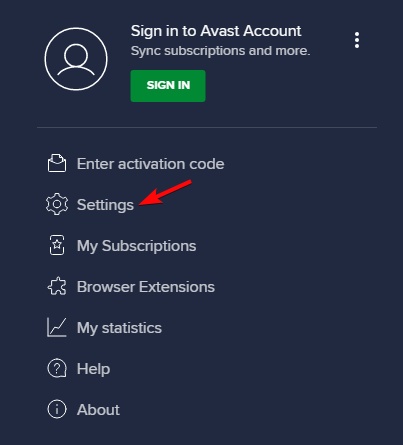
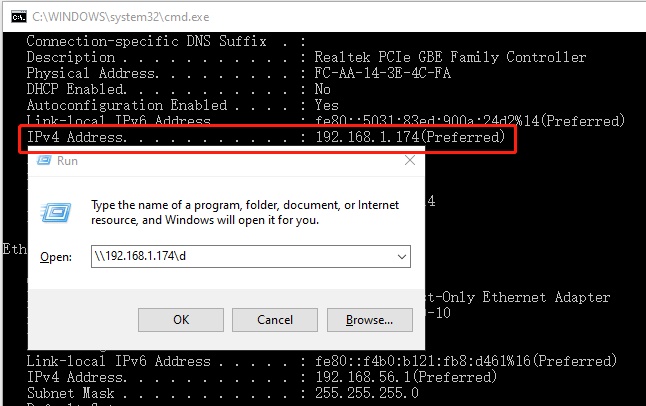
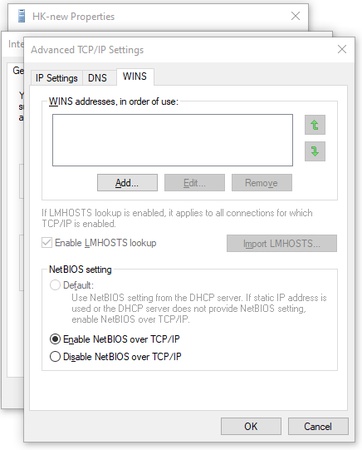
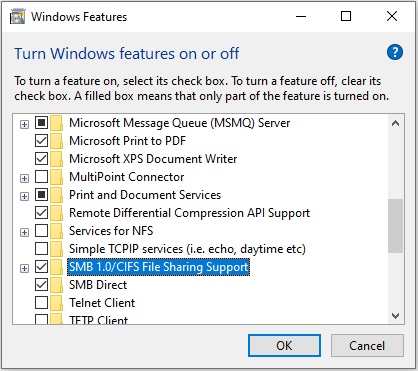
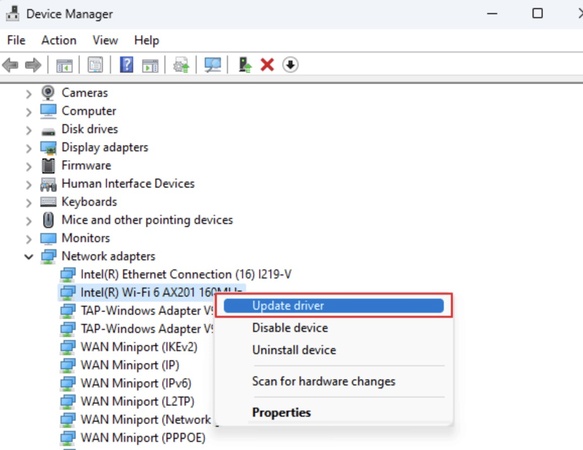
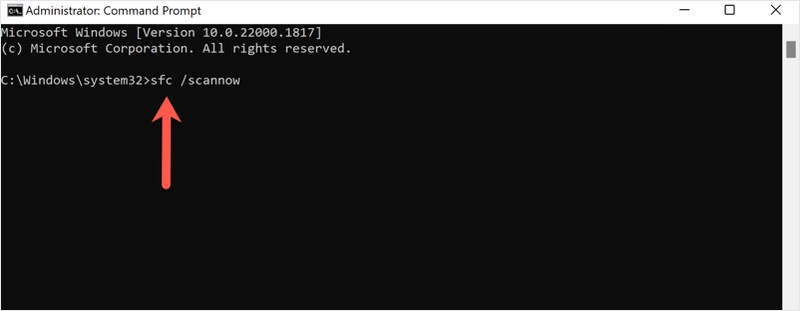
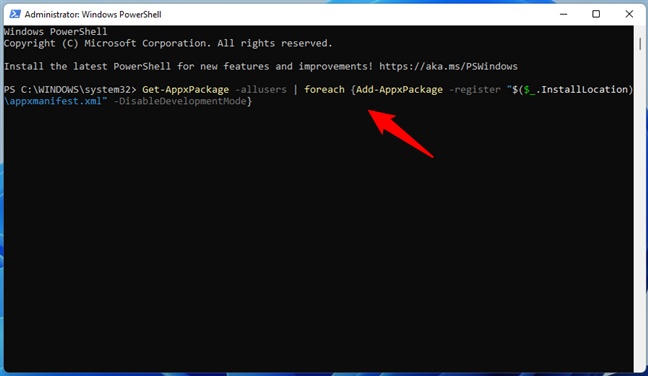




 ChatGPT
ChatGPT
 Perplexity
Perplexity
 Google AI Mode
Google AI Mode
 Grok
Grok