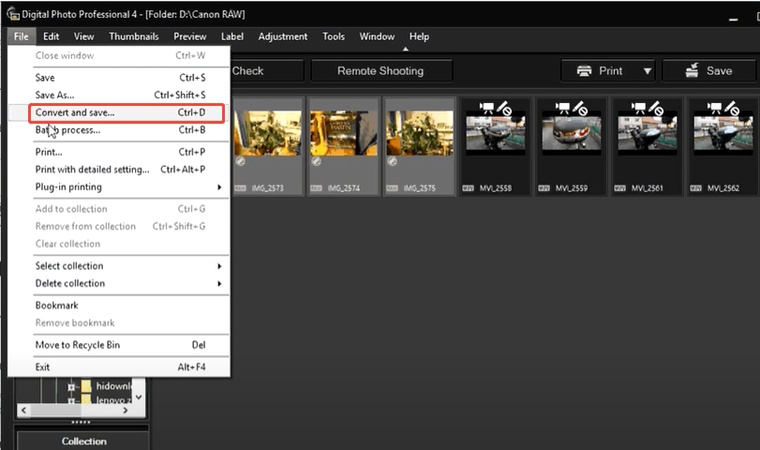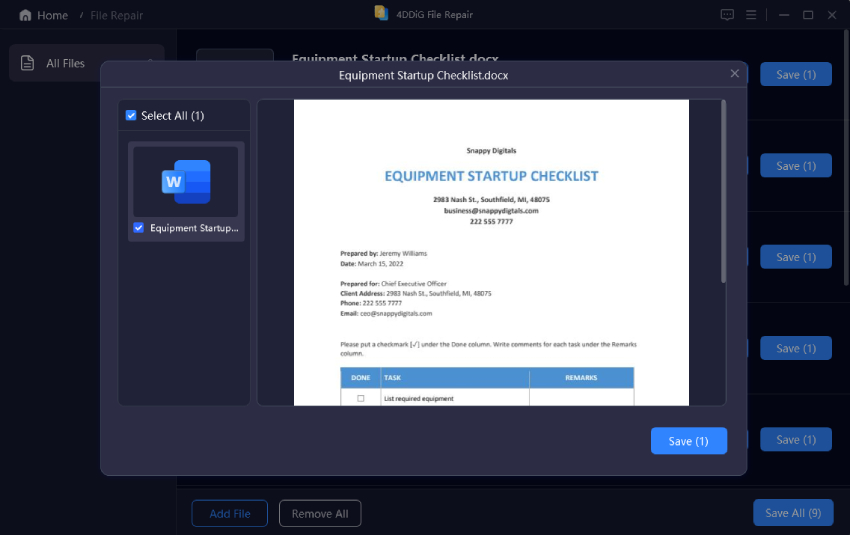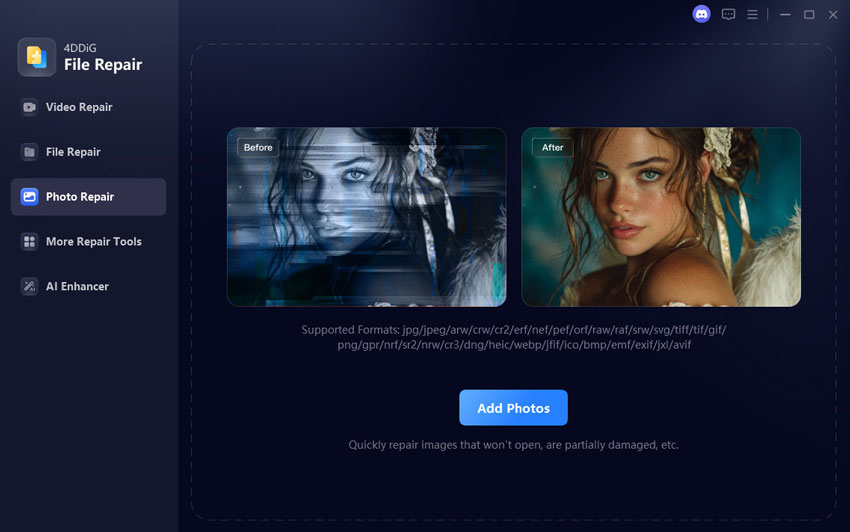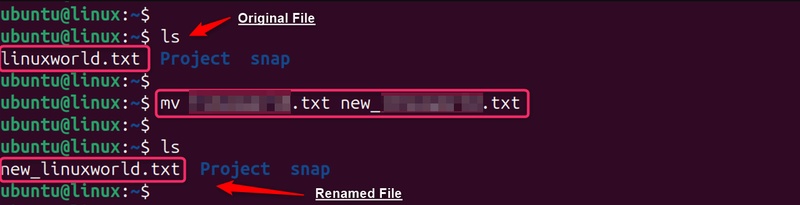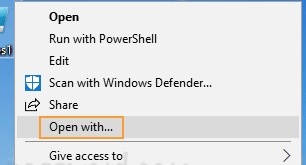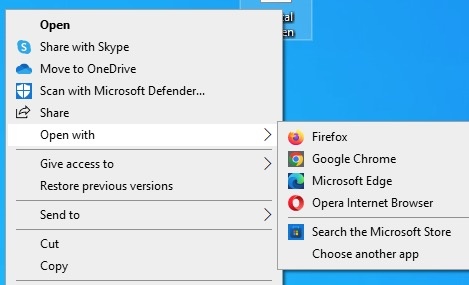[2026] CR3 File Guide: What It Is and How to Recover It
When you are using a Canon camera, you must have encountered files with the CR3 file format at the end. Well, a CR3 file contains raw data on the images as captured by the camera sensor.
These files capture all the details, thereby providing more control to the photographers in the editing process. However, when one is deleted or damaged, it can all be lost in a matter of seconds.

What Is a CR3 File?
Let’s start simple — what is a CR3 file? It is the most recent RAW image format introduced by Canon in 2018 in the EOS M50 camera.
This file type preserves all your original shot data compared to regular JPEG. That is why photographers like to shoot in RAW, allowing them to adjust exposure, contrast, and white balance without losing any clarity.
Besides, CR3 files are usually large. They need special software to open, like Canon Digital Photo Professional, Adobe Lightroom, or Photoshop. If your computer can’t read a CR3 file, it’s not the photo’s fault. You just need the correct software.
How To Recover Deleted CR3 files?
The loss of photos burns, particularly when they were taken during a wedding, a client session, or a trip of a lifetime. Luckily, there is no automatic deletion of CR3 files. Here is how to recover deleted CR3 files step by step.
1. Stop Using the Memory Card
The moment you notice missing photos, stop shooting. When new pictures are saved on the same card, they overwrite the deleted data, making recovery more complicated.
Remove the card immediately and set it aside. This simple step gives you the best chance of getting your CR3 files back.
2. Check the Recycle Bin or Trash
In some cases, you have already transferred your photographs to your computer and deleted them; it is as easy as restoring the files from the Recycle Bin or the Trash.
Open your Recycle Bin (Windows) or Trash (Mac).
-
Search for your deleted CR3 file type.
Right-click and choose “Restore.”
If the files don’t show up, don’t worry — software recovery tools can still help.
3. Recover Lost or Deleted CR3 Files with 4DDiG
If the Recycle Bin comes up empty, 4DDiG Data Recovery from Tenorshare is the next step. It’s a trusted tool that can thoroughly scan your storage devices, including SD cards, cameras, hard drives, and USB drives to locate lost or deleted CR3 files and other data.
Moreover, it ensures that even files accidentally deleted, formatted, or lost due to a system error can be safely recovered without affecting your remaining data.
Why use 4DDiG Data Recovery?
- It supports over 2,000 file formats, including the CR3, RAF, ARW, NEF...
- It can be used with Windows and macOS.
- The scan is fast, the preview is detailed, and the recovery rate is high.
- There is no technical background needed, it’s point-and-click simple.
Secure Download
Secure Download
- Download, install, and launch 4DDiG, then select a location to start the
scan.

-
Your drive will be automatically scanned by 4DDiG, and shortly you will
see all the recoverable files. Click on a file to see its preview to
check the contents. When you are satisfied with the results, click
"Recover”.

-
Now, choose a location to save the files you want to recover and click
the "Save Now" button. When it’s done, you can get back all your deleted
CR3 files.

The best part is that 4DDiG doesn’t compress or alter your photos — it brings them back exactly as they were.
How To Repair Corrupted CR3 Files?
Sometimes recovery works, but the image still won’t open. Corruption can sneak in when transferring files or if the storage device is damaged. Here is how to repair corrupted CR3 files without losing quality.
1. Update Your Photo Viewer
An outdated viewer might not recognize the latest CR3 file type.
- Open your current viewer (for example, Canon Digital Photo Professional).
- Check for updates and install them.
- Restart the software and try reopening your CR3 file.
This solves most compatibility issues, especially with newer Canon models.
2. Open CR3 Files with Another Tool
In case updates are not working, use other software. CR3 files are usually better supported by programs such as Adobe Lightroom, Photoshop, or IrfanView (with plug-ins). Right-click the file, open it, and select another application.
When you open it, it will be alright. It was just that outdated program that was giving you some trouble.
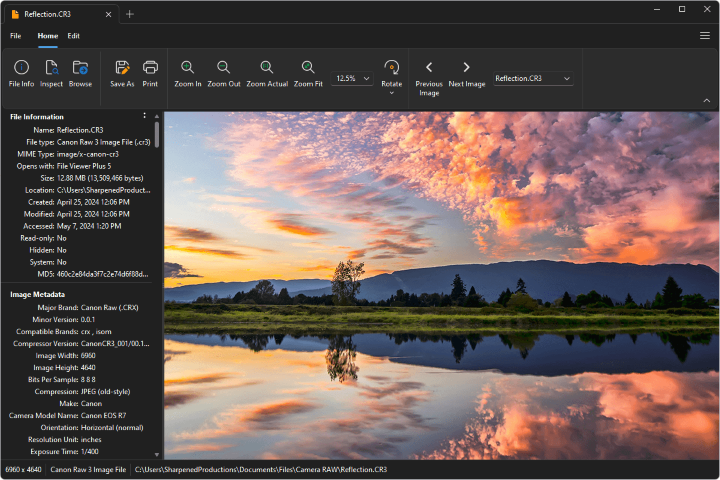
3. Convert CR3 Files to Another Format
Change the file into a more user-friendly format, such as JPG or TIFF, as a last resort.
- Apply Canon DPP software or an online converter.
- Save the converted photo to a separate folder.
You’ll still keep your image visible, even if some RAW data remains broken.
4. Try 4DDiG File Repair
If none of the above helps, the 4DDiG File Repair tool can automatically fix broken photos. It’s built to handle damaged image headers, incomplete saves, and gray or blurry CR3 files.
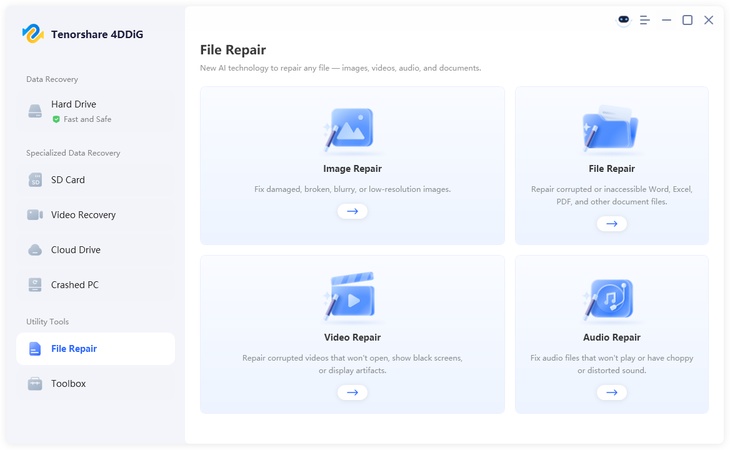
If you’re searching for how to repair corrupted CR3 files, this method gives you a clean, working version without manual editing.
Why CR3 Files Get Corrupted?
It’s easy to blame luck, but most corruption happens for preventable reasons. Here are some of the most common ones:
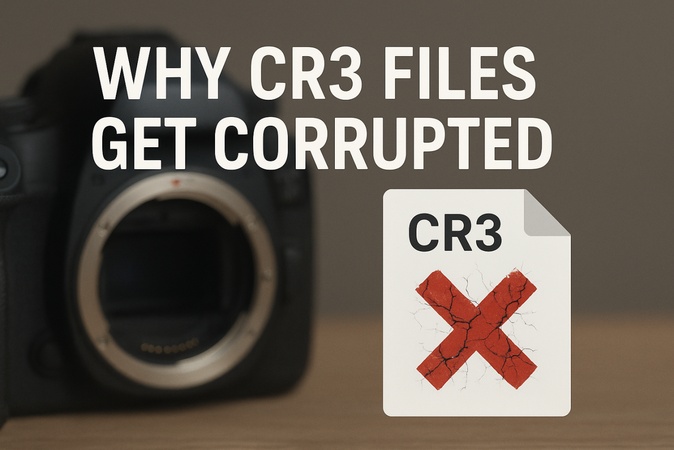
- Power Cuts or Forced Shutdowns: When your camera or PC loses power during file saving or transfer, it can interrupt the write process and damage the CR3 file.
- Removing the Card Too Early: Pulling out the SD card before the photo has been saved may corrupt both the image and the file system on the card.
- Malware or Virus Attacks: Viruses can modify or encrypt CR3 files, making them unreadable or changing their format.
- Bad Storage Media: A worn-out or fake memory card often causes unreadable data blocks that destroy the image’s integrity.
- Unsupported Software: Trying to open a new CR3 file type in old software can lead to failed reads or partial image rendering.
These are small mistakes but have significant consequences, so regular backups and trusted recovery tools matter.
FAQs About CR3 File Type
Q1: How do I know if my CR3 files are corrupted?
If a CR3 file cannot be opened, has distorted previews, or causes error messages when using your editor, it is most likely corrupted. Sometimes the thumbnail still appears fine, but the image itself fails to load or export correctly.
Q2: Can I open CR3 files in Windows 10?
No, and not unless it has the right software. CR3 files are not always compatible with the default Windows viewer, which is why you will require additional codecs or programs, such as Canon Digital Photo Professional, Adobe Lightroom, or IrfanView, to view and edit these files without any conversion errors.
Q3: Can I recover lost CR3 files?
Yes, you can recover lost CR3 files. Definitely stop using your SD card right away to prevent new data from being overwritten. Then run 4DDiG Data Recovery, which quickly scans and retrieves deleted or lost CR3 files, restoring them safely to your computer in just a few steps.
Summary
A CR3 file is much more than just another image format, it’s a container of your creativity and hard work. When one goes missing or turns unreadable, it can feel devastating. But with the proper steps and software, recovery is absolutely possible.
Of all recovery tools, Tenorshare 4DDiG is the most accurate and easy to use, featuring a user-friendly design and the ability to recover RAW pictures without loss of quality.
Secure Download
Secure Download



 ChatGPT
ChatGPT
 Perplexity
Perplexity
 Google AI Mode
Google AI Mode
 Grok
Grok