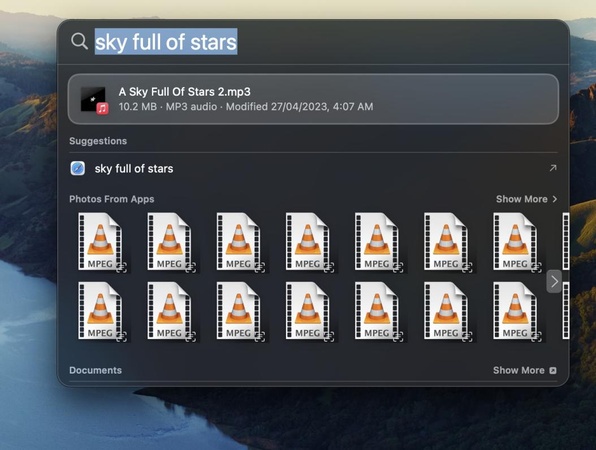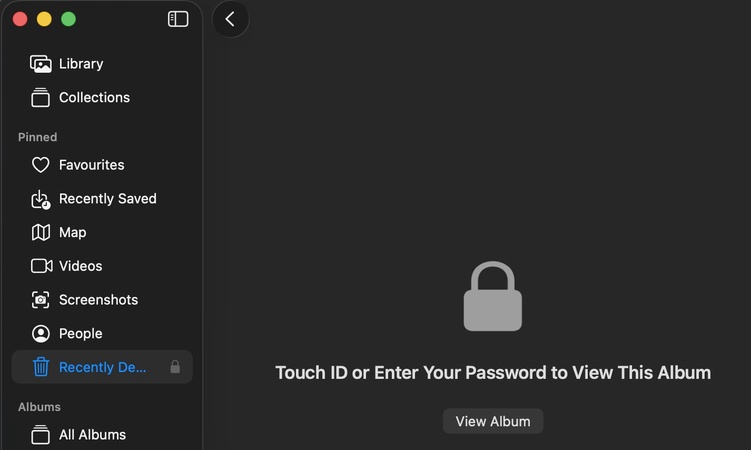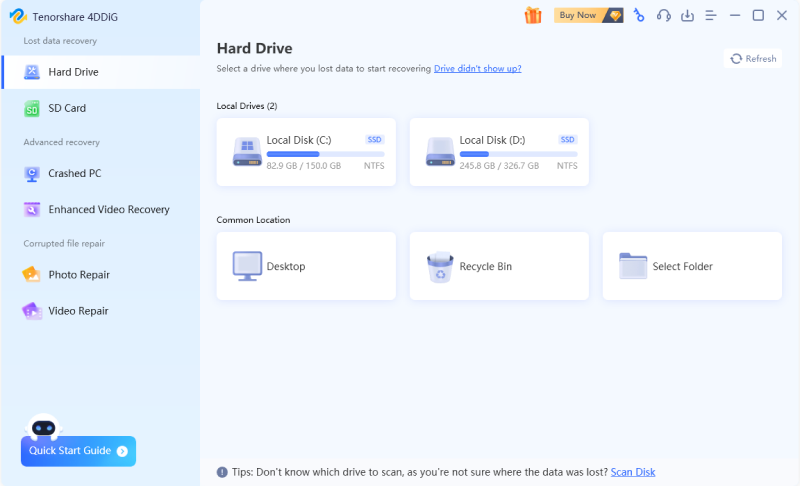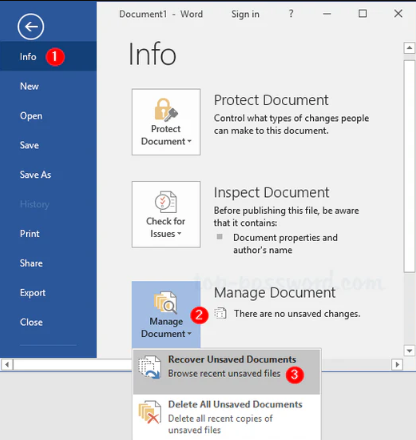[2026] INI File: What It Is and How to Open It
You might have come across files ending in “.ini” while exploring your computer’s system folders. These are minor but very vital configuration files that are very important in the operation of programs and applications.
Knowing about an INI file can make you solve software problems, adjust options, or even modify preferences safely. In this guide, we will describe what is an INI file, how to open it in Windows and Mac and what to do in case it is deleted.
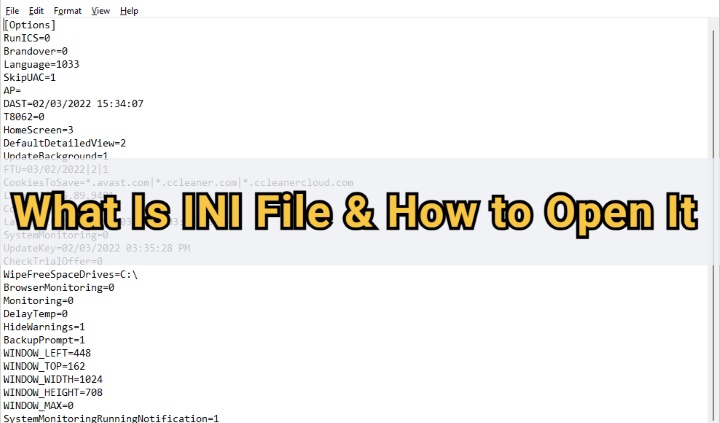
What Is an INI File?
It is essential to know the .ini file meaning and purpose and then learn how to open or edit it. The Windows programs and operating systems use an INI file (short for Initialization File), which is a plain-text configuration file to store settings and preferences.
The format is as old as Windows, which was introduced in early versions, but it is still used by numerous programs today due to its simplicity and readability.
Purpose of an INI File
You might be interested in knowing what a .ini file is for. An INI file is basically created to assist software in recalling user preferences or internal configurations.
It can store information, including the size of the OS, startup behavior, or lists of files used recently. Upon launch of the program, the program reads the INI file to configure the right settings.
Structure of an INI File
An INI file has a simple structure based on sections, keys, and values.
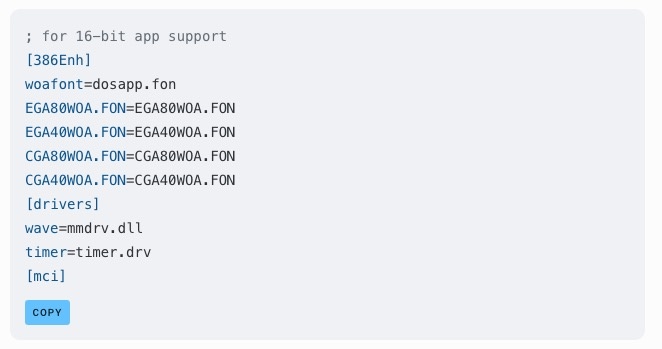
- Sections: Defined by square brackets, such as [Display] or [User].
- Keys: Represent specific settings like “Resolution” or “Language.”
- Values: Show the setting assigned to each key.
This structure makes it easy for both humans and software to read and modify configurations.
How to Open INI Files on Windows?
Since INI files are plain text files, they can be viewed in simple text editors or even in the command line.
The two simplest ways for Windows users are below.
1. Wordpad
WordPad has plain text formatting and enables you to see INI files without the need to manipulate their format. It is perfect to read or carry out minor edits without any danger.
-
Right-click on your INI file and move the cursor to the “Open With” option.

-
From the list of apps, you need to select "WordPad”, and your file will open in the WordPad application. If WordPad is not available, click "Choose Another App" and locate "WordPad”.
2. Command Prompt
Command Prompt provides access to files without a graphical interface. It is also useful when you wish to open an INI file quickly by going through the system folders.
-
Press “Win + R” and search for Command Prompt to run it by pressing “Enter”.
-
Run the command “cd c:\Windows" to go to the directory of the INI file. In your case, you need to give the location of the specific INI file that you want to open.

-
Now, run the command “notepad filename.ini” and change the file name according to the one that you want to open.
How to Open INI Files on Mac?
INI files are also easy to open because they are text-based files, which Mac users can easily open. The most convenient and trustworthy is the built-in app TextEdit.
TextEdit can work with plain text formats, which is why it will be useful in looking at and editing INI settings without any extra applications.
-
Right-click on the INI file and select the “Open With” option.

-
A list of apps will open from where you need to select the “TextEdit” app. Now macOS will open your INI file in the TextEdit app.
Advantages and Disadvantages of Using INI Files
Like all file types, INI files have both strengths and limitations.
- Advantages of INI Files
- Disadvantages of INI Files
-
- Easy to read and edit with any text editor.
- Supported on nearly every Windows operating system.
- Consumes minimal storage since it only contains text.
- You can copy or share INI files to replicate software settings on another device.
-
- Limited Security: plain text, making it vulnerable to unauthorized access.
- Unlike modern configuration formats such as JSON or XML, INI files cannot handle nested structures well.
- Manual editing mistakes can break program functionality.
Despite these drawbacks, many developers still use INI files for quick configuration due to their speed and simplicity.
How to Recover Deleted INI Files from Windows & Mac?
Once you know how to open INI files on Windows and Mac, it’s equally important to be prepared for situations where these files might get deleted or lost.
Accidental deletion, system crashes, or software errors can make your INI files inaccessible, which may affect the programs that rely on them. In such cases, knowing how to recover deleted INI files with Tenorshare 4DDiG ensures that you can restore your settings and configurations without starting from scratch.
Secure Download
Secure Download
Steps to recover INI File with 4DDiG:
-
Download and install 4DDiG Data Recovery software on your computer. Launch it and select the "Hard Drive" option on the left side, and click on the drive where the INI file was previously located.

-
Your drive will be automatically scanned by 4DDiG, and shortly you will see all the recoverable files. Click on a file to see its preview to check the contents. When you are satisfied with the results, click "Recover”.

-
Now, choose a location to save the file and click the "Save Now" button. Your INI file is now safely recovered and saved in your chosen location.

FAQs About .INI File
Q1: Can I delete INI files?
You can delete some INI files, but it’s not always safe. Many are essential for safe software operation. Deleting them might reset preferences or cause errors. Always back them up before removing any.
Q2: Where to put INI files?
INI file type is usually stored in the same directory as the program that uses them or in system folders like “C:\Windows.” Custom INI files for applications can also be kept in the “AppData” folder.
Conclusion
An INI file is tiny yet very important. It can contain configuration information for your applications and system. The knowledge about such an INI file and how to open or edit it without damaging it is useful to understand how to troubleshoot and how to make a better setup.
When you lose a valuable INI file, 4DDiG Data Recovery provides you with a safe method to restore the file in a few clicks.
Secure Download
Secure Download
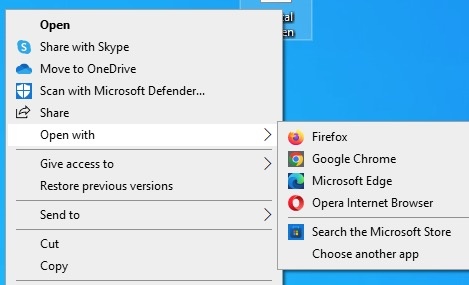
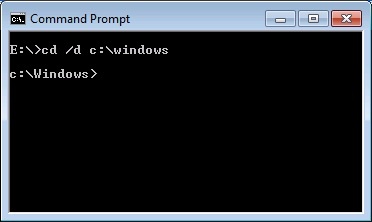
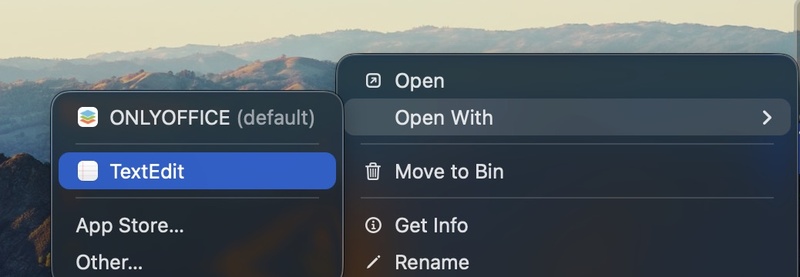



 ChatGPT
ChatGPT
 Perplexity
Perplexity
 Google AI Mode
Google AI Mode
 Grok
Grok