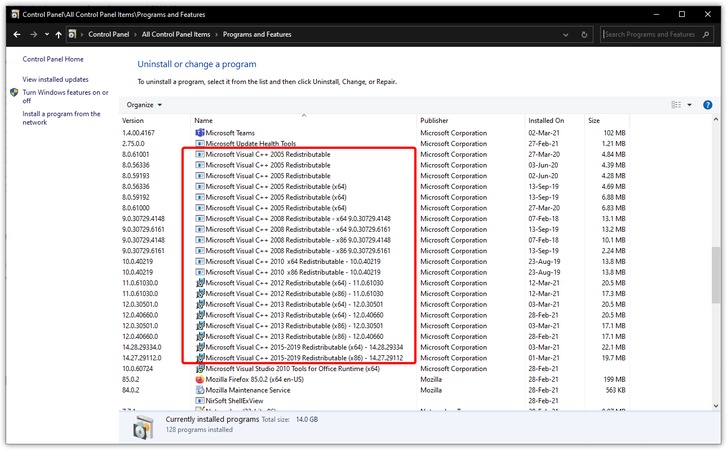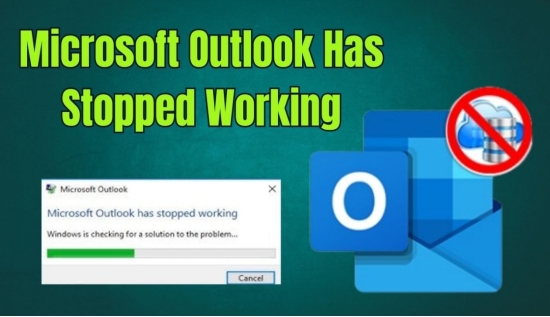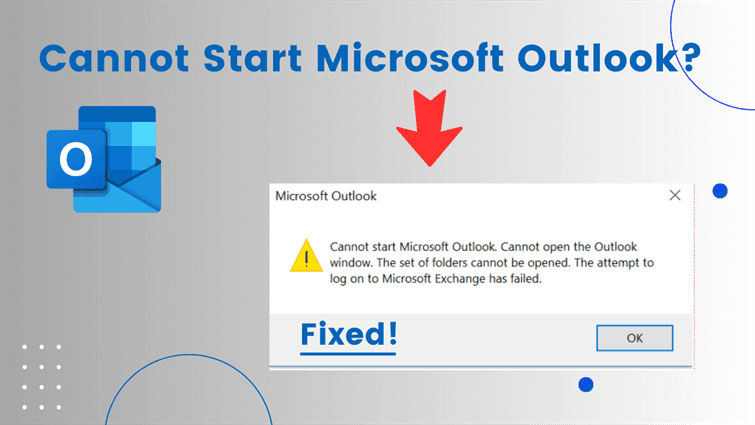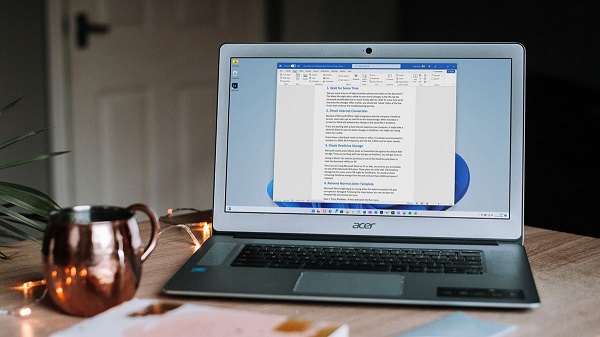How to Fix Microsoft Windows KB5058379 Update Issues [5 Quick Ways]
The Windows updates will enhance performance, correct bugs, and improve the security of the system. However, not everything goes smoothly in updates. Numerous Windows operating system users have recently complained about the Microsoft Windows KB5058379 update issues, especially the sudden BitLocker prompts and the BSOD errors.
In case you have got stuck after installing KB5058379, this guide will tell you the issues and the reasons why they occur. We will also guide you on how to fix the issues step by step without losing your data.
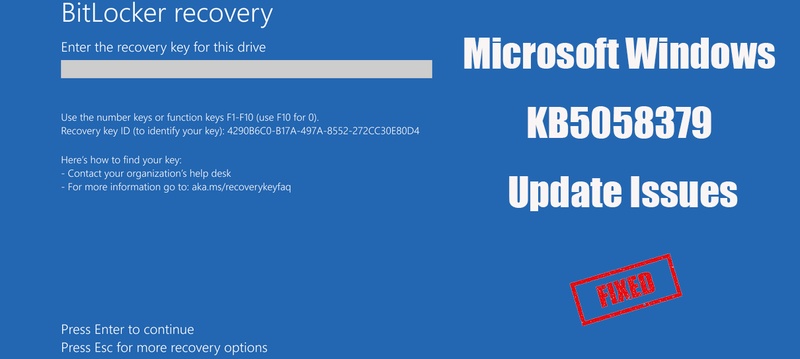
Part 1. What is Microsoft Windows Update KB5058379
The KB5058379 update is included in the routine security and performance patches of Windows 10 by Microsoft. There is normally nothing wrong with such updates, but this one has brought some users a lot of problems, like the BitLocker issue and KB5058379 BSOD.
Key Features of Windows 10 KB5058379 Update
Here are the key features to look at.
- Security improvements for system vulnerabilities.
- Better compatibility with BitLocker encryption.
- Fixes for stability and bug issues.
- Performance enhancements for certain Windows services.
It is unfortunate that after installing the update, there are those who stated that Windows 10 KB5058379 BitLocker recovery BSOD, where BitLocker requires a recovery key at reboot, or the system experiences a BSOD crash. Although the update is meant to secure data, it has also created encryption checks that were not expected.
Part 2. What Is the Problem with the Windows 10 KB5058379 Update? Why Does It Occur?
After installing the KB5058379 update, many Windows 10 devices boot into a screen asking for the KB5058379 BitLocker recovery key. Some devices even face BSOD crashes.
Symptoms of the Issue
Here are some of the symptoms you can check.
- PC requests a BitLocker recovery key after restarting.
- Windows cannot boot properly.
- Blue screen errors (BSOD) appear after installation.
- Update keeps failing to install.
Why Does This Happen?
Below are some reasons.
-
The update modifies boot components, which confuses BitLocker into thinking system integrity is compromised.
Incomplete or damaged downloads cause installation loops.
-
Older hardware drivers may clash with the updated boot process.
-
Lack of sufficient free disk space during installation may cause partial updates.
-
Pre-existing registry or system file issues increase post-update problems.
In short, Microsoft Windows KB5058379 update issues stem mainly from BitLocker encryption reacting incorrectly to changes brought by the patch.
✅ Is Windows 10 Still Supported? How to Get Windows 10 Extended Security Updates
Part 3. How to Fix Microsoft Windows KB5058379 Update Issues
If you are facing Windows 10 KB5058379 update issues, here are tested fixes.
1. Recover from BitLocker Prompt
If your PC asks for the BitLocker recovery Windows 10 KB5058379, you need the recovery key.
-
Log in to your Microsoft account at account.microsoft.com/devices/recoverykey on another device and go to “Devices” and click “View BitLocker recovery keys”.
Note:
If it's a work or school account, go to aka.ms/aadrecoverykey
-
Click the “Show recovery key” button against the device that is facing the issue.

-
Note the key down somewhere, and enter it on your PC that is facing BitLocker issue after the update to fix BitLocker recovery Windows 10 KB5058379 problem.
2. Remove KB5058379 & Roll Back the Update
If the update caused a BSOD or boot issue, removing it may restore stability.
✍ Roll Back Windows Update:
-
Press Windows key + I to open “Settings” > “Update & Security” > “Windows Update” > “View update history” > “Uninstall updates”.

-
In the list, find "KB5058379 - 2025-05 Security Update" (build 19045.5796 or similar). Select it and click “Uninstall”.
-
Follow prompts to confirm, then restart your PC when instructed. The system will roll back automatically.
✍ Reinstall KB5058379:
-
After rollback, go to “Settings” > “Update & Security” > “Windows Update” > “Advanced options” > “Pause updates for 7 days (or longer)” to buy time for the KB5061768 fix.
-
Download KB5061768 manually from the Microsoft Update Catalog. Run the .msu file as administrator, then restart. This resolves the LSASS process crash triggering BitLocker.

3. Run the Windows Update Troubleshooter
Microsoft provides built-in tools to detect and fix Microsoft KB issues.
-
Open "Settings" on your computer and go to the "Updates & Security" option.
-
Now, select the "Troubleshoot" option, then click “Additional Troubleshooters” and choose “Windows Update”.
-
Click the "Run Troubleshooter" button and let it find any Microsoft Windows KB5058379 update issues.

The troubleshooter will find and fix any issues found in your system, and it works for cases where the update failed or got stuck.
4. Suspend or Disable BitLocker Before Updating (If You Didn't Update Currently)
If you want to retry updating later, suspend BitLocker first to avoid the BitLocker recovery BSOD.
-
Open the Control Panel on your computer and go to “System and Security”.
-
Choose “BitLocker Drive Encryption” and click “Suspend Protection”.

-
Authenticate by clicking "Yes," and then you can safely install the new version without any Windows 10 KB5058379 update issues.
5. System Restore
If none of the above works, restore your PC to a pre-update state.
-
Restart your computer and hold the “Shift” key to go into Advanced Startup Options.
-
Now, select “Troubleshoot” and go to “Advanced Options” and then choose “System Restore”.

-
You need to select a restore point before you get the Windows 10 KB5058379 BitLocker recovery BSOD issue.
-
Complete the system restore process with on-screen instructions, and your system will be good to use again with your personal files safe.
Part 4. How to Download KB5058379 from Microsoft Update Catalog without BitLocker Recovery Issues Correctly
If you still want to apply the Windows 10 KB5058379 update, you can manually download it and install it correctly.
-
Go to the Microsoft Update Catalog website and search for KB5058379 download.
-
Select the right package according to your OS version and download it.
-
Suspend BitLocker by following method 4 above and run the installer.
-
Now, you just need to reboot your computer and let the update install completely,
This ensures Windows 10 update installs cleanly without triggering recovery prompts.
Bonus Tip: Back Up Disk Partitions or Files Before KB5058379 to Avoid Data Loss
Since updates like KB5058379 can cause sudden boot failures or encryption issues, creating backups is highly recommended. This is where 4DDiG Partition Manager comes in. It has all the features and benefits you need, including:
- Back up your entire OS, partitions, or drive before risky updates.
- Restore data or partitions from backups anytime if updates go wrong.
- Clone disks for migration or disaster recovery.
- No technical expertise is needed with its user-friendly interface.
Secure Download
Steps to Back Up Disk Partitions with 4DDiG
Walk through the following instructions to use this Windows PC backup software to avoid data loss due to the Windows 10 KB5058379 update.
-
Launch 4DDiG Partition Manager on your computer. Navigate to the "Backup" option from the left menu and click the "Disk/Partition Backup" option.

-
Now, you need to select the disk or partition that you want to back up and click "Next" to proceed.

-
Confirm your storage path or select a different one by clicking “Change”. Also you can customize the backup preferences by clicking the bottom “Backup Settings” gear icon. Once you have confirmed, you can click the "Start" button to begin the process.

-
When the backup is complete, you will get a pop-up window telling you that the backup is successful. Click "OK," and you have backed up your disk partitions, making you ready for the update.

People Also Ask about Microsoft Windows Update Issues
Q1: Why won't Windows KB5058379 install?
KB5058379 cannot be installed because of corrupted files, disk space issues, or a conflict with drivers. Update it with Update Troubleshooter or download it manually.
Q2: How do I fix Microsoft update problems?
Resolve the problem with the help of the Troubleshooter, clearing the cache, resetting components, or reinstalling the update manually.
Q3: Why does Windows Update keep failing?
The updates fail because of a weak internet connection, corruption of system files, or antivirus interference.
Q4: Which Windows Update is causing SSD issues?
The Update KB5063878 is famous for causing SSD issues, while the KB5058379 is not known for causing any issues with SSDs.
Q5: How to fix the KB5063878 update SSD failure? SSD not recognized after update.
Boot into recovery, run the “chkdsk” command to repair disk errors, and reinstall the latest SSD drivers. If the issue persists, uninstall KB5063878 until Microsoft releases a patch.
Q6: Are there any prevention tips to avoid Windows 10 update KB5058379 issues?
Yes. Always suspend BitLocker before updating, ensure drivers are updated, and back up data with 4DDiG Partition Manager before major updates. This prevents data loss and reduces risks.
Conclusion
The Microsoft Windows KB5058379 update issues frustrated most users with BitLocker prompts and BSOD errors. Luckily, the workarounds such as restoring the BitLocker key, removing the update, or switching off BitLocker are possible.
To be on the safe side, make sure you back up your system 4DDiG Partition Manager so that you do not risk the loss of your files and partitions.
Secure Download
💡 Summarize with AI:
You May Also Like
- Home >>
- Windows Fix >>
- How to Fix Microsoft Windows KB5058379 Update Issues [5 Quick Ways]
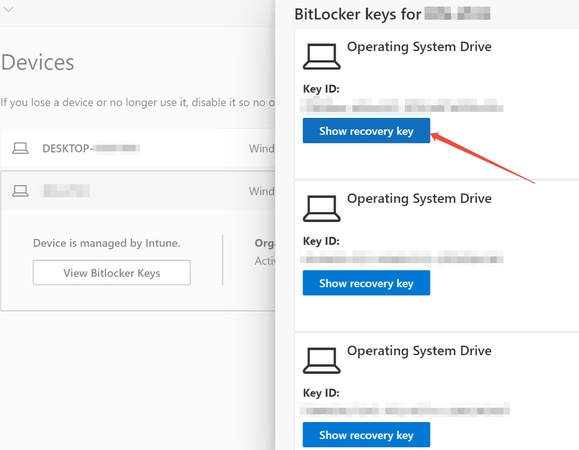
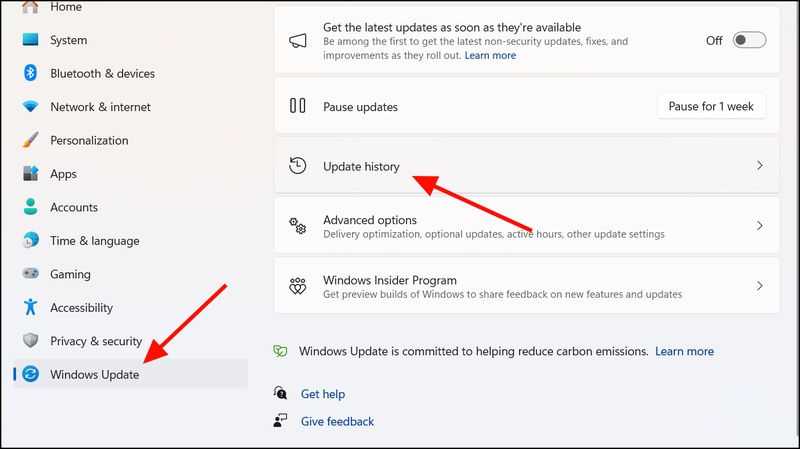
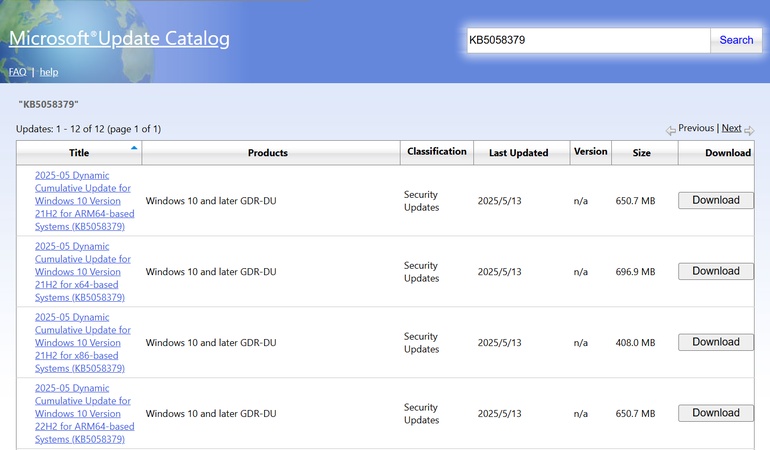
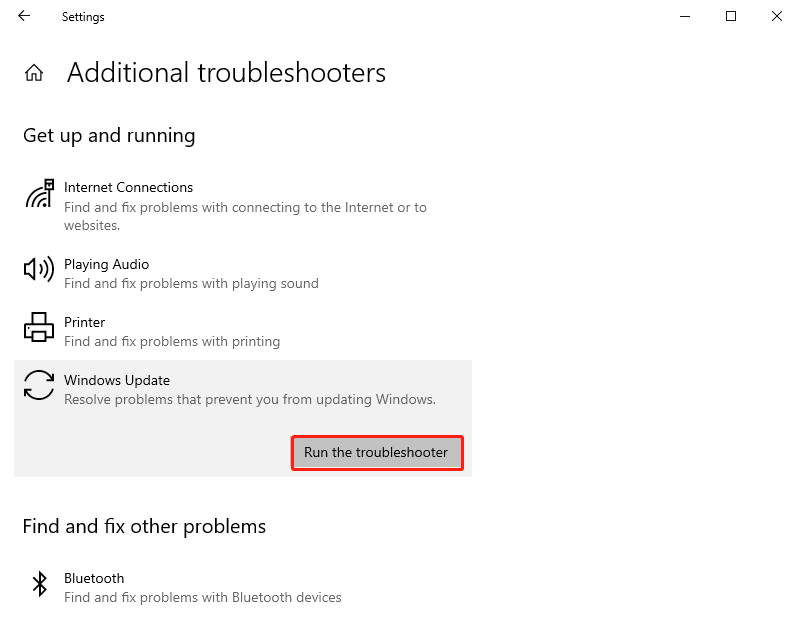
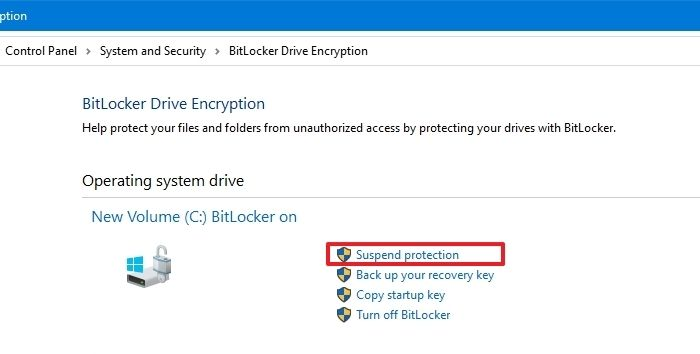
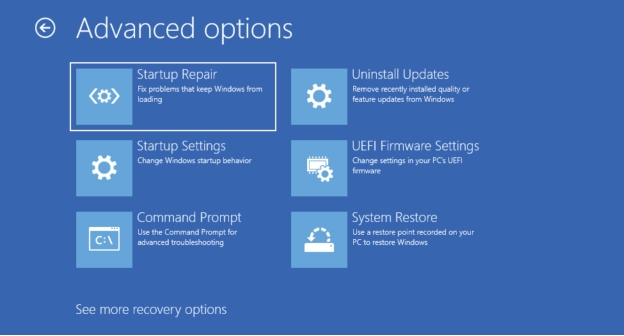
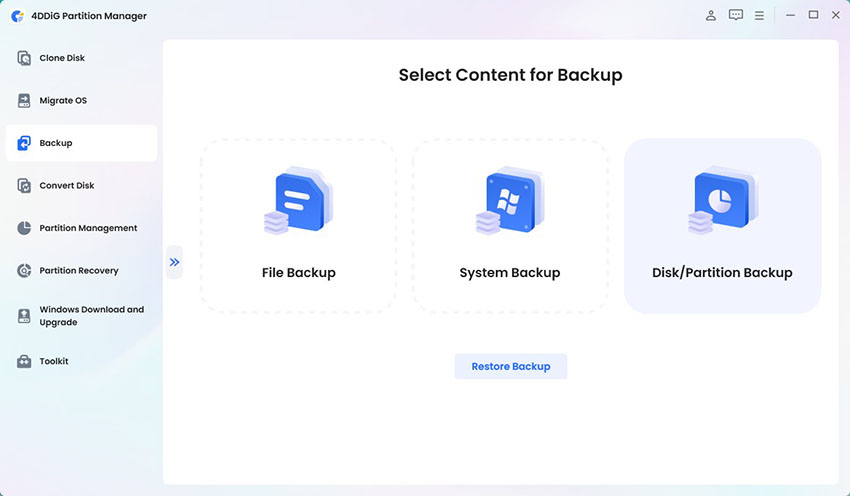
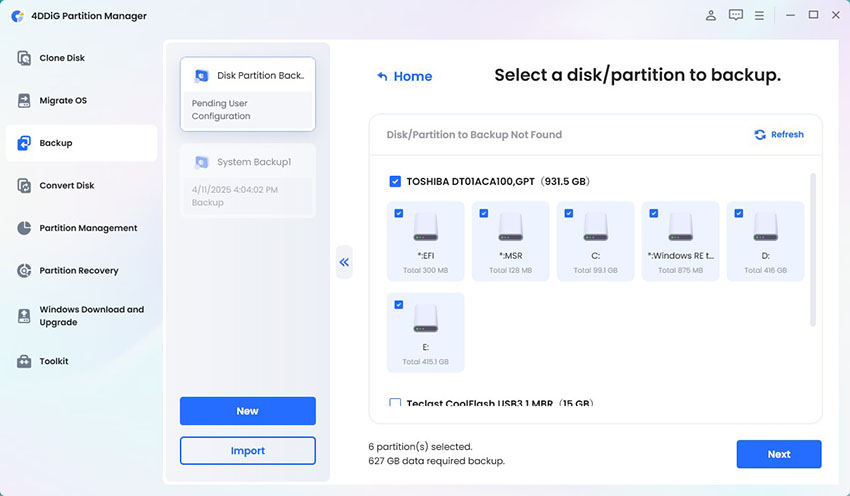
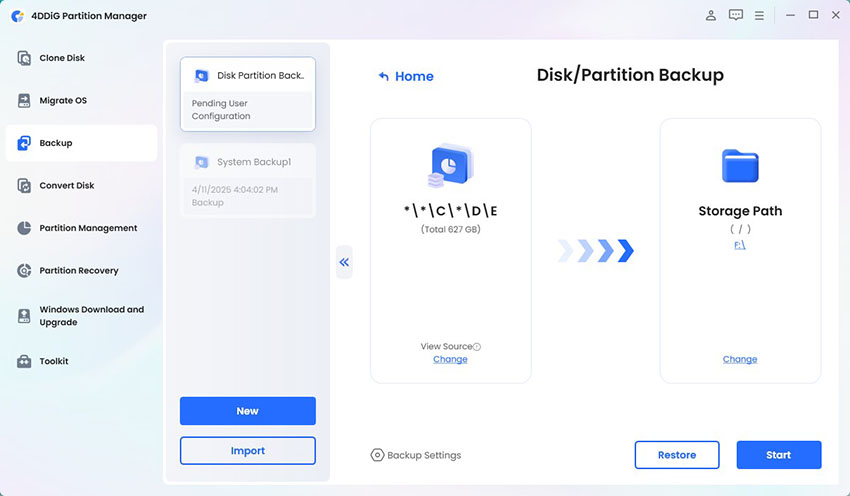
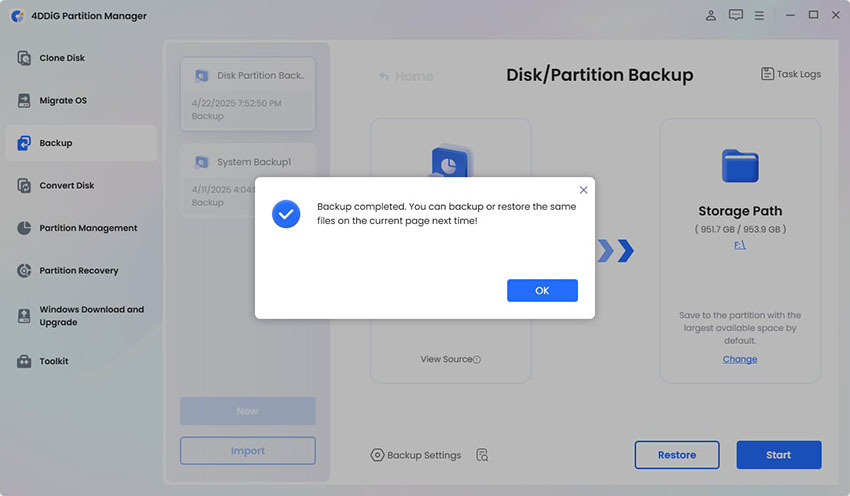
 ChatGPT
ChatGPT
 Perplexity
Perplexity
 Google AI Mode
Google AI Mode
 Grok
Grok