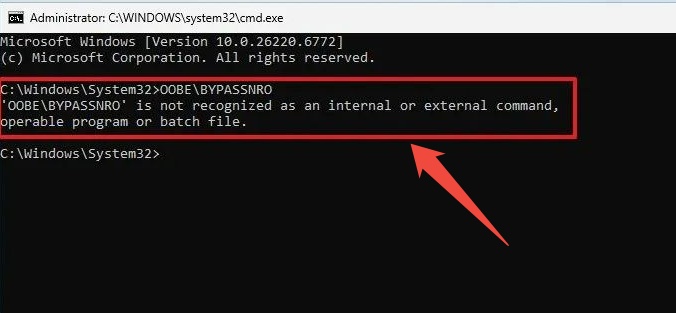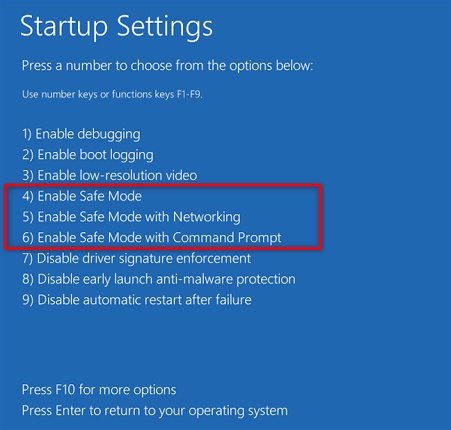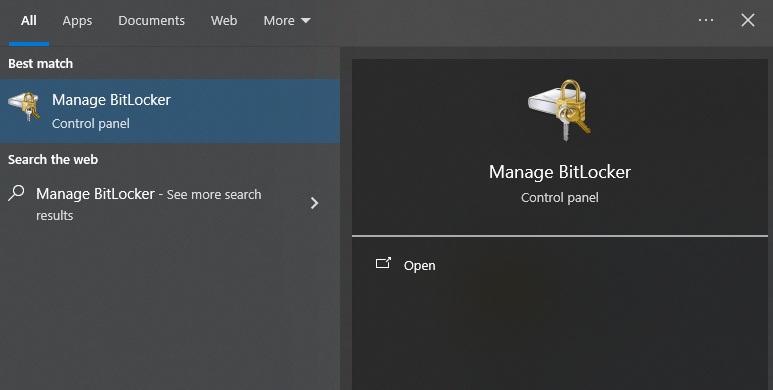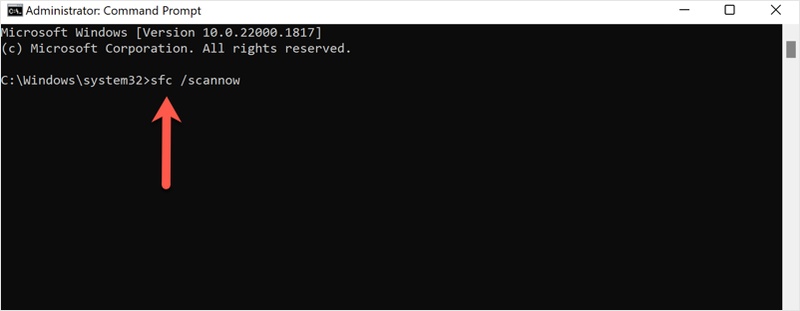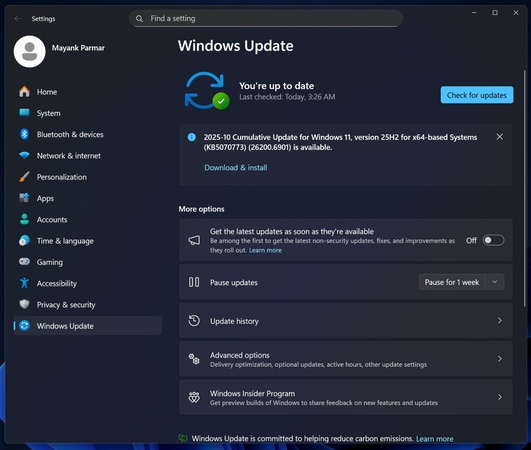Everything You Need to Know About Windows 11 Update KB5065789
Windows 11 update KB5065789 is a non-security (preview) cumulative update Microsoft released in September 2025. It includes several performance improvements, bug fixes, and small new features like enhanced taskbar behavior and AI-powered actions in File Explorer.
This guide explains what Windows 11 update KB5065789 offers, how to download KB5065789 and install it safely, what KB5065789 issues and error codes like 0x800f0991 or 0x80070306 mean, and how to resolve them. Besides, you’ll also learn how to upgrade to Windows 11 25H2 without restrictions.

1. What Is Windows 11 Update KB5065789?
KB5065789 is the September 2025 cumulative preview update for Windows 11 versions 24H2 and 25H2. It’s designed to fix known bugs, enhance security, and test upcoming features before the next major update. It’s optional, meaning you can choose whether to install it from Windows Update or not.
What’s New in KB5065789
- AI actions in File Explorer: You can now perform smart tasks like basic edits or summaries directly from the context menu.
- Taskbar improvements: The Notification Center can open from secondary monitors, improving multitasking.
- Gaming fixes: Better controller behavior on handhelds and smoother frame synchronization.
- Bug and performance improvements: General enhancements for system stability, camera fixes, and more responsive user interface.
Common Error Codes about KB5065789
- kb5065789 0x800f0991: This error appears when Windows can’t locate certain system files or when the component store is corrupted. Here are how to solve install error 0x800f0991.
- kb5065789 0x80070306: This indicates file access or permission conflicts during installation. Disabling antivirus software or running Windows Update Troubleshooter usually resolves it.
2. How to Install Windows 11 Update KB5065789
Here are 2 methods can help you install KB5065789:
Method 1: Through Windows Update
-
First, you should open Settings from the Start menu, and select Windows Update from the sidebar.
-
Click Check for updates, once KB5065789 appears, click Download and install.

-
Then wait for the download to finish and then Restart your PC.
If installation fails with 0x800f0991 or 0x80070306, run the Windows Update Troubleshooter or proceed with the manual method.
Method 2: Manual Download from Microsoft Update Catalog
If the automatic installation doesn’t work, you can download KB5065789 manually using the Microsoft Update Catalog.
-
Go to the Microsoft Update Catalog website and search for “KB5065789.” Then, choose the version that matches your Windows build (24H2 or 25H2). Also, check the kb5065789 size listed, typically around 3.9 GB for x64 systems.

-
Click Download and save the .msu file to your computer and then double-click the file and follow the prompts to install.
If you still see kb5065789 install error, make sure to temporarily disable antivirus or third-party apps that may block the installation. If you are
Bonus: How to Upgrade Windows 11 25H2 without Restrictions?
If your PC doesn’t meet Windows 11 hardware requirements (like TPM or CPU), you can still upgrade safely using 4DDiG Partition Manager. This tool can migrate or clone your system, resize partitions, and even help bypass Windows 11 upgrade restrictions.
Secure Download
-
Install and open 4DDiG Partition Manager on your computer. From the main interface, go to Windows Download and Upgrade, then choose Windows 11 Upgrade.

-
The tool will automatically check whether your computer meets the minimum system requirements for Windows 11. Click Detect and Upgrade to start the process.

-
After scanning, you’ll see a list showing if your PC is compatible with Windows 11. If your device doesn’t meet the requirements, simply click Next to bypass the restrictions safely.

-
Select your system language and region, then click Start Upgrading. When the confirmation message appears, choose Sure to continue.

-
The tool will now start bypassing Windows 11’s installation limits. This may take several minutes, so be patient. Once the process is complete, you can proceed to upgrade to Windows 11 smoothly.

More FAQs about KB5065789
Q1: What is the purpose of Windows 11 update KB5065789?
It’s a cumulative preview update meant to fix bugs and test new features before the next major release.
Q2: How do I fix kb5065789 install error 0x80070306?
Run the Windows Update Troubleshooter, disable antivirus software, and try installing manually from the catalog.
Q3: How do I fix kb5065789 install error 0x800f0991?
Run the commands DISM /Online /Cleanup-Image /RestoreHealth and SFC /scannow in Command Prompt, then restart your PC.
Q4: How can I uninstall KB5065789?
Go to Settings > Windows Update > Update history > Uninstall updates and select KB5065789. Restart after uninstalling.
Q5: Is KB5065789 safe for SSD or gaming PCs?
Yes, most users experience no issues. If you face reduced gaming performance, you can uninstall and reinstall the update later.
Q6: Where can I find kb5065789 catalog details?
You can view package information, architecture type, and file size from the Microsoft Update Catalog page.
Conclusion
Windows 11 update KB5065789 is a valuable cumulative preview that enhances system stability, improves performance, and adds a few quality-of-life features for everyday users. It’s generally safe and easy to install. For users looking to upgrade to Windows 11 25H2 or prepare drives without hardware restrictions, 4DDiG Partition Manager is a reliable solution to manage partitions, migrate systems, and keep updates running smoothly.
Secure Download
💡 Summarize with AI:
You May Also Like
- Home >>
- Windows Fix >>
- Everything You Need to Know About Windows 11 Update KB5065789
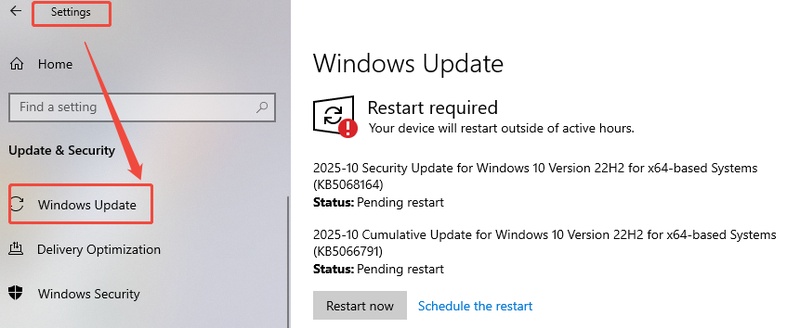
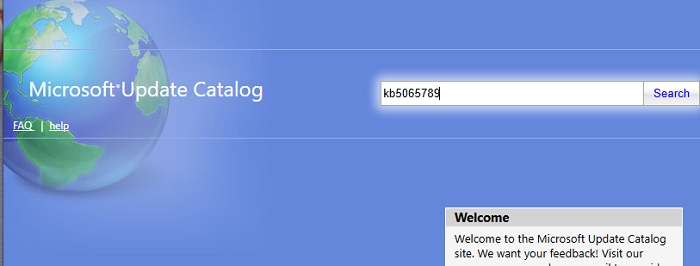



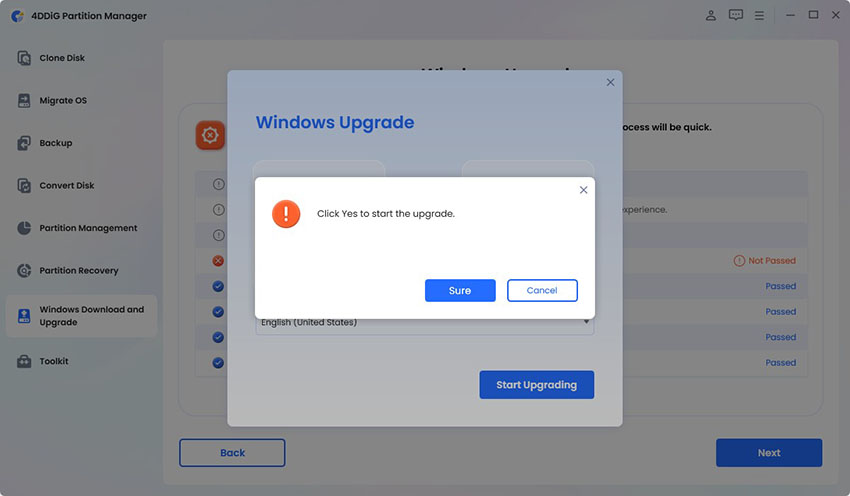

 ChatGPT
ChatGPT
 Perplexity
Perplexity
 Google AI Mode
Google AI Mode
 Grok
Grok