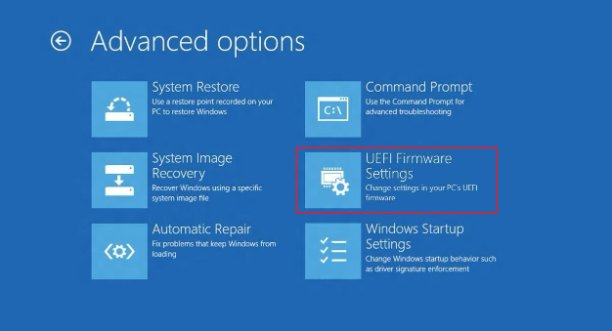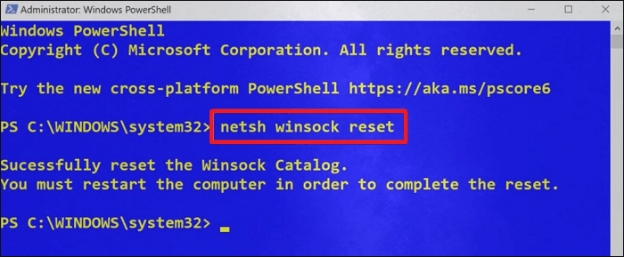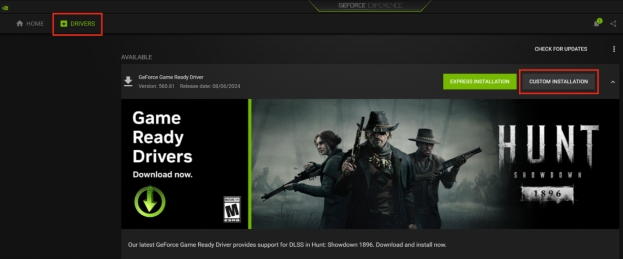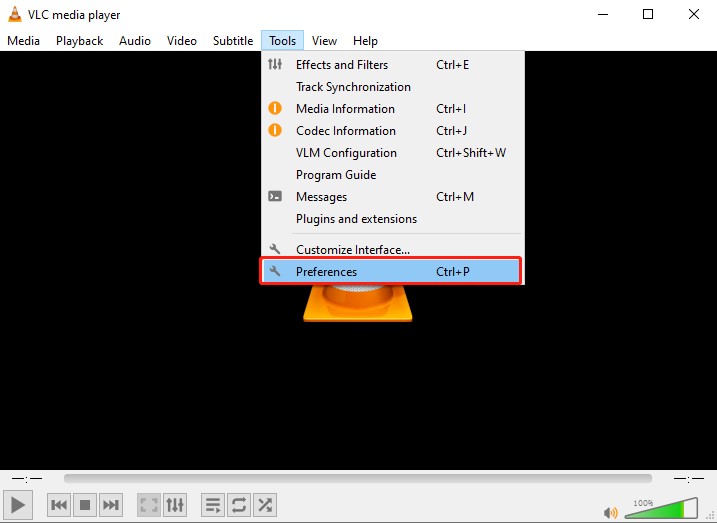How to Solve Result Code: e_invalidarg (0x80070057)
Download 4DDiG Windows Data Recovery to recover the lost/deleted and corrupted files due to the result code e_invalidarg 0x80070057 error with just one-click process. Read on to learn more about this error and how to recover lost data using a reliable data recovery tool.
Virtual machines are software that allows you to run multiple operating systems on a single disk. You can switch between them with a single click. This allows you exceptional productivity, and versatility on the computer if you need to use different operating systems. However, some users have reported launching a virtual machine shows an error “result code e_invalidarg 0x80070057”. This error can occur due to various reasons, and if you’re also facing it, this is an ultimate guide fix error: failed to import appliance result code e_invalidarg 0x80070057.
- Part 1: What Cause Result Code: e_invalidarg 0x80070057
- Part 2: How to Recover Data When 0x80070057 Errors AppearHOT
- Part 3: How to Fix Result Code: e_invalidarg 0x80070057
- Part 4: FAQs
- Final Words
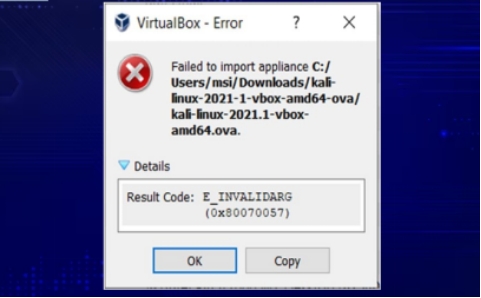
Part 1: What Cause Result Code: e_invalidarg 0x80070057
When you get an error: result code e_invalidarg 0x80070057, you’ll notice it doesn’t provide any clue to identify the main cause of this error. The potential causes are found according to the timing of the error. Below we’ve mentioned the possible causes of the error:
-
Insufficient Storage Space
One of the main causes of the error “result code e_invalidarg 0x80070057” is the storage related. It shows this error when it fails to access the storage resources on the system. This can be due to the insufficient storage space on the disk. -
Improper File System
The error E_INVALIDARG 0x80070057 can occur due to an improper file system. This happens when the file system format is unsupported or incompatible with the operation. This is likely to occur if the file system is FAT32, as it doesn't support the file more than 4GB. -
Virus & Malware Attack
Malicious programs, and viruses can corrupt the system or alter the critical parameters, causing virtualbox to fail to import appliance result code e_invalidarg 0x80070057. The culprit can be from the recently installed programs from 3rd party sites. -
Wrong Date & Time
Wrong date and time settings on the Windows can also cause the error: result code e_invalidarg 0x80070057 because VirtualBox relies on accurate system time for syncing the virtual machines files, and settings. If it’s incorrect, it’ll lead to issues with file access, and file version mismatches and authentication problems, and eventually causing this error.
If you’re unable to access the OS due to Virtual Machine, and afraid to lose data, you can recover using a professional-grade data recovery tool. Don’t use any third party or conventional methods to retrieve your lost data, or it’ll cause overwriting issues, leading to permanent loss.
Part 2: How to Recover Data When 0x80070057 Errors Appear
One of the most effective, and efficient ways to recover the data lost to system error like “failed to import appliance result code e_invalidarg 0x80070057” is the professional tool: 4DDiG Windows Data Recovery. 4DDiG allows you to recover lost, deleted, damaged, and corrupted files with one-click operation. The tool’s powerful algorithms perform an in-depth scan of storage devices, uncovering even deeply hidden or fragmented data traces. Whether the data loss is caused by improper file system, virus attacks, or unexpected system errors, 4DDiG provides a reliable solution to recover your data with minimal effort.
Key Features:
- Recover your deleted, corrupted and lost data to Virtual Machines, system errors, and file systems.
- Retrieve 2,000+ different file formats (photos, videos, docs, and more) from 2,000+ storage devices (HDD, SDD, USB and SD card).
- 99% success rate to retrieve data in all challenging situations, including result code e_invalidarg 0x80070057.
- Preview feature to view the recoverable files before you retrieve them.
- Compatible with Windows, and macOS.
Secure Download
Secure Download
How to recover data lost data due to virtualbox result code e_invalidarg 0x80070057:
-
Install, and launch the 4DDiG on your computer. Select the disk from the storage devices, and click on the Start button to initiate the scan process.

-
Once the scanning process is initiated, it’ll start digging deep to find the traces of lost files. You can use the Filter option to recover only the required files.

-
When the scanning is completed, you can preview the files with double-click. To retrieve them, select the files, and click on the Recover button.


That’s how you can recover the deleted/lost and corrupted files within simple three steps using 4DDiG Windows Data Recovery. It can also recover the corrupted or damaged files due to virus & malware attack by retrieving and repairing them.
Part 3: How to Fix Result Code: e_invalidarg 0x80070057
Before we delve into the solution part, you need to make sure you’ve configured the certain settings in order to run the virtual machine effectively. Here’s what you need to follow:
-
Go to the Start menu, search Turn Windows feature on or off and double-click on it.

-
Disable Hyper-V if you’re running Windows 10. Uncheck the box next to it to disable it.
-
Check the box against the Virtual Machine to ensure it’s activity.
-
Disable the Windows Sandbox by unchecking the box next to it.
-
Enable the Windows Hypervisor Platform by checking the box.
-
Finally, click the OK button at the bottom of the page to save the changes.

If you’re still not able to launch the virtual system or are facing the virtualbox result code e_invalidarg 0x80070057, there might be corrupted system files interfering with the operations. In this situations, here’s what you troubleshooting steps you need to take:
-
Close the VirtualBox, and navigate to the File Explorer. Go to the C Drive, and select the Windows user. Then navigate to the VirtualBox VMs folder.

-
Once you open the VirtualBox Vms folder, you’ll find the Virtual Machine folder that you’re getting an error from. Delete this folder.

-
Next, download the Vbox file for the operating system that you want to run via VirtualBox. In our case, we downloaded Vbox for Kali Linux. Once you’ve downloaded it, navigate to the folder with .ova extension. Extract the folder, and use the .vmdk format file from the extracted folder.

-
Launch the VirtualBox, go to the Machine menu, and name the virtual machine. Once you’ve named it, leave the folder, select the OS type and version, and click on Next.

-
Now, decide the size of the disk by setting its size to 4096MB. Make sure that you’ve selected the Use and Existing Virtual Hard Disk option. Once you’ve selected it, add the extracted .vmdk file.

-
Once all done click on the Create button. Finally, launch the virtual box, and it should run smoother without showing an error: failed to import appliance result code e_invalidarg 0x80070057.
After this solution, you should be able to run the Virtual Machine without any issues and errors. However if the error: result code e_invalidarg 0x80070057 still persists, which is rare, try performing system restore, modify the time & date, and clean installation of Windows.
Performing the system restore will revert the system to the one of the available restore points. However the clean installation of Windows might cause the data loss, but you can recover the 4DDiG Windows Data Recovery tool.
Part 4: FAQs
Q 1: What is result code: e_invalidarg (0x80070057) error?
Experiencing an error result code e_invalidarg 0x80070057 can be caused by the various potential reasons, ranging from insufficient storage space on disk, improper file system of disk, virus & malware attack, and wrong date & time.
Q 2: What is 0x80070057 failed to open Virtual Machine?
The error 0x80070057: Failed to Open Virtual Machine occurs when VirtualBox encounters invalid parameters, such as corrupted virtual machine files, improper configurations, or file system issues. Fixing the VM settings or repairing the virtual disk can resolve the issue.
Q 3: What is Server Manager error 0x80070057?
The Server Manager error 0x80070057 typically occurs due to invalid arguments, corrupted system files, or misconfigured settings when performing tasks like adding roles, features, or configuring servers. Running system diagnostics or repairing the system files often resolves this issue.
Final Words
Experiencing an error: virtualbox result code e_invalidarg 0x80070057 can be quite frustrating, stopping you from accessing the OS. This can be caused due to various reasons, however this guide provides ultimate ways to resolve this. If you’ve lost data due to the error: result code e_invalidarg 0x80070057, 4DDiG Windows Data Recovery is the powerful data recovery, allowing you to recover lost/deleted data with just one-click.




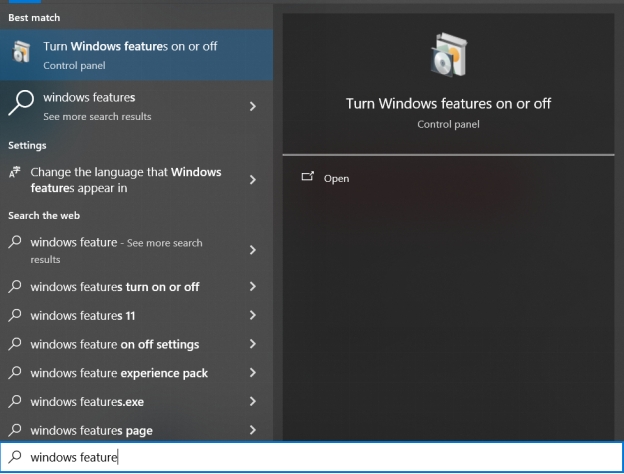
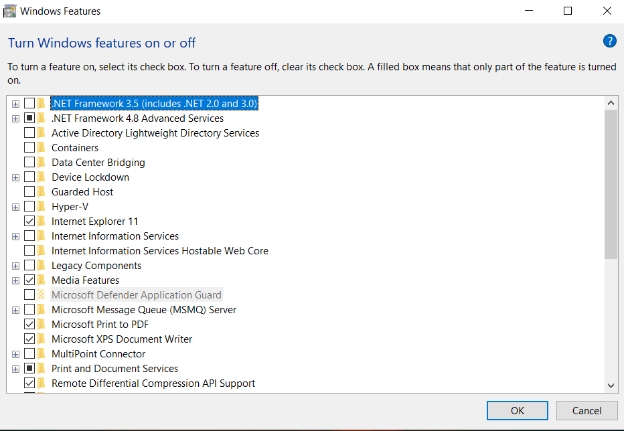
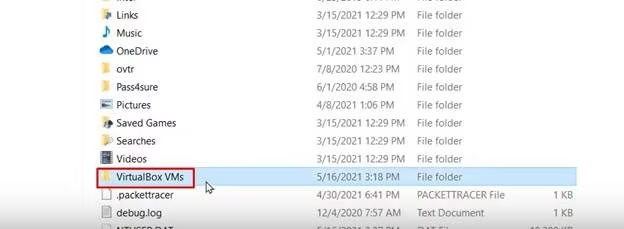
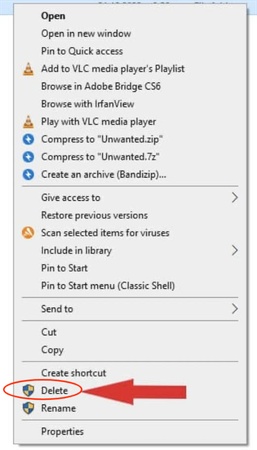
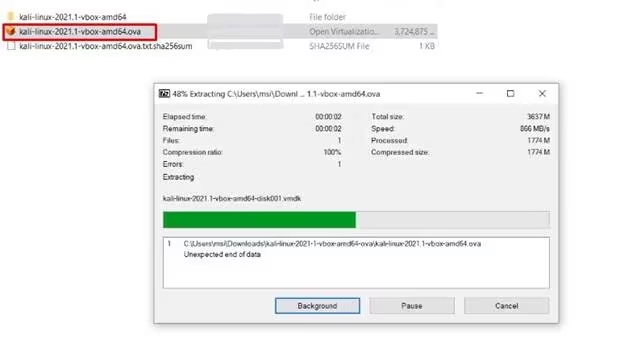
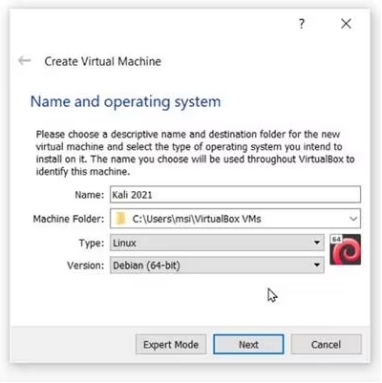

 ChatGPT
ChatGPT
 Perplexity
Perplexity
 Google AI Mode
Google AI Mode
 Grok
Grok