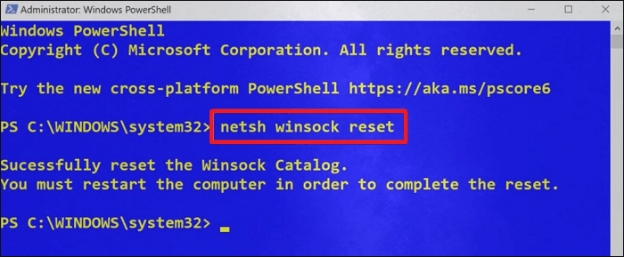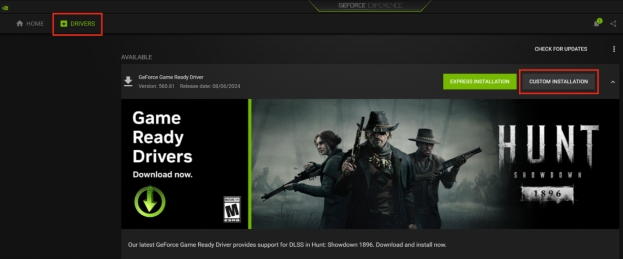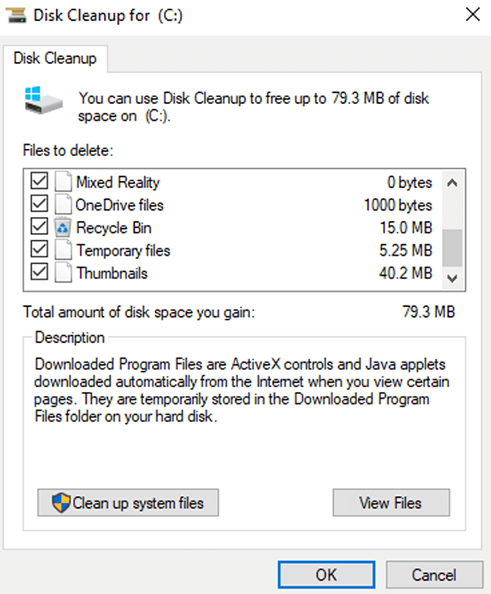Solved: An Unexpected I/O Error Has Occurred Error Code 0xc00000e9
Dealing with error code 0xc00000e9, of course, might be inconvenient at some point and upsetting. This issue often presents itself with the message: "An unexpected I/O error has occurred 0xc00000e9." This kind of error is often observed during the period when you start a program.
However, such a problem might appear if there is a problem with hardware, for example, a bad memory. This article contains descriptions of the origins, diagnostics, and stated ways to address the error code 0xc00000e9 Windows 10 and other editions.

Part 1. What Is Problem Status 0xc00000e9?
❓ What Does Error Code 0xc00000e9 Mean
Error code 0xc00000e9 is actually an error related to Windows Boot Manager, which prevents your computer from booting and starting properly due to hardware issues, system file corruption, etc. It typically appears with the error message:
"There was a problem with a device connected to your PC
An unexpected I/O error has occured.
Error code: 0xc00000e9
File:\Boot\BCD"
The root of the issue lies in problems such as a system registry file is missing or corrupt 0xc00000e9 or a malfunction in the boot BCD 0xc00000e9 configuration.
❓ Why Does Windows 0xc00000e9 Error Occur
Several reasons may cause the pc status 0xc00000e9 error, including:
- Hardware Issues: Faulty hard drives, SSDs, or external devices.
- Connection Problems: Loose or damaged cables and ports.
- Corrupted Boot Configuration Data (BCD): Critical boot files are missing or damaged.
- System File Corruption: Files in windows system32 config system 0xc00000e9 become unreadable.
- Incorrect BIOS Settings: Inappropriate BIOS settings or outdated firmware can also contribute to this error.
- Secure Boot Limits: Windows Secure Boot may restrict the setup process on PC and result in this issue.
- External Device Interruption: Connected USB devices or external drives might interfere with the boot process.
Part 2. How to Fix Error Code 0xc00000e9 Windows 10/11/8/7 [7 Ways]
Below are practical solutions to resolve windows boot manager status 0xc00000e9 errors. I found them from different forums such as Reddit, Quora, Microsoft Community, etc. All those methods are proven by users there.
- Fix 1. Disable Windows Secure Boot
- Fix 2. Remove All External Devices
- Fix 3. Update Faulty Device Drivers
- Fix 4. Boot into Safe Mode
- Fix 5. Delete TPM/FTPM Driver in Device Manager [Useful for Me!]
- Fix 6. Rebuild Boot Configuration Data (BCD)
- Fix 7. Update BIOS
Fix 1. Disable Windows Secure Boot
Windows Secure Boot serves as a security standard, ensuring that only trusted operating systems and software can be loaded during the computer setup process. Secure Boot adds a layer of security, but it can sometimes prevent alternative boot methods from operating effectively. If Secure Boot is incompatible with some hardware, it may block certain bootable devices from functioning correctly, especially those requiring legacy support.
Steps
-
If those shortcut keys are of no available, just hold on Shift and choose Restart from the bottom-left menu.
-
Then click on "Troubleshoot" and then "Advanced Options". In this screen, choose "UEFI Firmware Settings" and click the "Restart" button to open the BIOS menu.

-
On the BIOS menu, switch to the "Security", "Authentication", or "Boot" label from the top menu and select "Secure Boot".
-
If the Secure Boot is enabled, just hit the Enter key to disable it.
-
Finally, press F10 to save changes. Exit the BIOS/UEFI and restart your system to check if the error persists.

Fix 2. Remove All External Devices
If Windows has encountered a problem communicating with a device 0xc00000e9 error, malfunctioning or improperly configured external devices are a common source of errors. This method is essential for identifying peripherals that may interfere with boot processes due to faulty connections or hardware issues.
Steps
-
Power off your system and disconnect all external devices, including USB drives, printers, and external hard disks.
-
Restart your computer and verify if it boots without the error.
-
Reconnect devices one by one, restarting after each to pinpoint any that might be causing the issue.
Fix 3. Update Faulty Device Drivers
Outdated or incompatible drivers can disrupt communication between hardware and the operating system, leading to errors. Driver updates are crucial for resolving communication breakdowns between hardware and software, a common cause of errors like error code 0xc00000e9.
Steps
-
Boot into Safe Mode by pressing F8 or the designated key during startup.
-
Open Device Manager by searching for it in the Start menu or Control Panel.
-
Locate devices with yellow triangle warning signs indicating driver issues.
-
Right-click each faulty device, select "Update Driver", and follow the prompts to install the latest driver.
-
Restart your PC after updates to ensure the changes take effect.

Fix 4. Boot into Safe Mode
Safe Mode loads only essential drivers and services, bypassing potential conflicts from third-party software or drivers. Safe Mode serves as a controlled environment to isolate and address the root causes of boot errors.
Steps
-
On Windows 10 or 11, type misconfig from the bottom search bar to start the System Configuration utility.
-
In the dialog, shift to the top "Boot" menu and check the "Safe boot" box.
-
Once done, tap the bottom-right "OK" button to apply the settings.
-
After booting into Safe Mode, conduct troubleshooting steps such as uninstalling recent updates or running diagnostic tools.

Fix 5. Delete TPM/FTPM Driver in Device Manager [Useful for Me! 🔥]
Trusted Platform Module (TPM) or Firmware TPM (FTPM) drivers can occasionally conflict with boot processes. Removing problematic TPM drivers can address issues stemming from firmware or encryption module conflicts.
Steps
-
Open Device Manager by right-clicking the Start menu and selecting it.
-
Expand the "Security Devices" catalog to find the TPM/FTPM driver.
-
Right-click the TPM or FTPM driver and select Uninstall Device. Confirm the action.
-
Restart your system and check if the issue is resolved.

Install Windows 11 without TPM 2.0 and Secure Boot (100% Work)
Fix 6. Rebuild Boot Configuration Data (BCD) [Useful for Me! 🔥]
In case Boot Configuration Data files are corrupted or missing, the system may fail to locate the operating system or the required boot files. Rebuilding the BCD ensures that only valid entries are present. This method rebuilds critical boot files like the boot BCD 0xc00000e9, essential for starting Windows.
The Command Prompt is a channel to rebuild the BCD files, however, it is difficult and insecure for new users, which probably causes data loss or computer damage. So, you can just turn to a more reliable software - 4DDiG Partition Manager. It is professionally designed to manage partitions and disks on Windows. One of its appealing features is the ability to create a WinPE USB drive for backup from the non-bootable computer and repair boot issues.
What Can 4DDiG Partition Do for You
This partition management tool can do more than I describe. Here are some of its main features:
- Create a bootable Windows installation USB or DVD without Media Creation tool
- Convert between NTFS, FAT32, exFAT, and more file system formats
- Shrink, extend, split, create, delete, format, and check partitions
- Resize and add more unallocated space to C drive and any other disks
- Can convert between MBR and GPT
- Move Windows operating system to another drive such as SSD, HDD, etc. without reinstalling OS.
- Repair, recover, and restore partitions that are corrupted, deleted, or missing.
- Check for computer specifications and help to upgrade to Windows 11 (such as Windows 11 24h2 version)without limitations.
How to Rebuild BCD with 4DDiG Partition Manager
Now, read on to see how to use this partition management tool to fix Windows Boot Manager 0xc00000e9.
1️⃣ Create Bootable USB Flash Drive
-
Plug a USB flash drive to your computer and launch the 4DDiG Partition Manager software. Then select the left "Toolkit" and click on "Create WinPE".

-
On the new screen, choose the ISO file to download for creating the bootable USB flash drive and tap on "Start" to proceed.

-
Later, choose the inserted USB flash drive as the target disk for burning and click "Continue" to proceed. On the pop-up dialog, you will be prompted that the USB will be formatted. Make sure you have backed up your data in the USB and touch on "Sure".

-
Once done, the 4DDiG Partition Manager will start creating the USB bootable media. When finished, hit the "Finish" button.

2️⃣ Boot from the Burned USB Flash Drive
-
Insert the bootable USB flash drive to your PC and get into the Boot Menu by pressing F12, F9, Esc while restarting the PC.
-
On the Boot Menu, utilize the arrow key to select the burned USB device and press the Enter key to set it as the boot drive. Later, presss F10 to exit the Boot Menu.

3️⃣ Rebuild BCD
-
Now, your computer will get into the Windows Preinstallation Environment (WinPE). Open 4DDiG Partition Manager and head to "Toolkit" > "Repair Boot".

-
Afterward, select the burned USB drive as the boot disk and choose the system partition that contains the corrupted or missing BCD files you want to repair. Then hit the bottom-right "Repair now" button to rebuild the BCD files.

Fix 7. Update BIOS
An outdated BIOS may not fully support new hardware or advanced boot configurations. Updating BIOS firmware can resolve compatibility issues and improve system stability, addressing errors related to startup processes.
Steps
-
Identify your motherboard model and BIOS version from System Information or referring to the manual.
-
Visit the manufacturer's official website to download the latest BIOS firmware.
-
Follow the provided update instructions carefully, often involving copying the firmware to a USB drive and running it from the BIOS menu.
-
Restart your system after the update to apply changes.

Part 3. People Also Ask About Windows Error Code 0xc00000e9
Q1: What is error code 0xc0000098?
Error code 0xc0000098 occurs when the Windows Boot Manager cannot find valid boot configuration data. If you have no idea of how to get rid of this error, please turn to this guide: How to Fix Error Code 0xc0000098? 5 Proven Ways!
Q2: Why Windows Boot Manager windows failed to start?
This error typically indicates issues with the BCD or system files, such as windows system32 config system 0xc00000e9.
Q3: What's the relationship between Windows Boot Manager and Boot BCD?
Windows Boot Manager relies on the Boot BCD to load the operating system. Corruption in the BCD can lead to errors like windows boot manager status 0xc00000e9.
Conclusion
Addressing error code 0xc00000e9 can be challenging, but with the right tools and techniques, you can resolve it effectively. If basic fixes don't work, using 4DDiG Partition Manager to create a bootable USB for reinstalling Windows is a reliable solution. With its advanced features, you'll be back up and running in no time. Take control of your system and eliminate an unexpected I/O error has occurred 0xc00000e9 today!
Secure Download
💡 Summarize with AI:
You May Also Like
- Home >>
- Windows Fix >>
- Solved: An Unexpected I/O Error Has Occurred Error Code 0xc00000e9
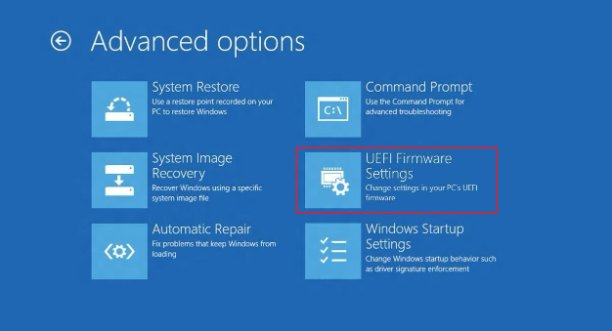
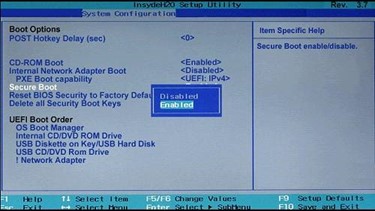

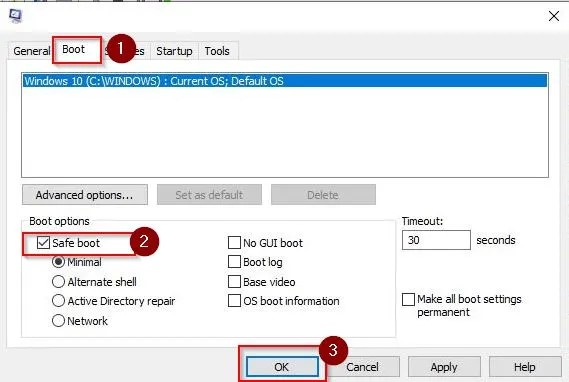
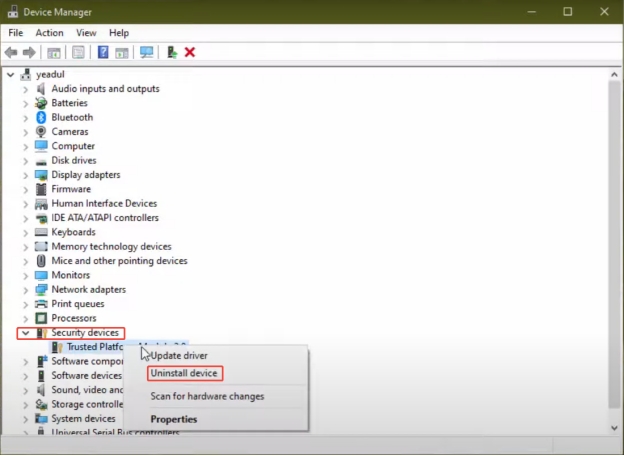


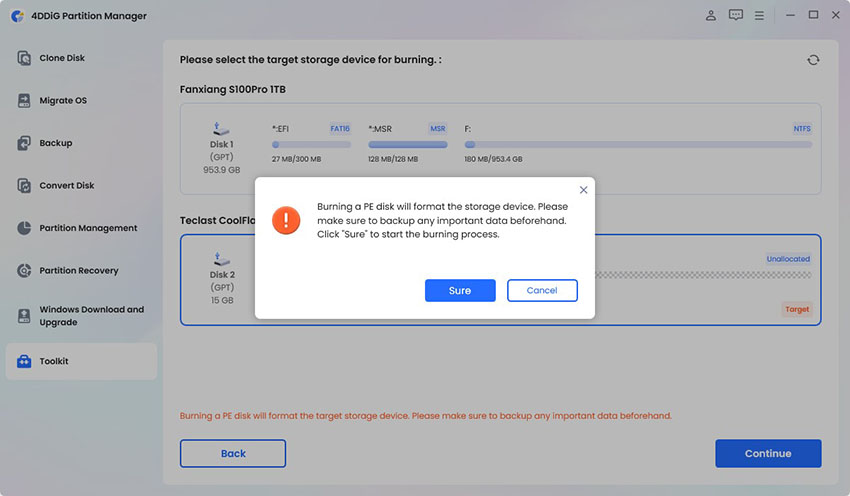

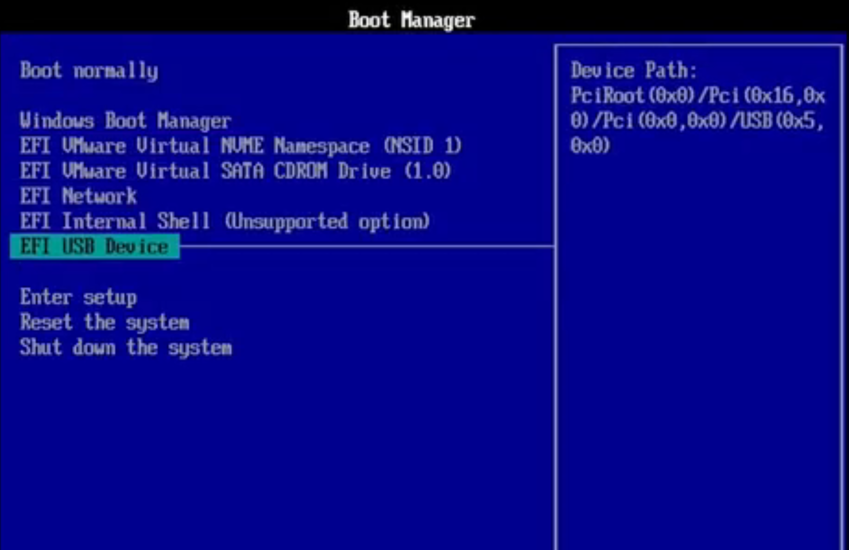
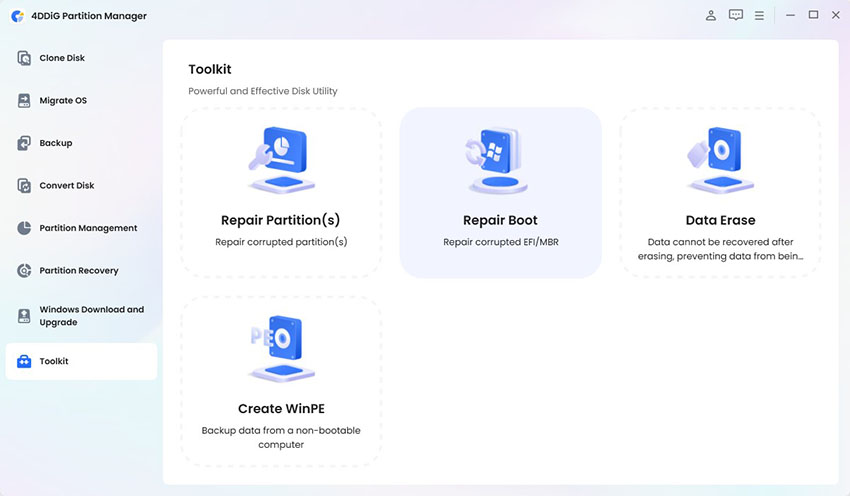

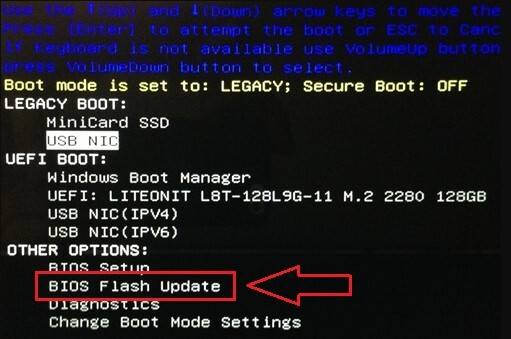
 ChatGPT
ChatGPT
 Perplexity
Perplexity
 Google AI Mode
Google AI Mode
 Grok
Grok