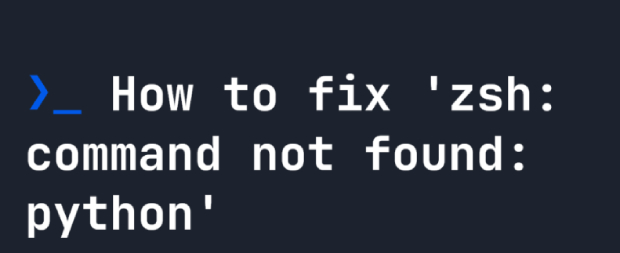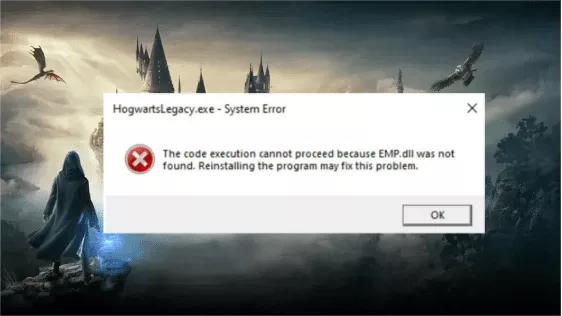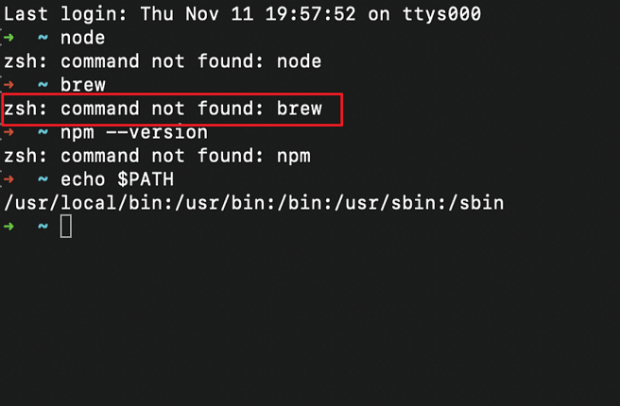3 Ways to Fix MSVCR120.dll Was Not Found
Have you seen the persisting issueMSVCR120 dll was not foundeven after applying fixes? It is time to get your 4DDIG data recovery tool. It will recover your missing files and allow your application to work smoothly.
Have you ever seen an error message stating " msvcr120.dll was not found ?" This is because the normal working of the application is disrupted. The functioning of apps relies on the DLL files. These missing files mean everything is at risk. To resolve this issue, we will discuss three different ways. Some problems are not big in real life, but their impacts are bigger, so we can't ignore them. Let us discuss the fixes in detail; follow the guide to get complete insights into this issue and manually resolve it without any technical assistance.
- How to Resolve MSVCR120.dll Was Not Found Issue? HOT
- Way 1: Recover Data to Solve MSVCR120.dll Missing
- Way 2: Do a Clean Installation
- Way 3: Reinstall Visual C++ Redistributable Packages
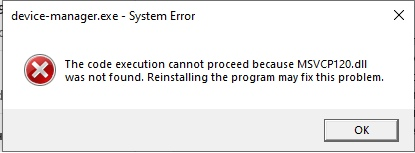
Part 1: Why MSVCR120.dll Was Not Found?
If you see an error message stating issue regarding msvcr120.dll, it may include multiple messages including:
- The program can't start. It could be due to msvcr120.dll is missing from your system. You can re-install the program to resolve it.
You may see other error messages, such as:
- Code execution cannot proceed because msvcr120 dll was not found.
- There was a problem starting msvcr120.dll.
- Unable to find the specified module.
- Error loading msvcr120.dll.
To resolve such issues, you need to focus on the reasons why this issue is occurring before resolving it.
These errors may result from faulty, incomplete downloads. Let us discuss in detail why MSVCR120.dll was not found.
-
Incomplete installation can skip downloading msvcr120.dll files.
-
Faulty or infected applications can disturb the natural flow of work.

-
Missing msvcr120.dll in the system files hinders the application from acting smoothly.
-
Outdated system and software drivers and pending updates can also cause errors.
Attention: The 4DDiG data recovery tool is a smart and comprehensive tool. You can recover your file efficiently. Moreover, it helps you to address how to fix msvcr120.dll was not found
Part 2: How to Resolve MSVCR120.dll Was Not Found Issue?
It is vital to act promptly and choose a wise approach to address the msvcr120 dll was not found error. While fixing the issues, it is really important to maintain the integrity of your data. Let us discuss the ways to fix the msvcr120.dll file issues. However, we will start by stating a reliable method to recover deleted or missing data from specific applications.
Way 1: Recover Data to Solve MSVCR120.dll Missing
The "msvcr120.dll missing" issue may arise from various situations. These include corrupt files, incomplete installation, and infected or deleted files. If no other fix works, using a reliable tool can help you fix the issue smoothly. The 4DDiG Data Recovery Tool can effectively resolve the missing file issue and reinstate the application's proper functioning.
- 4DDiG supports DLL files, including msvcr120.dll (Not every tool is compatible with this file system).
- It will scan the application deeply and discover all the missing files in a few minutes.
- 4DDIG can effectively restore deleted files that are missing and even corrupt.
Secure Download
Secure Download
-
Select the drive/system file/Application
Launch the application. In the first step, you must select the drive or folder in which the software application resides. You can search the folder in the system files and select them. Click on Start.
-
Scan the Application for Missing Files
The scan will begin. 4DDiG will start exploring the selected drive and fetching the missing, deleted, lost, or corrupt files.Important: 4DDiG has the solid power to repair corrupt files as well.
You will see all the files on your screen. To see the specific file type, select it from the tree view, which will show a separate view.

-
Preview the files and Recover
4DDiG allows you to preview the files before you click the recover button, saving you time and effort. You will check the file's authenticity. If it is as per your expectation, select the files and click on Recover. You are advised to choose a new location to recover the missing files. Later, you can copy them and manually put them in the folder.
Way 2: Do a Clean Installation
There are multiple ways to resolve the error of not finding the dll. However, the one safe and reliable method is to do a clean installation. During reinstallation, it is the most important task. Follow the given steps to do the clean installation:
-
Click on the Win + R keys and open the Run box. Here, you have to type the command. Click on Enter.

-
Scroll to the program causing the error, right-click on it, and choose the option Uninstall.
-
Follow the given instructions to complete the deletion of the program.
It is recommended here to restart your system and start the program again to ensure that the error is resolved.
Way 3: Reinstall Visual C++ Redistributable Packages
Missing MSVCR120.dll files could be resolved by following a systematic approach. You may choose to re-download their Microsoft packages. Visual C++ Redistributable packages for Visual Studio 2013 allow us to uninstall and then install the files again to have the complete installation and fix the missing files issue.
-
Go to the Microsoft website and click on download.

-
Select the file that is as per your system requirements and click on next.
-
Now you have to follow the given instructions until the program is successfully installed. Once it is done, restart the system so that the changes could be applied properly. This will make the system behave accurately and resolve multiple issues independently.
Part 3: FAQs
Q 1: Where should I place the Msvcr120.dll file in Windows 11?
You can add your Msvcr120.dll file to the system folder. It makes the file accessible for the system and ultimately the issue gets resolved. However you need to consider your system specifications first. If the system is of 32-bit, you will place the file in the C drive , scroll to the Windows f older and search for System32 . However if the system is of 64-bit you can still put the file in the name folder system32 from Windows.
Q 2: What are the ways to fix the missing msvcr100.dll file?
The missing Msvcr100.dll file error could be fixed by multiple means. You need to act swiftly when having such issue ad try to resolve it as soon as possible. The fixes includes:
-
Reinstall the Visual C++ Redistributable Package 2010:
-
Manually Copy the DLL File
-
Register the DLL through the command prompt
-
Check System File Integrity (sometimes Windows fix issues by itself).
These fixes can resolve your issue and fix the missing msvcr100.dll.
Q 3: Where to copy the file Msvcr120.dll in System?
If you are looking for a way to copy Msvcr120.dll, consider your system specifications and act promptly.
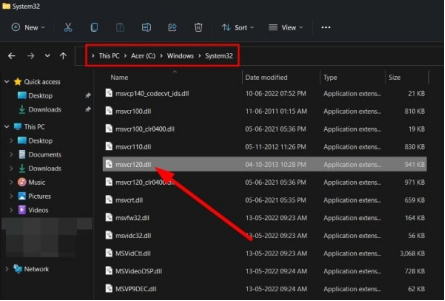
Copy the DLL to:
-
32-bit Windows:
C:\Windows\System32 -
64-bit Windows: Both
C:\Windows\System32andC:\Windows\SysWOW64
Q 4: How did the MSVCR120.dll Files Go Missing?
Multiple factors trigger the loss of MSVCR120.dll. The factors include:
- Disturbed, incomplete or broken installation
- Missing Visual C++ Redistributable for Visual Studio 2013.
- Accidentally deleted or corrupted DLL files.
- Files may get infected by malware attack.
Final Words:
Are you encountering the " msvcr120.dll was not found " error? It can disrupt your system's performance and stop your work by preventing the application from working. The reasons behind this issue may be incomplete installations, corrupted Visual C++ components or any malware attack. The most straightforward fixes to resolve this issue are discussed. However, if you are not able to do so and feel concerned about your data, a comprehensive software solution like the 4DDiG data recovery tool can do this in a few minutes. Go to the site and download to resolve the DLL missing files data issue.
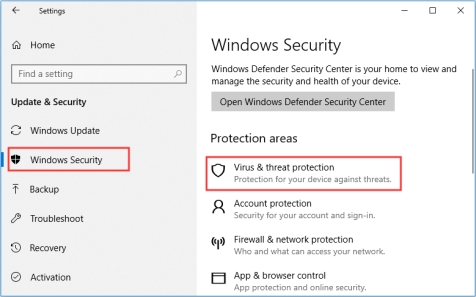



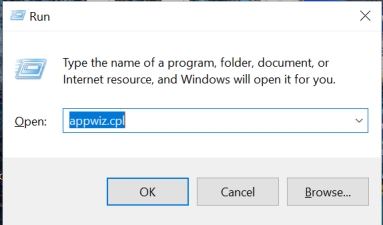
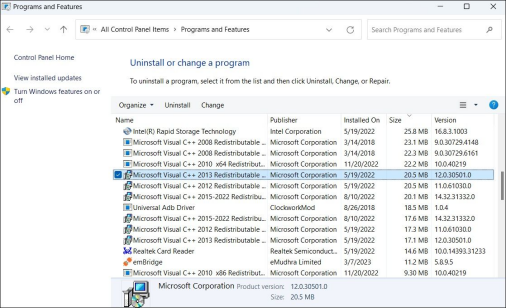
 ChatGPT
ChatGPT
 Perplexity
Perplexity
 Google AI Mode
Google AI Mode
 Grok
Grok