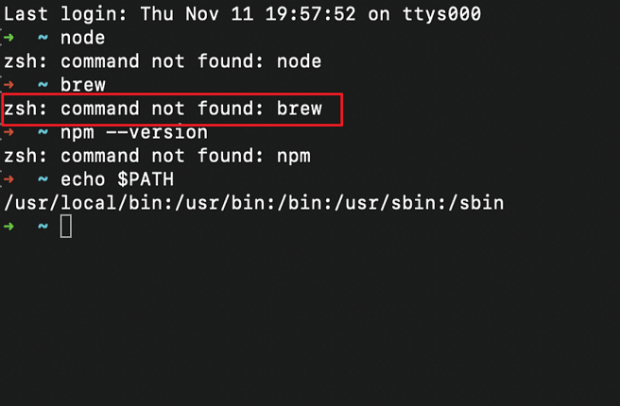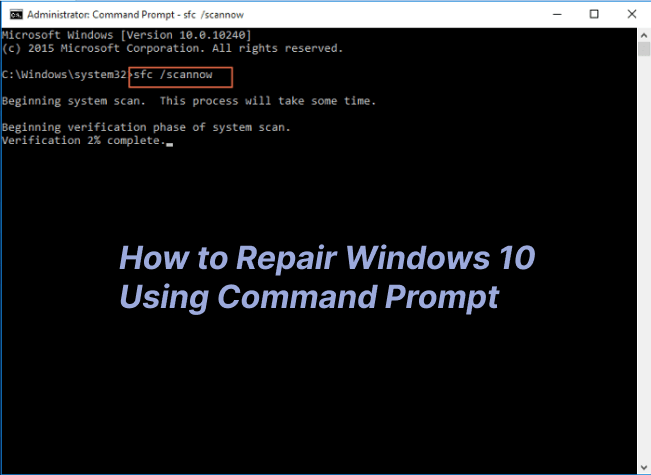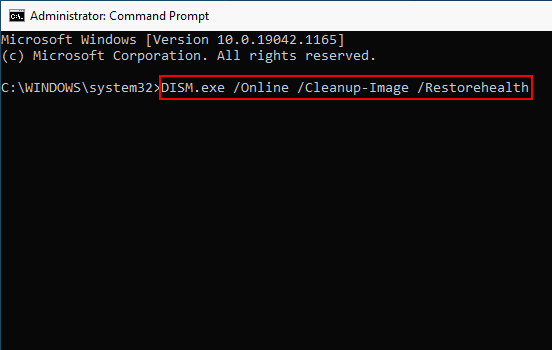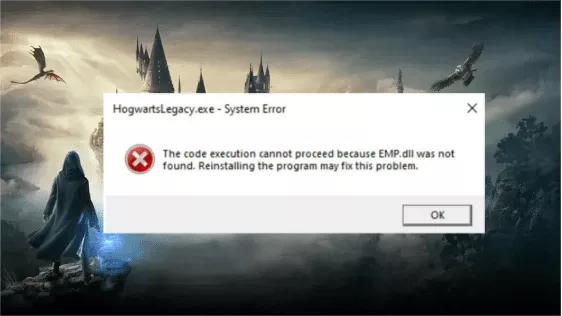How to Fix Zsh: Command Not Found: Python? [2026]
If you've recently encountered the error message Zsh command not found Python while attempting to run Python scripts or commands in your Zsh shell, you don’t need to worry. This common issue arises due to misconfigurations, missing dependencies, or inadequate environment settings. Fortunately, you can resolve the Zsh command not found Python Mac effectively once you understand the root causes and apply the appropriate solutions.
This guide will walk you through a step-by-step process to troubleshoot and fix the Zsh: command not found: Python error. If you're new in the world of Zsh and Python, our instructions will help you get your environment back on track, allowing you to execute Python commands seamlessly within your Zsh shell.
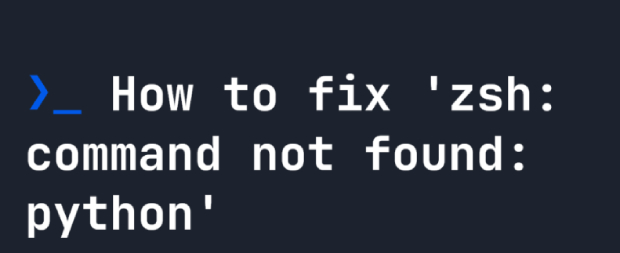
Part 1: Why Can't My Terminal Find Python?
The Zsh: command not found: Python Mac error occurs due to disconnection between your Zsh shell and the Python interpreter. Several reasons can cause this issue; understanding them is crucial for effective troubleshooting. Here are some common causes:
- Path Configuration Issues: The most frequent reason for this error is that the Python executable is not included in your system's PATH variable. The PATH variable is a list of directories that the shell searches for executable files. If Python's location is not included, Zsh won't be able to locate it.
- Python Installation Problems: If Python is not installed on your system or properly configured, you lead to the Zsh command not found Python macOS. Ensure that Python is installed correctly and its binaries are in a directory listed in the PATH variable.
- Virtual Environments: If you are working within a virtual environment and encounter this Zsh command not found Python error, it could be because the virtual environment is not activated or set up correctly. Thus, activating the virtual environment should resolve this issue.
- Zsh Configuration: Zsh might not be configured to recognize Python commands properly. This could be due to errors in your Zsh configuration files, such as .zshrc. Checking and correcting these configurations is essential for seamless Python execution.
Part 2: How to Fix Zsh: Command Not Found: Python?
Action 1: Ensure that Python Is Installed
Make sure Python is installed on your system before attempting any complicated configurations. If you have Brew installed, you can install Python from the terminal by just typing:

You can also download the executable straight from the Python website to install it. After installing Python, try launching Python from the terminal once more. Move to next action if the Mac Zsh command not found Python persists.
Action 2: Add Python to Zsh
After verifying that Python is installed on your system, the subsequent action is to confirm that Zsh can locate the Python executable. To accomplish this, type the following commands into the terminal:

When Python is run, this will set up your Zsh profile to execute /usr/bin/python3. If the problem persists, ensure that python=$, with the $ sign corresponding to the path where Python is installed. If you are still facing the Zsh command not found Python, you should move on to the next step, which deals with possible virtual environment problems.
Action 3: Restart Terminal
After making changes to your Zsh configuration, it's essential to restart your terminal to ensure that the modifications take effect. Follow the below steps to restart your terminal:
- Close the existing terminal window or tab.
- Open a new terminal window or tab. This step is crucial because changes made to the configuration files (such as .zshrc) are applied when a new terminal session begins.
-
Once the new terminal session is active, verify that Zsh now recognizes the Python command without encountering the Zsh: command not found: Python error:

- Ensure that the correct Python version is displayed.
Bonus Tip: How to Recover Deleted Data and Applications on Mac?
The Zsh: command not found: Python error on Mac can be frustrating for users; it may lead to unintended consequences such as data loss. This issue often arises due to misconfigurations or incomplete Python installations, and it may prompt users to take corrective actions that inadvertently result in removing crucial files or applications. In this situation, you need a reliable data recovery solution to retrieve lost data and restore applications. One such effective tool for Mac users is 4DDiG Mac Data Recovery.
To resolve the Zsh command not found Python Mac issue, users might adjust system files or configurations, inadvertently leading to the deletion of files or applications. The consequences can range from accidental removal of Python-related directories to accidentally deleting critical data or applications.
4DDiG Mac Data Recovery is a robust and user-friendly data recovery tool designed specifically for macOS. Whether you've lost files due to a system error, accidental deletion, or other unforeseen circumstances, 4DDiG offers a comprehensive solution to recover a wide range of file types.
- Versatile File Recovery: 4DDiG can recover a wide array of file types. This software supports retrieving various data formats, whether documents, photos, videos, or audio files.
- Multiple Recovery Modes: Recognizing that data loss can occur in various ways, 4DDiG Mac Data Recovery offers multiple recovery modes in different situations. This software includes options such as Deleted Files Recovery for accidental deletions, Raw Recovery for more complex data loss scenarios, and more.
- Preview Before Recovery: 4DDiG allows users to preview recoverable files before initiating the recovery process. This feature is invaluable as it will enable users to selectively recover specific files, ensuring that only the essential data is restored.
- User-Friendly Interface: This tool has an intuitive and user-friendly interface, making it accessible to users with varying levels of technical expertise. The step-by-step recovery process guides users through each stage, simplifying the overall experience.
- Support for Various Storage Devices: 4DDiG Mac Data Recovery is not limited to the internal Mac drive – it extends its support to external hard drives, USB drives, memory cards, and other storage devices.
- Compatibility: 4DDiG Mac Data Recovery remains compatible with the latest macOS versions. This ensures that users can confidently utilize the software regardless of the operating system version.
With its adaptability, recovery mode options, preview features, easy-to-use interface, support for a wide range of storage devices, and continuous compatibility, 4DDiG Mac Data Recovery shines. These crucial elements offer macOS users dealing with data loss a complete and efficient data recovery solution.
Follow the below steps that can help how to use 4DDiG Mac Data Recovery to recover data and applications:
-
After installation, launch 4DDiG-Mac and choose a location, such as your local drives, to begin Mac data recovery. When you move your mouse pointer over the desired spot, the word "Scan" will appear in the lower right corner of the icon. Click Scan to begin searching for any lost files.
FREE DOWNLOADSecure Download
FREE DOWNLOADSecure Download

-
Scanning every deleted file takes some time. Once the scanning result has been produced, you can preview more details by clicking on particular file types.

-
To save the found files, click the "Recover" button and choose a location. It is advised to store the recovered files on a different partition than the lost ones. This may cause permanent data loss.

Conclusion
In short, we've explored the common issue of encountering the Zsh command not found Python Mac error in your Zsh terminal. We addressed the potential causes behind this error and provided a systematic approach to fix it. By ensuring that Python is correctly installed on your system, adding Python to your Zsh environment, and restarting your terminal, you can overcome the hurdles that lead to this error.
Unfortunately, you may face data loss due to Zsh command not found Python macOS. To address such situations on macOS, consider utilizing reliable data recovery tools. One such tool is 4DDiG Mac Data Recovery. This software specializes in recovering lost or deleted files on Mac systems, offering a user-friendly interface and advanced scanning algorithms to retrieve your valuable data.
If you’re a newcomer to Zsh and Python, understanding the importance of a well-configured environment is crucial for a smooth development experience. The above mentioned guide can help you to troubleshoot and resolve the Mac Zsh command not found Python issue, which allows you to run Python commands within your Zsh shell seamlessly.




 ChatGPT
ChatGPT
 Perplexity
Perplexity
 Google AI Mode
Google AI Mode
 Grok
Grok