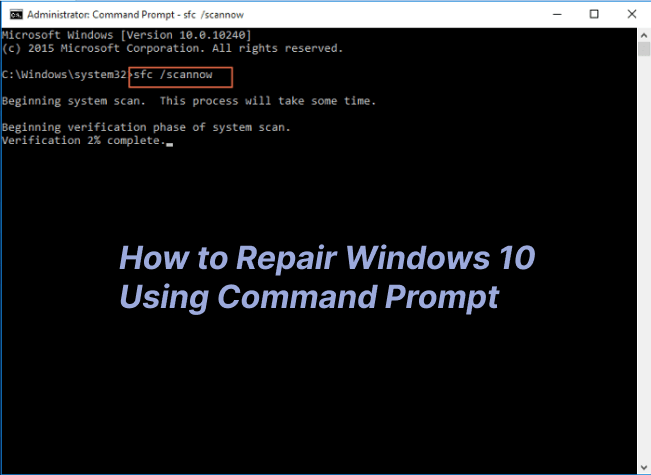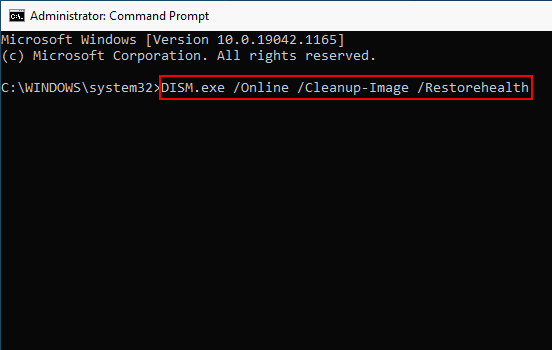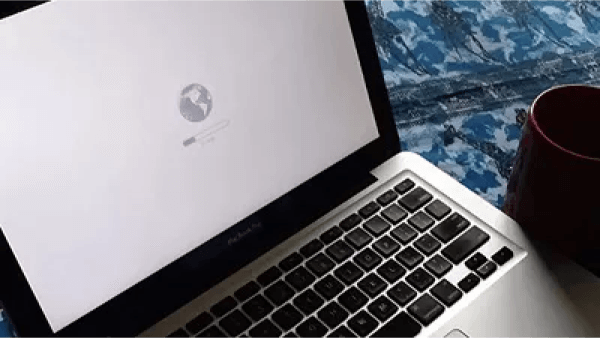How to Fix Zsh Command Not Found on Mac
Reinstalling macOS may be beneficial in resolving your zsh command not found python mac. 4DDiG Mac Data Recovery can help you solve the data loss problem while you’re Reinstalling macOS
After the release of Catalina in 2019, Mac switched from Bash to Zsh as the default login shell. As a result, some Zsh commands may be inaccessible following the system update. When attempting to run commands in the Terminal window on a Mac, you may encounter the Mac "zsh: command not found". Command not found problems are common when using the command line on a Mac. It means an error message was issued because your command was judged invalid.
This error could be caused by the command not being installed on the system, improper syntax, or erroneous spelling, to name a few possibilities. The good news is that you may take certain actions to troubleshoot and resolve zsh command not found macos issues.
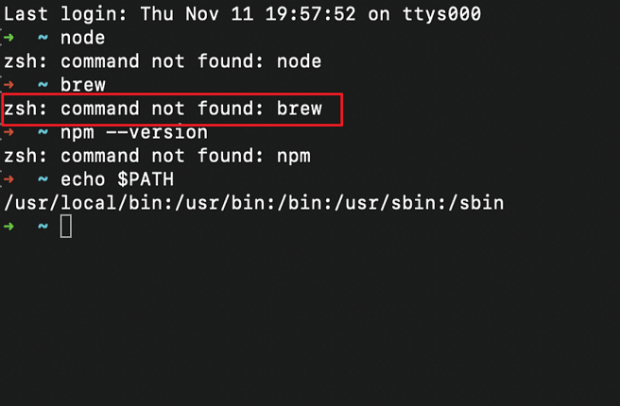
Part 1: What Is the Mac "Zsh: Command Not Found" Error?
Many users get the "zsh command not found python mac" error when using Unix, Linux, or macOS. Users are still looking for an answer on forums. As a result, we decided to provide all feasible answers to this problem. First, the most common causes of "Zsh: command not found" are as follows:
Misspelled Zsh commands on MAC
When using Zsh commands for the first time on a Mac, users frequently make mistakes such as adding additional symbols or neglecting to include a space where one is required. The incorrectly spelled command is unreadable by macOS. As a result, it will remind you of the command error. If you get the "zsh command not found python mac" error, ensure your command is right.Although the command is correct, the package is not installed.
Users regularly attempt to place an order, but the required package is not installed, resulting in the warning "Zsh command not found." When the command is valid and appropriately spelled, users should check to see if they have installed the required package.The modification of the Zsh command's default environment setup
Since macOS upgrades to new versions, the typical order environment fluctuates, where most Linux bash commands store but are incompatible with Zsh commands. Because Zsh does not read the environment variables from the previously supplied address by default.
Part 2: How to Fix Zsh Command Not Found Error on Mac?
There are several causes of Mac's "command not found" problem. The "zsh: command not found" notice can be seen on Mac Monterey or any other macOS version that supports zsh. The problem can occur with any command. The following methods can generally correct these issues. Testing them one by one is advisable until the command is successfully executed.
Way 1: Recover the Accidentally Deleted Data when You Reinstall the macOS
Reinstalling macOS may be beneficial in resolving your zsh command not found python mac. However, restoring deleted files on Mac after reinstalling or updating is also critical. It would be advantageous to be mindful of data security because incorrectly updated processes or erroneous commanding could result in losing your files and data. It is an outstanding data recovery tool, particularly 4DDiG Mac Data Recovery.
- Recover all lost data from Mac and Mac-based devices, including USB, SD cards, and digital cameras, etc.
- Fully secure Mac data recovery with a high success rate for deleted files.
- Support T2 chip, M1, M1 Pro, M2, M3, M4 and macOS Sequoia.
- Restore data in 3 clicks. SIP disable is not required.
-
After installing 4DDiG-Mac, choose a location (e.g., local drives) to begin data recovery. Hover over the location, and you can see an icon saying Scan appearing in the lower right. You can click “Scan” to start searching for lost files.
FREE DOWNLOADSecure Download
FREE DOWNLOADSecure Download

-
Once the results are ready, click on file types for detailed previews.

-
Click 'Recover', and choose a save location. To prevent permanent data loss, please don’t save the recovered files to the partition where you lost them.

Way 2: Check the Syntax
When using Mac's Terminal and receiving the "Zsh: command not found" notice, first examine the command's syntax. Copying the original material into the Terminal rather than manually typing it is preferable. It will also be useful to compare your command to other examples that utilize the same command.
Some users unfamiliar with the instructions frequently make errors, such as forgetting to include a space where one is required or inserting extraneous symbols into the command. For instance, you may enter sudo nano/private/etc/hosts to edit the Host files with Nano when the correct syntax has a space after nano, which should be sudo nano /private/etc/hosts.
Alternatively, copy and paste a line like $ brew install pyqt into Terminal, which only returns the error "-bash: $: command not found" on Mac. It is due to the $ being a sample Terminal prompt in the documentation that does not need to exist in the command.
Way 3: Reinstall the macOS
if you were fiddling with the macOS operating system and unintentionally destroyed some system files or folders. You accidentally erased the files required for Terminal operations. You should restore deleted files on a Mac if that occurs.
You can restore the original settings and fix the Mac "zsh: command not found issue by reinstalling macOS without formatting the drive. Even if data loss shouldn't occur when reinstalling the operating system, creating a backup of the crucial documents is a good idea. If you can't find your important data, try to restore files after reinstalling macOS.
Part 3: How to Fix Zsh Command Not Found Error in Other 3 Methods?
Way 1: Verify the "$PATH" Environment Variable
A path denotes a specific position within a file system. Similarly, for Terminal commands, the PATH system variable ($PATH) indicates various directories containing executable programs. With $PATH, your Mac knows where to look when executing a command, so you don't need to input the command's absolute path, just the name, like with ls.
If the path to the command you want to execute is not set, you will get the "command not found" error on Mac, such as " zsh command not found python mac " or "zsh: command not found ls."
In that situation, you must first ensure that the $PATH, where commands are stored, is configured as follows:
Launch Terminal. To set the standard path that macOS uses in the command line, run the following command:
- export PATH="/usr/local/bin:/usr/bin:/bin:/usr/sbin:/sbin"
- Enter your password and press Enter.
-
Run the command that failed previously to determine if the "zsh: command not found" error occurs again in macOS Monterey. If the problem remains, move on to the next fix.

Way 2: Configure the Zsh Command Path in the .zshrc File
After installing the program and setting up the path variable, you can exit and re-login to the Terminal, but you will still receive the error Zsh command not found. To make it work, edit the command path in the.zshrc file.
When you close and reopen the Terminal, your.zshrc file will execute and set the command path. Follow these procedures to edit the.zshrc file.
- Launch the Mac OS terminal.
- Use the Zsh Shell by typing zsh and pressing the Enter key.
- In the window, type nano /.zshrc.
- Now is the time to add your $PATH variable information.
- To close the Nano editor, use Control + X, Y, and enter to save the file.
-
Now, use the command source /.zshrc to commit the modifications.

Way 3: Make Sure the Necessary Package Is Installed
You frequently attempt to run a command, but the required package is not installed. Is it necessary to check whether the required package is installed and if your command is valid and appropriately spelled? No, it does not. When you know the Zsh command is not found, ensure you didn't neglect to install the command's package on your Mac.
Part 4: FAQ
Q 1: Why Does the Mac "zsh: command not found" Appear?
When the requested command is not recognized by the default shell, Zsh, the zsh command not found pip mac warning shows on Mac. It shows that the command does not exist or is not in the PATH of the system. Check the spelling and make sure the command is installed or added to the PATH environment variable.
Q 2: How to Install zsh Terminal on Mac?
- Before you install zsh on your Mac, you need to check to see if Homebrew is already installed.
- First, launch the Terminal by typing Terminal into the Launchpad. Then type brew into the command line. If Homebrew is not present, the following message will occur.
- To install Homebrew, enter your password and run the following command: /bin/bash -c "$(curl -fsSL https://raw.githubusercontent.com/Homebrew/install/HEAD/install.sh)"
- Enter the following command to install zsh: brew install zsh.
Q 3: How Do I Switch to Zsh Commands on Mac?
To switch to Zsh on Mac:
- Open Terminal.
- Type "zsh" and press Enter.
- The prompt will change to Zsh, allowing you to use Zsh commands.
- To make Zsh the default, run "chsh -s $(which zsh)" and restart Terminal for changes to take effect.
Conclusion
The differences between the bash shell and the Zsh shell cause the "zsh command not found pip mac" error. Different versions of macOS could not be fully compatible. If you've just upgraded your Mac and discovered that your Zsh command isn't working properly, we hope the suggestions below can assist. Furthermore, your Mac devices may work efficiently to protect your data with 4DDiG Data Recovery for Mac.


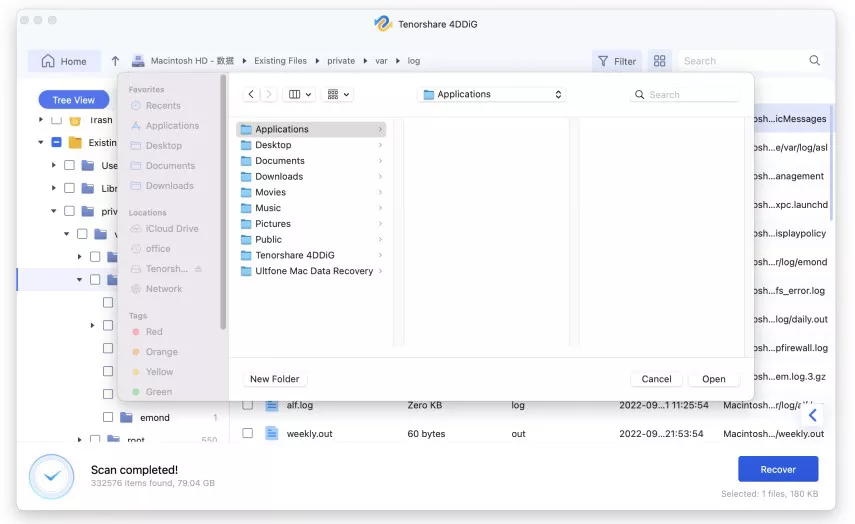


 ChatGPT
ChatGPT
 Perplexity
Perplexity
 Google AI Mode
Google AI Mode
 Grok
Grok