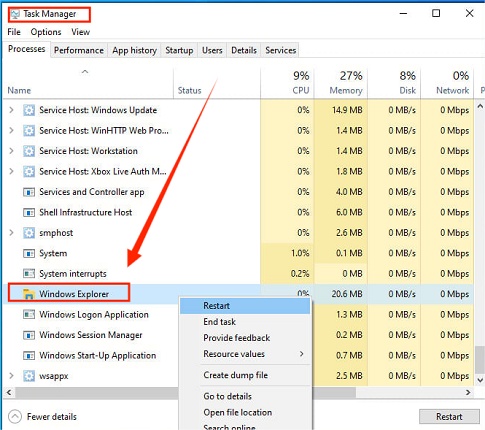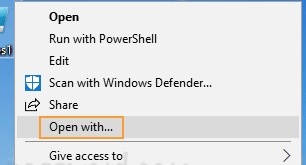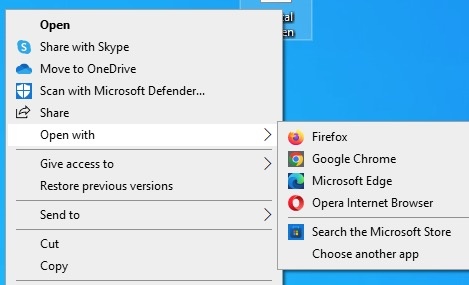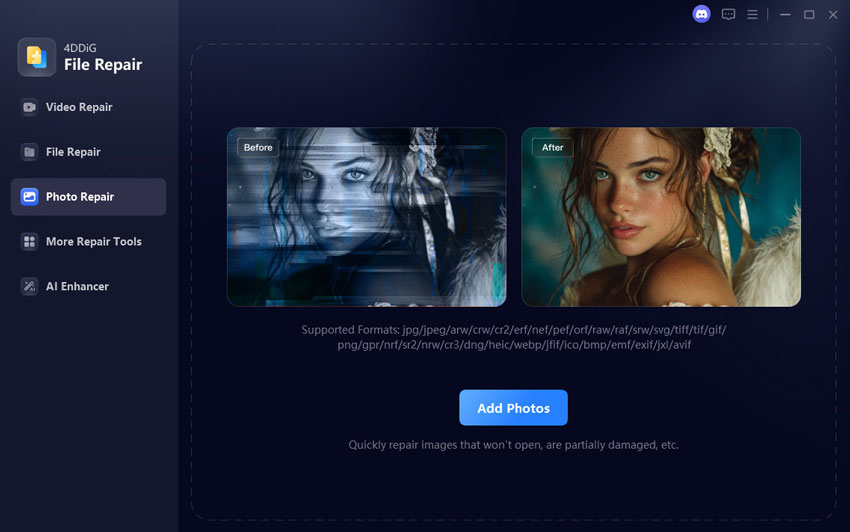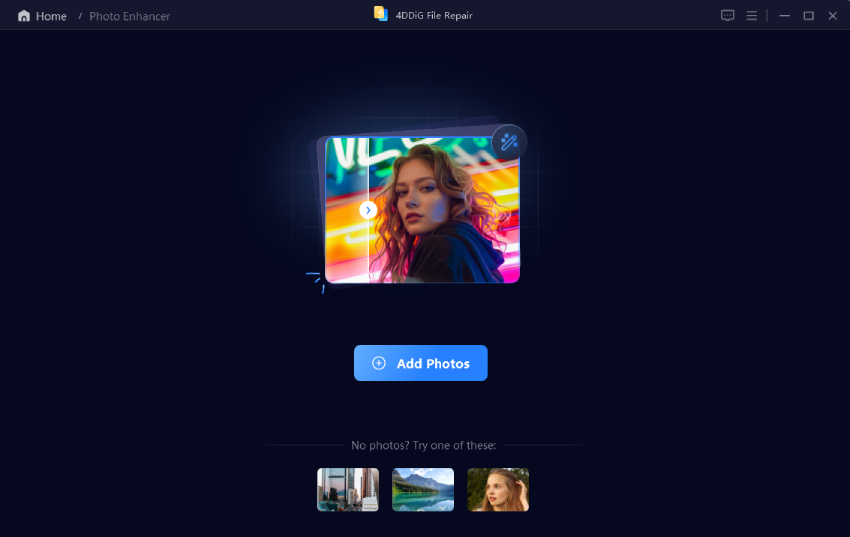How to Open BIOS: Step-by-Step Guide
How to open BIOS on Windows 11 or 10 can feel confusing, especially if you have never done it before. Maybe you want to change the boot order, fix a problem, or turn on a feature, but the instructions online seem too complicated.
Don't worry as this guide will show you easy ways to access your BIOS safely. You will learn how to enter BIOS Windows 11 step by step, using simple methods that anyone can follow.
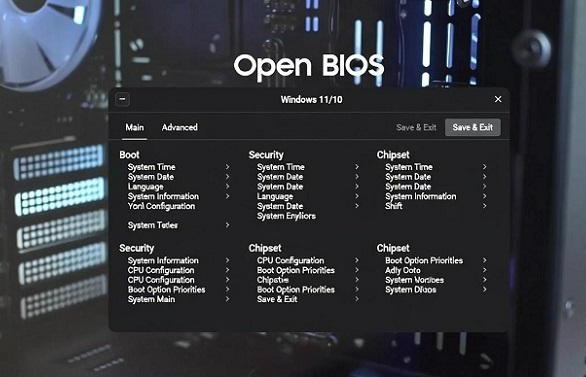
1. What Does BIOS Mean?
Before we learn how to boot into BIOS Windows 11, it's important to understand what BIOS actually is. BIOS stands for Basic Input/Output System. It is a small program stored on your computer's motherboard that helps your PC start and communicate with hardware like the CPU, RAM, and storage drives. Think of it as the "brain" that tells your computer how to start up and run properly.
When you turn on your PC, BIOS performs a quick check of your hardware (called POST, Power-On Self Test) and then loads your operating system. Without BIOS, your computer wouldn't know how to start.
2. Why You Need to Open BIOS?
You might wonder why someone would need to enter BIOS Windows 11 or change its settings. There are several common reasons:
- Change Boot Order: Sometimes you need to start your PC from a USB drive or external device. BIOS lets you choose the boot device.
- Enable or Disable Features: BIOS allows you to turn on or off features like virtualization, Secure Boot, or integrated hardware.
- Troubleshoot Hardware Issues: If your PC has problems starting, BIOS helps check if hardware like RAM or hard drives are working properly.
- Update BIOS Settings: Advanced users can update system performance or compatibility settings here.
Knowing how to boot into BIOS Windows 11 gives you control over these important settings safely.
3. How to Open BIOS on Windows 11/10?
Now that you know what BIOS is and why it's useful, let's see how you can open BIOS on Windows 11/10. There are two easy ways: using the BIOS key during startup or accessing it through Windows Advanced Startup. Follow the steps below to get in safely.
Method 1: Using BIOS Key During Startup
-
Turn Off Your PC: Make sure your computer is completely shut down.
-
Power On and Press BIOS Key: As soon as the PC starts, press the key for BIOS. Common keys are F2, F10, F12, Del, or Esc depending on your PC brand.
-
Access BIOS Menu: If done correctly, you will see the BIOS or UEFI interface on your screen. Here, you can change settings like boot order or hardware options.

If you miss the key, restart and try again. Timing is important—press it immediately after turning on the PC.
Method 2: Open BIOS via Windows Advanced Startup
-
Open Settings: Press Windows + I to open Settings.
-
Go to Recovery: Click System > Recovery > Advanced Startup > Restart Now.
-
Choose Troubleshoot: After the PC restarts, select Troubleshoot > Advanced Options > UEFI Firmware Settings > Restart.

-
Enter BIOS: Your PC will restart and open the BIOS menu automatically.
This method is useful if you can't catch the BIOS key during startup or if your keyboard isn't recognized early.
Bonus: Repair Boot After BIOS Changes with 4DDiG Partition Manager
If you changed settings in BIOS, like the boot order, UEFI/Legacy mode, or enabled/disabled drives, and your PC won't start, don't worry. You can use 4DDiG Partition Manager to fix the boot problem. Its Repair Boot feature restores corrupted boot records and helps your system start normally again.
Secure Download
-
Install and open 4DDiG Partition Manager. In the left menu, click Toolkit, then choose Repair Boot to start.

-
Select the boot disk first, then choose the system partition that needs repair. Click Repair Now.

-
Wait while the program repairs the corrupted boot. Do not unplug the disk or close the program during this process. When the repair is complete, click Finish. Your boot should now be fixed.

More FAQs about How to Boot into BIOS
1. How to enter BIOS from Command Prompt in Windows 11?
Open Command Prompt as administrator and type: shutdown /r /o /f /t 0
Press Enter, and your PC will restart to the Advanced Startup menu. Then go to Troubleshoot > Advanced Options > UEFI Firmware Settings > Restart to open BIOS.
2. How to access BIOS without restarting?
You cannot fully open BIOS without restarting because BIOS runs before Windows. But you can go to Advanced Startup in Windows 11: Settings > System > Recovery > Advanced Startup > Restart Now, then choose UEFI Firmware Settings to enter BIOS.
3. How to enter Safe Mode in Windows 11 from BIOS?
You cannot enter Safe Mode directly from BIOS. But BIOS settings can help Windows start properly. The easiest way is: Advanced Startup > Troubleshoot > Advanced Options > Startup Settings > Restart, then pick Safe Mode.
Conclusion
Knowing how to open BIOS and enter BIOS Windows 11 is very useful for changing boot order, enabling features, or fixing hardware issues. With the steps in this guide, you can access BIOS safely. If you make changes in BIOS and your PC fails to boot, 4DDiG Partition Manager can help repair the corrupted boot quickly.
Secure Download
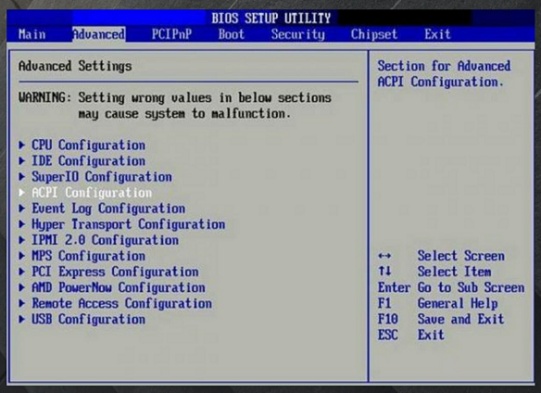
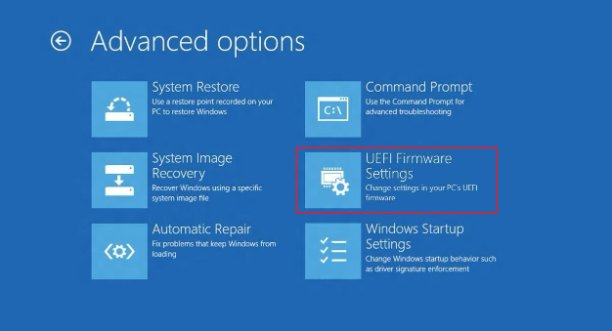
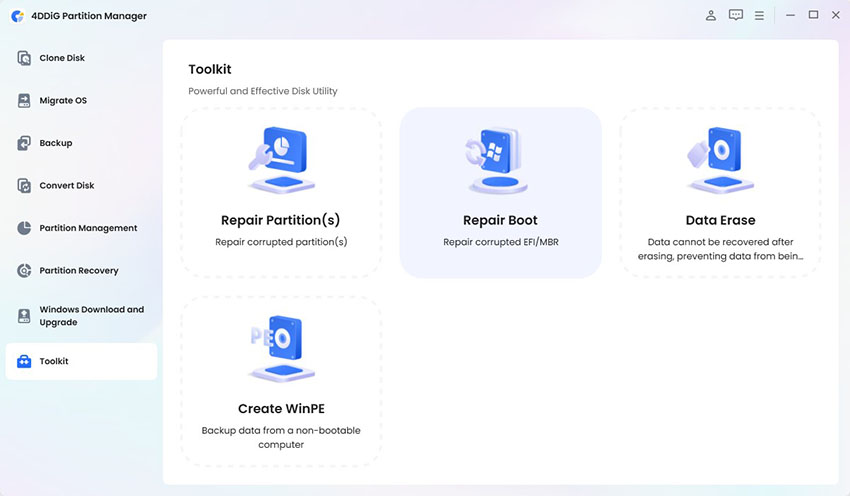

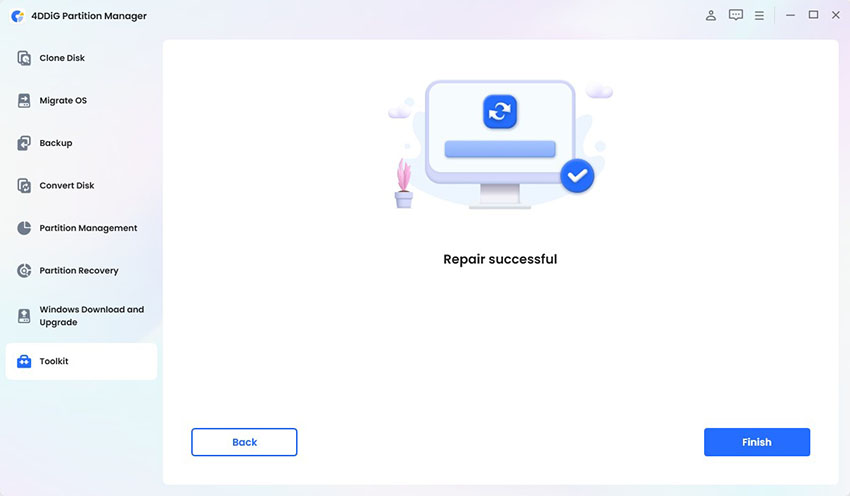
 ChatGPT
ChatGPT
 Perplexity
Perplexity
 Google AI Mode
Google AI Mode
 Grok
Grok