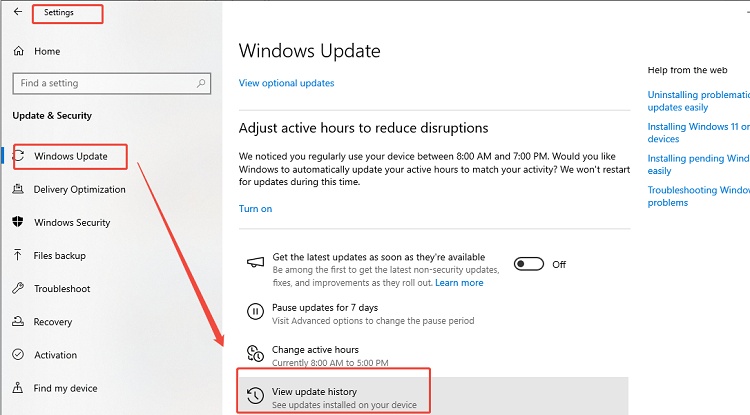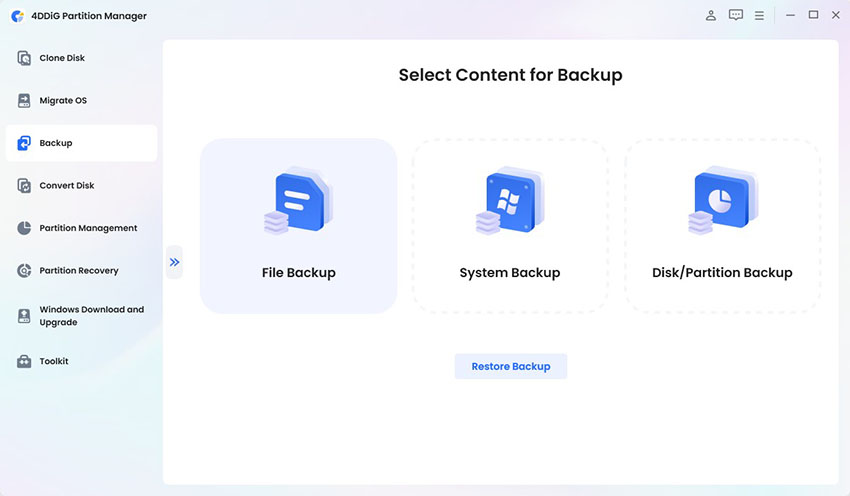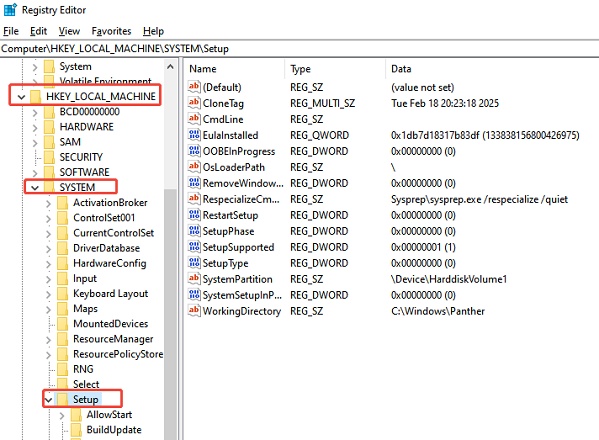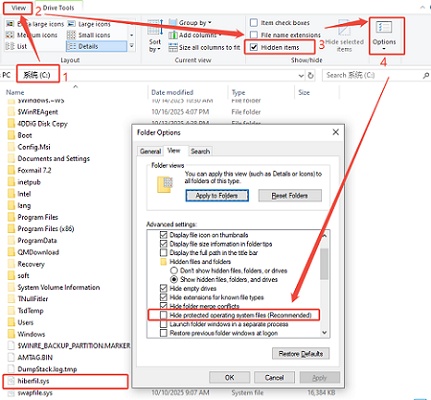How to Fix Settings Won't Open on Windows 11 /10
Many users have reported that settings won’t open Windows 11, or even settings won’t open on Windows 10, preventing them from managing system preferences. This issue can be caused by corrupted system files, bugs in updates, or the clash between Windows elements. Luckily, there are a couple of known solutions to making your settings app work again, without needing to install Windows once again.
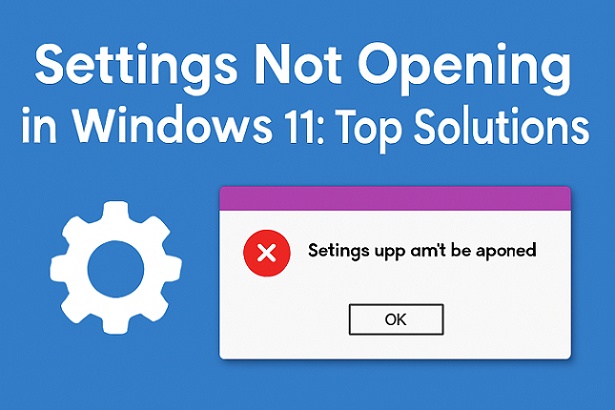
Why Are My Settings not Opening in Windows 11?
If settings won’t open Windows 11, it is usually related to software corruption or failed updates. Understanding the problem first helps you apply the right fix. Here are the most common reasons why Settings won’t open on Windows 10 or 11:
Corrupted System Files
Damaged or missing system files can prevent apps like Settings from launching.
Glitch in File Explorer (explorer.exe)
Since Settings is tied to the Windows shell, if File Explorer crashes, Settings may not open either.
Broken Settings App Cache
The cache or user profile for the Settings app may have been corrupted.
Windows Update Errors
Updates sometimes introduce bugs that prevent the Settings Windows 11 or Settings app not working Windows 11.
Group Policy or Registry Issues
Improperly edited policies can hide or block system apps.
Conflicts After Feature Updates
Users report that after system updates, Windows 11 Settings home won’t load, or the app just flashes briefly and disappears.
How to Fix Settings Won’t Open in Windows 11/10?
Before you start, it’s best to back up your data or create a restore point. Then, go through each method carefully.
Fix 1: Restart Explorer.exe
The first and simplest step is restarting the Windows Explorer process. Since Settings is integrated with Explorer, refreshing it often solves the “can’t open Settings Windows 11” issue.
-
Press “Ctrl + Shift + Esc” to open “Task Manager” and under the “Processes” tab, find “Windows Explorer”.
-
Right-click it and choose “Restart”. Wait a few seconds as your taskbar and desktop will briefly disappear, then reappear.

Try opening Settings again using “Win + I”.
This fix often works immediately if the issue was caused by a temporary system glitch.
Fix 2: Use the Windows Settings Troubleshooter
Windows has a built-in troubleshooting tool that detects and fixes system-related app problems. Running the Settings troubleshooter can automatically resolve the issue that your Windows settings won’t open.
-
Press “Win + R” and type “ms-settings:troubleshoot” and hit “Enter”.

-
Under “Other troubleshooters”, find and run “Windows Store Apps” and follow the on-screen instructions.

After that, just restart your computer to apply the change. If the Settings app was malfunctioning due to cached errors or permissions, this method can restore access without manual edits.
Fix 3: Reset the Settings App
Sometimes the Settings app’s cache or data becomes corrupted. Resetting it restores it to factory defaults, resolving the Windows 11 settings home won't load problem.
-
Click the “Windows” icon on your desktop and locate the “Settings” app in it.
-
Right-click on the "Settings app" and click "More" then "App Settings" then click "Reset”.

-
A warning pop-up window will appear saying that you will lose all your settings data. Click "Reset" to confirm.

A reset clears stored app data and often fixes cases where Settings app not working Windows 11 after updates.
Fix 4: Re-register the Settings App via PowerShell
If resetting doesn’t work, re-registering the app through PowerShell reinstalls the Settings package, fixing broken or missing components.
-
Press “Win + S”, type “PowerShell”, right-click, and choose “Run as administrator”.
-
Run the command “Get-AppxPackage windows.immersivecontrolpanel | Reset-AppxPackage" and once it is executed successfully, you may close PowerShell.

This PowerShell command rebuilds the app package, which is a lifesaver when Windows 11 settings won’t open after update.
Fix 5: Run System File Checker (SFC)
System corruption can stop key applications from running. Running System File Checker scans and repairs damaged files automatically and fixes the settings app not working Windows 11.
-
Press “Win + S”, type “cmd”, right-click “Command Prompt”, and choose “Run as administrator”.
-
In the Command Prompt window, run: “sfc /scannow" and wait for the process to complete, then restart your PC.

After the reboot, try opening Settings. If the corruption was the cause, this would resolve the problem.
Fix 6: Uninstalling the Latest Update
Sometimes updates introduce unexpected bugs that break built-in apps like Settings. Rolling back the recent update can fix the Settings won’t open Windows 11 issue.
-
Press “Win + R”, type “control panel”, and press “Enter” to open “Control Panel”.
-
Go to “Programs” and click “View installed updates," then click Sort by “Installed On” to see recent updates.
-
Right-click the latest Windows update and choose “Uninstall," and restart your PC after the uninstallation completes.

If an update started causing issues with your system, then installing it will be the most straightforward approach to resolve the issue. However, it may also mean that you will not get the latest features.
Fix 7: Check for Windows Update
If uninstalling doesn’t help, you may need the next patch. Microsoft frequently releases quick fixes in updates to address these kinds of issues.
-
Press “Win + R”, type “ms-settings:windowsupdate-action”, and press “Enter”; and you can also find Windows Update in settings.

-
Now click “Check for Updates” and install any pending updates that are available.
Keeping your system up to date ensures stability and prevents Windows 11 settings home won’t load or similar post-update errors.
Settings Won’t Open Windows 11? Try 4DDiG Windows Backup for Ultimate Protection!
When dealing with deep system issues, it’s smart to safeguard your data before making major fixes. If your PC is not stable or the update fails, 4DDiG Windows Backup can be a good solution to preserve the files and even the whole system image without any problems.
Secure Download
-
Download 4DDiG Windows Backup on your computer and install it. Now connect a hard drive to the PC and launch the software, then click "Create a Backup Task”.

-
Choose all the partitions that you want to back up. Once you have selected all partitions, click the "File" button below to select where to store the backup.

-
Click the "Start Backup" button to begin the backup process, then click "Confirm”.

-
Now, you just need to wait till the process is successful. Once you get the "Task Completed" message, your backup is successful, and you can now be worry-free.

More FAQs about Settings Not Opening in Windows 11
Q1: How to open settings in Windows 11 with the keyboard?
Press Win + I. If it doesn’t respond, use “Ctrl + Alt + Del", then click Task Manager and select Run new task, then type “ms-settings:” and press Enter.
Q2: How do I reset the Settings app in Windows 11?
Go to Apps in Windows and open Settings, then go to Advanced Options. Here, you need to select Reset and then restart your PC.
Q3: How do I force open Windows Settings?
You can open Command Prompt as admin and run the command “start ms-settings:” to force Windows to open settings.
Q4: How to manually open Settings in Windows 11?
One of the methods to open settings manually in Windows 11 is by opening the file explorer and pasting this path: "C:\Windows\ImmersiveControlPanel”.
Conclusion
When Settings won’t open Windows 11, it can feel like your PC is stuck. The above fixes will ensure control is regained. Secure your files with 4DDiG Windows backup before undertaking a system-level change. It secures your whole system, where you can be sure that when Windows crashes or fails after an update, you have been secured and can recover all your data within minutes.
Secure Download
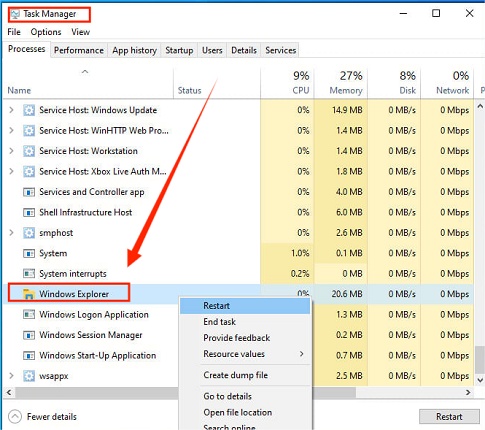
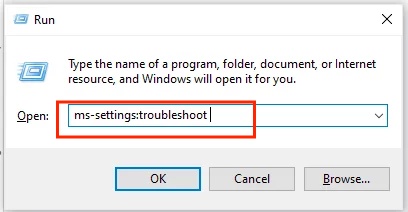
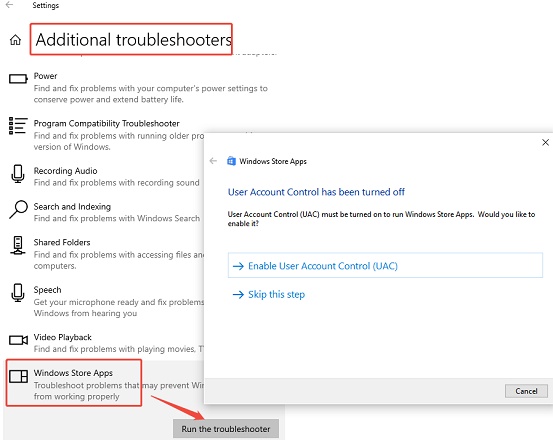
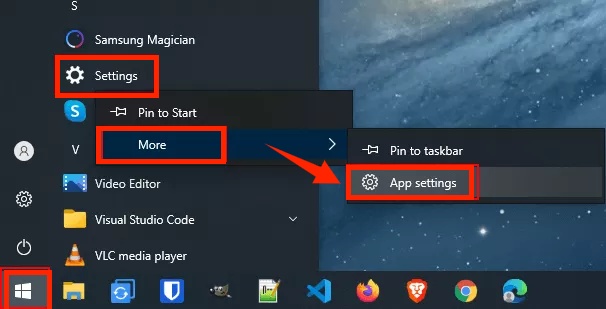
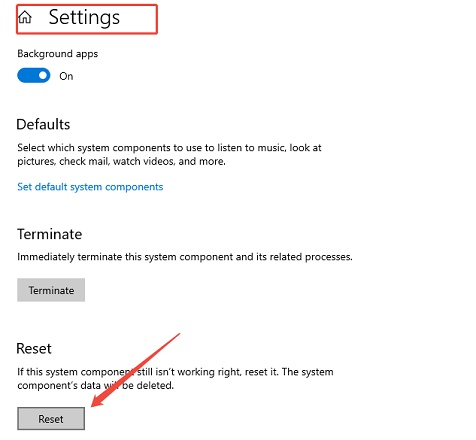

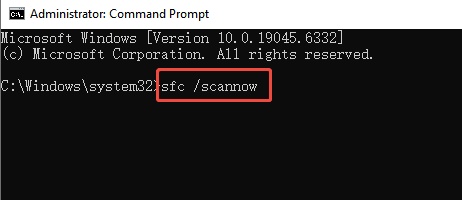

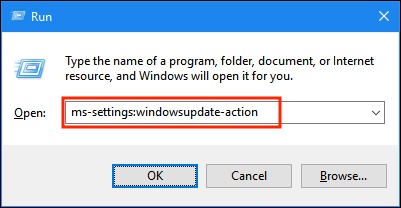
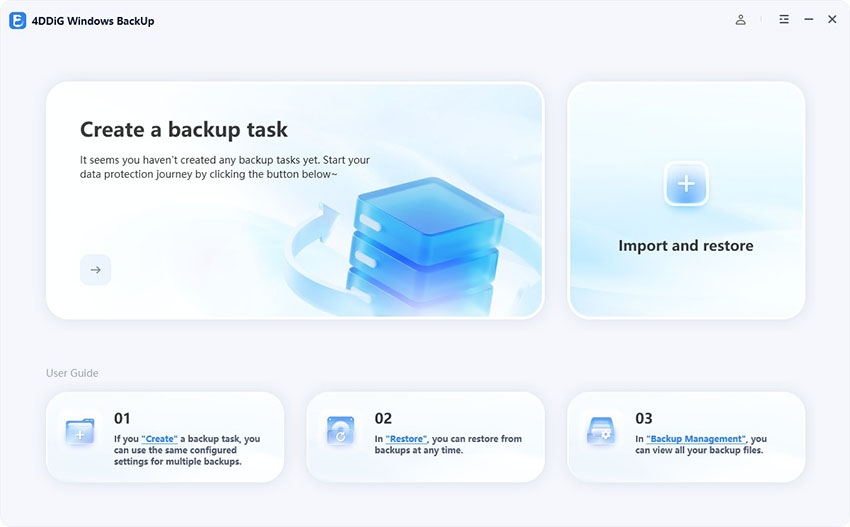
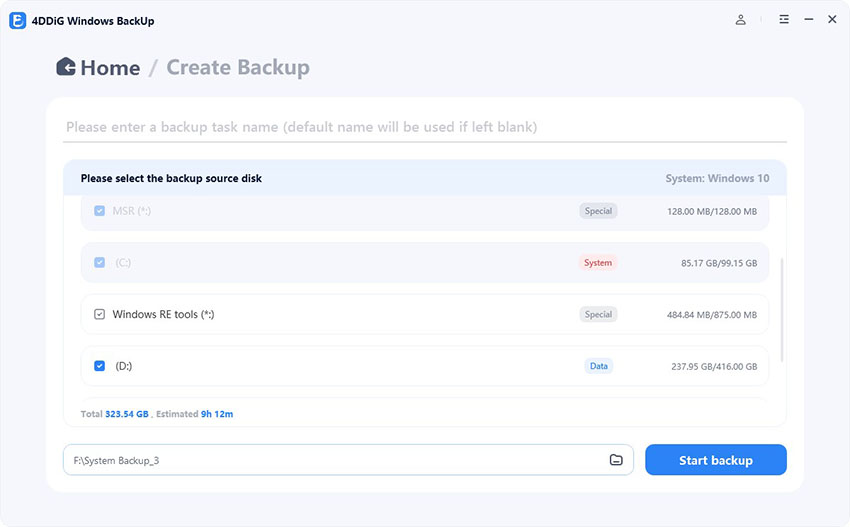
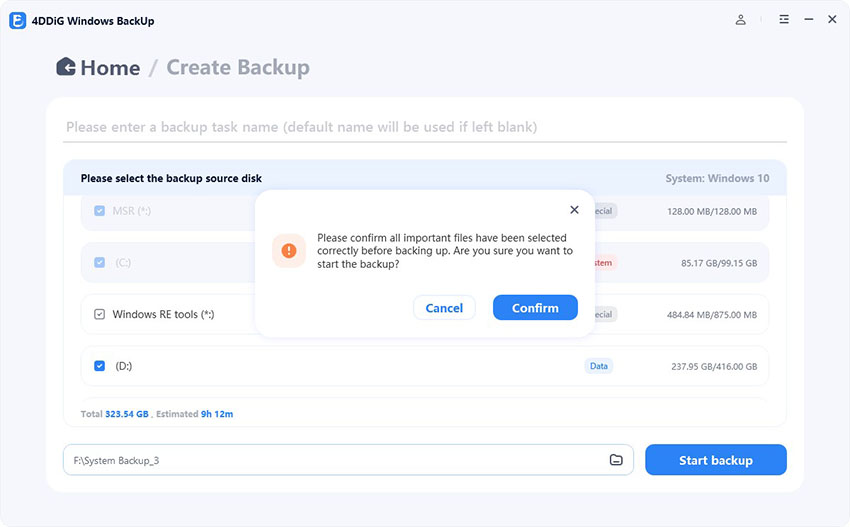
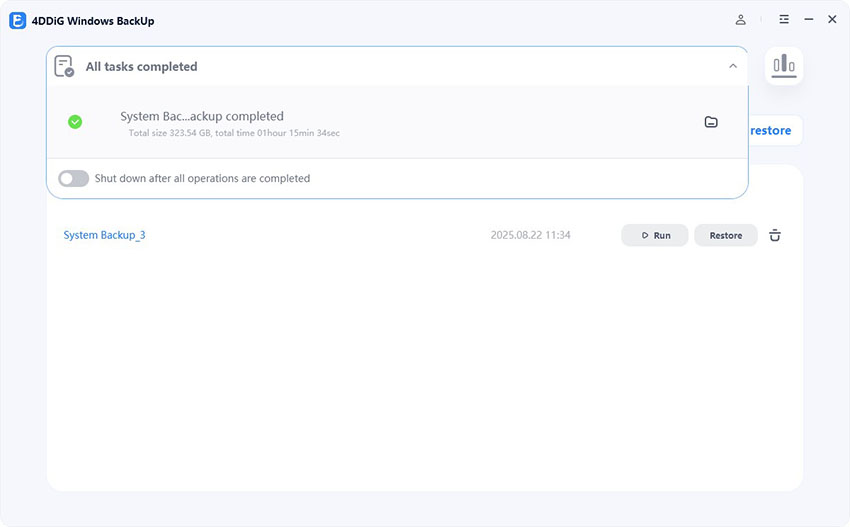
 ChatGPT
ChatGPT
 Perplexity
Perplexity
 Google AI Mode
Google AI Mode
 Grok
Grok