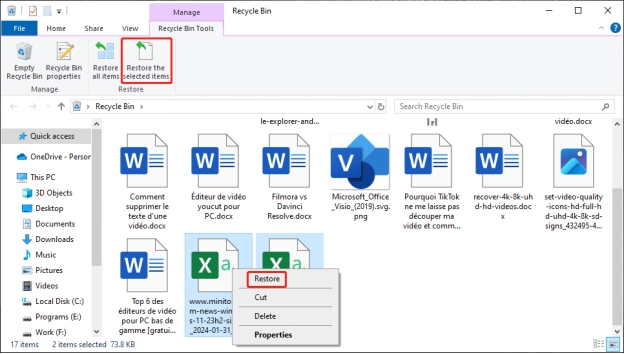[Full Guide] What Is an RTF File and How to Open It?
If you have ever encountered a file ending with “.rtf,” you might wonder what it is and how to open it. The RTF format is decades old and one of the most basic modes of storing formatted text, which can be reopened on a variety of systems.
In this guide, you will know what is an RTF file, why you need it, and its benefits, and the easy ways of opening or recovering it on any device.
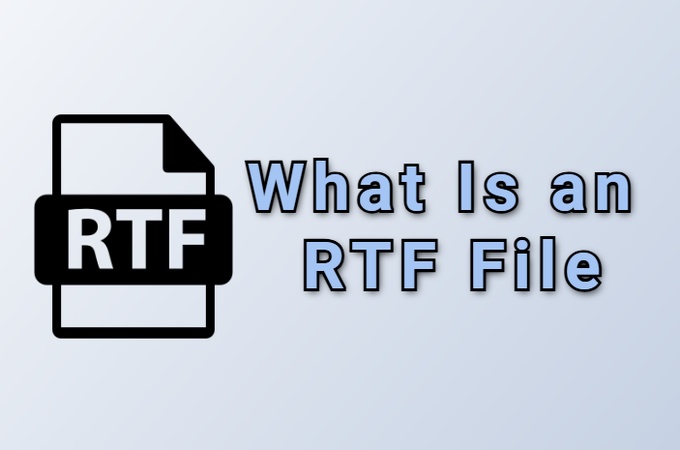
What Is an RTF File?
We can start by first learning the fundamentals and then proceed to how to use and open this format. A Rich Text Format or RTF file is a file format used as a document, created by Microsoft to enable text files to be exchanged across operating systems and across word processors.
It can format basic text such as bold, italics, fonts, and alignment, as opposed to plain text files, which include pure text only.
What Does a RTF File Stand For?
RTF is an abbreviation of Rich Text Format. Firstly, it was offered in 1987 as a way of making word processing independent and cross-platform compatible.
Purpose of an RTF File
The main aim of the RTF format is to ensure that the text files can be easily interchangeable across applications without loss of formatting. For example, you can open a file that was created in Windows with WordPad and open it in Mac with TextEdit without the layout being altered.
- Advantages of RTF Files
- Disadvantages of RTF Files
-
- Compatible with almost all operating systems and word processors.
- Maintains basic formatting even when opened on different software.
- Safe from most macro viruses that sometimes affect DOC or DOCX files.
-
- Limited support for advanced formatting, images, and charts.
- Larger file size compared to plain text.
- Not ideal for complex or collaborative document editing.
Overall, the RTF format is a balance between simplicity and readability, perfect for transferring documents between devices or sharing formatted text online.
How to Open a Rich Text Format File on Windows?
WordPad is an application with functionality between MS Word and Notepad. It can be used to open RTF files on Windows with the following steps:
-
Right-click your RTF file and choose “Open with” from the context menu.

-
Select "WordPad" from the list of programs, and Windows will open the Rich Text File in the WordPad app.
How to Open an RTF File on Mac?
If you are a Mac user, then you will use the TextEdit app that is designed for RTF and text-based documents. It is a built-in app, and you do not need to install anything for it.
-
Locate the Rich Text Format file in Finder and right-click it, then
select “Open With.”

-
Choose “TextEdit” from the list of applications. The file will open in a new TextEdit window with all formatting intact.
How to View RTF Files Online?
You can also open the RTF file online using Google Docs. Google Docs provides a quick way to open such files online on any device, so you get an easily accessible and free option for opening RTF files.
-
Open Google Docs on your browser and click the "Folder" icon, then click
"Browse" to select and upload your RTF file.

-
Upon selecting the RTF file, it will be uploaded to Google Docs and opened in Google Docs format.
How to Recover Lost RTF Files from Windows & Mac?
Sometimes you may lose or delete an important RTF document. Regardless of whether the file was deleted in the process of cleanup, formatting, or during a computer crash, it can still be recovered with the use of professional data recovery software such as 4DDiG Data Recovery.
It is an effective and uncomplicated application that assists in recovering lost or deleted files, including RTF files, Word documents, images, videos, etc. It also works for damaged files on Windows and Mac devices.
Secure Download
Secure Download
Steps to recover lost RTF Files with 4DDiG Data Recovery:
-
Download and install 4DDiG Data Recovery Software on your PC, then
launch it. Select "Hard Drive" from the left side and select the drive
where your RTF file exists.

-
Now, 4DDiG will scan your drive for recoverable files. You can select
the "Document" filter from the left side to shortlist only the documents
that include a Rich Text File.

-
Locate your file and click on it to see the preview. Once you are
satisfied, click the "Recover" button.

-
Now, select your desired storage and click “Save Now” to recover the
lost RTF file.

Rich Text Format vs Plain Text
Although both RTF and TXT files are used for storing text, they serve different purposes. RTF preserves formatting, while plain text (TXT) stores only unformatted content.
The table below highlights the key differences:
- Feature
- RTF (Rich Text Format)
- TXT (Plain Text)
- DOCX (Word File)
- PDF (Portable Document Format)
- Formatting Support
- Supports fonts, colors, and alignment
- None
- Full formatting
- Full formatting
- File Size
- Moderate
- Very small
- Larger
- Variable
- Compatibility
- High (Windows, Mac, Linux)
- Very high
- Moderate
- High
- Editing Tools
- Basic editing tools in WordPad/TextEdit
- Minimal
- Advanced
- Limited
- Ideal Use
- Sharing formatted text
- Coding, simple notes
- Professional documents
- Final, non-editable documents
FAQs About RTF File
Q1: What is an RTF file ideally opened in?
An RTF file can be opened using WordPad on Windows, TextEdit on Mac, or online tools like Google Docs. Most word processors also support it.
Q2: Is an RTF the same as a PDF?
No, an RTF file is editable and stores text with formatting, while a PDF is designed for final display and is often non-editable.
Q3: Is RTF an outdated format?
While RTF is older, it’s not outdated. It is relevant for sharing formatted text across systems without worrying about compatibility issues.
Conclusion
Having the idea of what an RTF file is and how it can be handled effectively, you can safely use this everlasting format in the fast exchange and editing of documents. When you are working with Windows, Mac, or web-based editors, it is as easy as opening an RTF file and editing. If you lose one, Tenorshare 4DDiG will recover it in a few minutes.
Secure Download
Secure Download
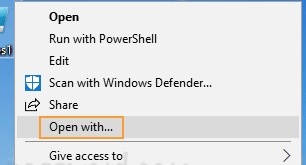
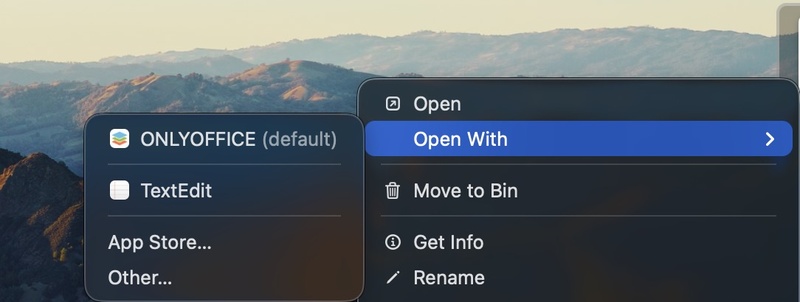
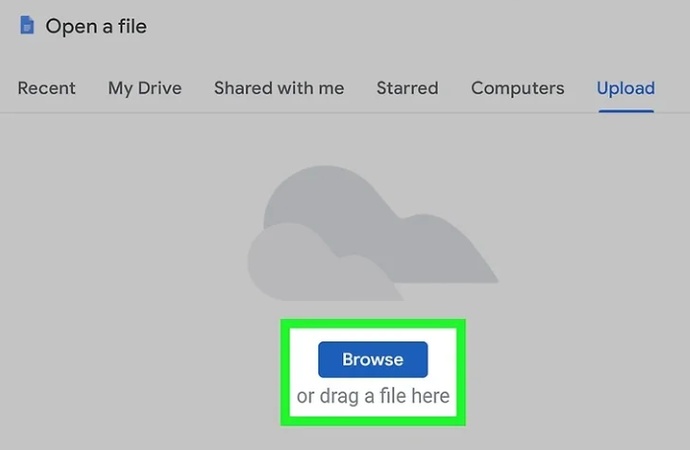




 ChatGPT
ChatGPT
 Perplexity
Perplexity
 Google AI Mode
Google AI Mode
 Grok
Grok