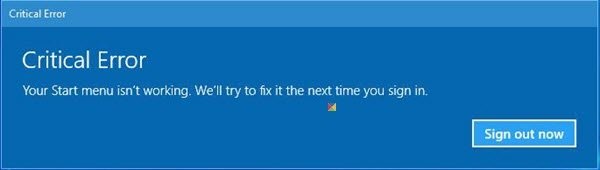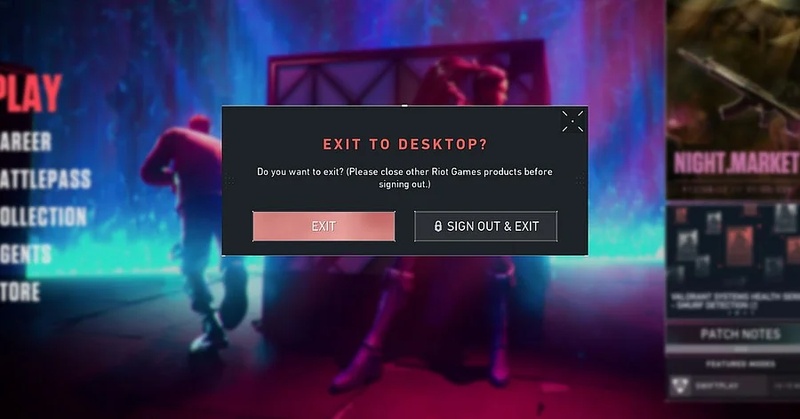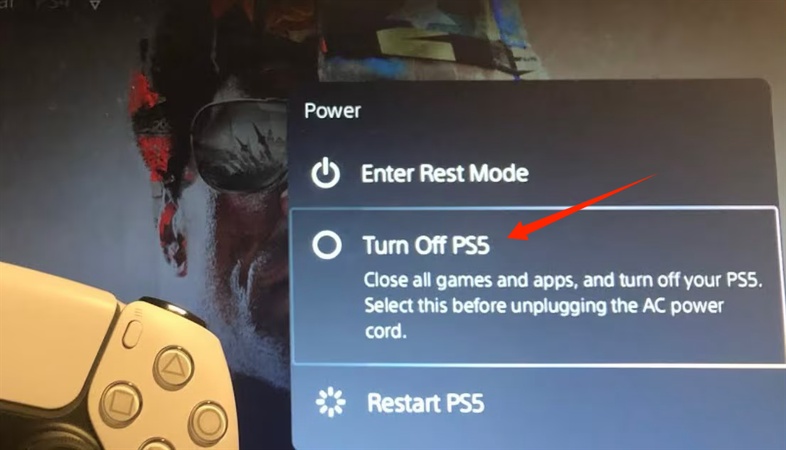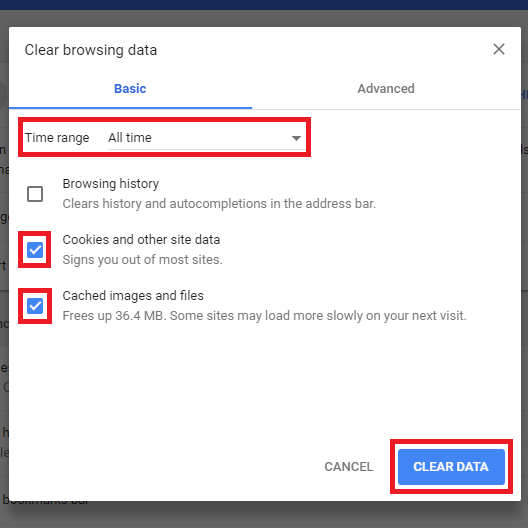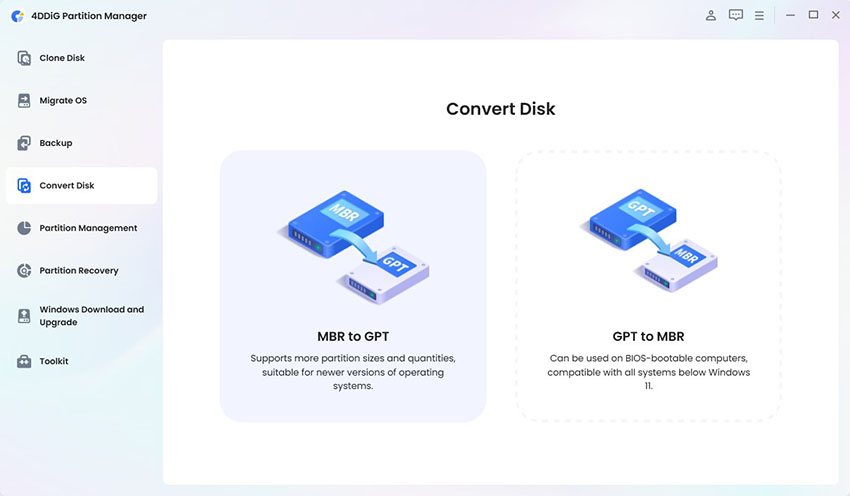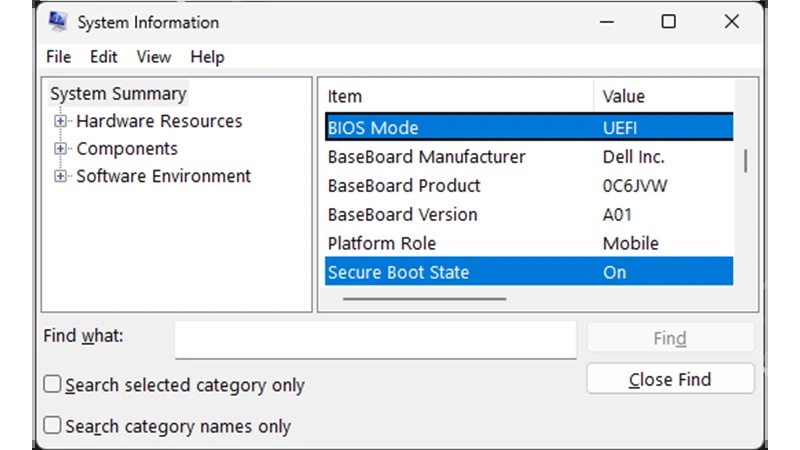How to Fix League of Legends Critical Error
League of Legends is one of Riot Games’ most iconic games, and League of Legends Critical Error may prevent you from playing the game. League of Legends is reported to have generated a warning that League of Legends a critical error has occurred when launching or updating. At times, it also occurs during a game. The Critical Error League of Legends problem is frustrating, yet the problem can be resolved through the proper steps.
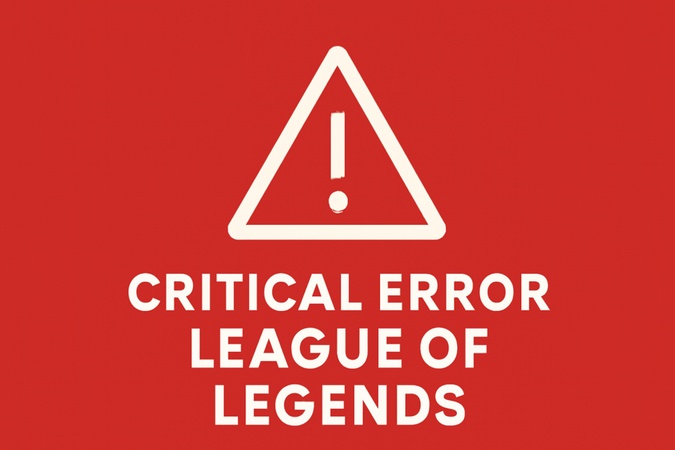
In this guide, we discuss the definition of the error, why it occurs, and how to resolve it. It can be shown both after an update and in the middle of the game, but the approaches will ensure you are back in the game easily.
Part 1: What is Critical Error in League of Legends?
A LoL critical error is a crash that stops the game suddenly. It usually comes with the message: “A critical error has occurred and the process must be terminated.” This message shows when the Riot Client or game cannot run properly. The League of Legends Critical Error can appear during launching, updating, or even in-game battles. There are many reasons why you may face a league critical error has occurred, including:
- Corrupted or missing files after an update.
- Driver issues with graphics or Windows updates.
- Antivirus interference that blocks Riot Vanguard or LoL files.
- Faulty configuration files in the LoL folder.
Many players also face League of Legends crashing critical error right after patches. The system update sometimes breaks compatibility and causes black screens or shutdowns.
How to Fix League of Legends Not Opening or Launching? 8 Ways to Go
Part 2: How to Fix Critical Error League of Legends?
This section covers 7 different methods for critical error League of Legends, with their detailed steps elaborated below:
Fix 1. Restart PC and Run as Administrator
The critical error in the League of Legends can be caused by minor glitches or permission conflicts. To troubleshoot the problems with blocked processes or low access rights, you should reboot and run the game with administrator privileges. Here is how to fix critical error in League of Legends:
Right-click the LOL game icon and go to "Properties"
-
Go to the "Compatibility" tab, then enable the option “Run as Admin”

-
Now, disable the “Full Screen Optimization” option and close after clicking “OK” and “Apply”
Fix 2. Update League of Legends and Riot Client
Using old versions of Riot Client or League of Legends may result in compatibility issues and crashes. It is always recommended that you maintain up-to-date versions of both for the latest bug fixes, security patches, and performance advances that will not cause critical errors.
Launch your Riot client and let it check for updates.
If the updates are available, let the client install them.
Now, close the game and restart your PC to start the game.
Fix 3. Repair Game Files with Riot’s Repair Tool
Game files getting corrupted or missing is a frequent cause of this error. The built-in repair tool in Riot scans and repairs damaged files automatically. It is a useful tool when League of Legends does not start or continues to display a critical error. Here is how fix LOL corrupted files:
Log in to your Riot client and click the "Profile" button.
Click “Settings” and choose “League of Legends”
-
Click “General” then click “Initiate Full Repair” and follow the on-screen instructions to complete the repair.

Fix 4. Delete Config & Data Folders
Configuration files can contain errors, or they can be old, and therefore, the game cannot start. Removing the Config and Data folders will cause League of Legends to create new ones, which will usually fix the repetitive errors related to bad settings or cache.
-
Open File Explorer and go to the installation location for LoL.

Locate the config and data folders and delete them.
Restart the game now, and it will create new Config files.
Fix 5. Update Windows and Graphics Drivers
The most common cause of this error can be old Windows components or graphics drivers. Changing your operating system and graphics card drivers will make your machine more stable. Hence, it will be compatible with the most recent Riot patches and less prone to crashes.
-
Open your Windows "Settings" and go to the "Windows Update" section.

-
Now, click “Check for Updates” and install any available updates. This update will ensure all drivers and your OS are up to date to the latest available version.
Fix 6. Disable Antivirus/Firewall Temporarily
Due to the similarity in the files, security software occasionally blocks League of Legends files as threats. To make sure that your security tools are not causing this critical error, it is recommended to temporarily switch off antivirus or firewall protection or whitelist LoL.
Open Control Panel and go to “System and Security”.
-
Now, select “Windows Defender Firewall” and click “Allow an app”
-
Click “Change Settings” then “Allow another app”

-
Click League of Legends to enable it and ensure all options are enabled, then click "OK."
Fix 7. Reinstall League of Legends
Fixing a corrupt game can also be done by reinstalling the game, which leaves the game in its default configuration. It works by deleting the corrupt files and restoring the game. A clean install is a guarantee that no fatal flaws are left behind and, in many cases, permanently fixes severe startup issues.
-
Open Control Panel and go to “Programs” and select “Uninstall Programs”
-
Now, locate League of Legends and right-click to uninstall it.
-
Now, head to the League of Legends website and click "Download for Windows”

-
After the installer is downloaded, you can use it to install the game with a fresh start.
Fix League of Legends Vanguard Error Van 57 – A Complete Guide
Bonus: How to Backup Disk or Partition before System Updating?
Sometimes, a critical error in League of Legends after an update may crash Windows or delete files in a disk or partition. In such cases, use 4DDiG Partition Manager to back up them, so you will not worry losing data. Its user-friendly interface and clear steps let you back up disks and partitions effortlessly. Whether League of Legends errors or system issues strike, this tool ensures your data is always protected. Here are steps:
Secure Download
-
First, lauch 4DDiG Partition Manager and navigate to Backup. Click Disk/Partition Backup.

-
Then, select the partitions or disk you want to backup, click Next. And confirm the source partitions or disk and the storage path, if it not the one you want, click "Change". And click Start, then just wait patiently.

-
After a while, the backup will be completed, click OK to finish.

More FAQs About League of Legends Errors
What is error code 0xc0000005 in League of Legends?
This is the error that prevents users from logging into the game. It blocks access to the client, and it can be easily resolved by playing the game in admin mode or reinstalling the game files.
Is the "Critical Error” the same as a system error?
No. League of Legends Critical Error typically occurs on the part of the game client. System errors are the ones associated with the Windows OS.
How to fix server error in League of Legends?
Check Riot’s official server status page. If servers are online, restart your client and router.
How to fix error code OU League of Legends?
This error relates to login issues. Logging out of all devices and restarting the Riot Client usually fixes it.
Conclusion
League of Legends Critical Error occurs randomly and has a solution. The reasons include corrupted files, old antivirus conflicts, or drivers. Some of the fixes demonstrated in this guide involved repairing files and installing the game. In case you have lost data in the process of system upgrades, programs such as 4DDiG Partition Manager can help save your data before updating or other scenarios.
Use these steps, and you will learn the best critical error League of Legends fix techniques. Keep your system up to date and have smooth gameplay without breaks with 4DDiG.
Secure Download

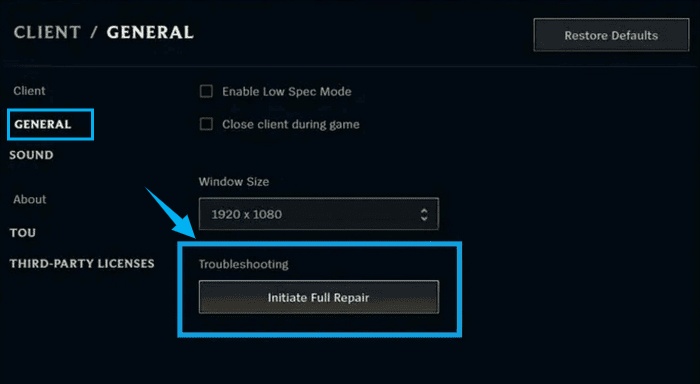
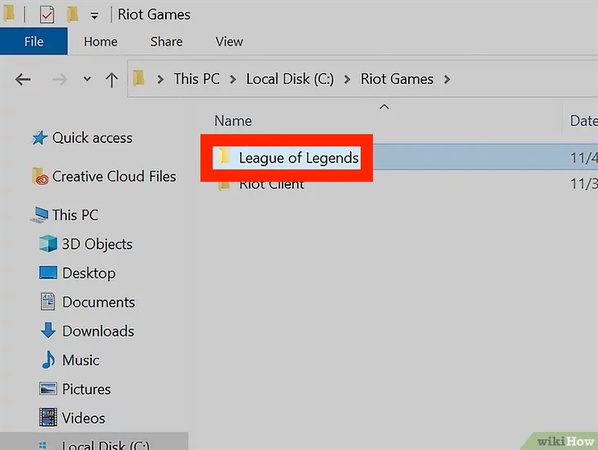
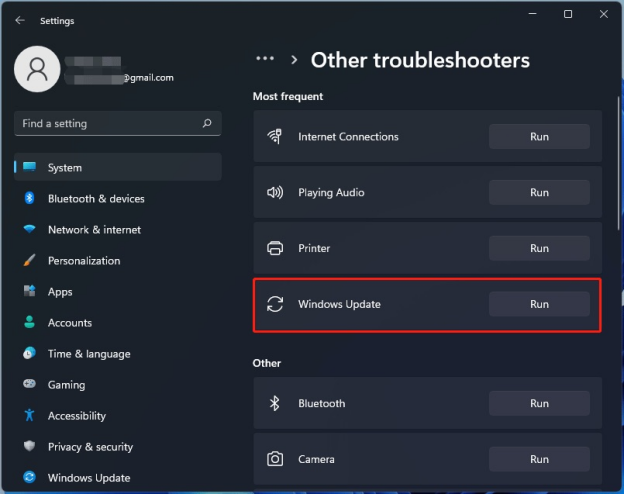
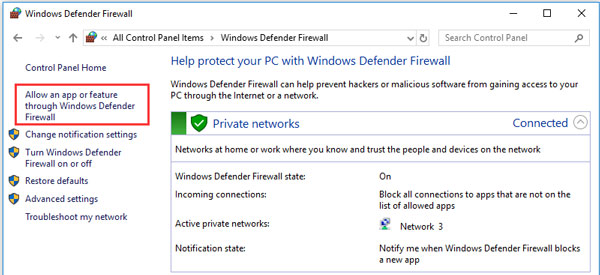
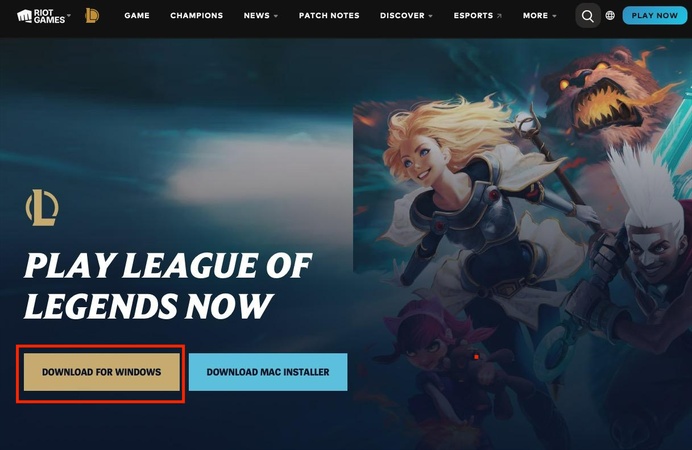
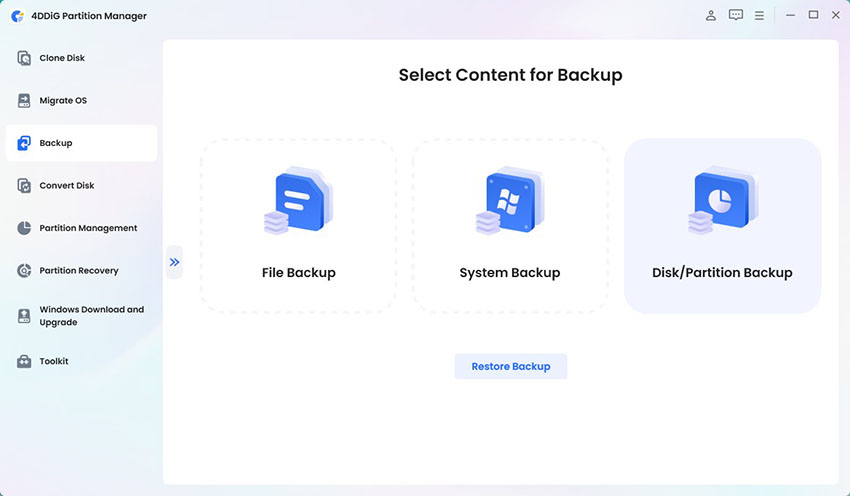
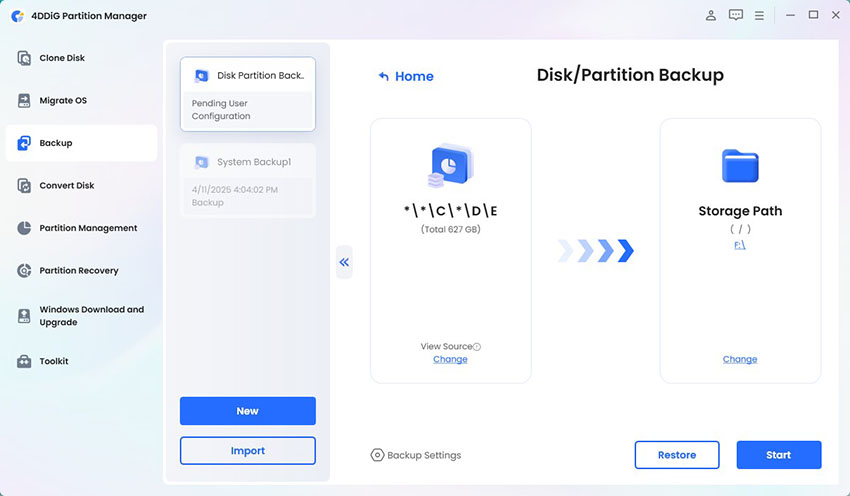
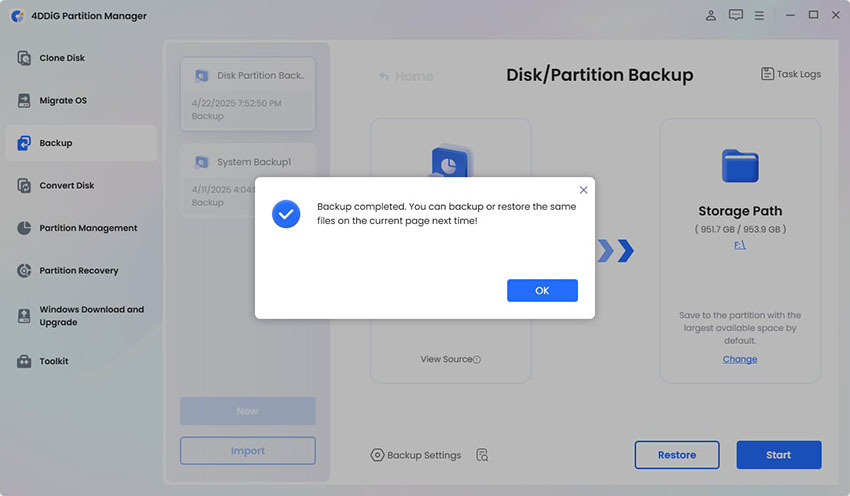
 ChatGPT
ChatGPT
 Perplexity
Perplexity
 Google AI Mode
Google AI Mode
 Grok
Grok