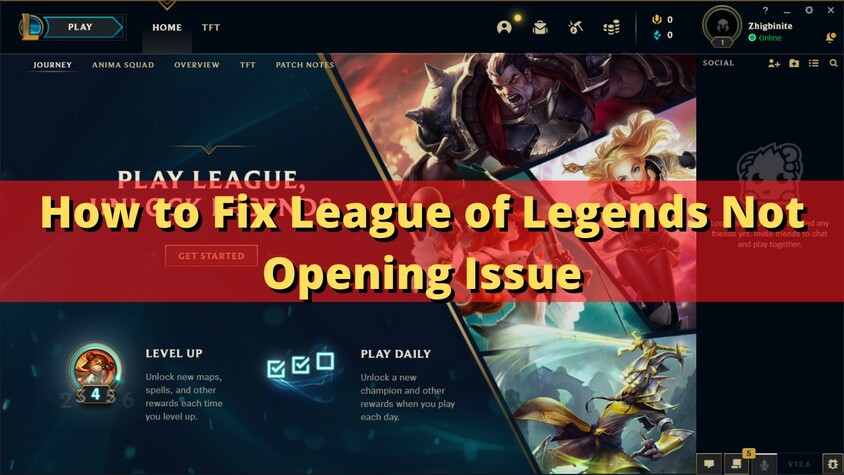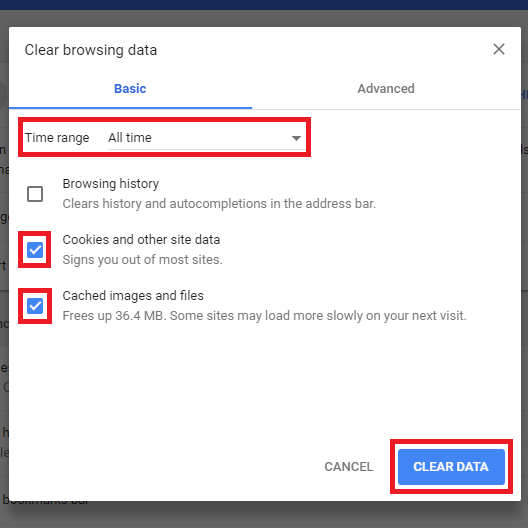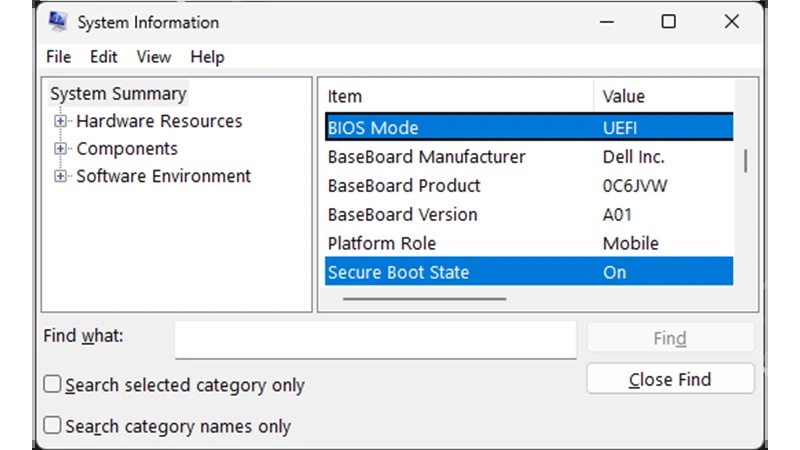Fix League of Legends Vanguard Error Van 57 – A Complete Guide
League of Legends is one of the most popular online games. The number of players who log in every day to enjoy competitive matches is in the millions. However, at times, players experience errors that prevent them from playing. Among them is the League of Legends Vanguard Error Van 57. This is the mistake of Riot Vanguard, the anti-cheat system of League of Legends.
Once it comes up, the game will fail to start. This is frustrating and confusing for most players. You can receive messages such as Riot Vanguard error Van 57. If you have this problem, then do not worry. Here, you will learn how to fix Vanguard Error Van 57 in easy steps and what this error means.
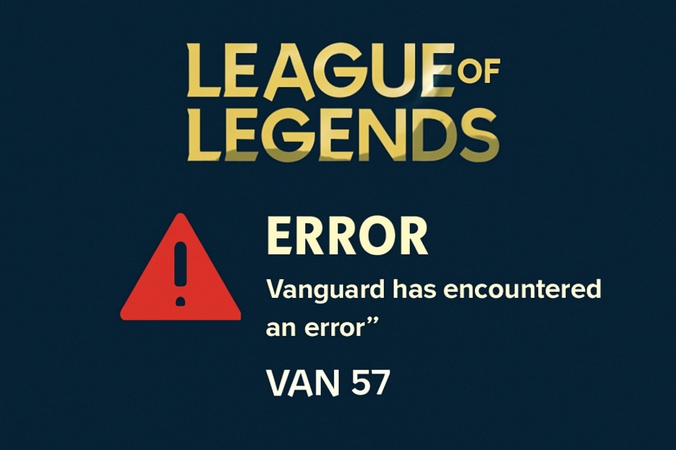
Part 1. What is the Vanguard Error Van 57 in League of Legends?
Riot Vanguard is the anti-cheat program of Riot Games. It is always running in the background and provides a fair game environment. League of Legends and other Riot games will not boot with no Vanguard.
Players often ask: What is Van 57 LOL? It simply means Vanguard is not ready to run. The Vanguard Error 57 League of Legends must be fixed before the game works. It generally implies that the anti-cheat system was not booting or connecting. When this occurs, League of Legends will not start.
Why “League of Legends Vanguard Error Van 57” Occurs: The Causes and Impacts of Van 57 Error.
There are several potential reasons why players might encounter a Vanguard error.
- The Vanguard anti-cheat system may not load properly during the boot-up process, causing errors when launching the game.
- If the riot client or game files are not updated to their latest versions, it can preventing the game from running smoothly.
- A corrupted or incomplete installation of the Vanguard anti-cheat system can block the game from starting, as it may not function correctly.
- Certain third-party software, outdated drivers, or network connectivity problems can interfere with Vanguard's operation, leading to errors.
Identifying the root cause of the Vanguard error is crucial in order to apply the correct fix and ensure the game runs without further interruptions.
Part 2. Top Methods to Fix Riot Vanguard Error Van 57
If you are asking how to fix the Vanguard error Van 57, try the steps below. Start with simple methods before advanced ones.
Method 1:Restart your PC and the Riot Client.
In some cases, the solution to a Vanguard error is straightforward and can be resolved with a simple restart. Here’s a step-by-step guide:
-
Close League of Legends completely: You can check Task Manager (Ctrl + Shift + Esc) to ensure there are no lingering processes.
-
Exit the Riot Client: Right-click on the Riot Client icon in your system tray (the bottom-right corner of your screen) and select the "Exit" option to fully close the client.

-
Restart your PC: A quick system restart can often resolve issues related to software or processes that didn't load correctly. This step helps ensure any temporary glitches are cleared up.
-
Launch the Riot Client again: After your PC has restarted, open the Riot Client and try launching the game once more. This should reload Vanguard and, in many cases, resolve any loading issues.
By following these simple steps, you can often get back to gaming without needing more complex troubleshooting. If the problem persists, further solutions may be necessary.
Method 2: Update League of Legends and Vanguard to the Latest Versions
Old versions of the game or Vanguard may cause Van 57 errors. Always keep both updated to fix Vanguard error LOL.
-
Install all available updates for League of Legends: Keeping both the game and the client up to date is crucial for smooth operation and can resolve a variety of issues.
-
Vanguard will also update with the Riot Client: Start by launching the Riot Client, which will search for new updates. When the Riot Client is updated, Vanguard will automatically update as well.

-
Restart your PC: After the updates are installed, restart your computer to ensure that the updates take full effect and that any changes are properly applied.
By following these steps, you ensure that both the game and the necessary security components are up to date, helping to prevent potential issues.
Method 3: Update System Drivers and Windows
Sometimes the issue comes from outdated drivers or Windows updates.Updating your system can often resolve these underlying issues. Here’s a step-by-step guide:
-
First, press "Win + I" to open Settings to open the Settings menu on your computer.
-
Locate and click on the "Update & Security" option. This will manage Windows updates and troubleshoot related issues.
-
In the "Windows Update" section, click the "Check for updates" button. If any updates are available, they will be listed here. Make sure to install all available updates.

-
Update GPU drivers: Updating drivers can address performance issues and help ensure that the game runs smoothly.
-
Restart your PC and launch the game again: Restart your computer to apply the changes, and see if the issue has been resolved.
By ensuring both your system and drivers are fully updated, you can fix many common conflicts that could be preventing Vanguard from working as expected.
Method 4: Reinstall Riot Vanguard
If the error still appears, reinstalling Vanguard after a fresh Riot Vanguard download may help.
-
Start by pressing the "Win + R" keys on your keyboard to open the Run dialog. Then, type "appwiz.cpl" and press Enter to open the Programs and Features window.
-
In the Programs and Features window, scroll through the list to find "Riot Vanguard."
-
Right-click and select "Uninstall" option to remove it from your system.
-
Restart your PC to ensure that any remaining files are properly cleared.
-
Open the Riot Client, Vanguard will automatically download and reinstall itself during the launch process.
Method 5:Do a DNS Flush.
Some players report Van 57 is fixed after flushing DNS. This clears the network cache and refreshes your connection, and here’s how you can do it:
-
Press the "Win + R" keys to open the Run dialog. Then, type "cmd" and press Enter to open the Command Prompt window.
-
In Command Prompt, type: "ipconfig /flushdns" and press Enter. After entering the command, you should see a confirmation message that the DNS cache has been successfully flushed.

-
Restart your computer to ensure that the changes take effect.
-
Launching League of Legends again to see if the issue has been resolved.
Flushing the DNS cache helps eliminate any stored network data that may be causing connection problems, allowing for a fresh start when connecting to the game.
Part 3. Solutions for Other Common Riot Vanguard Errors
The Van Error 57 is just one of several errors that players may encounter, and there are other error codes that can also prevent players from accessing their games, so let's take a closer look at some of the more common Vanguard error codes and the solutions that can help players get back into the game.
Vanguard Error 84
This error often comes from server connection issues. This happens when your client cannot reach the servers of Riot. This can occur when the server is offline, being maintained or even when your network is inaccessible.
Fix:
-
Check your network connection by trying some other online website.
-
Click “X” on LOL window to close it and do the same for Riot Client.
Restart computer and restart LOL game to try again.
Vanguard Error 1067
The Vanguard Error 1067 means Vanguard failed due to a connection error. This could be because of corrupted Vanguard files, malware interference or other security software blocking out the software. It tends to block the anti-cheat thereby preventing the launching of the game.
Fix:
Restart your PC after closing LOL and Riot client.
-
Go to “Windows Security App” and choose “Virus and Threat Protection” then click “Quick Scan” to perform a complete scan.

-
Remove any malware found and restart the computer and game again.
Vanguard Error 68
The Van 68 Error League of Legends also indicates connection problems. It normally means that the Riot login servers are not stable or that your client is unable to connect to the servers. It appears to many players whenever they are attempting log-in at times of high traffic.
Fix:
-
Ensure you have stable internet connection or change your network
Click “X” on Riot client and LOL Window to close both
Restart computer then start the game again.
Vanguard Error 185
The VAN 185 error happens when you leave the client running for more than 7 days or when you log in on multiple devices. This issue causes issues for the server to authenticate your new session properly.
Fix:
Log out of the Riot client on all devices
Make sure your network connection is strong or use LAN.
Restart your client as well as the game
Vanguard Error 9005
This error is linked to Windows security settings and disk partitions. If you are getting that, it is because the Vanguard version needs TPM 2.0 as well as UFEI compatible firmware on your device, so the system requires a GPT disk instead of an MBR.
Fix: Change your BIOS Mode to UEFI and enable TPM 2.0.
Bonus: How to Convert MBR to GPT?
If you're looking to convert your MBR (Master Boot Record) partition to GPT (GUID Partition Table) , 4DDiG Partition Manager is an excellent choice. This tool is specifically designed to perform the conversion process safely, ensuring that all your files and system settings remain intact. Whether you're upgrading to a UEFI-based system or simply need a more flexible partitioning scheme, this product makes it easy to transition from MBR to GPT without the fear of losing valuable data. Here are the steps:
-
Open 4DDiG Partition Manager on your computer after downloading and installing it. Click “Convert Disk” and select “MBR to GPT”.

-
Select the disk that you want to convert and click "Continue", then "Sure”.

-
The tool will now open in the PE environment. So, you need to select the disk again and click "Continue”.

-
Once the conversion is complete, you need to follow the on-screen steps properly for successful conversion and click "Reboot."

More FAQs about Vanguard Error 57
Why do I keep getting Vanguard error 57?
You can continue to receive Van error 57 when Vanguard is not starting. Some reasons are old files, corrupted Vanguard, or conflicts with the system.
Can I play League of Legends without fixing the Van 57 error?
No. Riot Vanguard is required to play the game. Without fixing the error, you will see messages like League of Legends unexpected error with the login session or Van 185 error.
Conclusion
The League of Legends Vanguard Error Van 57 is a widespread, but fixable situation. It is usually fixed by restarting your PC, updating the game, or reinstalling Vanguard. A DNS flush may also be useful in network-related problems. You can follow the steps above, in case you come across other Vanguard errors such as Van 84, Van 1067, Van 68, or Van 185.
In the case of van 9005, the most appropriate solution is the conversion of MBR to GPT without loss of data, which can be done using 4DDiG Partition Manager. 4DDiG will allow you to fix Vanguard errors and play the game again without any problems.
Secure Download
💡 Summarize with AI:
You May Also Like
- Home >>
- Windows Fix >>
- Fix League of Legends Vanguard Error Van 57 – A Complete Guide
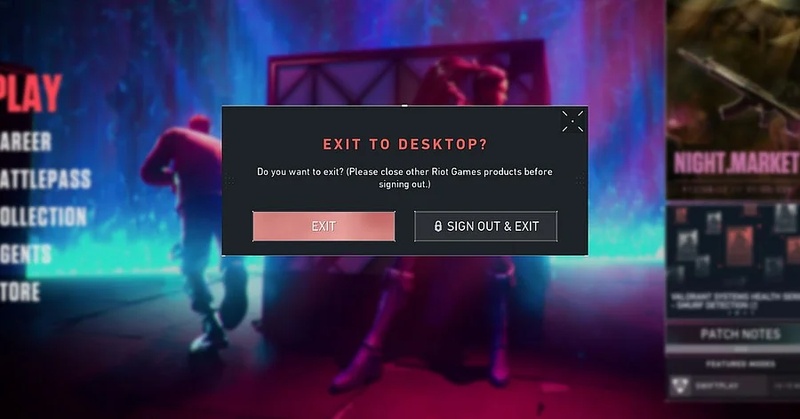
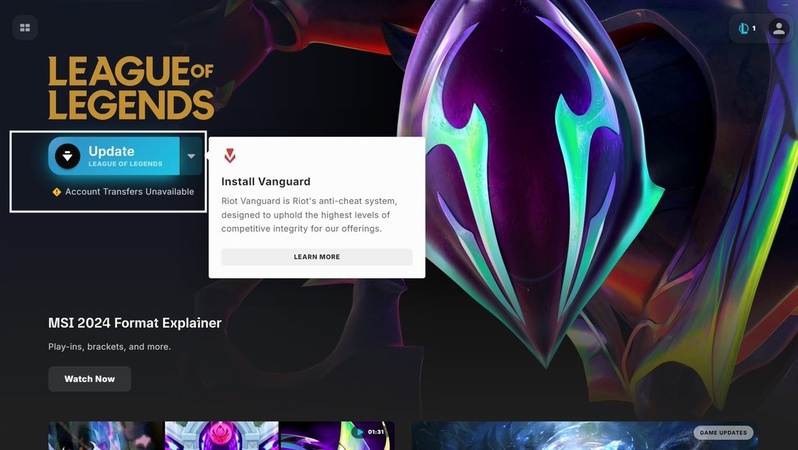
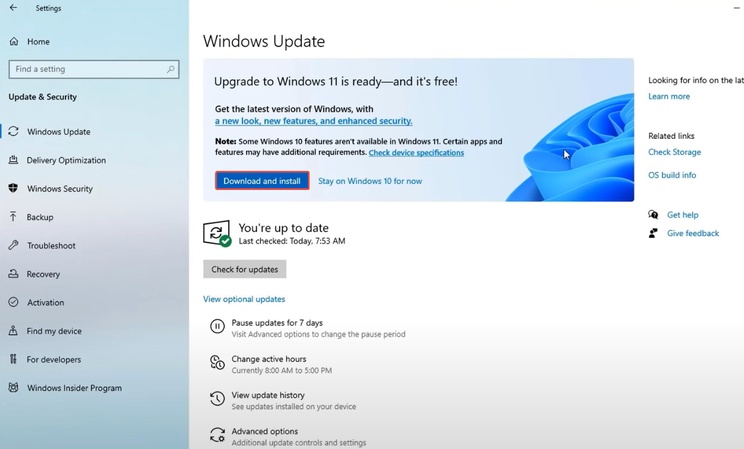
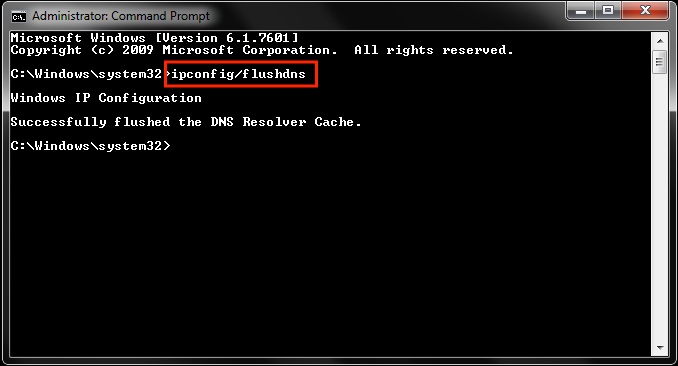
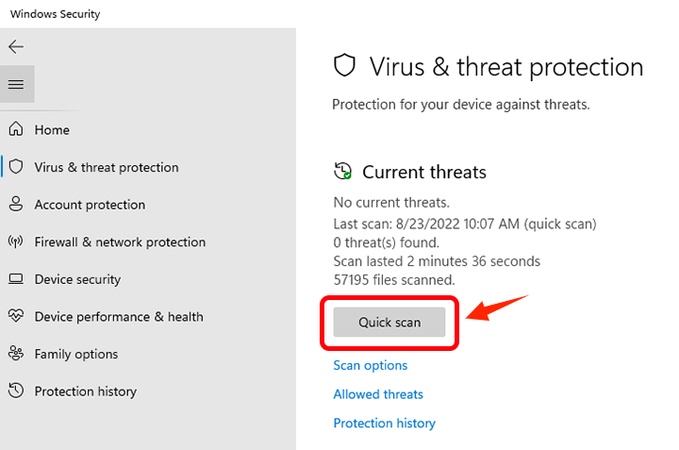
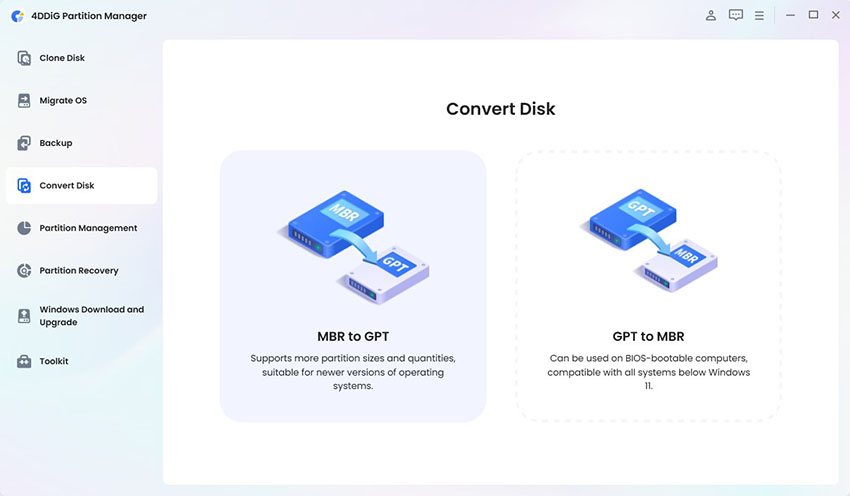
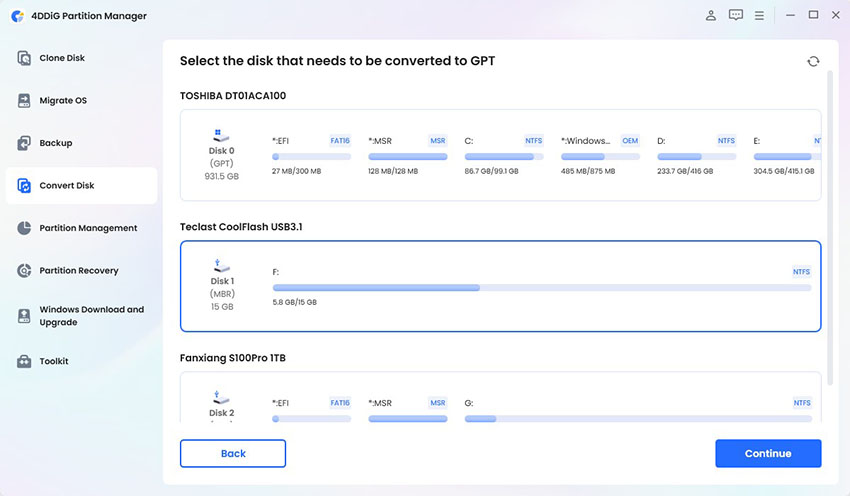
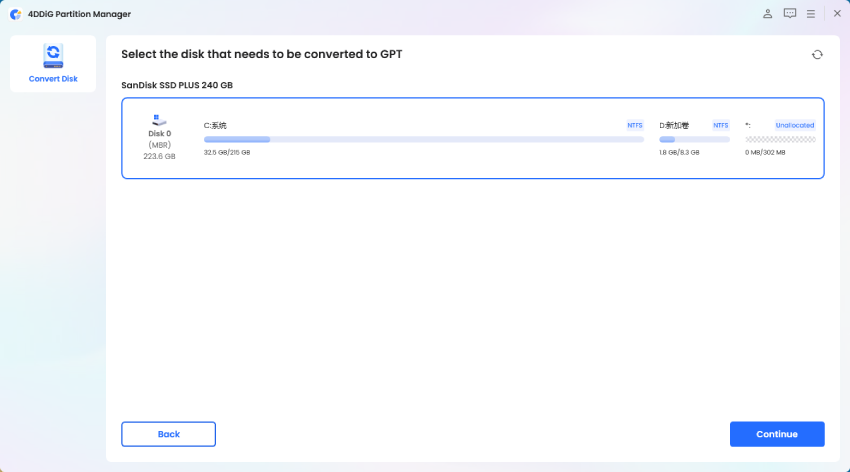
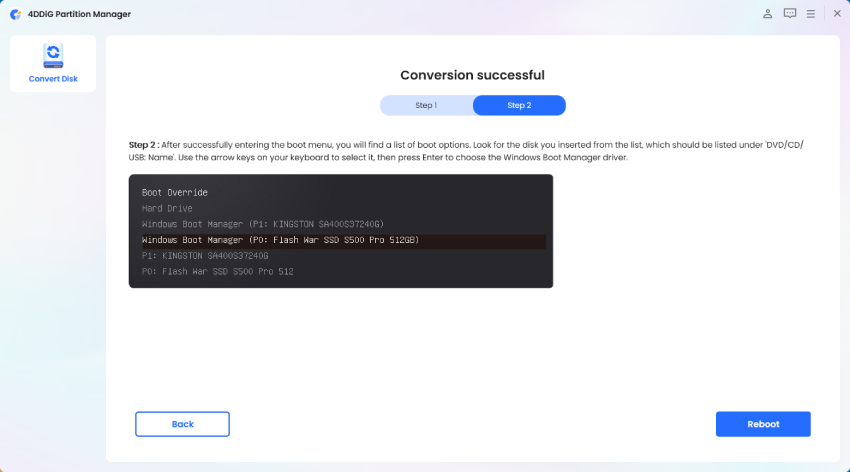
 ChatGPT
ChatGPT
 Perplexity
Perplexity
 Google AI Mode
Google AI Mode
 Grok
Grok