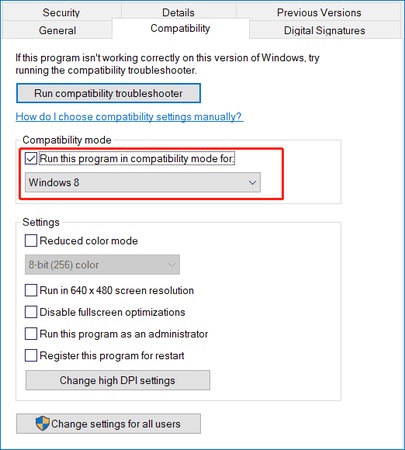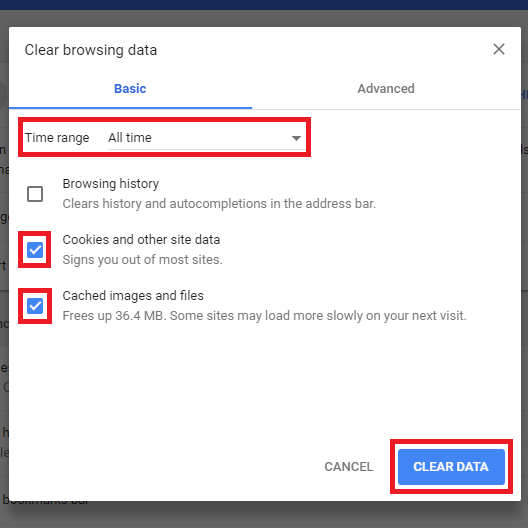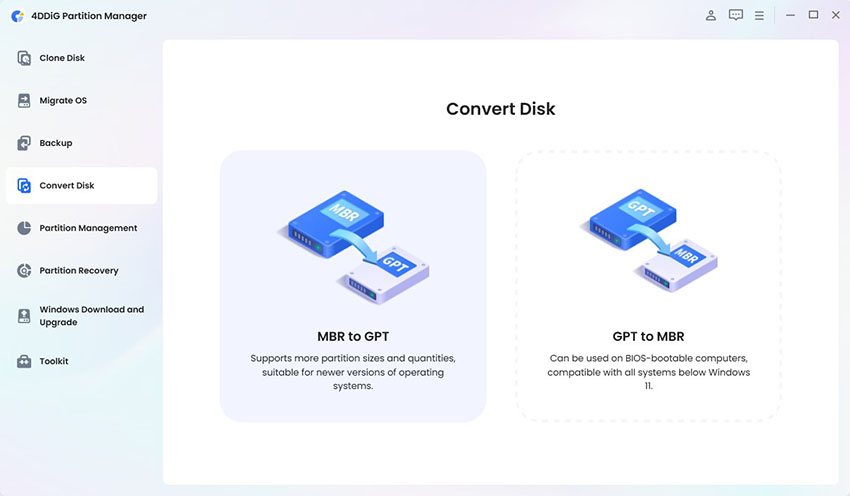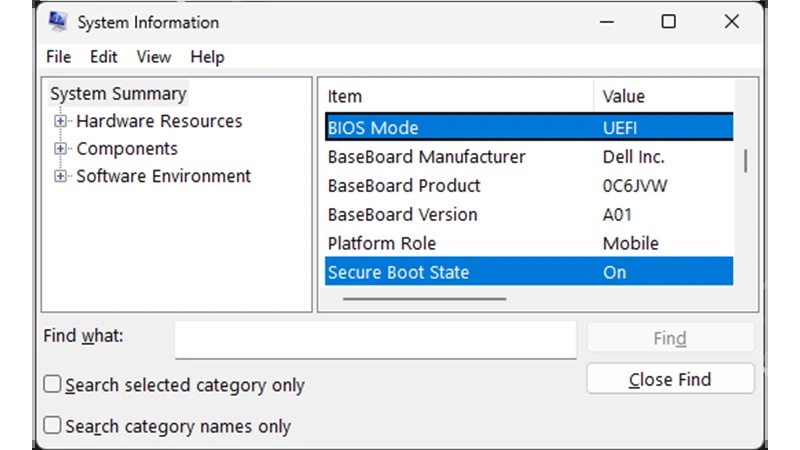How to Fix Marvel Rivals Error Code 10 (Complete Guide)
Marvel Rivals is an action team game where heroes and villains of the Marvel universe play. Players team up in exciting battles, but sometimes errors stop the fun. The Marvel Rivals error code 10 is one of the issues.
The question that a lot of gamers ask is: What is error code 10 in Marvel Rivals? Others are shown the message Marvel Rivals unknown error code 10. This error usually prevents the game from starting or connecting. In this guide, we explain what the error means, why it happens, and how to fix it step by step.
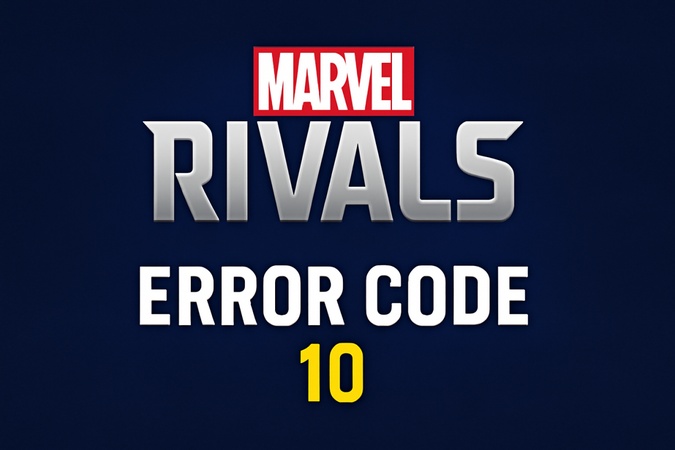
Part 1: What Is Marvel Rivals Error Code 10?
It is good to know what the problem is before you solve it. What is error code 10 in Marvel Rivals? This is a common error that occurs when the game cannot connect. It may also mean that something is wrong with your account or local data.
Most players refer to it as the Marvel Rivals unknown error 10 due to the lack of explanation of the cause of the error. The Marvel Rivals error code 10 meaning is simply a failed attempt to load or connect the game.
Part 2:Common Reasons for Marvel Rivals Error Code 10
Unknown error code 10 Marvel Rivals has several possible causes. Knowing them makes fixing easier.
- Unaccepted User Agreement (EULA). Players who skip the EULA often face this problem.
- Poor or unstable connections can trigger the error.
- Running older versions can cause conflicts.
- Damaged reserved data or game files may stop the game.
- Steam or Epic Games client issues can lead to the error.
Players often ask: Why is my Marvel Rivals code not working? The answer is usually one of these reasons. In most cases, the Marvel Rivals unknown error code 10 is caused by temporary connection or file problems.
Part 3: How to Fix Marvel Rivals Error Code 10 (Step-by-Step)
If you want to know how to fix error code 10 in Marvel Rivals, please try these proven methods.
Fix 1: Restart the Game and the Console
Sometimes, a simple restart can resolve temporary issues with your console. Here’s how you can perform a quick reset to potentially fix minor problems:
-
Power off the console: For PlayStation users, press the "PS" button on the controller to open the menu, then navigate to "Power" and select "Turn off PS5" .

-
Unplug all wires: Including the power cord, HDMI cables, and any other connected accessories. Leave the console unplugged for a few minutes.
-
Power on the console again: After a few minutes, plug everything back in and power on the console. Then launching your game again to see if the issue has been resolved.
This process can help clear any temporary glitches and give your console a fresh start, potentially improving its performance.
Fix 2:Accept the User Agreement (EULA)
Skipping the EULA can block your access, and the only solution is to accept the agreement.
-
Launch the game and wait for the User Agreement to appear after the loading screen.

Scroll through the agreement and select the “Accept” option.
-
Now, close the game by pressing “Options” and after that, “Close Game”. Once it closes, you can restart to check if the fix worked.
Fix 3: Check Internet Connection
A bad network connection is one of the most common reasons behind this error, and fixing it is simple.
-
Press the “Settings” option from the top right and go to “Network”. You may follow the similar steps for your console or PC.

-
Now, click "Test Internet Connection" to see if you are signed in and how good your connection speed is.
If you see a failed network test, you may need to restart the router or change your internet connection. For Wired LAN connections, try with a new cable to ensure you are getting proper connectivity.
Fix 4: Update Marvel Rivals and Your System
Updates fix known bugs and improve the performance of the game.
-
Go to your console’s settings. PlayStation users can go to “System” in settings and choose “System Software”.
-
Now, choose “System Software Update” and check for updates. Install updates if available with the “Install” button. Wait until the PlayStation restarts after the update.

-
Now, go to the Marvel Rivals icon on the home screen and press "Options," then click "Check for Updates" and follow on-screen instructions to update the game if any updates are available.
Fix 5: Verify Game Files
Corrupted files can trigger the error. Each platform allows file verification, especially for PC users.
-
Open Steam or Epic Games on your computer and go to the “Library”.
-
Right-click "Marvel Rivals" or click the "Options" button against the game.
-
Click the “Properties/Manage” and then choose “Installed” if available. Click the "Verify Integrity" option and wait until the software verifies your files.

Fix 6: Clear Reserved Data
The system reserved data on computers can block your game from having smooth performance.
-
Open File Explorer on your computer and go to the path: “C:\Users[Your Username]\AppData\Local\Marvel\Saved”.
-
Now locate the “Saved” folder. It holds the cache and temporary files. Delete this folder and restart the game.

Part 4: Related Marvel Rivals Error Code & Corresponding Solutions
Marvel Rivals Error Code 10 is not the only issue that you will face with Marvel Rivals, as there are several more issues. In this section, we will share different codes and their solutions that every player must know:
Marvel Rivals Error Code 5
The Marvel Rivals Error Code 5 often means login or server issues. It is shown when the game cannot get access to the Riot servers, or your session is terminated. Players can encounter it at high times or when servers are offline.
Fix:
Close the game completely.
Restart the game and verify your internet connectivity.
In the case your network is not unstable, it is probably a problem with the servers of Riot. This can only wait until they re-enter the network. If you want to know the step-by-step solutions for error code 5, please click here: How to Fix Marvel Rivals Error Code 5?
Marvel Rivals Error Code 258
This error code is an indication of a failed or no login with the game. This can occur if your credentials are not compatible with the servers or when the game cannot connect to a stable network session.
Fix:
-
Start by closing the game and ensuring that you have a stable internet connection.
Restart the game to check if the login is working.
-
Try using different account credentials to ensure that there is no issue at your end.
Marvel Rivals Error Code 21
This error mainly happens for XBOX users because of DNS issues. It is associated with DNS problems that prevent the console to connect with the game servers. This is a issue that does not allow matchmaking and login. This error is usually solved by switching your DNS settings to a more reliable one, like the Google DNS (8.8.8.8 and 8.8.4.4).
Fix:
Go to “Network Settings” on your XBOX.
Change the DNS to “8.8.8.8 and 8.8.4.4” and save.
This will guarantee a better communication with servers and quick response of logins.
Marvel Rivals Error Code LS-0014
You will see this error code when the game files are lost or corrupted. It has a prevalence among Epic Games users. In other situations, the security software such as ESET blocks important files preventing the game to start.
Fix:
-
Open your Antivirus client and whitelist Marvel Rivals from it.
Restart Marvel Rivals to see if it is working.
-
If the game is not working uninstall it completely and install from scratch.
Bonus: How to Repair Corrupted Partitions/Bad Sectors Causing Marvel Rivals Errors
Sometimes, system errors come from corrupted partitions or bad sectors. These can block Marvel Rivals from running, so how to resolve it? 4DDiG Partition Manager can be the best choice. This tool repairs partitions and fixes bad sectors without losing data. Also, it can help you create WinPE, so you can clone disk, repair partition and convert disk on a computer that cannot boot up normally. And here are the steps for repairing partition.
-
Download 4DDiG Partition Manager on your computer from the official website and install it following the on-screen steps. After successful installation, launch the tool and click "Toolkit" from the left menu, and click "Repair Partition(s)”.

-
Here, you need to select the disk that holds the partition that needs repairing and click the “Repair Now” button.

-
4DDiG will now repair your selected disk in no time. Once the repair is successful, you can click "Finish" to complete the process.

More FAQs about Marvel Rivals Error Code 10
How to Fix the Login Error on Marvel Rivals?
Test your internet, restart the client, and accept the EULA. If it continues, verify game files.
Why Can’t I play Marvel Rivals on Console?
The issue may be due to corrupted reserved data or unaccepted agreements. Clearing saved data usually helps.
Conclusion
The Marvel Rivals Error Code 10 is a common but fixable problem. It is usually due to problems with connections, missed agreements, or corrupted files. You can resume, update, or check files to get back into the game quickly. In case your system partitions or disk drives get damaged, programs such as 4DDiG Partition Manager can fix them without losing any data.
This understanding of how to resolve such problems lets you play Marvel Rivals without problems. You can explore more powerful tools provided by 4DDiG.
Secure Download
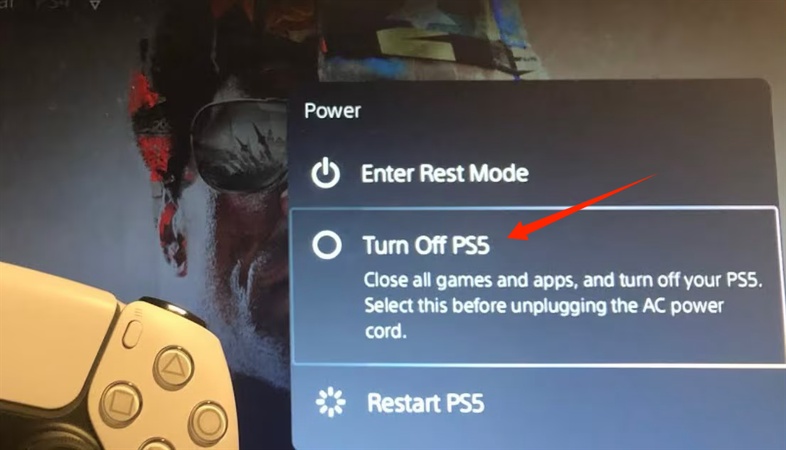
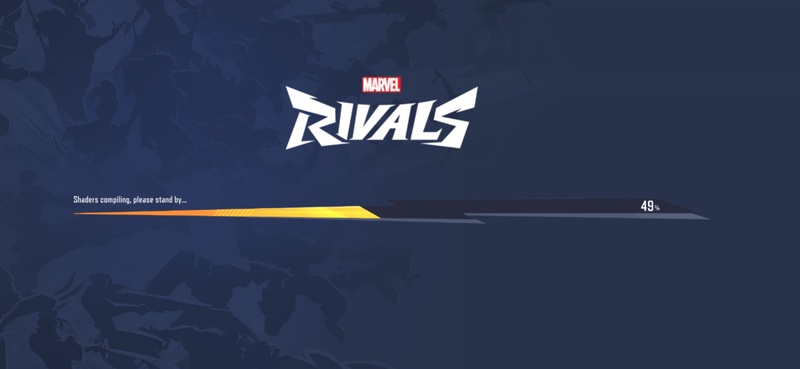
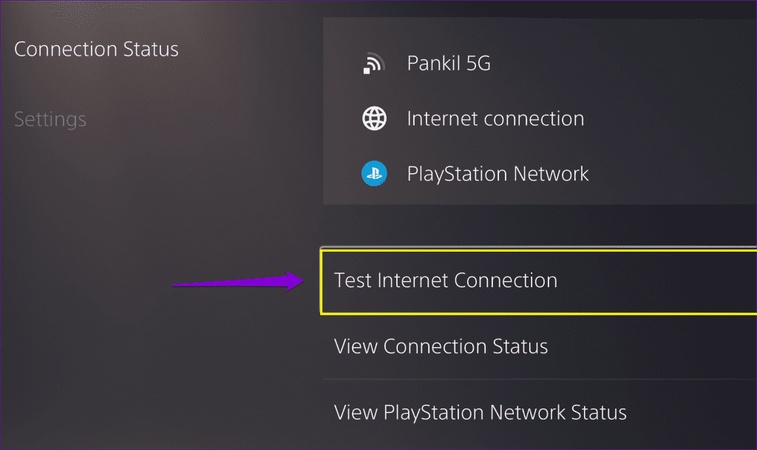
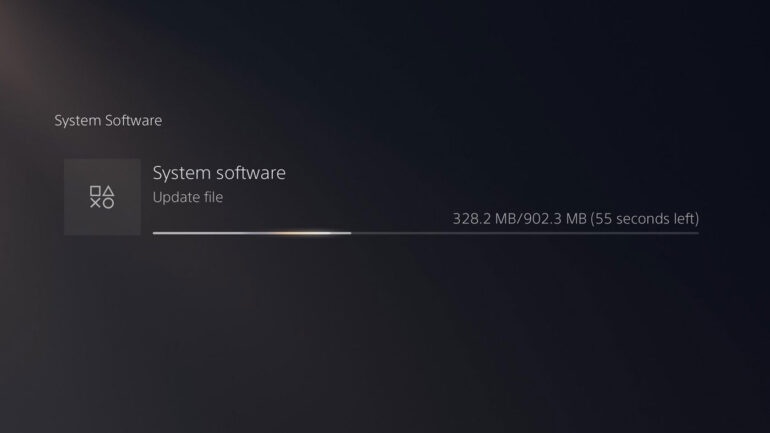
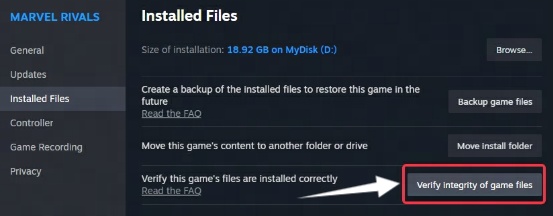
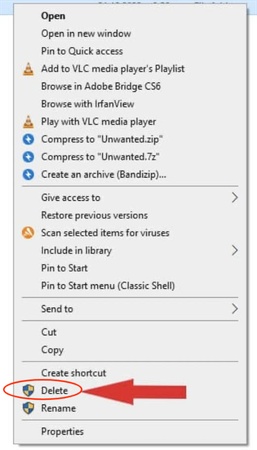

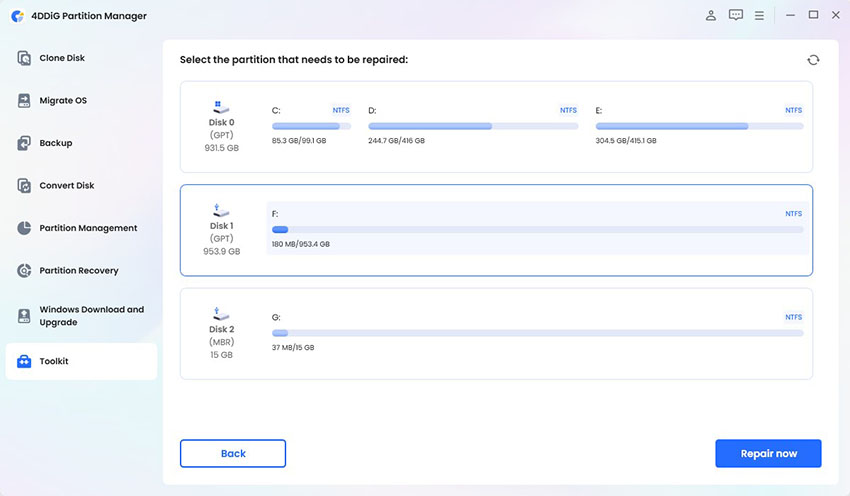
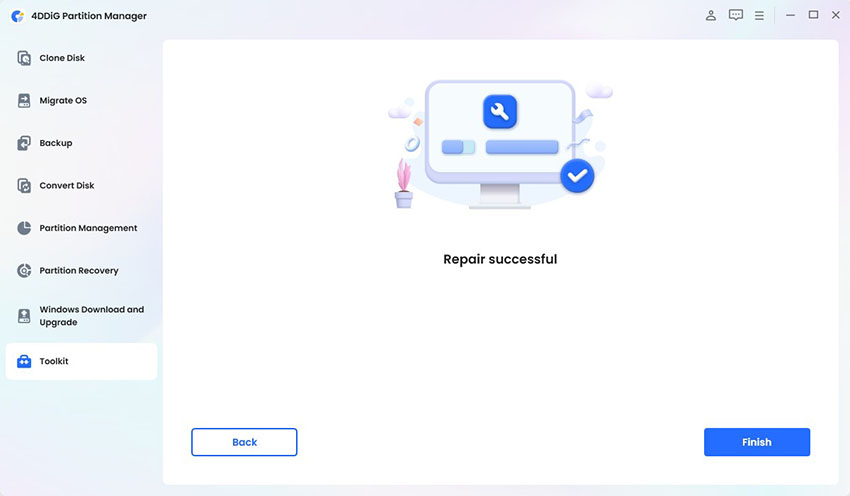
 ChatGPT
ChatGPT
 Perplexity
Perplexity
 Google AI Mode
Google AI Mode
 Grok
Grok