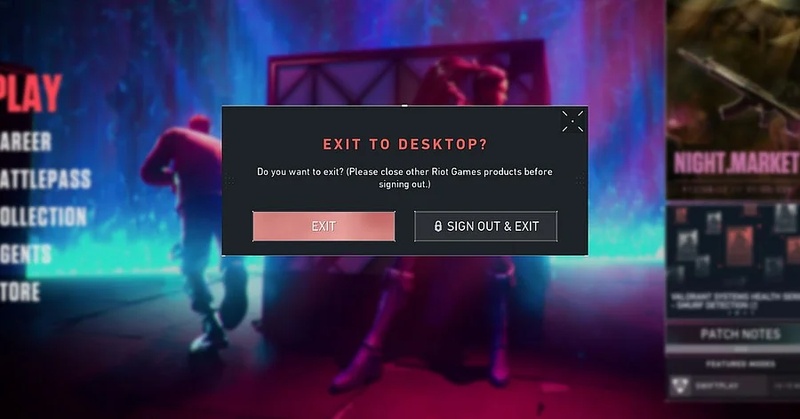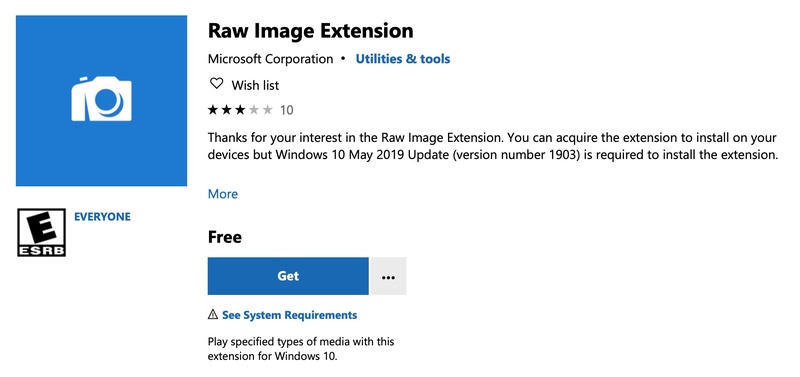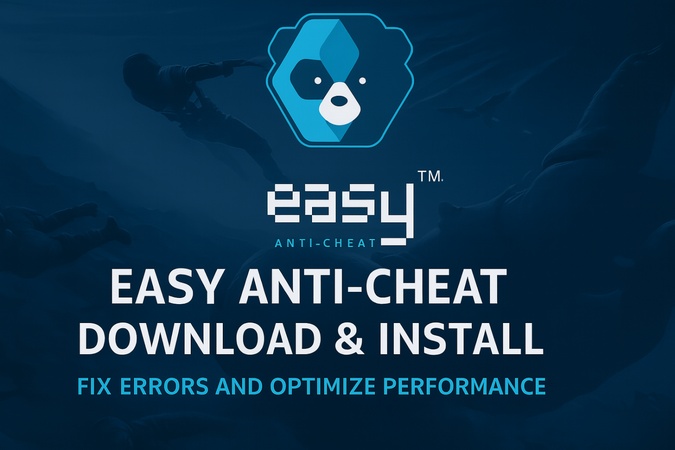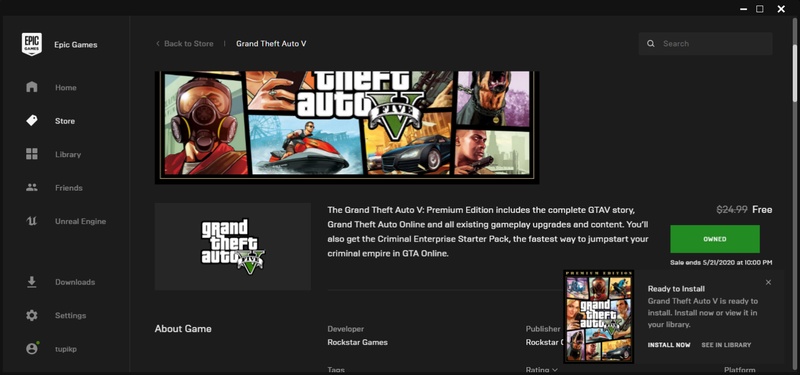How to Download Riot Vanguard: Step by Step
Riot Vanguard is required when playing Valorant or League of Legends. This works as the anti-cheat software of Riot Games, which is used to prevent unfair gameplay. The games will not load without it. The failure of the program or its uninstallation can make many players find Riot Vanguard download and Riot Vanguard install tutorials.
You will find out all about Riot Games Vanguard in this guide. You will know what it is and how to install it, re-install it, and correct any installation issues. We will also discuss a reliable data safety method, so your files remain safe during the installation of Vanguard.
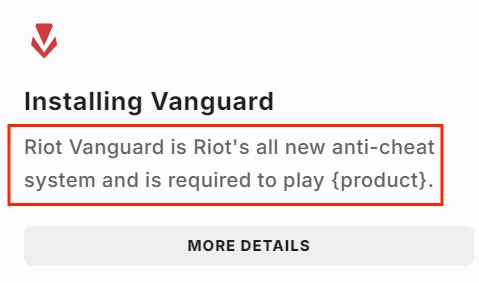
Part 1: What is Riot Vanguard?
The official anti-cheat system from Riot is called the Riot Games Vanguard. It initially released Valorant in 2020. The program consists of two components: a client application and a system driver that is loaded at the Windows startup. They work together to keep cheats and hacks out of games. The Vanguard anti cheat file size is small at 36.5MB. However, it is deep-rooted in the system to identify suspicious activities.
What happens if you uninstall Riot Vanguard?
Now that you know what the Riot Vanguard app is, you might be wondering what will happen if you uninstall it. When you uninstall Riot Vanguard, games such as Valorant and League of Legends will not work anymore. Re-installing Vanguard is required before the Riot Client will start.
Part 2: How to Install Riot Vanguard on Windows 11
The Vanguard anti cheat download process is automatic. You do not need a separate installer. It comes with Valorant.
Step 1: Download and Install Valorant
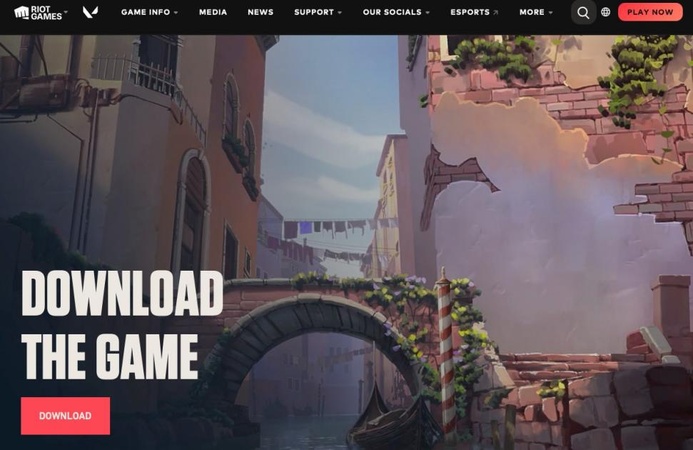
Go to the official Valorant website. Click on “Download” and install the Riot Client. When you install Valorant, Vanguard is included. After the initial installation is complete, you can launch it and log in with your Riot account or sign up for a new one. After that, your game installation will proceed.
Step 2: “Vanguard Required” Automatic Pop-up
When you first launch Valorant, a message appears: “Vanguard Required.” This means you must install Riot Vanguard before playing. The client installs it automatically in the background. You just need to click “Confirm” to proceed, and the process will automatically begin.
Step 3: Restart Your PC
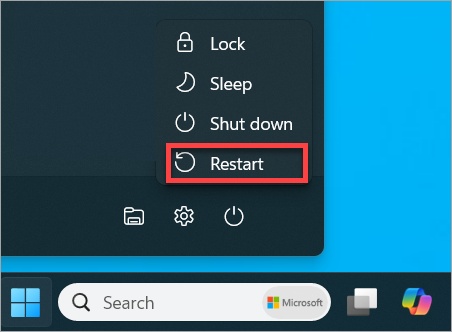
Once the Riot Vanguard install is complete, restart your computer. Vanguard runs only after a reboot. Without a restart, Valorant will not launch. This is a crucial step because the system-level security services only activate properly after the computer restarts, and they integrate with your OS.
✅ You May Also Like: EA AntiCheat Encountered an Error: Why & How to Fix It [Latest Solutions]
Part 3: How to Reinstall Riot Vanguard (Manual & PC Guide)
Sometimes, Vanguard files get corrupted. In that case, reinstalling is the best fix. There are multiple reasons why you need to install Riot Vanguard, including: Missing Vanguard files, update errors after patches and “Vanguard not initialized” message.
Here is a step-by-step guide on how to reinstall Riot Vanguard manually:
-
Open your Control Panel and go to "Programs," then select the "Uninstall a Program" option.

-
Locate Vanguard and right-click it to select "Uninstall" and proceed with the on-screen steps to uninstall Riot Vanguard.

-
Now, restart your PC normally because it will help remove all the running Vanguard services from your system.
-
Then, for how to reinstall Riot Vanguard on PC, you need to open the Riot Client and launch “Valorant”.
-
The client will tell you that Riot Vanguard is missing, and you need to click "Confirm" to begin its automatic installation.
With these steps, you do not need to look for things like where is the Riot Vanguard file located. The whole reinstallation process is automatic, and you do not need to do anything manually.
Part 4: Tips for Riot Vanguard Installation Issues
Sometimes the Riot Vanguard install fails. If that happens, try these solutions:
1. Update Windows Operating System
Riot Vanguard is built on the basic Windows features to install and execute properly. In case you have an outdated system, some of your files can come into conflict with the installer. Windows updating is required to be compatible, stable, and can frequently resolve problems that prevent Riot Vanguard install.
-
Open Windows "Settings", then go to the "Windows Update" option.

-
Click “Check for Updates” and download and install any available updates.
2. Run Riot Client as Administrator
There are cases when Riot Vanguard installation fails because it does not have the required permissions to make any changes on a system level. Running the client with administrator privileges provides more accessibility, and this allows overcoming errors regarding permissions when installing the client.
-
Search for "Riot Client" in the search bar, or you can right-click its icon or your desktop shortcut for the client.

-
Click “Run as Administrator” and then follow through with the installation steps.
3. Disable the Antivirus or Firewall
Vanguard files can be blocked by antivirus or firewall settings, thus causing them not to install. Finding temporary solutions by disabling security software or entering Riot Client in the exceptions list helps to guarantee the smooth running of the setup without interference with security limitations.
-
Click "Start" and go to "Windows Security," then click on the "Virus and Threat Protection" option.
-
Click the "Manage Settings" option and find the "Real-time Protection" option.

-
Turn this option "Off" and you have disabled your Windows Defender Antivirus temporarily, which will be enough to install Riot Vanguard.
4. Execute the following commands one by one: sc delete vgc, sc delete vgk
Unsuccessful or incomplete installations may leave behind unremovable Vanguard services, preventing a reinstall. These remnants can be cleared manually through the Command Prompt to ensure that the system is clear of old files. Hence, you can achieve a successful installation of Riot Vanguard.
-
Search for “CMD” and click “Run as Admin” to get complete command prompt control.
-
Run the command “script delete vgc” then run “sc delete vgk”

Now, you can restart your computer and reinstall Vanguard.
Part 5: How to Back Up Files?
A smart thing to do before installing and uninstalling Riot Vanguard is to save up your data. In cases of failure to update, system changes may lose or corrupt the files. To avoid this, you need to use a professional tool rather than sticking to manual copy-paste means.
4DDiG Partition Manager is one of the most reliable options. It is built to support both novices and other advanced users who are more inclined to secure and fast backups. Here are its main advantages:
- Easily create a full backup of your system or selected partitions.
- Resize, split, merge, or move partitions without losing data.
- Clone your entire drive for migration or recovery.
- Safeguards all files, including hidden and system data.
- Simple design that makes backup easy for everyone.
Secure Download
Steps to Back Up with 4DDiG Partition Manager
-
Download and install 4DDiG Partition Manager and launch it. Now, select the "Backup" option and click the "File Backup" feature.

-
You can choose different files from your local storage and click “Next” to select your storage path.

-
Choose your desired location to save the file backup from your computer. Once you have selected that, you can click "Start”.

-
When the backup is complete, you will be greeted with a pop-up, and you can click "Sure" to finish the process.

More FAQs about Riot Vanguard Download
Does Riot Client install Vanguard automatically?
Yes, Riot Vanguard installs automatically when you install Valorant or other Riot titles that require it. Players don’t need to download it separately, as the client manages both the game and the Vanguard installation together.
Where is the Riot Vanguard file located?
By default, Riot Vanguard installs in the system directory at “C:/Program Files/Riot Vanguard”.
Can you download Riot Vanguard anti-cheat separately?
No, Riot Vanguard is not offered as a standalone installer. It only comes bundled with supported Riot games, such as Valorant, and is installed automatically to ensure proper integration with the game environment.
Conclusion
The process of Riot Vanguard download is automatic and easy. Riot Games Vanguard installs with Valorant or LoL once you have installed it. In case of problems, the reinstallation by Riot Client normally solves the problems. To deal with unresponsive mistakes, use an administration mode, update Windows, or delete previous services manually.
You should make a regular habit of having your system backed up with applications such as 4DDiG Partition Manager. With the help of this guide, you may play a game with a secure and harmless Riot Vanguard install experience.
Secure Download
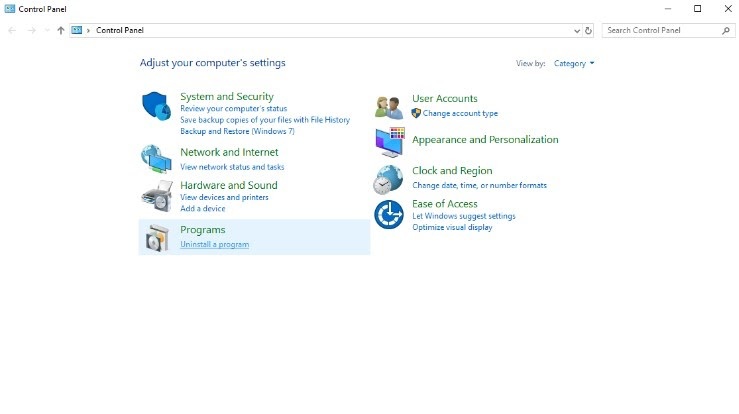
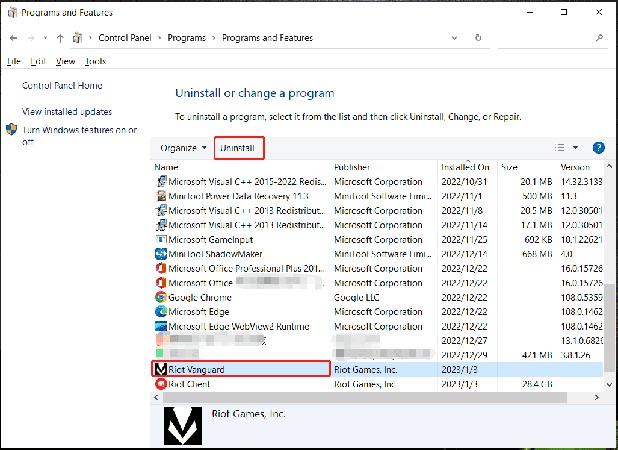

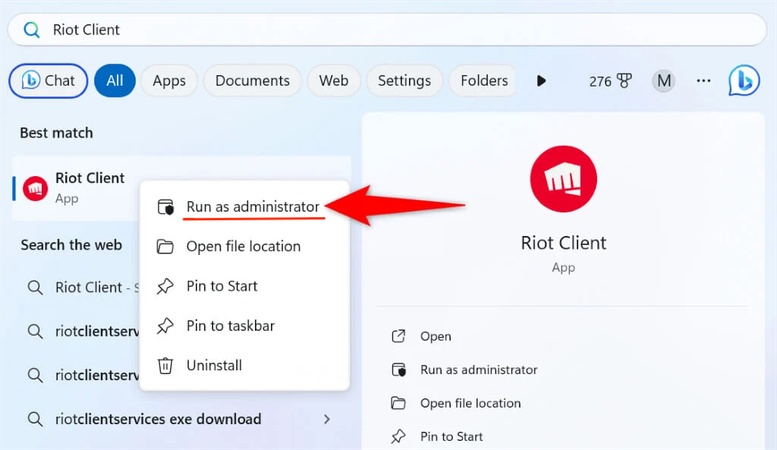
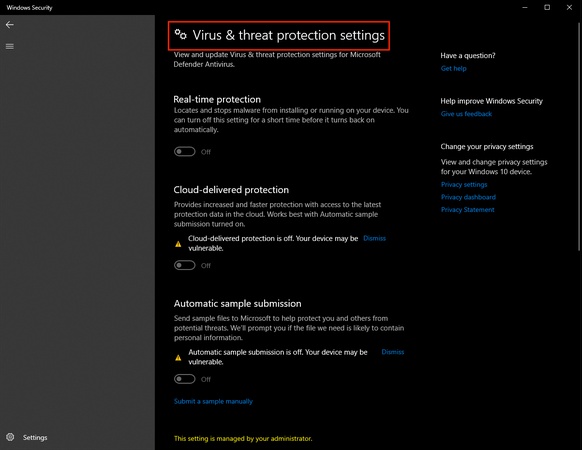
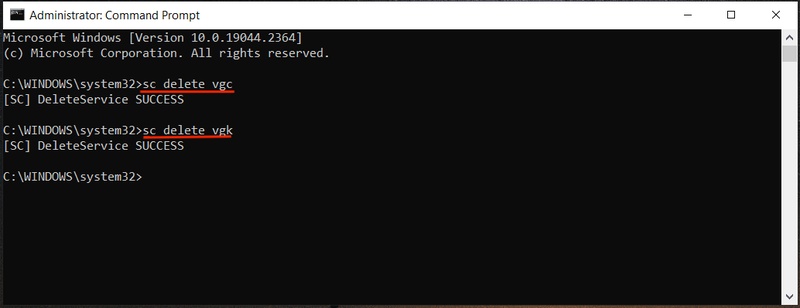


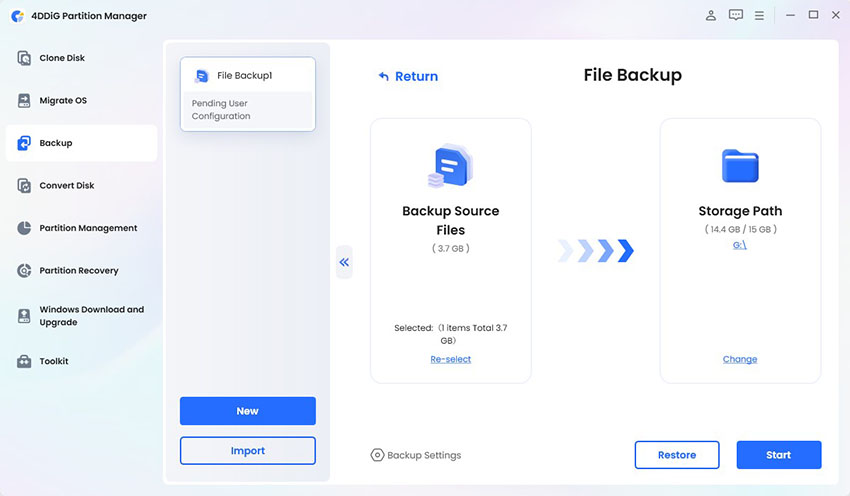
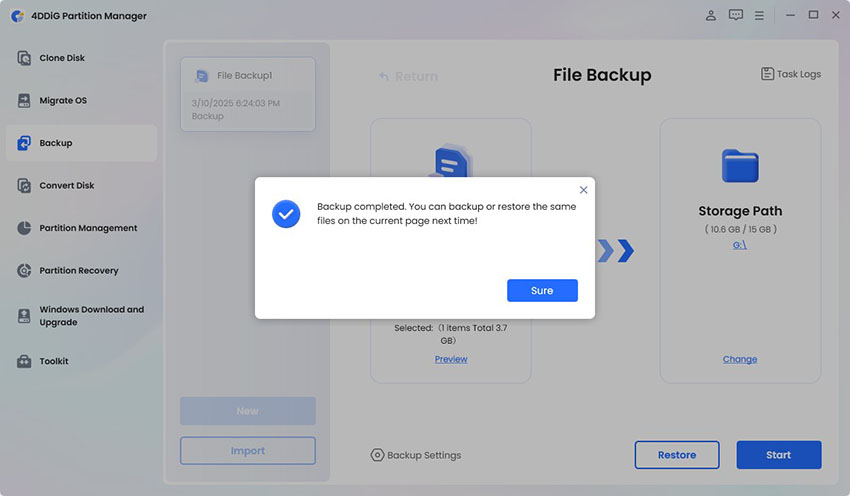
 ChatGPT
ChatGPT
 Perplexity
Perplexity
 Google AI Mode
Google AI Mode
 Grok
Grok