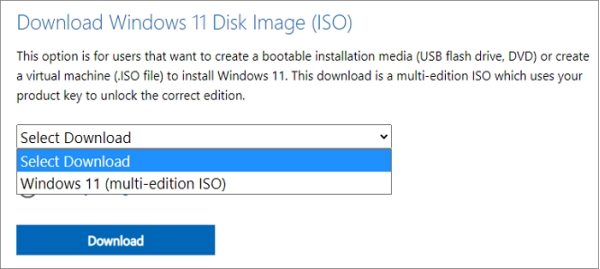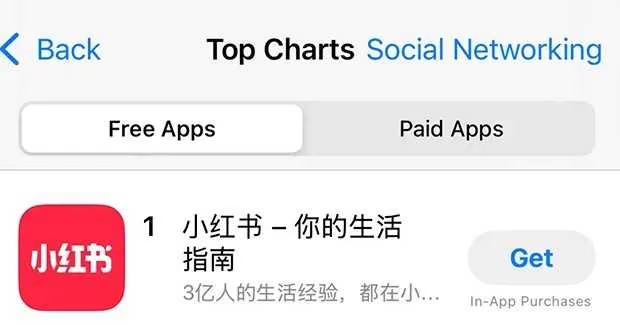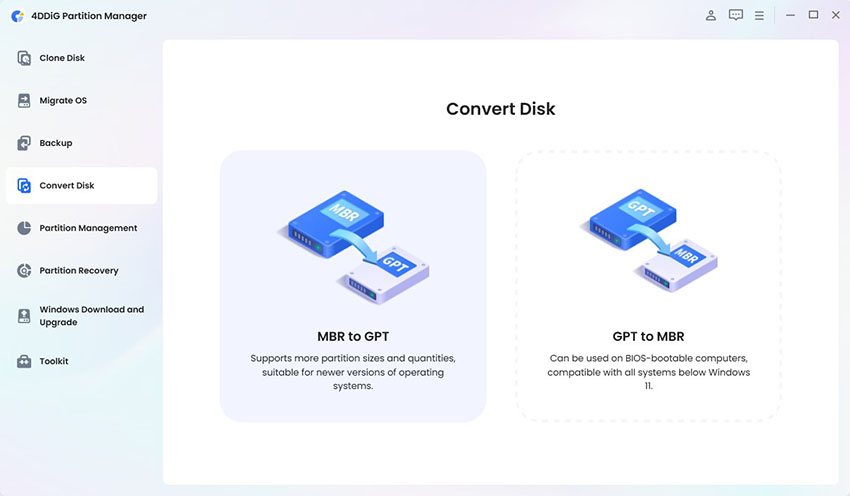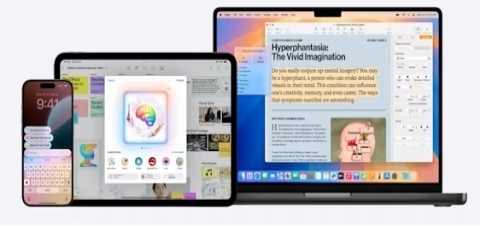Windows 11 25H2 Insider Preview: What It Is, Features & Download Guide
Windows 11 25H2 Insider Preview released! Explore its new features, enhancements, and step-by-step download guide. Stay ahead with the latest Windows 11 update insights!
Upgrading to Windows 11 25H2 Insider Preview offers early access to cutting-edge features but requires careful preparation, especially for file backup. This guide explores the Windows 11 Insider Preview Build 26200.5751, detailing its features, installation requirements, and step-by-step download instructions. Learn how to safeguard your data and navigate the Dev Channel to experience Microsoft’s latest innovations seamlessly.
Part 1: What is Windows Insider Preview for 25H2 (Dev Channel, 26200.xxxx)
The Windows Insider Preview for Window 11 25H2 is a program allowing enthusiasts and developers to test pre-release builds of Windows 11, specifically in the Dev Channel (Build 26200.xxxx). The Windows 11 Insider Preview Build 26200.5751 delivers experimental features and updates for version 25H2, enabling users to provide feedback to Microsoft. It’s ideal for early adopters eager to explore new functionalities before public release, though it may include bugs.
✅ Complete Guide to Download Windows 11 25H2 ISO File Safely
Part 2: Key Features & Enhancements of Windows 11 25H2 Insider Preview
Windows 11 25H2 Insider Preview introduces innovative tools to enhance user experience, particularly for Copilot+ PCs. Key features include:
- Click to Do Enhancements: Offers Freeform, Rectangle, and Ctrl + Click selection modes for precise object interaction.
- Improved Windows Search: Semantic indexing and cloud photo search for faster, accurate results.
- File Explorer AI Actions: Right-click options to edit images or summarize documents.
- Energy Saver Management: IT admins can control settings via Microsoft Intune for better battery life.
- Taskbar Icon Scaling: Automatically adjusts icon size when the taskbar is crowded.
- Updated Start Menu: Scrollable layout with pinned, recommended, and categorized apps.
These features, rolled out gradually via Control Feature Rollout technology, aim to boost productivity and accessibility, though some are exclusive to Copilot+ PCs. Always back up files before upgrading to avoid data loss due to potential instability.
Part 3: Installation Requirements for Windows 11 25H2 Insider Preview
Before downloading Windows 11 25H2 Insider Preview, ensure your system meets these requirements:
Common System Requirements:
- Operating System: Windows 11, version 24H2 or later.
- Processor: 1 GHz or faster, 2+ cores, 64-bit compatible (e.g., Intel 8th Gen, AMD Ryzen 2000, or newer).
- RAM: 4 GB minimum (8 GB recommended).
- Storage: 64 GB free space.
- Graphics: DirectX 12 compatible with WDDM 2.0 driver.
- TPM: Trusted Platform Module 2.0.
- Secure Boot: Enabled.
- Internet: Active connection for updates and Windows Insider registration.
- Microsoft Account: Required for Insider Program enrollment.
- Display: 720p minimum, 9” or larger.
Some features, like AI enhancements, require Copilot+ PCs with AMD, Intel, or Snapdragon processors. Verify compatibility via Settings > System > About. Back up critical files to an external drive or cloud storage to prevent data loss.
Important Requisite: Backup Significant Data Before Windows Insider Preview Downloads
Upgrading to Windows 11 25H2 can lead to missing, lost, or deleted files due to preview bugs or migration errors. Robust backup solutions like Windows tools and 4DDiG Partition Manager ensure data safety and easy recovery. 4DDiG has the ability to back up files, disk partitions, and the entire system for data protection. Once backed up, it also allows you to restore those valuable data from created backup files at any time.
Secure Download
-
Install and run 4DDiG Partition Manager on your computer. Go to “Backup” and select “File Backup”.

-
It will create a file backup task, choose which files you want to backup. Click “Next”.

-
Then customize the storage path here. Once done, click Start.

-
And you can click "Backup Settings" at bottom left corner to set compression level or if shutdown after the backup.

-
Wait for a few moment, it will complete the backup.

Part 4: How to Download and Install Windows 11 25H2 Insider Preview on Dev Channel
To download and install Windows 11 25H2 Insider Preview on the Dev Channel, follow these steps for seamless windows insider preview downloads:
-
Join the Windows Insider Program:
- Go to "Settings" > "Windows Update" > "Windows Insider Program".
- Sign in with a Microsoft Account and select “Get Started.”
- Choose the Dev Channel for Build 26200.5751.

-
Enable Latest Updates:
- Navigate to "Settings" > "Windows Update".
- Turn on “Get the latest updates as soon as they're available.”
-
Check for Updates:
- Click “Check for updates” to find Windows 11 Insider Preview Build 26200.5751.
- Download the update (internet connection required).
-
Backup Files:
- Save critical data to an external drive or cloud service (e.g., OneDrive) before installation.
-
Install the Update:
- Follow on-screen prompts to install. Your PC may restart multiple times.
- If errors occur (e.g., 0x80070005), use "Settings" > "System" > "Recovery" > "Fix issues using Windows Update".
-
Verify Installation:
- Check "Settings" > "System" > "About" to confirm version 25H2 and Build 26200.5751.
Ensure a stable internet connection and sufficient storage. Note that Dev Channel builds may have bugs, so regular backups are essential.
People Also Ask about Windows 11 25H2 Insider Preview
Q1: Insider Preview vs Public Preview: Which to choose?
The Insider Preview (Dev Channel) offers early access to experimental features like Build 26200.5751 but may be unstable. Public Preview (Release Preview Channel) provides more stable builds closer to general release. Choose Insider for cutting-edge features if you’re tech-savvy and can handle bugs; opt for Public Preview for reliability. Always back up files before upgrading.
Q2: How can I exit the Windows Insider Dev Channel?
To exit the Dev Channel, go to Settings > Windows Update > Windows Insider Program. Select “Stop getting preview builds” and choose to unenroll. You may need to reinstall Windows 11 via Settings > System > Recovery to revert to a stable build. Back up all data first, as this process may wipe your system.
Q3: Is it safe to install Windows 25H2 Insider Preview?
Installing Windows 11 25H2 Insider Preview (e.g., Build 26200.5751) carries risks due to potential bugs, such as Visual Studio crashes on Arm64 PCs or taskbar issues. It’s safe for testing on a secondary device with regular backups. Avoid primary devices to prevent data loss or system instability. Use cloud or external storage for backups.
Conclusion
Upgrading to Windows 11 25H2 Insider Preview unlocks exciting features like AI-enhanced tools and improved accessibility, ideal for tech enthusiasts. However, its experimental nature demands robust file backups using tools like 4DDiG Partition Manager to safeguard data. By meeting system requirements and following installation steps, you can explore Microsoft’s innovations safely. Always prioritize data protection and use secondary devices for testing to ensure a smooth, risk-free experience with the Dev Channel.
Secure Download
💡 Summarize with AI:
You May Also Like
- Home >>
- Windows Fix >>
- Windows 11 25H2 Insider Preview: What It Is, Features & Download Guide


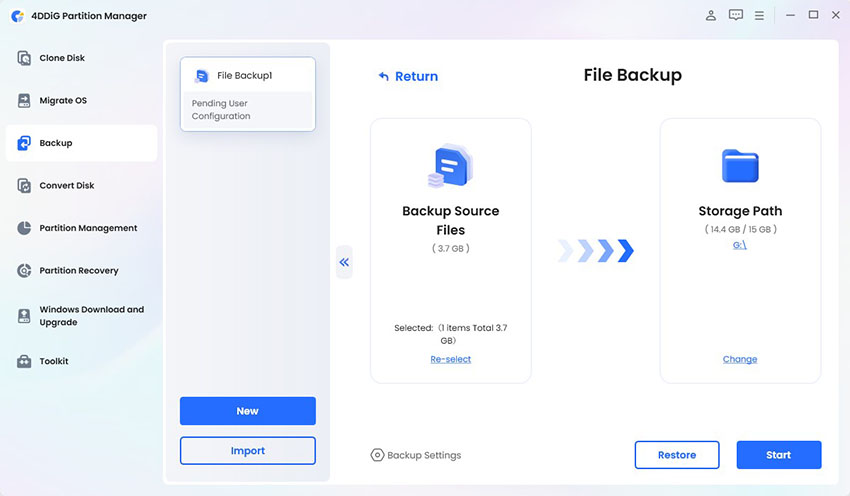
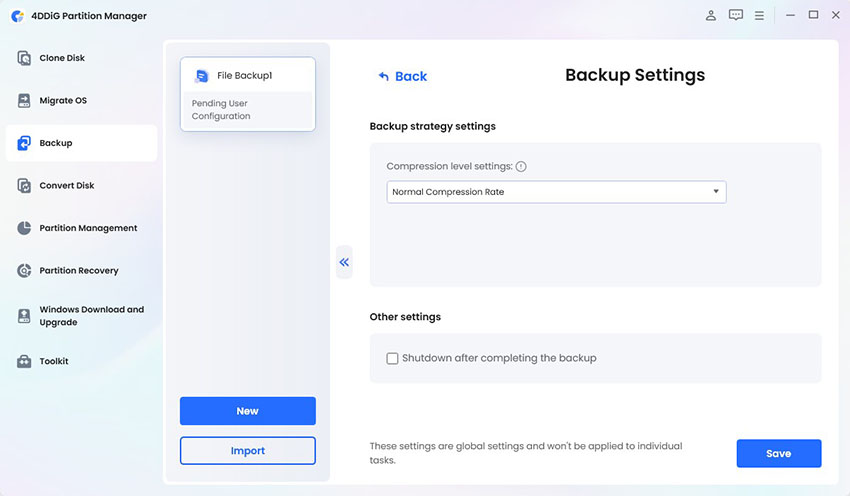
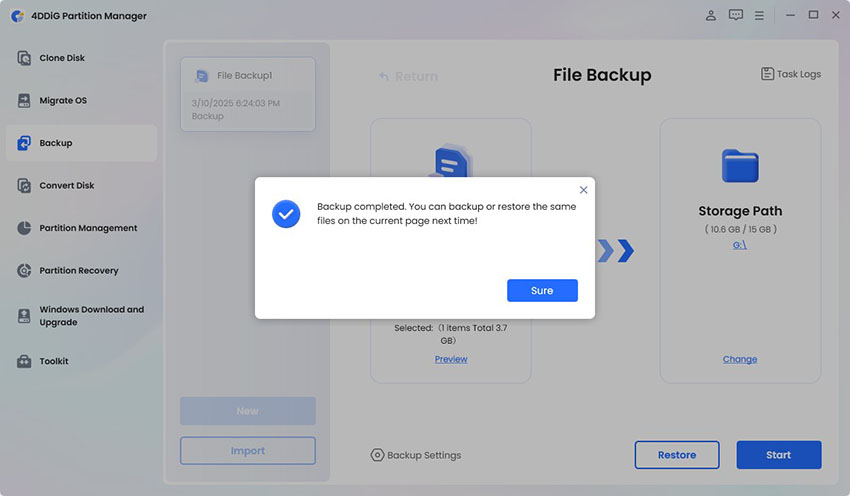
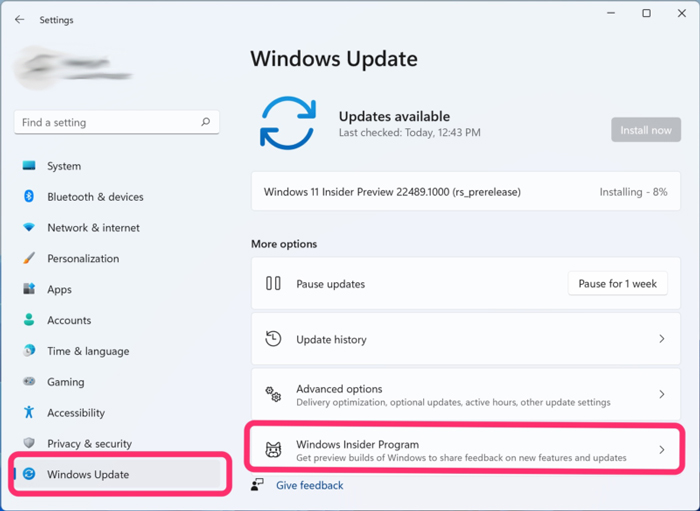
 ChatGPT
ChatGPT
 Perplexity
Perplexity
 Google AI Mode
Google AI Mode
 Grok
Grok