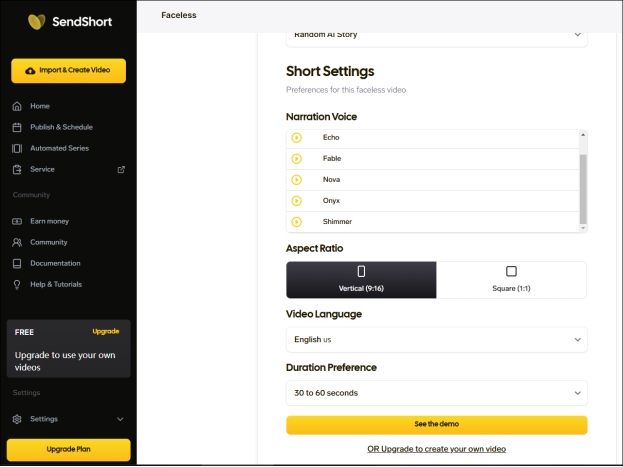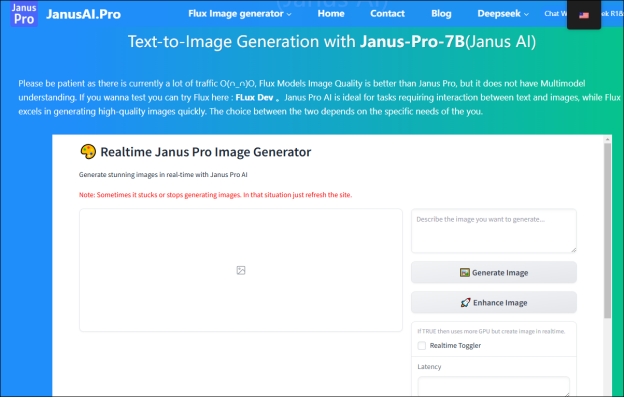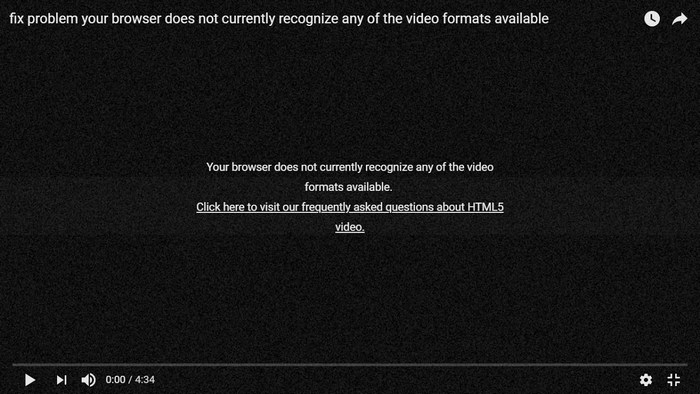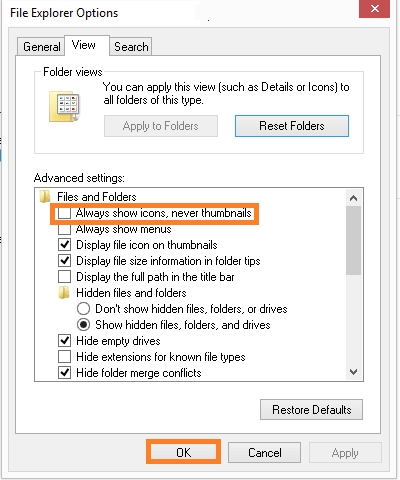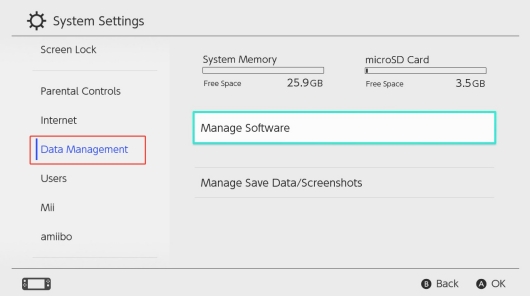How to Fix DeepSeek Not Working Issue [DeepSeek Down Fix]
DeepSeek AI is a powerful tool designed to enhance search capabilities and provide users with efficient and accurate results. However, many users have reported issues like DeepSeek not working, DeepSeek AI app not working, and DeepSeek server busy errors. This often happens during peak hours when professionals and students flood the platform. Server downtime usually lasts between 5 to 15 minutes due to maintenance or resource delays.
If you are experiencing these problems, this guide will help you understand why DeepSeek is down and how to fix it. We will also introduce a solution to back up your DeepSeek data using 4DDiG Partition Manager to prevent data loss.
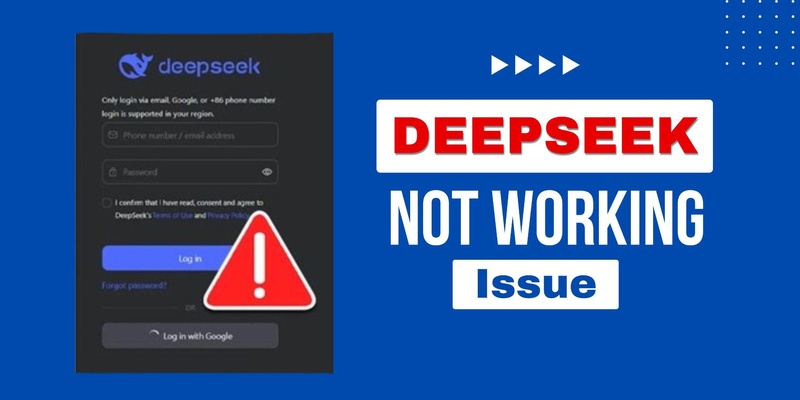
Part 1. What Is DeepSeek AI?
DeepSeek aims to develop open-source large language models that can compete with tech giants like OpenAI, Google, and Anthropic. Its flagship models are pushing boundaries in AI. Their DeepSeek-V3 model packs 671 billion total parameters with 37 billion active parameters and performs exceptionally well in tests. The model hits an impressive 88.5% accuracy on English MMLU evaluations and scores 90.2% on MATH-500 assessments.
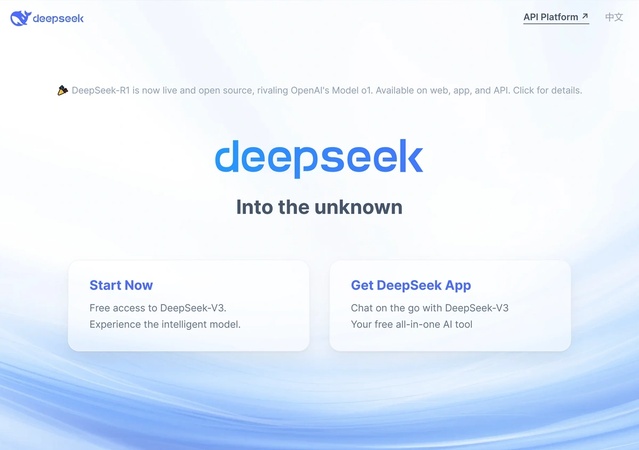
✅ DeepSeek Model Lineup Has:
- DeepSeek-V3: A general-purpose chat model with advanced language processing
- DeepSeek-R1: A specialized reasoning model that competes with OpenAI's o1
- DeepSeek Coder: A model built for programming tasks
- Janus-Pro-7B: A vision model that understands and generates images
DeepSeek's cost-efficient approach sets it apart from competitors. The company built its R1 model for about USD 6 million, which is nowhere near the USD 100 million that OpenAI reportedly spent on GPT-4. The company also boosts performance through smart techniques like Mixture-of-Experts (MoE) architecture that activates only the most relevant AI parts when processing queries.
Users worldwide benefit from the platform's multi-language support and contextual insight features. These capabilities have made DeepSeek's AI assistant a hit, and it now tops app store downloads in many countries.
✅ Key Features of DeepSeek AI:
- AI-powered search for accurate and relevant results.
- Fast and efficient data retrieval.
- Integration with Gmail and other platforms.
- Compatibility with both mobile and desktop versions.
- Advanced search algorithms for better precision.
Despite its capabilities, users frequently report errors such as the DeepSeek server being busy, DeepSeek not working on iOS, and DeepSeek AI app not working on Android. Let’s explore the reasons behind these issues.
Part 2. Why Is DeepSeek Down
DeepSeek's global accessibility faces severe challenges from geography restrictions, server errors, cyberattacks, etc. that have caused problems in operations. These issues cause frequent downtime and server problems for users.
⚡ Common Problems Users Face
- Gmail Verification Delays: Some users said DeekSeep not working with Gmail. Users trying to receive verification codes on Gmail often wait up to 45 minutes. Some never receive them at all and must switch to Yahoo or Outlook instead.
- Restricted Access in Some Countries: Users in India, Canada, and Italy face restrictions.
- File Upload Failures: Many users see "upload failed" messages when trying to upload files, no matter the file size. DeepSeek upload failed happens due to server issues and system updates.
- "Server Busy" Errors: This message "DeepSeek: The server is busy. Please try again later." appears frequently, especially during peak hours. Mornings see high corporate traffic, while evenings bring a surge of student users. DeepSeek’s servers also slow down when cloud providers struggle with resource distribution.
⚡ Common Reasons: Why Is the DeepSeek Server Always Busy
DeepSeek faces several challenges that affect its accessibility. Let's look at why it happens and how users can find solutions that work for their needs.
- Server Overload: DeepSeek’s cloud servers sometimes fail to handle high traffic, leading to error messages like "500" or "503", delaying user access.
- Geographic Restrictions: Some countries or regions' regulations prevent DeepSeek from operating freely in some areas.
- API and Email Issues: DeepSeek has stopped API service top-ups because of limited resources. This causes problems like failed authentication, broken email integrations, and delayed responses during high-traffic times.
- Cyberattacks: DeepSeek was hit by large-scale cyberattacks. Attacks like DDoS were launched on its API systems, attempting to break into user accounts and using advanced hacking techniques like SSTP reflection to target chat features, which forces DeepSeek to limit access.
Part 3. How to Fix DeepSeek Not Working Issue?
DeepSeek's accessibility problems need multiple proven solutions. Each fix targets specific technical issues while keeping the platform accessible to users.
1. Check DeepSeek Server Status
The first step is to check the DeepSeek Service Status Page to see how the system is running. The status page shows live metrics, with API services running at 95.7% uptime and web chat services at 99.26% uptime in the last 90 days. You'll find detailed incident reports and maintenance schedules that help you pick the best times to use the service. If the server is down, wait until the issue is resolved.
Visit DeepSeek Status Page.
Check if all services are operational.
-
If the servers are down, wait for an official update.

2. Use a VPN
A VPN service is a great way to bypass geographic access restrictions. This solution helps users who face regional blocks or server congestion. But remember that VPNs can trigger security protocols, so choose your servers carefully.
-
Download and install a reliable VPN like NordVPN or ProtonVPN.
-
Connect to a different server, preferably in a country where DeepSeek is available.
Restart DeepSeek AI and check if it works.
3. Clear Cache and Data
If you are using the DeepSeek website, clearing your browser’s cache and cookies can help fix the “Server is Busy” error. Sometimes, stored data can cause connection problems, leading to delays and DeepSeek down errors. To clear the cache, open your browser settings and find the option to clear browsing data. This will remove temporary files and outdated information, helping DeepSeek run smoothly.
Follow these steps to clear cache and data:
-
Open Chrome and click the menu (a three-dot icon) in the top-right corner.
Go to “More Tools” and select “Clear browsing data”.
Check Cookies and Cache, then click Clear data.
-
For other browsers like Firefox, Edge, or Safari, look for similar options under Settings or Privacy.

4. Run DeepSeek AI through Perplexity/Kagi
Perplexity serves as a secure gateway to DeepSeek's features. The platform runs DeepSeek on U.S. and European servers that comply with data privacy rules. Perplexity Pro users get 500 daily R1 queries, which is a big deal as it means that the standard 10-query limit.
If DeepSeek is unavailable, try using Perplexity AI or Kagi as alternatives:
-
Open Perplexity AI or Kagi. Log in or create an account if required.
Search for DeepSeek AI within these platforms.
-
Try running your queries through them instead of using DeepSeek directly.
5. Reinstall DeepSeek AI
Error messages often pop up due to corrupted installations. A fresh install cleans out problematic files and brings back default settings. Make sure to check all permissions after reinstalling to get everything working right. A fresh installation can resolve glitches:
For Mobile Users:
Uninstall DeepSeek AI from your device.
Restart your phone.
Download the latest version from the official app store.
Install and log in again.
For Web Users:
Clear all saved data related to DeepSeek.
Open it in an incognito window or another browser.
6. Uncheck DeepSeek R1 Option
DeepSeek-R1 mode packs power but can slow things down. Users who notice slow responses should turn this feature off temporarily. This simple change often speeds things up without losing core features. Some users fixed DeepSeek not working by disabling the DeepSeek R1 option:
Open DeepSeek AI.
Go to "Settings" or "Preferences."
Look for an option called "DeepSeek R1" and uncheck it.
-
Or, you can directly uncheck the bottom “DeepThink R1” option on the chat window.
Save changes and restart the app.
By following these steps, you should be able to fix the DeepSeek AI not working issue and continue using it smoothly. If none of these solutions work, consider reaching out to DeepSeek’s support team for further assistance.
✅ You May Also Like: Why Is RedNote App Not Working & Useful Fixes [100% Working]
Part 4. Bonus Tip: How to Backup Your DeepSeek Data to Prevent Data Loss
Losing important data can be frustrating, especially if you rely on DeepSeek for critical tasks. To prevent this, it’s essential to create a backup of your DeepSeek data. One of the easiest ways to do this is by cloning your disk using 4DDiG Partition Manager.
This powerful tool allows you to make a full copy of your disk, ensuring your data remains safe even if your primary drive fails. 4DDiG Partition Manager is an all-in-one disk and partition management tool that helps you clone, resize, format, and manage your drives efficiently.
✨ What Can 4DDiG Partition Manager Do for You
- One-Click Disk Cloning: Easily copy an entire disk, including your DeepSeek data.
- Partition Management: Resize, create, delete, format, extend, shrink, split, merge partitions.
- Fast and Secure: Ensures a quick backup process without data loss.
- User-Friendly Interface: Simple steps, even for beginners.
- OS Migration: Move Windows OS to SSD, HDD, or other drives without reinstallation system.
- Supports All Disk Types: Works with SSDs, HDDs, and external drives.
- Partition Repair: Repair, restore, and recover corrupted, missing, and deleted partitions.
- Repair Boot Issues: Fix setup of apps or computers to optimize performance.
✨ How to Clone the Disk Containing DeepSeek Data
Follow these simple steps to back up your DeepSeek data using 4DDiG Partition Manager:
-
Hit the Free Download button below to install 4DDiG Partition Manager on your computer and launch the program. Select "Clone Disk" > “Clone Data Disk” from the main menu.
FREE DOWNLOADSecure Download

-
Select the source disk where your DeepSeek data is stored. Click "Next" to proceed.

-
Select the target disk where you want to save the backup. The data disk clone will overwrite the destination disk. Ensure the destination disk has enough free space.

-
Click "Start" and confirm the operation. Wait for the cloning process to complete.

-
Once the cloning is done, check your destination disk to ensure all DeepSeek data is backed up successfully.

By following these steps, you can safeguard your DeepSeek data from unexpected data loss. If your original drive encounters any issues, you can easily switch to the cloned backup and continue working without disruption.
Part 5. FAQs about DeepSeek AI
Q1: Why is DeepSeek not working?
DeepSeek may be down due to high traffic, server maintenance, or technical issues. It can also be affected by slow internet connections or regional restrictions.
Q2: How can I check if DeepSeek is down?
You can check DeepSeek’s official website, social media updates, or third-party status-checking websites like Downdetector to see if there’s a widespread outage.
Q3: What should I do if I see the "Server is Busy" error?
Try refreshing the page, clearing your browser cache, switching to incognito mode, or using a different device or network.
Q4: Can a VPN help fix DeepSeek access issues?
Yes, if DeepSeek is blocked in your region, using a VPN can help bypass restrictions and restore access.
Q5: How do I fix DeepSeek upload failures or Gmail integration issues?
Clear your browser cache, disable extensions, restart your device, or check if DeepSeek has announced any service disruptions.
Conclusion
If you’re facing DeepSeek not working issues, follow the troubleshooting steps above to fix the problem. Whether it’s server errors, geographic restrictions, or API failures, these solutions will help restore DeepSeek's functionality. Additionally, to safeguard your data from unexpected failures, consider using 4DDiG Partition Manager for secure backups. By following this guide, you can keep DeepSeek AI running smoothly and prevent future issues!
Is There a DeepSeek Video Generation Function? How to Get It?
Secure Download
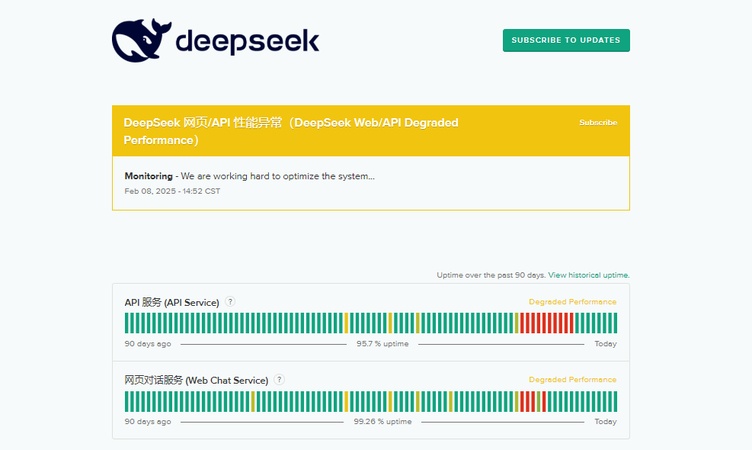
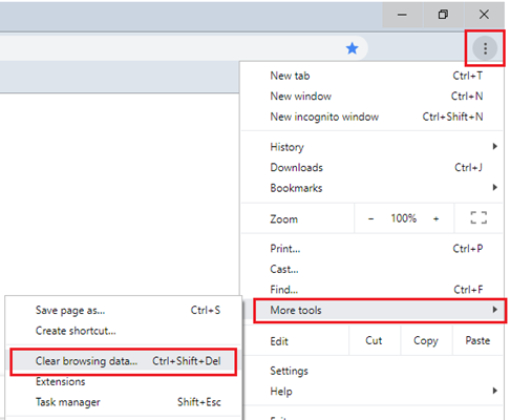
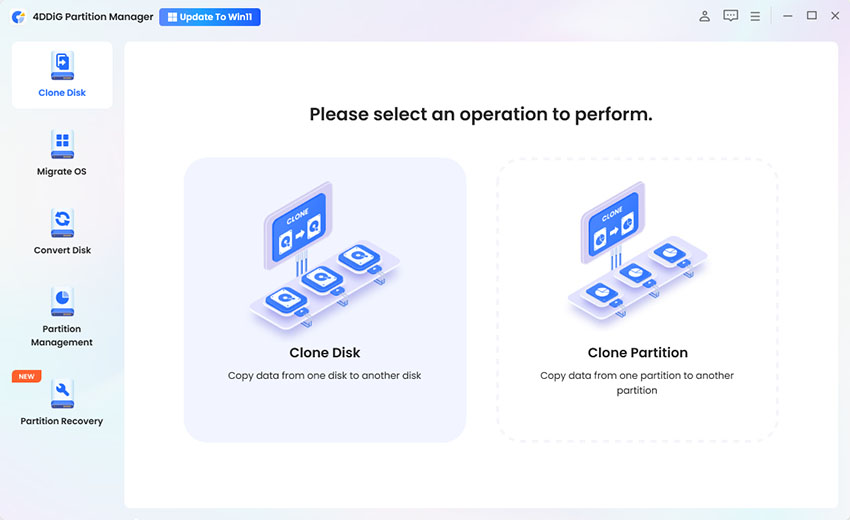
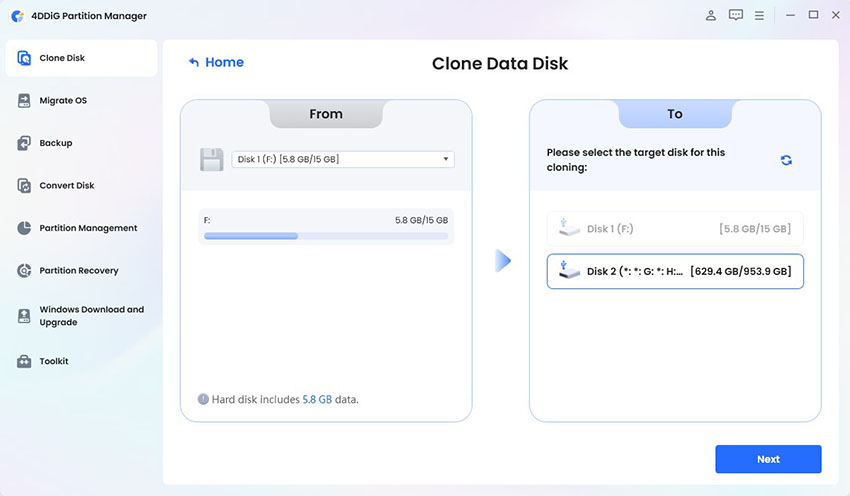


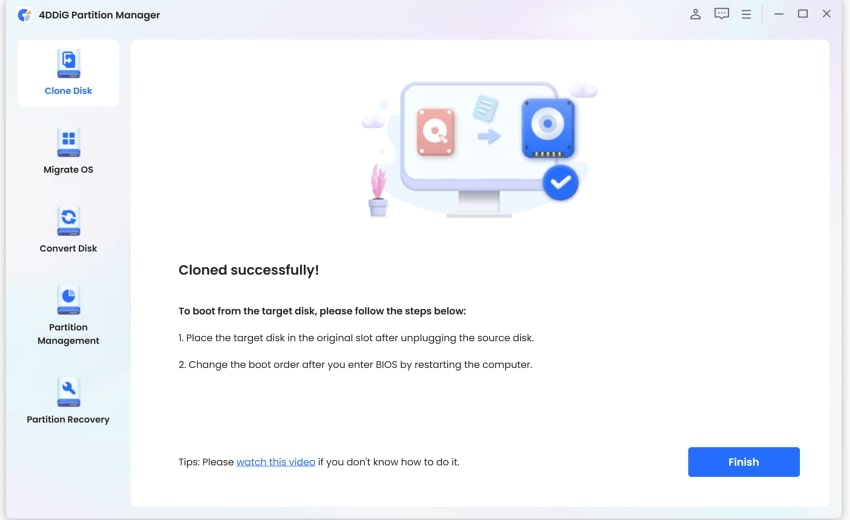
 ChatGPT
ChatGPT
 Perplexity
Perplexity
 Google AI Mode
Google AI Mode
 Grok
Grok