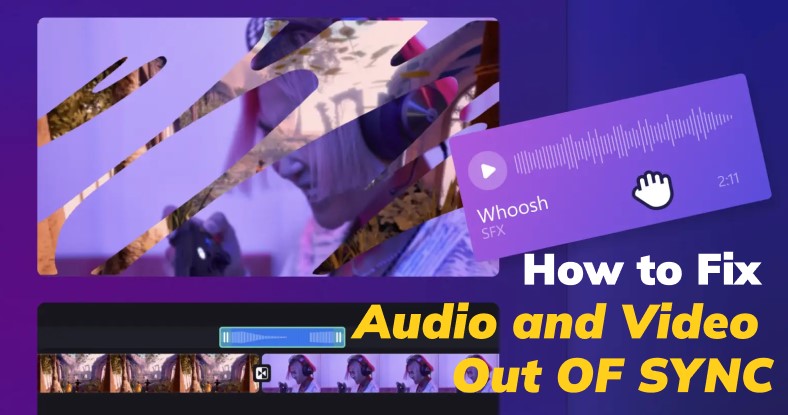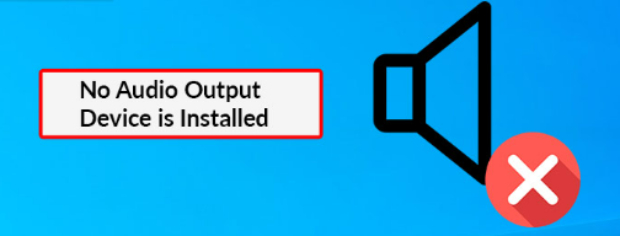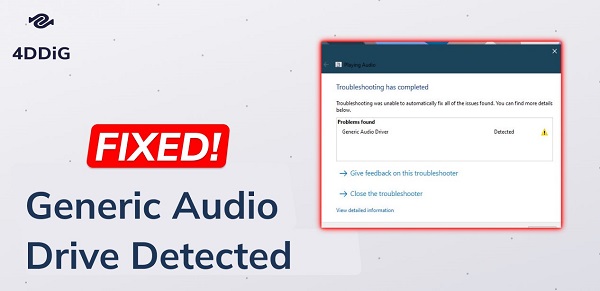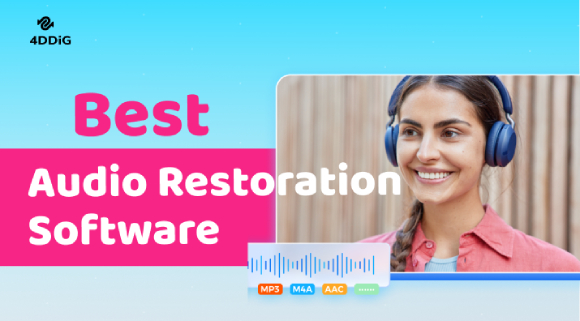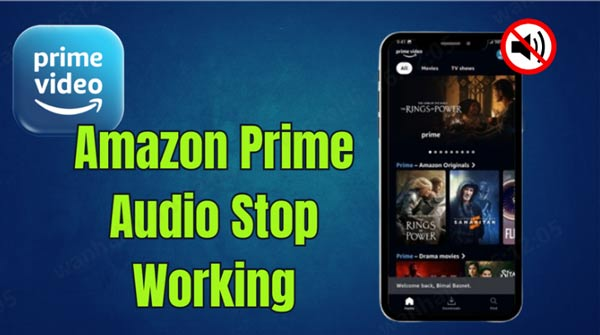3 Ways to Fix Audio EAC3 Not Supported
Install 4DDiG Windows Data Recovery now! You can restore all your lost or broken audio files through its advanced scan. Follow the guide to get full details.
If the " Audio EAC3 Not supported " error is displayed while trying to play your favorite media, don't worry about it.This is a common issue. Various factors can cause this issue, including codec unsupportive, media player updates, version incompatibility, system updates, and media corruption. The positive thing is this issue could be resolved. In this guide, you will get 3 ways in which you will be able to fix the issue.
- Bonus Tip- How to Recover Lost EAC3 Audio Files? HOT
- Way 1: Use the Custom Codec
- Way 2: Convert EAC3 Audio to Other Format
- Way 3: Use VLC Media Player
Part 1: Why Does Your Audio EAC3 Not Supported?
Audio format EAC3 not supported error usually indicates that the media player is not able to access the media files. The reason behind this disturbance includes:
-
The media player could be unsupported in decoding the EAC3 audio . Codec compatibility is an important factor to consider here.
-
Outdated or corrupt media players can also cause this issue. Regular updates can often resolve this issue.
-
Settings also play an important role in the adjustment of media players. The wrong setting can affect audio playback.
-
The audio files can also get corrupted due to incomplete transfer or malicious activity. It can result in unsupported audio.
-
Some devices are limited and cannot access the EAC3-supported media files.

In case of corrupt media files, it is recommended to not try to access them continuously. It can cause permanent data loss. 4DDiG Data Recovery tool has the power to restore the files from corrupt drives as well.
Part 2: Bonus Tip- How to Recover Lost EAC3 Audio Files?
EAC3's not-supported issue sometimes becomes disturbing when the files get corrupted or infected by some malicious software. In case your EAC3-supported audio or video files become inaccessible, you may need a professional tool to get them back. 4DDiG Data Recovery tool is a captivating tool that is emerging due to its amazing support to its users in maintaining the integrity and quality of their data.
- Recover EAC3 Audio from hard drive, memory cards, sd card, USB drive, Recycle Bin and more.
- Recover data from 2000+ storage devices, including PC, Nikon camera , HDD/SSD, etc.
- Easily recover lost audio, documents, photos, videos and more.
Secure Download
Secure Download
Steps to Recover the EAC3 Files with the 4DDiG Data Recovery Tool
-
Select the Drive
Download the application from this website and launch it. Once the application is ready, you must select the drive in which the EAC3 files reside. Connect it to an external drive before you launch the app. Once you select the drive, click on Start.
-
Scan the Selected Drive
Now, you will scan the drive for all the media files. It will display the found files on the screen. If your desired media file has arrived, you can stop the scan. Otherwise, let the scan finish. You can only see the audio files from the tree.
-
Preview and Recover
You are allowed to test the quality of media before recovery so that it can save you time. Once satisfied, click on Recover.
Select a suitable location and complete the process.

People Also Read:
Part 3: How to Fix Audio EAC3 Not Supported?
Media is an important thing for everyone. No one likes to make errors while trying to recall their lovely media. An issue with audio EAC3 not being supported is one of them, and it can cause an extreme fuss. Normally, it happens when the codec does not support the audio. Let us discuss some ways you can resolve this issue effortlessly.
Way 1: Use the Custom Codec
CODECS are important in running the media player. You can check the version of your MX player to see if the codecs are correct. You need to follow some steps to resolve audio format eac3 not supported mx player download the Codecs.
-
Open MX player, and click on settings.

-
Click on decoder navigate through it, and click custom codec.
-
You will see the codec required to support EAC3 audio in your <X player.
-
Once done, restart the MX player, and your device will automatically detect the codec. If it is compatible now, click OK and finish the process.
Way 2: Convert EAC3 Audio to Other Format
If the codec is updated and you face the issue persistently, you can try another fix, which is to convert the audio EAC3 to another format. You can convert it to more compatible formats, including MP3 and MP4. A simple audio or video file converter is required to do this basic task.
Following the process
- Choose a professional converter. You can opt for the free version if it meets your needs.
- Convert your audio or video media to digital formats straightaway.
Way 3: Use VLC Media Player
VLC media player is a strong player that is compatible with most of the formats. You can also use this player to convert the formats. It can easily convert EAC3 audio files to MP3 or MP4 without much effort. Let's see how the VLC media player resolves the lack of EAC3 not being support.
-
Open the VLC media player, go to media options, and add it by selecting the file.
-
Scroll down to the Convert/ Save button. It will only take you to change the profile.

-
Now select the file format in which you want the file. Rename the converted file and give it a new name. Once every detail is added, click on Start to initiate the conversion.

-
When the process is finished, the file will be successfully converted to the new format.
Part 3: FAQs
Q 1: In which app does EAC3 audio format support?
Various applications and media players support the EAC3 audio formats. The list of apps includes:
- VLC media player
- MX player (with Codec pack only)
- Kodi
- Plex
- Infuse
These are some apps that provide support for EAC3 audio. It helps you enable smooth playback on various devices.
Q 2: Is EAC3 supported in VLC?
Yes, VLC supports the EAC3 format. VLC is very compatible with audio and video codecs. EAC# is one of them. It doesn't require any external plugins. All you need to check is the VLC version; it must be the latest to run the EAC3 properly.
Q 3: Why is the sound not working on my MX Player?
You may encounter audio format eac3 not supported mx player. There are several reasons that can cause the sound not to work.
The most common among them are:
- Unsupported Audio Codec does not support the EAC3-supported files in MX Player
- Mute volume or wrong settings can also cause the sound not to work.
- Hardware acceleration can also cause sound connectivity issues; you need to disable it from Decoder settings to access your audio.
- If the media file is infected or corrupt, it can also stop the normal working of the system.
- Check whether the MX player is updated or not. Sometimes, outdated players can also cause unsupportive file issues.
These issues could be fixed by taking proper processes. Updating, adding the codec pack, or supporting the settings can easily resolve the unsupportive sound issue.
Q 4: What is EAC3 surround sound?
EAC3 is an Enhanced AC-3, an audio codec that is responsible for high-quality sound in applications. This enhanced version is suitable for modern audio.
Final Words
Frustrated about Audio EAC3 Not Supported ? It can even be daunting when you are looking for your media to enjoy some time. Don't worry too much; you can easily fix this issue using the above-mentioned techniques. However, it is crucial to get the files back if they are permanently lost. A recovery tool like 4DDiG can be the best choice here. It is because of the amazing scanning capabilities and the numerous supported file and storage mediums. It eases the recovery process.
Secure Download
Secure Download





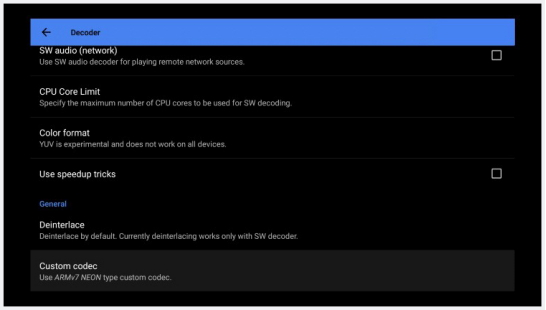
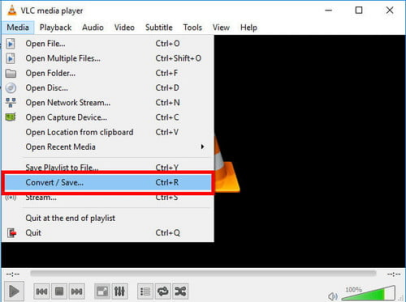
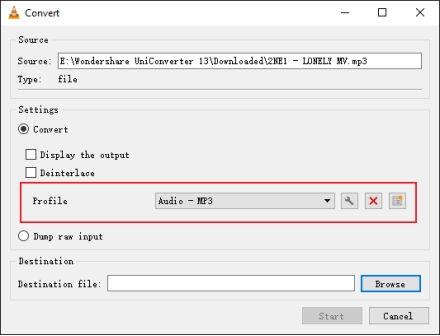
 ChatGPT
ChatGPT
 Perplexity
Perplexity
 Google AI Mode
Google AI Mode
 Grok
Grok