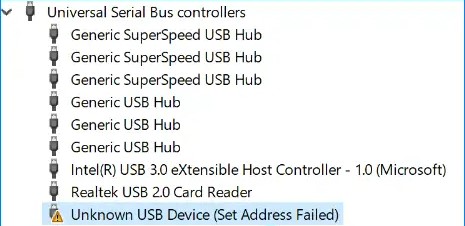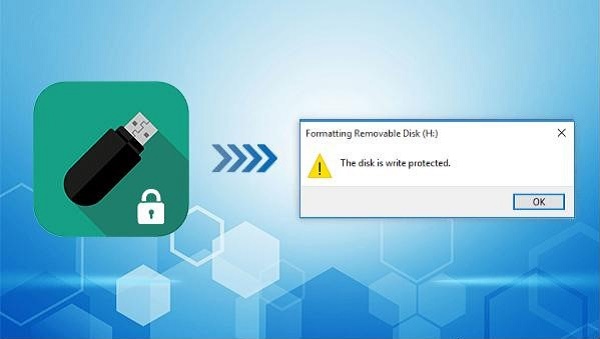Lexar Recovery: How to Recover Data from Lexar USB Flash Drive
Lexar USB Flash Drive is widely used because it is compact and convenient. However, there are countless data loss scenarios that occur while using Lexar USB Flash Drive. It include accidental deletion, physical damage, third party software incompatibility, malicious virus and so on. But don't worry, this article will provide reliable Lexar recovery tool for you to recover data from lexar usb flash drives. Let's start.

Part 1: How to Recover Data from Lexar Flash Drive
There are various lexar recovery software on the market. Choose a convenient and safe software is not only safe for the protection of lexar usb flash drive but also for the protection of your own data. 4DDiG Data Recovery is a user-friendly software that has helped thousands of people to recover their lost data. Here are some of its significant features.
- User-Friendly Interface
The user interface of 4DDiG data recovery is easy to navigate, and non-technical users can easily use this product to recover your Lexar lost data. - Support multiple Lexar devices
Get back data from different types of Lexar devices, including Lexar memory cards and Lexar flash drives, internal & external drive and so on. - Support diverse Lexar flash drive file
Retrieve any file type, such as images, videos, music files, email, etc on various storage devices. - Support Various Lexar damage scenarios
Recover files lost due to accidental deletion, formatting, corruption, lost partition, virus-attack, crashed system, and so on. - Safe and Secure
4DDiG data recovery ensures that the final recovered files are exactly as you want them, without any changes, and without leaking your files to other places.
Secure Download
Secure Download
Below steps are divided into Windows and Mac, just choose the one that suits you!
On windows:
-
Download and install the 4DIG Data Recovery software and connect the Lexar flash drive to PC. Then choose the USB drive.

-
At this time, the software is quickly scanning your Lexar flash drive. Please do not exit it midway to avoid interrupting the data scanning. As you can see in FIle View and Tree View, you can select the data type you want to recover.

-
You can see your data in advance in the small window graph. When the scanning is finished, click the "Recover" button and save the data to another location on your computer. Be careful not to select the original Lexar flash drive data save location.

On Mac:
If you are Mac user, there is Lexar data recovery mac version step. It works the same.
Secure Download
Secure Download
Part 2: Recovery Data from Lexar USB Flash Drive without Tool
There are also can recover data from Lexar USB Flash Drive without tool, and this section will show you some methods.
Way 1: Recovering Deleted Files from USB Drive Using CMD
CMD is an abbreviation for command, which means prompt command prompt. It is an integral part of all Windows installations and can also be used to recover deleted files. The steps are as follows:
- Connect your Lexar USB Flash Drive to the computer.
Press the shortcut key Windows+R to open the run window, and enter CMD to run the window.

- Type "F:" and press enter key (Please replace F with your own lexar usb drive letter that appears in your pc. For example, if your lexar usb shows drive D, here you need to type D: and press enter key on your keyboard).
Type "attrib -h -r -s /s /d *.*" and press enter.

Way 2: Using Recover Lexar SD Card via iCloud
This method only works in the condition that you have used iCloud to take backups of external storage devices or at least for photos.
Go to iCloud.com and identify the photos on the Lexar SD card.

- Sign in to your iCloud account.
- Tick the photos and click download icon at the top of the page.
Conclusion
Lexar Flash Drive is commonly used in people's life, in order to prevent the possibility of losing Lexar Usb Flash Drive due to various reasons. We recommend you to install such safe and easy-to-use software as 4DDiG Data Recovery. Based on the specific introduction of how to use this software on two computer versions , this article also recommends two ways to recover data from Lexar usb flash drives without software for your reference. If you find it useful, share it with your friends!
FAQs about Recovery Data from Lexar USB Flash Drives
Q1: How safe is data recovery software?
Recovering data by yourself using data recovery software is safer than physical data recovery. Therefore data recovery software is a good choice when you need to recover data.
Q2: How do I fix a corrupted USB flash drive and recover data?
Right-click the stand-alone USB drive and select "Properties">Tool>Check. It will start scanning the USB drive for file errors. Once completed, enter the USB drive and restore the files.
Q3: How can I recover files without paying?
4DDiG Windows Free Data Recovery is a software, which can totally free to recover data from external hard drive,recycle bin, local disk, crashed computer, etc.
💡 Summarize with AI:
You May Also Like
- Home >>
- USB Recovery >>
- Lexar Recovery: How to Recover Data from Lexar USB Flash Drive
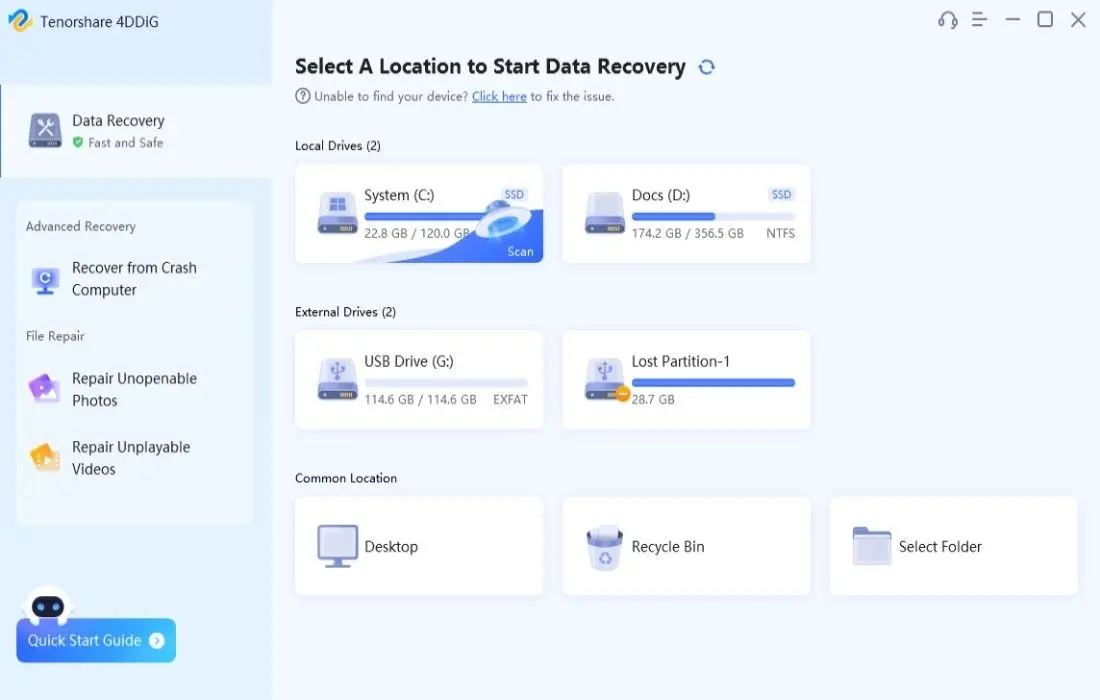





 ChatGPT
ChatGPT
 Perplexity
Perplexity
 Google AI Mode
Google AI Mode
 Grok
Grok