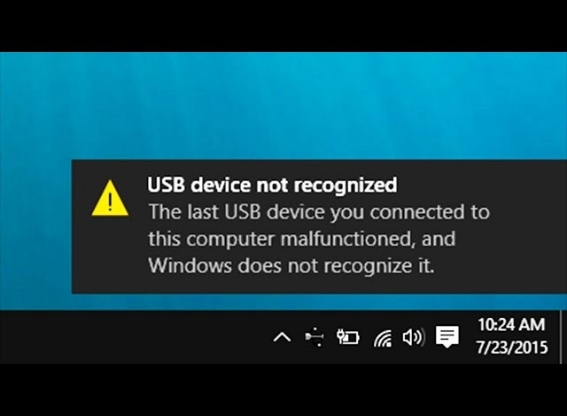How Do You Transfer Files to a USB Flash Drive? Full Guide Here!
Learning how to transfer files to USB flash drive can be easy. If you're a beginner and need help transferring files to a USB flash drive, this guide is for you. Whether you have a computer, Android mobile device, or iPhone/iPad, you can quickly transfer files or folders to a USB drive.
This article will explain the practical methods that help you learn how to transfer files to a USB flash drive in detail. Let’s explore the methods!

Part 1: How Do You Transfer Files to a USB Flash Drive from Different Devices?
Modern USB flash drives have substantial storage space for large files such as videos, HD photos, and documents. Using the effective methods below, you can learn how to copy files to a USB flash drive quickly.
- How to Transfer Files from Computer to USB Flash Drive?
- How to Transfer Files from Android to USB Flash Drive?
- How to Transfer Files from iPad/iPhone to USB Drive?
How to Transfer Files from Computer to USB Flash Drive?
Multiple methods explain how to copy file to USB flash drive using the computer. Here are the methods to follow:
Method 1: Drag and Drop
This method can help how to transfer files from laptop to USB drive using drag and feature. All you need to do is go to the file you wish to transfer on your computer and then select it to drag and drop it to the flash drive location.
Method 2: Copy and Paste
If you don’t know how do I transfer files to a USB flash drive using copy and paste, you need to follow the steps:
-
Attach the USB flash drive to a USB port on your computer.
-
Open File Explorer, right-click the files you wish to transfer and choose “Copy” or “Copy to folder”.
-
Afterward, go to the flash drive and right-click on the blank area.
-
Choose Paste from the list.

Method 3: Use Short Keys
Here are the short keys to copy files to a USB drive:
-
Firstly, highlight the file you wish to transfer and press Ctrl + C keys.
Then, you should press Ctrl + V keys to copy files.
Method 4. Terminal Command Prompt
Now, use command prompt to transfer file from the computer to USB flash drive.
-
Search the command prompt on your computer and run as administrator.
-
Go to the folder that contains file you want to copy. Enter the command if you're going to copy the documents folder: cd C:\Users\yourname\Documents
-
After that, use the copy command to copy the files from the computer. Use this command: copy source destination.
Method 5: Third-party Tool
In fact, the easiest way to move files to a USB drive is to resort to a professional transfer software such as 4DDiG Partition Manager . It is a comprehensive tool which covers a popular disk and partition clone feature. Specifically, it can be used to clone and copy the data and files from a disk or partition to any disk or external hard drives including the USB drives easily.
Secure Download
How to Copy Files to a USB Flash Drive Using 4DDiG Partition Manager
You can follow the stepwise guide below to transfer data from one drive to another such as USB stick.
-
Fire up the 4DDiG Partition Manager software on PC. Then select “Clone Disk” from the left menu. Once done, click “Clone Disk”.

-
Insert your USB flash drive to your computer. Then Pick it on 4DDiG Partition Manager as the destination disk that will accomodate the files you move.

Note:
The data on the USB flash drive will be override while cloning files. Please ensure you have backed up the data. Then click “Sure” when a prompt appears on 4DDiG Partition Manager.

-
The software will show a preview that displays the cloned disk effect. In this step, you can adjust the size of the clone partition. Once done, hit the “Start” button to kick off the cloning process.

-
When you see the “Cloned successfully!” prompt, you have finished the file transfer to USB drives.

How to Transfer Files from Android to USB Flash Drive?
You should know the following methods if you need to transfer files from Android to USB flash drive.
Method 1: USB OTG
The first method is to use the USB OTG cable, which helps to transfer files from phone to USB. All you need to do is connect one end of the OTG cable to your phone and the other end to your flash drive, which allows you to transfer files easily without a computer.

Method 2: Through Google Drive
Microsoft offers Google Drive services, which allow you to store personal or business data in the cloud. You can access this data from anywhere in the world. Let's learn how to transfer Google Drive files to USB sticks using the Mirror Files feature.
-
Insert the USB drive to your PC and open the “Drive for Desktop” app.
-
Tap on the top-right cog icon on the software and select “Preferences” from the pull-down list.

-
On the new screen, click “Google Drive” from the left menu and select the “Mirror files” option.
-
Tap “Change folder location” from the popup. There, you can change the file locations as your USB flash drive

Method 3: Move from File Manager
Now you can move files from USB to Android using flash drive for phone. This drive comes with a USB port that can be inserted into your mobile directly. Then, you need to open your phone's file manager and transfer the files to the USB flash drive. Select your files and click “Move”.
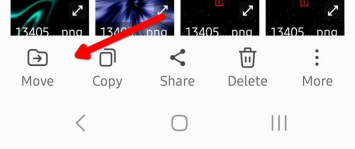
How to Transfer Files from iPad/iPhone to USB Drive?
The following methods are beneficial if you transfer files from iPad to USB flash drive.
Method 1: Via File Explorer (for iPad)
Here are the steps to transfer files from USB to iPad using File Explorer:
-
Firstly, attach your iPad and USB flash drive to the computer.
-
You need to unlock your iPad.
-
Go to "This PC" > [your iPad] > "Internal Storage" > "DCIM" > "100APPLE" and copy the files you wish to transfer.
-
Finally, navigate to "This PC" > [your USB] and paste the copied files here.
Method 2: Via iCloud Drive
Follow the steps below to learn how to transfer files from iPhone to USB flash drive using an iCloud drive:
-
Login to your iPhone iCloud account and ensure you have turned on iCloud Drive.

-
After that, attach the USB drive to your computer.
-
You also need to sign in to iCloud.com from your computer.
-
Now, select the synced files you want to transfer to your flash drive and download them.
-
Finally, copy the downloaded files from your computer to USB.
Method 3: Via the Photos App
Windows and Mac have Photos apps that easily allow you to fetch photos and videos from your iOS devices. Follow the below steps to learn how to transfer files from iPad to USB flash drive:
-
Attach your iPhone to your computer using a USB cable.
-
Search for Photos and open the app.
-
Click on the iPhone from the list on the left bar. Click on iPhone to see all the files.
-
After that, press Import All New Items button to import the media into the Photos app.
-
Copy the imported files from your computer and transfer them to the USB flash drive.
Part 2: How Do You Transfer Files to a USB Flash Drive in Specific Situations?
Case 1: How to Transfer File from Email to USB Flash Drive?
Here are the steps to follow:
-
Go to your email and download the attachments you wish to transfer to your computer.
-
Connect the USB flash drive to your computer.
-
Copy the downloaded files from your computer and paste them into your USB drive.
Case 2: How to Transfer Large File to USB Flash Drive?
You should use third-party software like 4DDiG Partition Manager, which can help you quickly transfer files from your hard drive to USB. This tool provides multiple features, including copying files, easy backups, partition management, and more.
Part 3: Fix Common Issues While Transferring Files to USB Stick
You may face common issues while transferring files to USB. Follow the two common fixes below in detail!
Issue 1: Fix Cannot Transfer Large File to USB Drive
Sometimes, you cannot correctly transfer large file to USB drive because a FAT32-formatted USB does not save large files. So, you need to change the file system of the USB drive to NTFS without data loss.
Open Command Prompt.
-
Then, type “convert n: /fs:ntfs".
Issue 2: Fix USB Drive Disconnects During File Transfer
The USB may disconnect during the file transfer. Ensure that the USB is inserted properly. If the issue persists, unplug the USB drive and plug it in again to resolve it.
Conclusion
In short, the guide explained everything you need to know about how do you transfer files to a USB flash drive from different devices. We also discussed the specific file transfer situations to a USB flash drive. In this scenario, we discovered the most effective third-party software, like 4DDiG Partition Manager , that allows easy file transfer from computer to USB drive, performs partition management, backups, and more.
Secure Download
💡 Summarize with AI:
You May Also Like
- Home >>
- External Hard Drive >>
- How Do You Transfer Files to a USB Flash Drive? Full Guide Here!
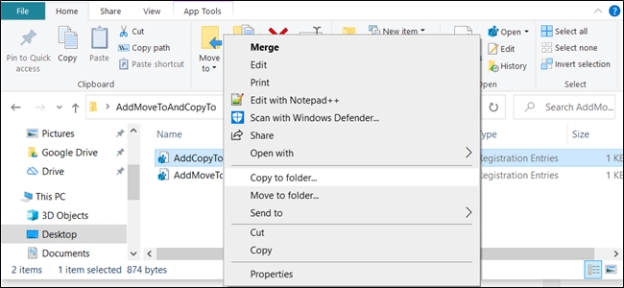
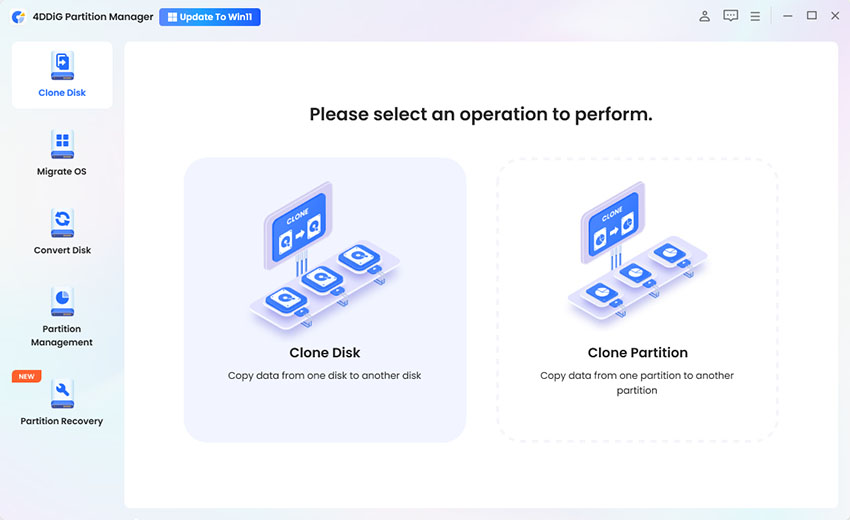
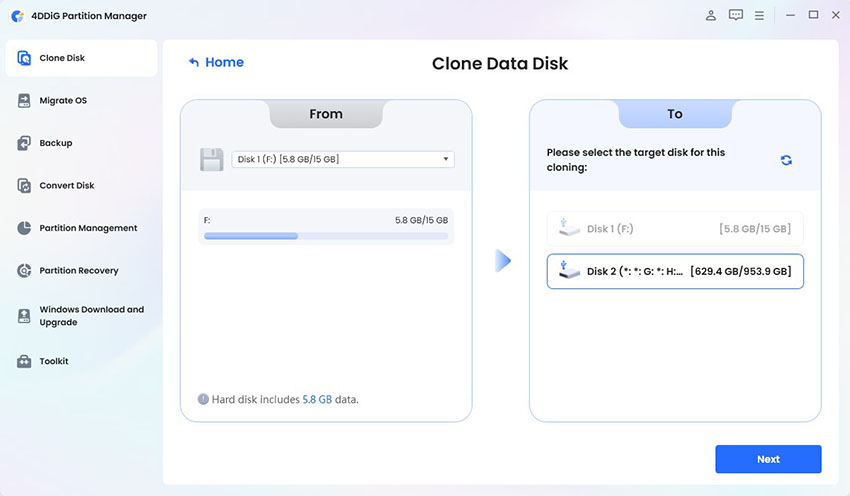


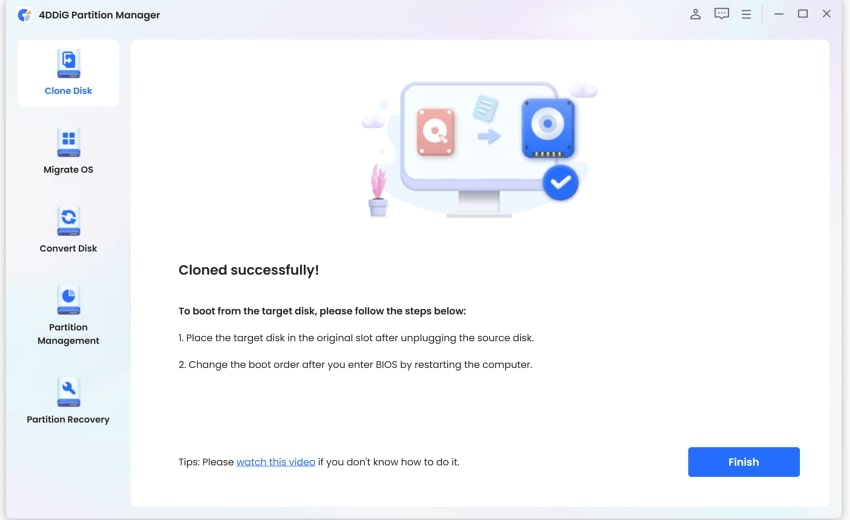
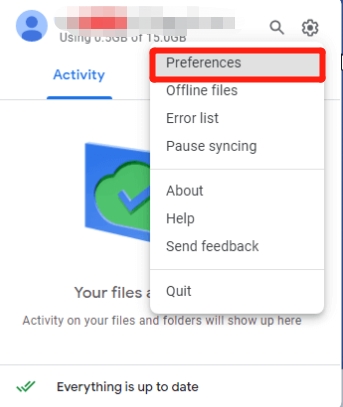
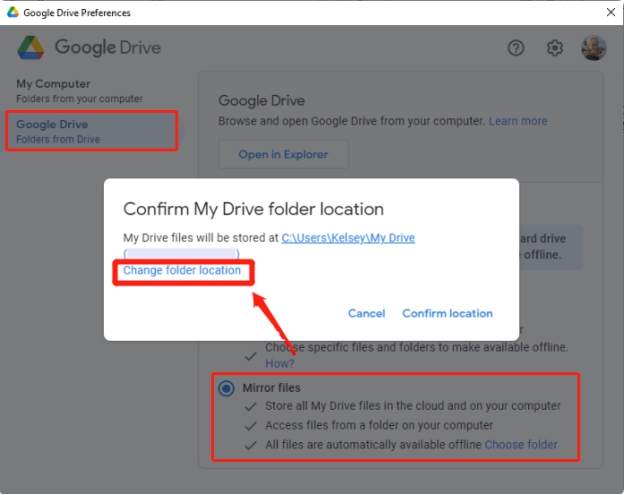
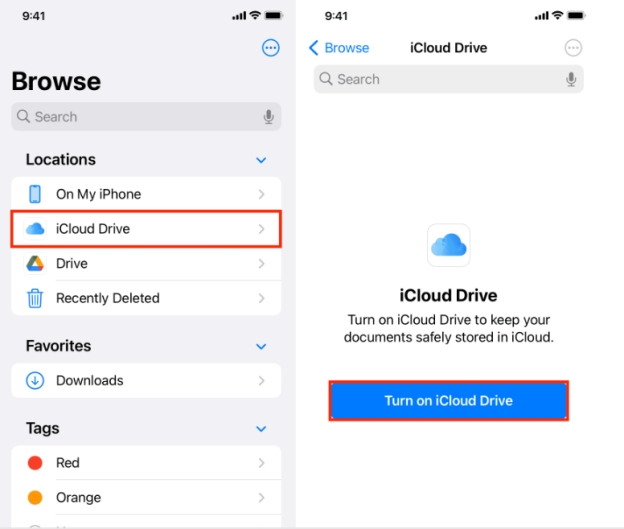
 ChatGPT
ChatGPT
 Perplexity
Perplexity
 Google AI Mode
Google AI Mode
 Grok
Grok