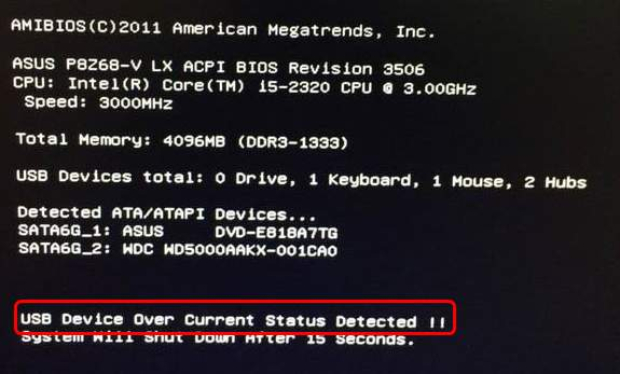How to Clone a USB Drive? The Best USB Drive Cloner in 2026!
How to clone a USB drive? Check our step-by-step guide and download the best USB drive cloner-4DDiG Partition Manager to help you do this job.
The cloning of USB drives has become more important in today's digital age to safeguard secret data. If cloning is not done properly, there is a chance of losing valuable files because of failure of the drive or accidental deletion.
However, there is a problem: many users face difficulties when attempting the USB clone drive process.
Some struggle with unreliable tools, while others lack clarity on cloning. Thus, they search for how to clone a USB drive.
If you are also facing the same situation, stay calm because this post provides the best USB drive cloner and the detailed process of how to clone usb flash drive.
So, read this guide and develop your insight for an effective clone a USB drive in Windows 10.

Part 1: Why You Want to Clone USB Drive?
USB is a handy device that can store your important data and help you use it immediately when needed. Storing files in this little-sized USB is super-easy, but you need to remember that your USB drive may become unrecognized at any time.
Actually, physical damage to the internal components or connectors, corrupted file systems caused by improper ejection, and outdated or incompatible USB drivers can make your USB drive unrecognized.
Even a little issue in the USB drive - dirt or damage, insufficient power supply, or drive letter conflicts in Windows can also make your drive unrecognized. So, the best option is to clone your data.
Data clones ensure that you have multiple copies of important files stored on different devices. This duplicity minimizes the risk of data loss if one storage device fails or becomes corrupted; your one copy will remain intact and accessible.
In addition, cloned backups provide an added layer of security against data infringements or unauthorized access. When you store backup copies on separate devices or locations, the risk of data loss is reduced.
Part 2: How to Clone a USB Drive? Use the Best USB Drive Cloner-4DDiG Partition Manager!
If you are not much into cloning a USB drive or want a most trustworthy USB drive cloner, 4DDiG Partition Manager is a highly effective option for you. You can easily use this versatile and user-friendly software even when you are not very aware of how to clone USB flash drive - the entire process of using this tool is simple and hassle-free.
When you clone your USB drive via 4DDiG Partition Manager, it maintains the files' original structure and integrity, including metadata, timestamps, and file attributes. Moreover, it ensures that the cloned copies are exact replicas of the original data.
4DDiG is a feature-packed software that is perfect for students, office employees, and, in fact, anyone who wants a USB clone drive without worrying about hectic steps. You can use this multipurpose software for USB cloning,upgrading your hard drives , migrating OS, replacing your HDD with an SSD, and more.
The best thing the users like about 4DDiG Partition Manager is that it keeps data safe and secure while performing the cloning process.
Steps to Clone USB Drive Using 4DDiG Partition Manager
Let's dig out how to clone a USB drive using 4DDiG Partition Manager:
-
First, download 4DDiG Partition Manager and launch it. Then, attach both the source USB and the target USB drive to your PC and choose the Clone Disk option.
FREE DOWNLOADSecure Download

-
Choose the target USB where you want to receive the cloned data from the source USB and then click the Continue button.

-
Before you proceed, make sure that you have chosen the correct target drive because cloning will overwrite all data. Once you have ensured everything, tap on the Sure button.

-
After clicking the sure button, a preview interface will pop up. Make sure that everything is OK. Click on the Start button to keep going with the cloning process.

-
Make sure that you don't perform any activity until the cloning process is finished.

-
After performing the above steps, your data will be successfully cloned to the target USB from a source USB. Now, you have a clone USB flash drive, and no need to be worried about data loss.

Get 1 Month License Instantly!
FAQs about Clone USB Drive
1. Can You Make Copies of USB Drives?
Cloning tools are specialized software used to make USB drive copies. With these tools, you can make a replica or clone the contents of one USB drive to another. This process makes sure that all files, folders, and data present on the original USB drives are copied into another one, providing a duplicated copy for further use.
2. Can I Clone a USB With Rufus?
No, Rufus is not a suggested cloning tool, as it is used to form bootable USB drives from ISO or other disk image formats. So, if you want to clone a USB drive, you have to use specially designed cloning software.
3. Can I Copy Files to a Bootable USB?
Yes, copying the files to a bootable USB drive is possible. Well, a bootable USB drive is typically used to boot a computer, helping it to start up from the USB drive rather than the internal hard drive.
However, you can also use bootable USB to transfer or store files, similar to any other storage device - dual benefit. You only have to plug the bootable USB drive into your PC and copy files to or from it as you want.
Summary
Clone USB drive is important to ensure data duplicity and minimize the risk of data loss. Your USB data is always at risk as hardware failure or corruption can cause you to lose it unknowingly. Hence, the best option is to clone a USB drive.
4DDiG Partition Manager is undoubtedly a dependable USB drive cloner that is easy to use, safe, and secure. From school to offices and beginners to tech-savvy, everyone can use this efficient tool for cloning their flash drives. The top-notch feature of 4DDiG is its swift speed and data safety nature!
Secure Download
💡 Summarize with AI:
You May Also Like
- Home >>
- USB Recovery >>
- How to Clone a USB Drive? The Best USB Drive Cloner in 2026!


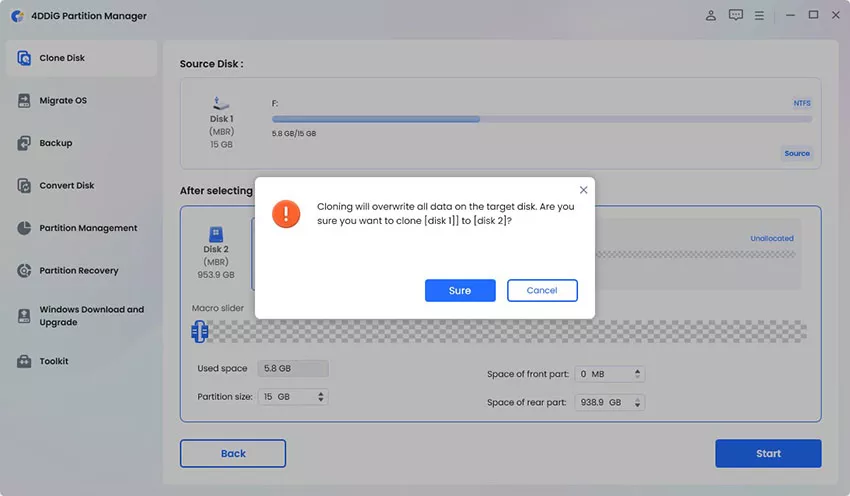
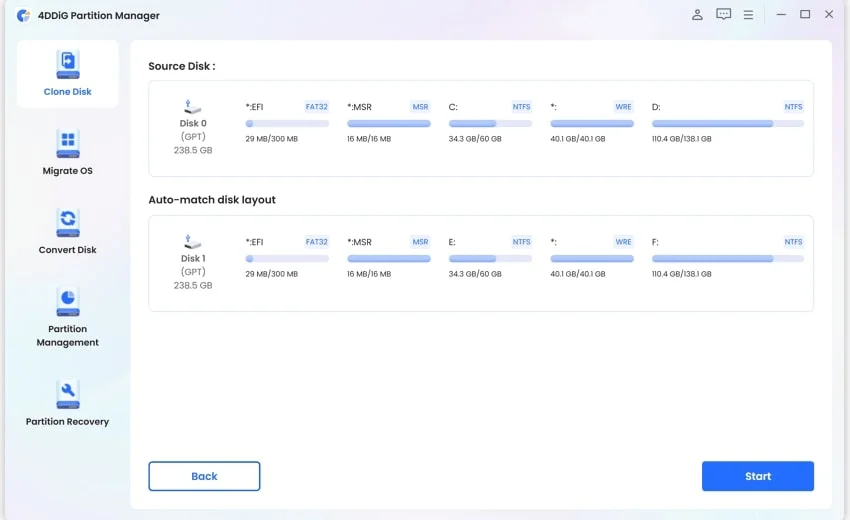
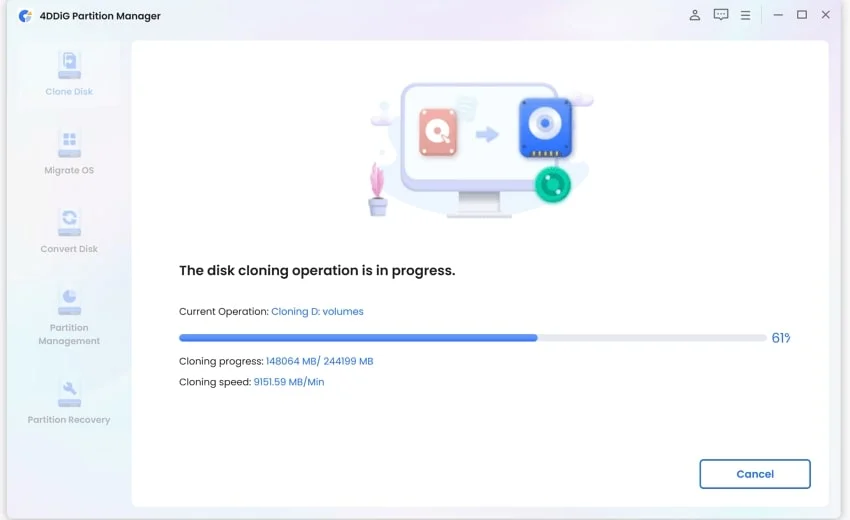
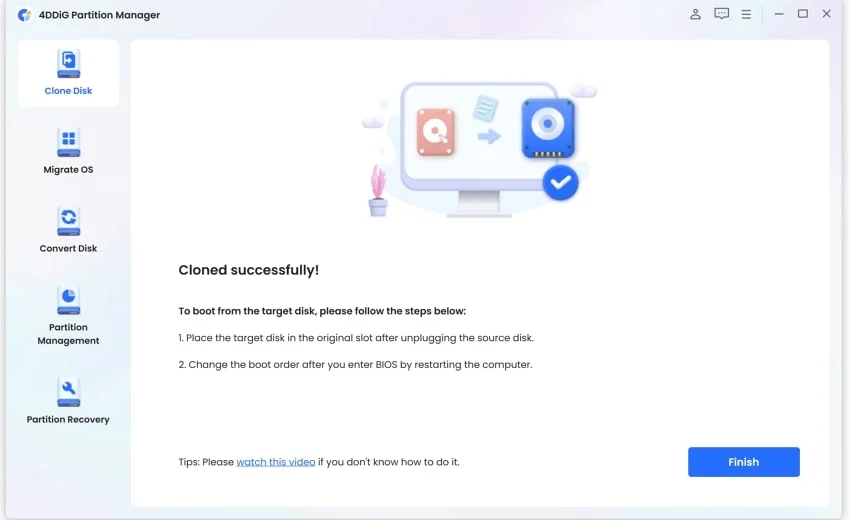

 ChatGPT
ChatGPT
 Perplexity
Perplexity
 Google AI Mode
Google AI Mode
 Grok
Grok