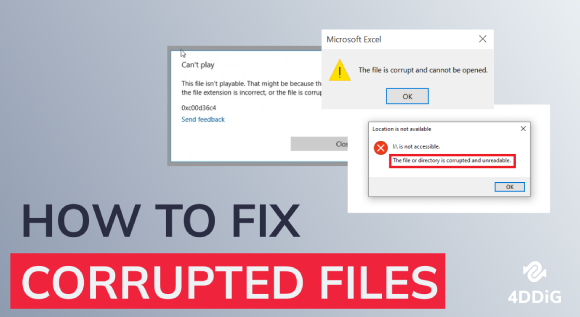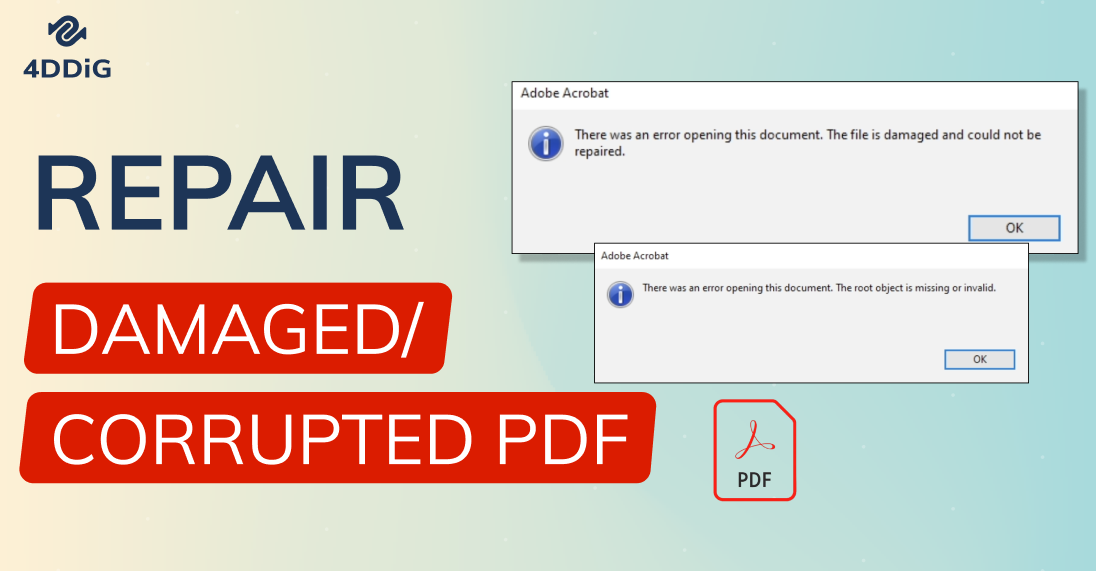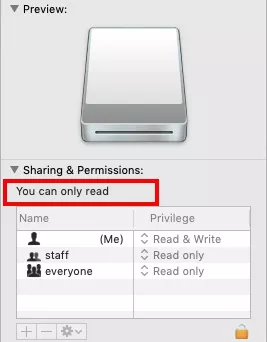Fix the Disk Structure Is Corrupted and Unreadable without Data Loss
Are you facing the disk structure is corrupted and unreadable error and don't know how to fix it? Just check our step-by-step guide and download 4DDiG Data Recovery tool to get back all your lost data!
Are you facing the error "the disk structure is corrupted and unreadable"? If so, you're not alone. Many computer users encounter this frustrating issue, which can disrupt your workflow and potentially lead to data loss. The error message may appear when you try to access a disk drive, whether it's an internal hard drive, external USB drive, or even a memory card.
The good news is that you've come to the right place. In this article, we will provide you with step-by-step instructions and multiple methods to resolve this problem swiftly and effectively.
Whether you're a novice or an experienced user, our comprehensive guide will empower you to tackle the disk structure is corrupted and unreadable Windows 11 with confidence.
So, let's get started.

Part 1: Overview of 'The Disk Structure Is Corrupted and Unreadable' Error
The disk structure is corrupted and unreadable error is a common issue encountered by computer users when attempting to access a disk drive, such as a hard drive, external USB drive, or memory card.
This error message indicates that the file system or structure of the disk has become corrupted, making it unreadable by the operating system. When this error occurs, you may find yourself unable to open, view, or retrieve data from the affected disk.
There are several potential causes for this error, including:
- File System Corruption: Over time, the file system of a disk can become corrupted due to various factors such as improper shutdowns, power outages, or software bugs. This corruption can render the disk unreadable.
- Bad Sectors: Physical damage to the disk, in the form of bad sectors, can also lead to this error. Bad sectors are areas of the disk that are no longer functioning correctly, making data stored in those sectors inaccessible.
- Virus or Malware Infection: In some cases, malicious software can infect a disk and disrupt its structure, causing the "corrupted and unreadable" error.
- Hardware Issues: Faulty hardware components, such as a failing hard drive or problematic cables, can contribute to this error by impairing the disk's functionality.
Now, let's learn how to fix the disk structure is corrupted and unreadable error!
Part 2: How to Fix the Disk Structure Is Corrupted and Unreadable?
As there are several reasons behind the disk structure is corrupted and unreadable external hard drive error, there are different solutions that can help you fix it.
Let's discuss them in detail
Fix 1. Unplug and Re-Plug the External Hard Drive or USB Drive:
Sometimes, the disk structure is corrupted and unreadable errors can occur due to a loose connection or a minor glitch.

Unplugging and re-plugging the external hard drive or USB drive can help reestablish the connection and resolve the issue.
Fix 2. Run CHKDSK to Check and Repair Disk Errors:
If re-plugging the external hard drive or USB didn't help, you can check and repair the common disk errors with the help of CHKDSK. It is a built-in Windows utility that can scan and repair disk errors, including file system corruption and bad sectors.
Here are the steps that can help you:
-
Press the Windows key + X on your keyboard and select "Windows Terminal (Admin)" or "Command Prompt (Admin)" to open an elevated command prompt.

-
Type the following command and press Enter: chkdsk f: /f (Replace "f" with the drive letter of the affected disk).

- Once the process is complete, check if the error is resolved.
Fix 3. Run Hardware and Device Troubleshooter:
If you are still facing the disk structure is corrupted and unreadable Windows 11 error, then it means the problem is with the hardware component. Windows includes a Hardware and Device Troubleshooter that can automatically detect and fix issues related to hardware components, including external drives.
Here are the steps that can help you:
- Press Windows + I to open the Settings app.
-
Go to "Update & Security"> "Troubleshoot."

-
Under "Find and fix other problems," locate "Hardware and Devices" and click "Run the troubleshooter."

- Follow the on-screen instructions and allow the troubleshooter to identify and resolve hardware-related issues.
Fix 4. Uninstall and Reinstall Disk Drive:
Sometimes, corrupted or outdated disk drive drivers can also contribute to this error. Uninstalling and then reinstalling the disk drive can help resolve driver-related issues.
Here are the steps you can follow:
- Right-click on the Start button and select "Device Manager."
- Expand the "Disk drives" section to view your external hard drive or USB drive.
-
Right-click on the drive's name and select "Uninstall device."
- Disconnect the drive from your computer and restart your computer.
- Now reconnect the drive, and Windows will automatically reinstall the drivers.
Fix 5. Use Disk Management to Assign a File System to the Hard Drive (Ultimate Option):
If none of the above fixes work, you can use Windows Disk Management to reinitialize the disk and assign a new file system. This should only be done as a last resort, as it will erase all data on the drive.
Here are the steps you can follow:
-
Press Windows + X and select "Disk Management."

- Locate the external hard drive in the list of disks. It may appear as "Not Initialized" or "Unallocated."
-
Right-click on the drive and select "New Simple Volume."

- Follow the wizard to assign a drive letter and file system (NTFS is recommended).
- Complete the process and check if the error is resolved.
Remember to back up your data before attempting this fix, as it will result in data loss.
Essential Step: Recover Data after Fixing 'the Disk Structure Is Corrupted and Unreadable' Error
It's important to know that attempting certain fixes, especially the last one mentioned earlier, can result in data loss. However, there's no need to panic if you've lost data due to the disk structure is corrupted and unreadable external hard drive error.
We have an effective solution for you: 4DDiG Data Recovery, a reliable tool for recovering lost or deleted files from various storage devices.
4DDiG Data Recovery stands out with its exceptional features:
- Versatile Compatibility: It supports the recovery of data from a wide range of storage devices, including hard drives, SSDs, USB drives, memory cards, and more.
- Comprehensive File Recovery: 4DDiG can recover various file types, such as documents, photos, videos, audio files, and more.
- User-Friendly Interface: Its intuitive interface makes data recovery accessible to both beginners and experienced users.
- Preview Functionality: You can preview recoverable files before restoring them.
- Selective Recovery: Choose specific files or folders for recovery, saving you time and storage space.
Now, let's learn how to recover your lost data with the help of 4DDiG Data Recovery.
-
Connect your external hard drive to the PC and install the 4DDiG Data Recovery tool. Now, launch the tool and select the drive where you have lost the data.
FREE DOWNLOADSecure Download
FREE DOWNLOADSecure Download

-
The tool will immediately start scanning for all your lost files on that drive. During this process, you can select File View or Tree View to find the specific file type according to your requirements. Besides you can also pause or stop the scanning process once you have found the required file.

-
So, if you have found the required file, stop the scanning process and hit the Recover button. Now save that file on your computer, and it is recommended to save that file at another location in order to prevent future data loss or corruption.

So, that's how you can get back all your lost data due to the disk structure is corrupted and unreadable Windows 10 or 11 error.
How to Fix the File or Directory is Corrupted and Unreadable? [2026]
FAQs about ‘The Disk Structure Is Corrupted and Unreadable’ Error
1. What causes the hard disk to corrupt?
Hard disk corruption can result from file system errors, physical damage, virus infections, sudden power loss, software problems, or natural wear and tear over time.
2. How do I know if my hard drive is corrupted?
Signs of a corrupted hard drive include frequent crashes, slow performance, file errors, missing or inaccessible files, unusual noises (in mechanical drives), CHKDSK errors, and BSODs with disk-related error codes.
Conclusion
With these resources at your disposal, you're well-prepared to confront the "the disk structure is corrupted and unreadable" error with confidence. Remember to prioritize data backup and maintenance practices to minimize the chances of encountering such issues in the future.
However, if you have lost the data on your hard drive or USB due to this error, you can get them back with the help of the 4DDiG Data Recovery tool by following the steps given above. Just give it a try today!
💡 Summarize with AI:
You May Also Like
- Home >>
- Hard Drive >>
- Fix the Disk Structure Is Corrupted and Unreadable without Data Loss
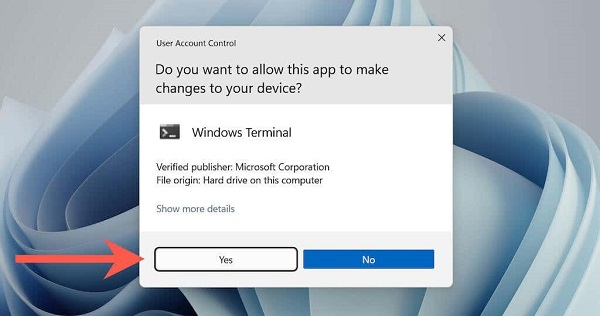
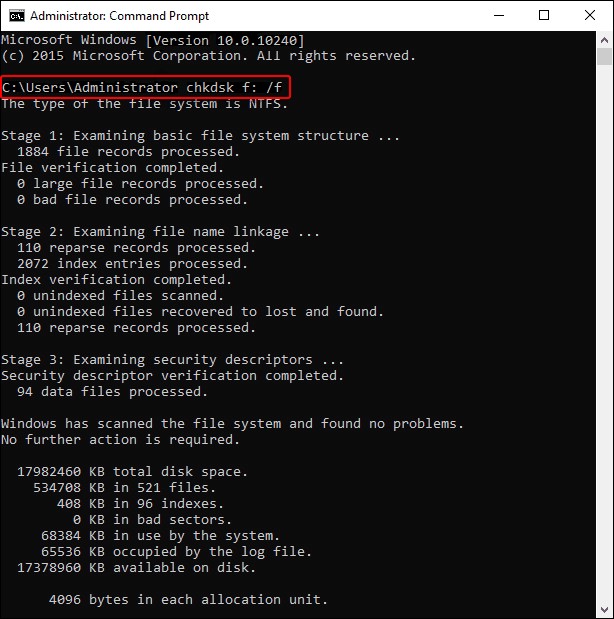
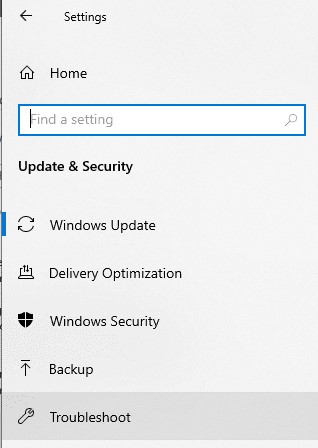
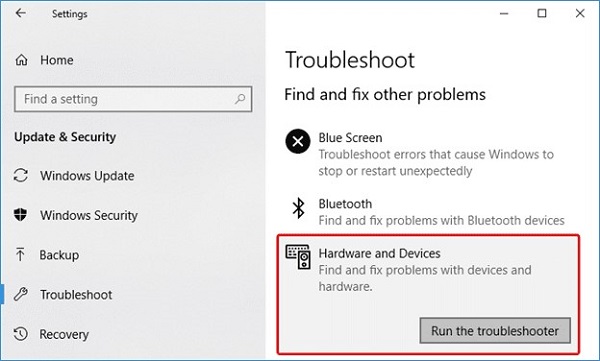
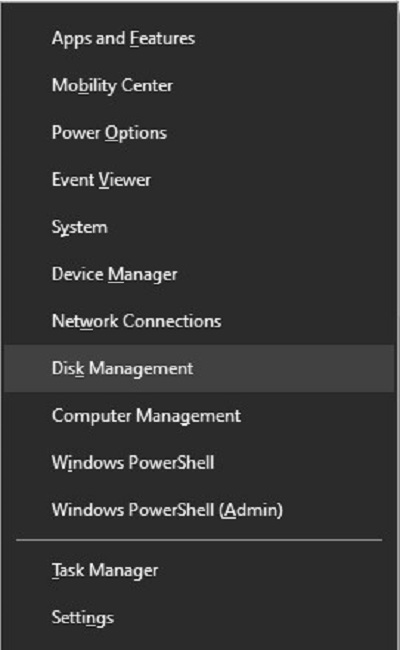
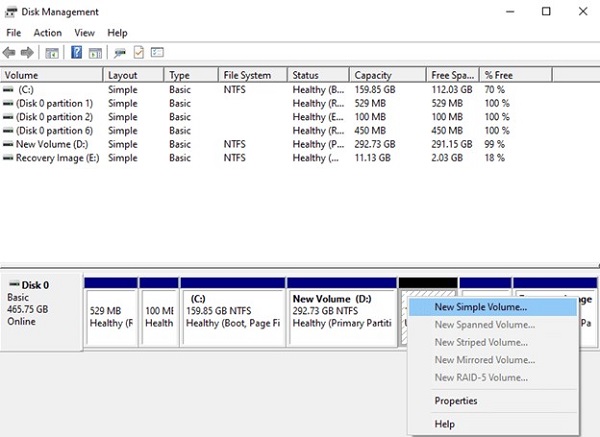



 ChatGPT
ChatGPT
 Perplexity
Perplexity
 Google AI Mode
Google AI Mode
 Grok
Grok