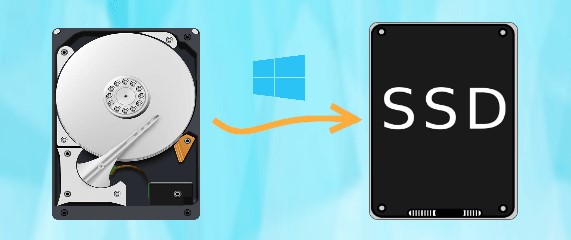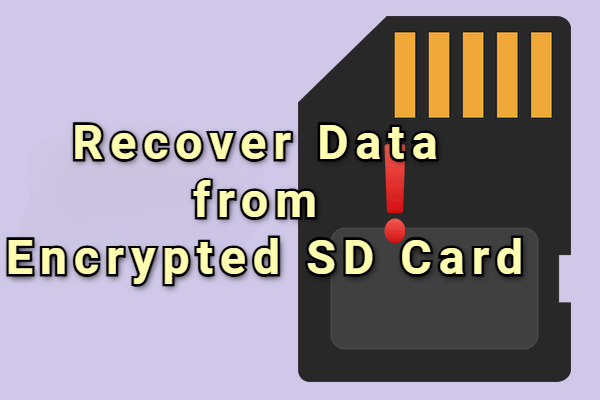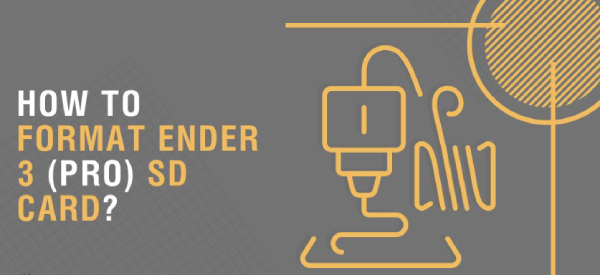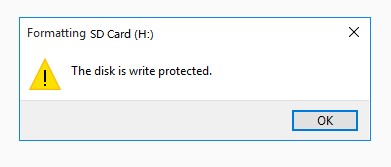How to Clone Raspberry Pi SD Card on Windows? [Full Guide]
Are you wondering how to clone Raspberry Pi SD card? Check our full guide and download the best disk cloning software-4DDiG Partition Manager to clone your Raspberry Pi SD card in no time!
During my adventures in home automation, I constructed a remarkable Raspberry Pi-based project that controlled my entire smart home. But one day, disaster struck – my Raspberry Pi's SD card became corrupted, putting all my hard work at risk.
This is when I realized the crucial importance of knowing how to clone Raspberry Pi SD card. Raspberry Pi boards are notorious for their vulnerability to corruption due to various factors like power outages, overclocking, or even simple mismanagement.
In this article, we will explore a step-by-step guide to clone Raspberry Pi SD card on your Windows computer. This knowledge will serve as a vital backup plan, ensuring your Raspberry Pi projects remain safe and sound.
So, let's get started.
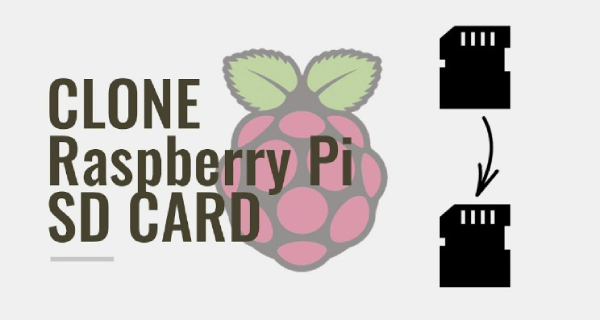
Part 1: Can You Clone Raspberry Pi SD Card?
Yes, you can clone Raspberry Pi SD card, and it's a practical and essential skill for Raspberry Pi enthusiasts. Cloning an SD card is essentially creating an exact copy of the contents of one card onto another, which can be a lifesaver in situations where you need to safeguard your projects or quickly recover from a corrupted SD card.
But why should you clone Raspberry Pi SD card? What's the reason behind this action?
Let's discuss this in detail.
Part 2: Why Should You Clone Raspberry Pi SD Card?
There are lots of reasons why you should clone Raspberry Pi SD card. Some of them are:
- Data Backup: It serves as a reliable backup of your Raspberry Pi's operating system and project files, protecting your hard work from unexpected data loss due to SD card corruption or errors.
- Quick Recovery: In case your Raspberry Pi's SD card becomes corrupted or fails, having a cloned card allows for swift recovery, minimizing downtime and frustration.
- Project Preservation: Cloning ensures that your entire Raspberry Pi project, including configurations and software, is safely stored, making it easy to reproduce or share with others.
- Version Control: It provides a snapshot of your system at a specific point in time, allowing you to experiment with updates or changes without fear of losing your previous setup.
Overall, cloning a Raspberry Pi SD card is a proactive measure to safeguard your work, streamline troubleshooting, and maintain project continuity.
Now, let's learn how to clone Raspberry Pi SD card.
Part 3: The Best Way to Clone Raspberry Pi SD Card
When it comes to cloning a Raspberry Pi SD card, one of the most effective tools available is the 4DDiG Partition Manager. It is the best disk cloning software, which offers a user-friendly interface and a range of features to make the cloning process straightforward and efficient.
Here are some key features of 4DDiG Partition Manager:
- Disk Cloning: 4DDiG Partition Manager allows you to create an exact copy of your Raspberry Pi SD card, ensuring all data, including the operating system and files, is replicated accurately.
- User-Friendly: The software is designed with simplicity in mind, making it accessible for both beginners and experienced users.
- Reliable: With its robust and safe cloning technology, it minimizes the risk of data loss or errors during the cloning process.
- Versatile: It supports various disk types and sizes, so you can use it for different Raspberry Pi models and configurations.
To clone a Raspberry Pi SD card using 4DDiG Partition Manager, follow these steps:
-
First of all, connect both old and new Raspberry Pi SD cards to your computer with the help of a card reader or adapter and install 4DDiG Partition Manager. Once it is installed, launch it and go to Clone Disk.
FREE DOWNLOADSecure Download

-
Now, here you will see two options: Source Disk and Target Disk. So, you will have to first click on the Source Disk, which is your old Raspberry Pi SD card, of which you want to create a clone. After that, select the Target Disk, which is your new SD card in which you want to create a clone, and hit the Continue button.

-
Now you will see a confirmation message; read it and confirm it by pressing the Sure button.

-
Here, you will see a preview of the operation. So, check everything, and if everything is fine, hit the Start button to initiate the cloning process.

-
The process might take several minutes, depending on the size of the data being cloned. So be patient, and once the process is completed, hit the Finish button.

FAQs about Clone Raspberry Pi SD Card
1. Can you transfer an SD card from one Raspberry Pi to another?
Yes, you can transfer an SD card from one Raspberry Pi to another as long as both Raspberry Pi devices use the same model and have compatible hardware and software configurations.
However, it's essential to ensure that the target Raspberry Pi is compatible with the operating system and software installed on the SD card.
For this, you can make a clone of your Raspberry Pi SD card and use that clone for another Raspberry Pi.
2. Can I use the same SD card in multiple Raspberry Pi?
It's possible to use the same SD card in multiple Raspberry Pi devices, but there are some important considerations. You should ensure that the Raspberry Pi models are compatible and that the software and configurations on the SD card are suitable for all devices.
Or you can make a clone of your existing Raspberry Pi SD card and use it on multiple devices.
Note that frequent swapping between Raspberry Pis may lead to compatibility issues or data corruption, so it's generally recommended to have a dedicated SD card for each Raspberry Pi.
3. Is a 16 GB SD card enough for Raspberry Pi?
A 16GB SD card is typically sufficient for many Raspberry Pi projects, especially those that don't require a large amount of storage for files and data. However, the space required depends on your specific use case.
If you plan to store extensive media files and databases or run resource-intensive applications, you might need a larger capacity SD card, such as 32GB or 64 GB. It's a good practice to consider your project's storage requirements when choosing the SD card capacity.
[TOP 5] SD Card Formatter FAT32 | Which One Should You Choose?
Conclusion
So, that's how you can clone an SD card for Raspberry Pi. All you have to do is carefully follow the steps, and you will end up making a clone of your existing Raspberry Pi SD card within a few minutes.
The 4DDiG Partition Manager is a valuable tool that simplifies the process, ensuring that your Raspberry Pi projects and data remain safe and accessible. Whether you're looking to safeguard your work, recover from SD card issues, or simply experiment with different setups, having a cloned SD card at your disposal is an invaluable asset for any Raspberry Pi enthusiast.
So, what are you waiting for?
Download 4DDiG Partition Manager on your computer and start taking care of your data now.


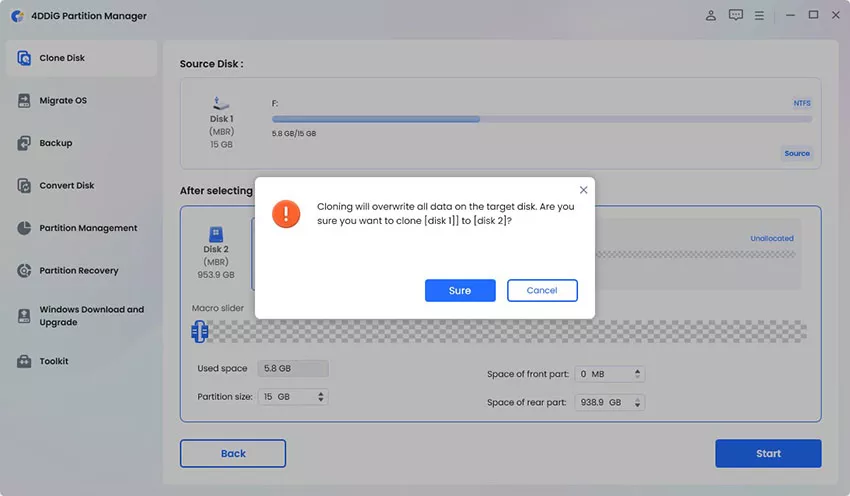
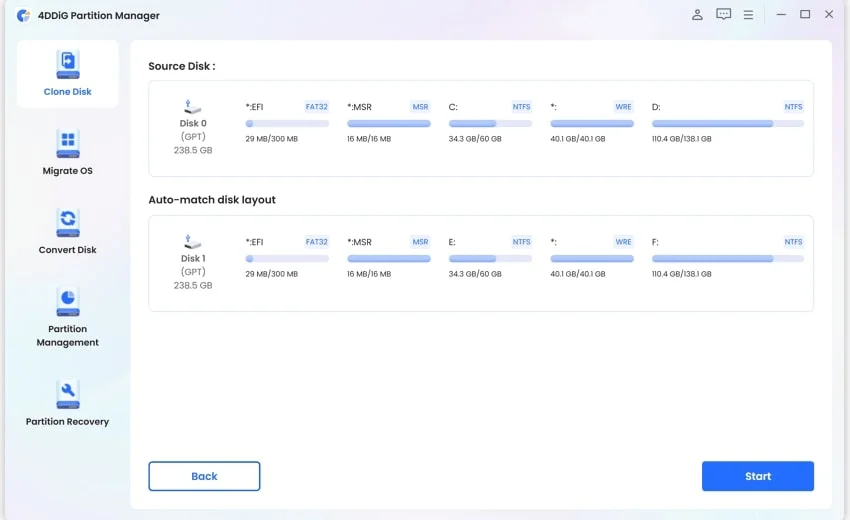
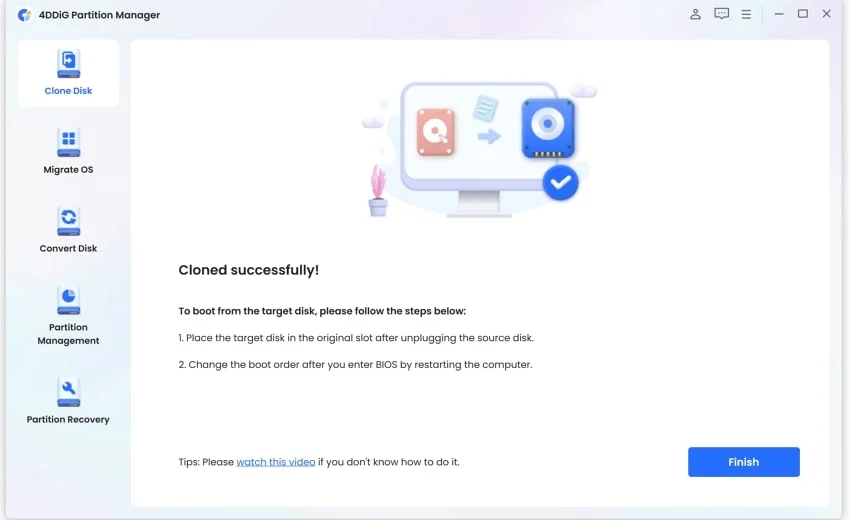
 ChatGPT
ChatGPT
 Perplexity
Perplexity
 Google AI Mode
Google AI Mode
 Grok
Grok