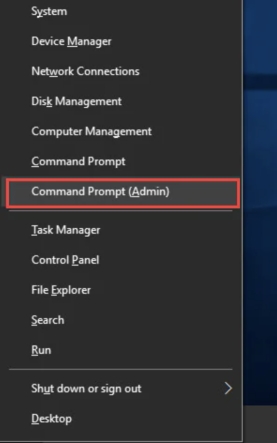PCI vs PCIe - What are the Differences Between Them?
Are you struggling to understand the differences between PCI and PCIe? Do these terms leave you feeling confused and uncertain about which one to choose for your computing needs? Don't worry; you're not alone. In this article, we are going to write a detailed PCI vs PCIe comparison. So, whether you're a tech enthusiast, a seasoned IT professional, or simply someone looking to upgrade their computer, we've got you covered.
We will dive into the fundamentals of these two interfaces, explain their key differences, and help you make an informed decision.
So, let's get started.

Part 1: What is PCI?
PCI, or Peripheral Component Interconnect, is a widely used standard interface in computer systems that enables the connection of various peripheral devices to the motherboard. It serves as a communication pathway between the motherboard and components like graphics cards, sound cards, network adapters, and storage devices.
PCI operates on a parallel bus architecture, meaning that it transmits data through multiple lines simultaneously. This parallel transmission allows for the transfer of data between the peripheral devices and the computer at relatively high speeds. The maximum bandwidth supported by PCI is 133 MB/s.
While PCI has been widely used in older computer systems and low-end devices, it has been largely surpassed by PCIe in recent years.
So, let's discuss what PCIe is in detail.
Part 2: What is PCI Express?
PCI Express (PCIe), also known as PCI-E or PCI-E x16, is another type of high-speed serial bus standard used for connecting peripheral devices to a computer's motherboard. It offers improved performance and bandwidth compared to its predecessor, PCI. PCIe operates on a point-to-point topology, where each peripheral device has a dedicated connection to the motherboard.
Unlike the parallel bus architecture of PCI, PCIe uses a serial bus architecture, which allows for faster data transmission rates. PCIe slots come in different sizes, such as x1, x4, x8, and x16, indicating the number of lanes available for data transfer.
The key features of PCIe include higher bandwidth, lower latency, hot-plug support, and improved scalability. It enables faster and more efficient communication between the computer and peripherals, making it ideal for high-performance devices like graphics cards, SSDs, and network adapters.
Besides, there are lots of differences between PCI and PCIe that you should know in order to decide which one is better for your needs. That is why we are going to make a detailed comparison of PCI vs PCIe below.
Part 3: Comparison of PCI vs PCIe
Well, there are lots of differences between PCI and PCIe, and in this article, we will compare them from three dimensions:
1. PCI vs PCIe: Architecture and Design
PCI uses a parallel bus architecture, where data is transmitted simultaneously across multiple lines. It operates on a shared bus, meaning that all devices connected to the PCI bus must share its bandwidth.
PCIe, on the other hand, uses a serial bus architecture, where data is transmitted one bit at a time. PCIe operates on a point-to-point topology, providing dedicated connections between the motherboard and each peripheral device. This design allows for better performance, reduced latency, and improved scalability compared to PCI.
2. PCI vs PCIe: Speed
Another difference between PCI and PCIe is the speed. PCI has a maximum bandwidth of 133 MB/s, shared among all devices connected to the bus.
On the other hand, PCIe offers significantly higher speeds. The first generation of PCIe, PCIe 1.0, had a maximum bandwidth of 250 MB/s per lane. Subsequent generations, such as PCIe 2.0, 3.0, and 4.0, have further increased the speed, with PCIe 4.0 offering a maximum bandwidth of 2 GB/s per lane.
Besides, PCIe 5.0 and PCIe 6.0 have been introduced with even higher speeds, providing more bandwidth for demanding applications.
3. PCI vs PCIe: Compatibility and Availability
If we talk about the compatibility and availability between PCI and PCIe, PCI has been widely adopted in older computer systems and low-end devices, making it compatible with a broader range of hardware. However, as technology progresses, newer motherboards and devices may no longer support PCI slots.
On the other hand, PCIe has become the standard for modern computer systems, and most current motherboards provide PCIe slots. This widespread adoption has led to broader availability of PCIe-compatible devices, including graphics cards, storage devices, network adapters, and more.
So, while PCI served as a reliable interface for many years, PCIe offers several advantages in terms of architecture, speed, and compatibility. Its serial bus architecture, higher speeds, and widespread adoption make PCIe the preferred choice for modern computer systems and high-performance devices.
Bonus Tip: How to Migrate OS to a PCIe SSD Without Reinstalling OS?
After you've learned about the advantages of PCIe over PCI, you may be considering upgrading to a PCIe SSD due to its advantages discussed above. If your computer has a PCIe interface, you can take advantage of the increased speed and performance offered by PCIe SSDs.
Fortunately, migrating your operating system to a PCIe SSD can be done easily with the help of 4DDiG Partition Manager. This software allows you to transfer your OS to a new hard drive without reinstalling OS.
So, here are the steps that can help you migrate your PC to PCIe SSD without having to reinstall the operating system.
-
First of all, you will have to connect your new PCIe SSD to your PC. After that, download and install the 4DDiG Partition Manager tool from the official website and launch it. On the main interface, go to Clone Disk and then hit the Clone OS Disk button.
FREE DOWNLOADSecure Download

-
Now you will see 2 devices connected to your PC. You will have to select the new PCIe SSD that you have just installed and press the Next button.

-
Click Start, you will see a warning message about overwriting all the data on your newer SSD. Just press the Sure button.

-
The migration process will be started, and it may take several minutes, depending on the data size. So wait patiently until the process is completed. Once the process is completed, you will have to press the Finish button.


That's it; you have successfully migrated from the older hard drive to the newer PCIe SSD without reinstalling the operating system.
Final Thoughts
So this detailed PCI vs PCIe comparison would have helped you understand everything. PCIe offers significant advantages in terms of speed, efficiency, and future compatibility. However, compatibility with older systems and devices that rely on PCI should also be taken into account.
But if your computer system supports a PCIe interface, you should definitely upgrade it with the PCIe SSD with the help of the 4DDiG Partition Manager tool. This will help you enhance your computer's performance without reinstalling the operating system.
💡 Summarize with AI:
You May Also Like
- Home >>
- External Hard Drive >>
- PCI vs PCIe - What are the Differences Between Them?
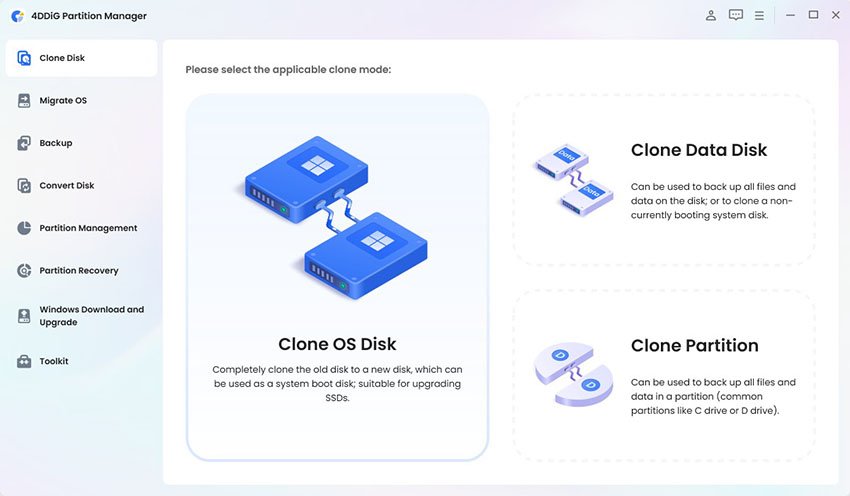
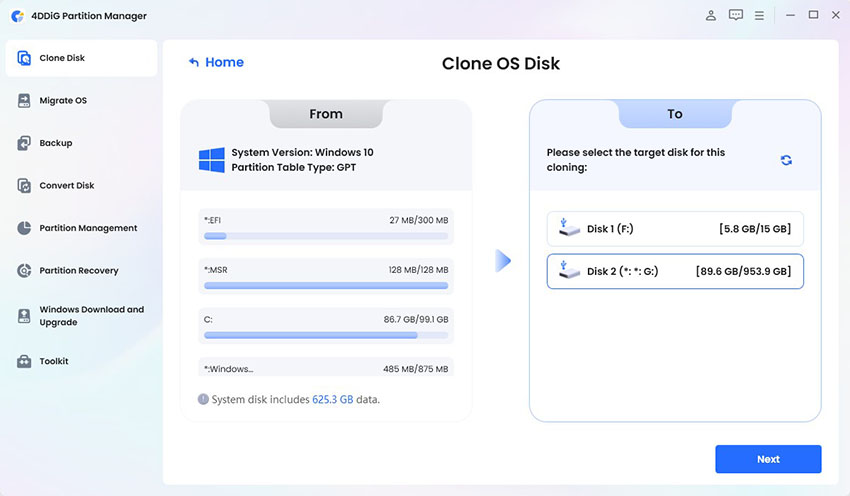
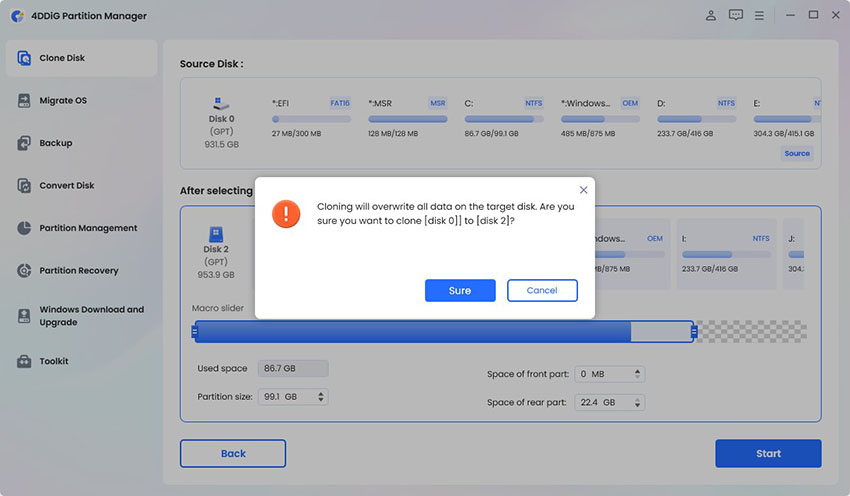
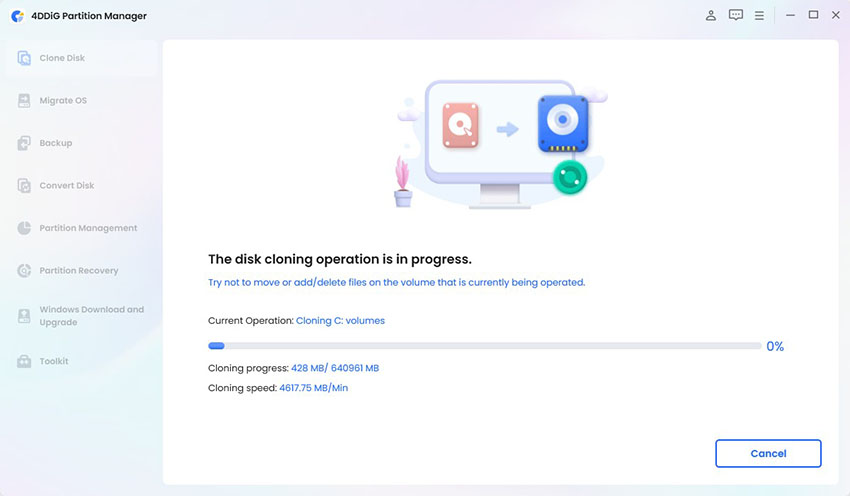
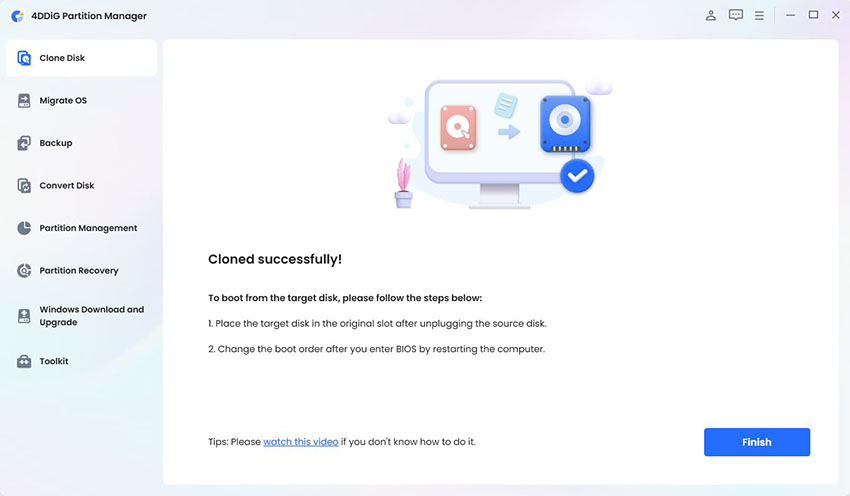
 ChatGPT
ChatGPT
 Perplexity
Perplexity
 Google AI Mode
Google AI Mode
 Grok
Grok