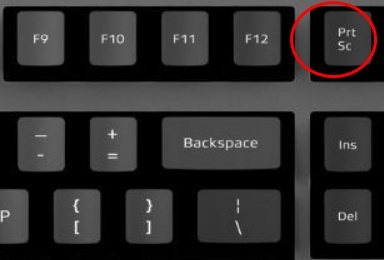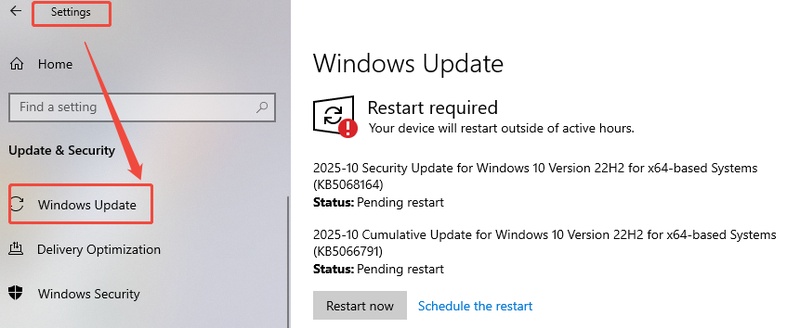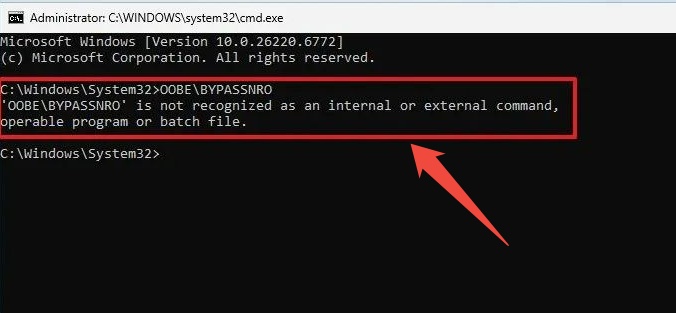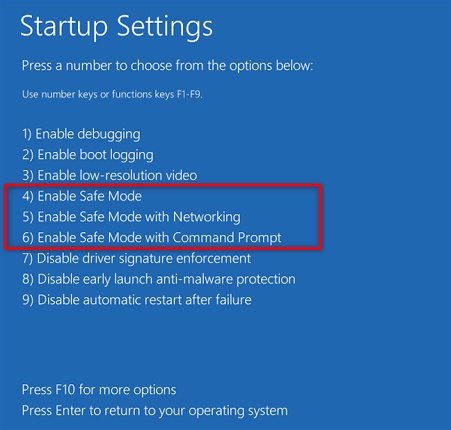How to Fix Windows 11 25H2 Failed to Install?
Are you stuck on the Windows 11 25H2 update? You're not alone. Windows 11 25H2 is not installable on many devices, and in most cases, with a confusing error code. Here, we are going to discuss why Windows 11 version 25H2 failed to install, how to fix the error, and how to update without any issues. We will learn this even if your personal computer is not up to standard TPM or Secure Boot requirements. Let’s start!
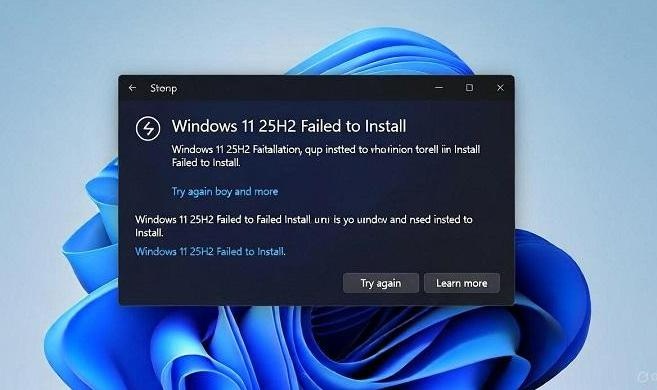
Part 1: Windows 11 Version 25h2 Install Errors
It is always better to know what these errors mean before fixing the problem. The problem with Microsoft Windows 11 25H2 not installing is usually related to corrupted update parts, the absence of files, and the mismatch of hardware/firmware. The most frequent Windows 11 version 25H2 install errors you may face have been listed below, with the reasons why.
Windows 11 version 25h2 install error 0x800f0991
This code normally shows when updating dependencies or cumulative patches clash with the previous system files. It can also occur when the update service fails to register.
This can be corrected by restarting the Windows Update service and deleting the SoftwareDistribution folder.
Windows 11 version 25h2 install error 0x800f0983
The error 0x800f0983, which occurs in case your system does not have the language packs or a regional setting that are used during the upgrade.
It is normally resolved by deleting the temporary update data and installing all the previous ones.
Windows 11 version 25h2 install error 0x800f081f
The error code 0x800f081f is a typical error of missing files.
It has the highest probability of being fixed with the help of DISM (Deployment Image Servicing and Management) or SFC (System File Checker).
Windows 11 version 25h2 install error 0x80070306
This error means your network connection was interrupted during download, or the update cache was interrupted during download. In some cases, third-party antivirus or VPN software is also able to interfere.
Most users can resolve them by repairing system files or performing an in-place upgrade using the Windows 11 25H2 ISO.
Part 2: How to Fix Windows 11 25H2 Failed to Install?
When your Windows 11 version 25H2 update fails to install or displays repeated error codes, then there is no need to panic. The three sure-footed ways of resolving Windows 11 25H2 problems during updates are discussed below.
Method 1: Perform In-Place Upgrade with 25H2 ISO
An in-place upgrade using the official Windows 11 25H2 ISO. It’s a proven method to bypass persistent update errors and restore normal Windows 11 functionality. And install WIndows 11 25H2 on unsupported hardware also have this step.
-
Go to Microsoft’s official website and download the Windows 11 25H2 ISO.

Double-click the ISO file to mount it as a virtual drive.
-
Open the drive and run "setup.exe," then choose "Keep personal files and apps” to keep your apps and files.
-
Follow on-screen instructions and wait for installation to complete.
This method ensures all system files are replaced properly. If you’re upgrading from 23H2 to the 25H2 ISO, first update to 24H2 using the Windows Update Assistant. That ensures a stable base for the next version.
Method 2: Run the Windows Update Troubleshooter
The Windows Update Troubleshooter automatically detects and repairs common installation issues that block updates. The easiest initial step to solve Windows 11 25H2 update problems is to run this tool.
-
Open “Settings" and go to "System", then click "Troubleshoot" and choose "Other troubleshooters". Locate “Windows Update” and click “Run the troubleshooter".

-
Wait while Windows scans for problems, apply the suggested fixes, and restart your PC.
The troubleshooter resets core services, clears update cache folders, and ensures that network and dependency settings are correct.
Method 3: Fix Corrupted Files via SFC and DISM
System corruption is a major reason why Windows 11 25H2 updates fail. It is possible to scan and repair malfunctioning elements with the help of the SFC and DISM commands. Doing this means that your update will be installed without errors or corrupt files.
-
Type “cmd” in the search bar, right-click “Command Prompt”, and select “Run as administrator”.
-
Enter the following command and press Enter: “sfc /scannow”. This scans and repairs any corrupted files automatically.

-
When it completes, run these commands one by one:
- “DISM /Online /Cleanup-Image /CheckHealth”
- “DISM /Online /Cleanup-Image /ScanHealth”
- “DISM /Online /Cleanup-Image /RestoreHealth”
-
After the process, restart your computer. And reopen “Settings” and go to “Windows Update” and check for updates again.
SFC and DISM rebuild damaged system components from the Microsoft Windows 11 version 25H2 online repository, eliminating missing dependency errors such as 0x800f081f and 0x800f0991.
Bonus: Upgrade Windows 11 25H2 Smoothly--No TPM, No Hassle, No Risk
If your PC does not meet TPM 2.0 or Secure Boot requirements, Microsoft blocks the upgrade automatically. However, with 4DDiG Partition Manager, you can prepare your drive and bypass these restrictions safely. 4DDiG Partition Manager can also back up important files, convert the disk MBR to GPT, use Secure Boot-ready setup, upgrade it, and keep files intact.
-
Launch 4DDiG Partition Manager on your PC. Click "Download and Upgrade" from the left pane and click the "Windows 11 Upgrade" button to begin.

-
Now, click the "Detect and Upgrade" button to check if your computer meets Windows 11's minimum requirements.

-
Then 4DDiG will scan your computer and list requirements that your computer does not meet. Then you can simply bypass them by pressing "Next" button.

-
Now, select your "Language" and click "Start Upgrading". A pop-up screen will appear where you need to click "Sure". Then you can click "Next" and then follow the on-screen instructions to easily upgrade to Windows 11.

More FAQs about Windows 11 25H2 Installation Issues
Q1: Why does Windows 11 keep failing to install?
The majority of the Windows 11 25H2 update issues are due to corrupted update cache, system files, or unsupported hardware (TPM/Secure Boot). It is normally fixed by running the Troubleshooter or through SFC/DISM.
Q2: How do I solve the installation error 0x800f0983 or 0x800f081f?
In the case of 0x800f0983, all the already installed updates and language packs should be installed. In the case of 0x800f081f, the DISM command /RestoreHealth and the SFC /scannow can be used. In case problems keep on, then do an in-place upgrade with Windows 11 25H2 ISO.
Conclusion
In case Windows 11 25H2 failed to install, do not panic. Begin with Windows Update Troubleshooter, SFC, and DISM system file repair, or do a manual in-place upgrade using Windows 11 25H2 ISO.
For users whose hardware is not supported, 4DDiG Partition Manager offers an easy, risk-free install. It is with the proper preparation that all PCs can reap the stability and performance benefits of the Microsoft Windows 11 version 25H2 update.
Secure Download
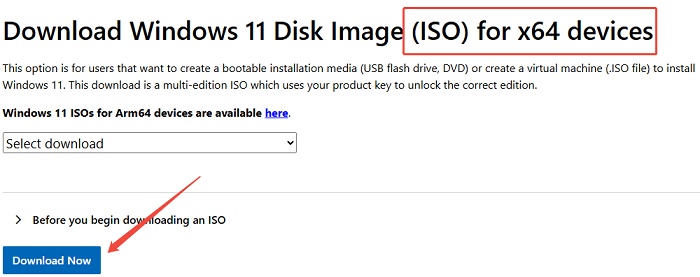

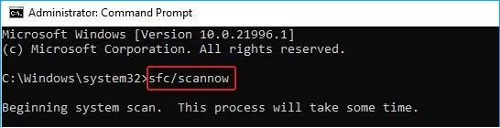




 ChatGPT
ChatGPT
 Perplexity
Perplexity
 Google AI Mode
Google AI Mode
 Grok
Grok