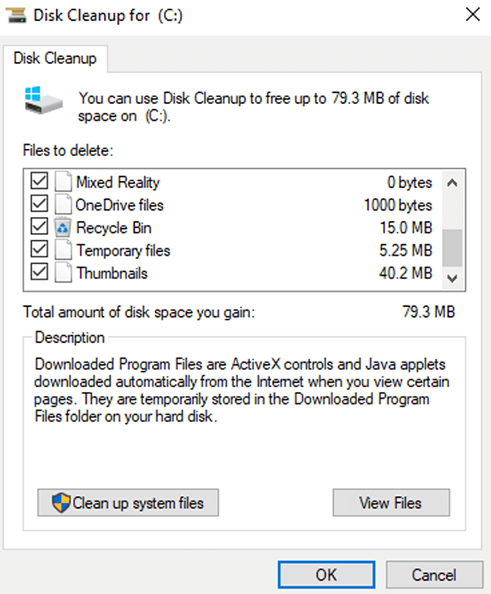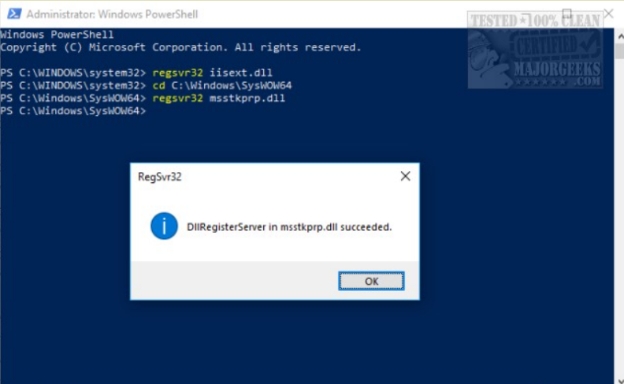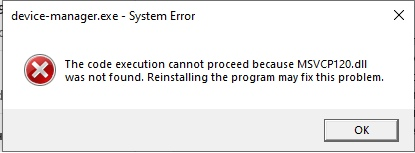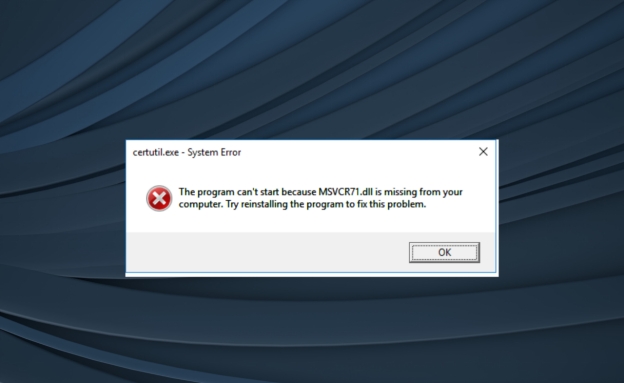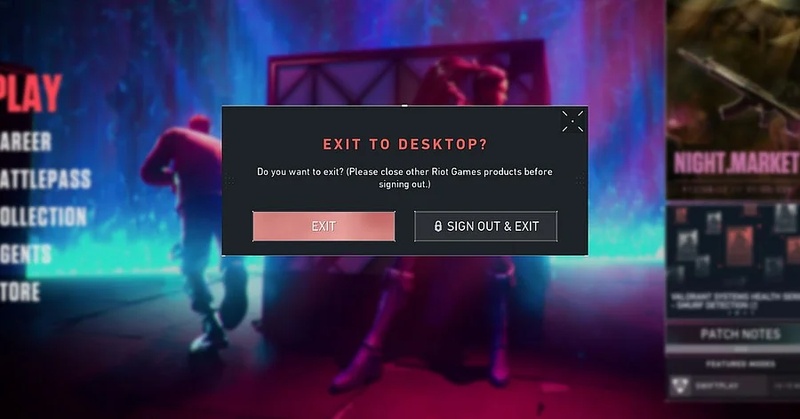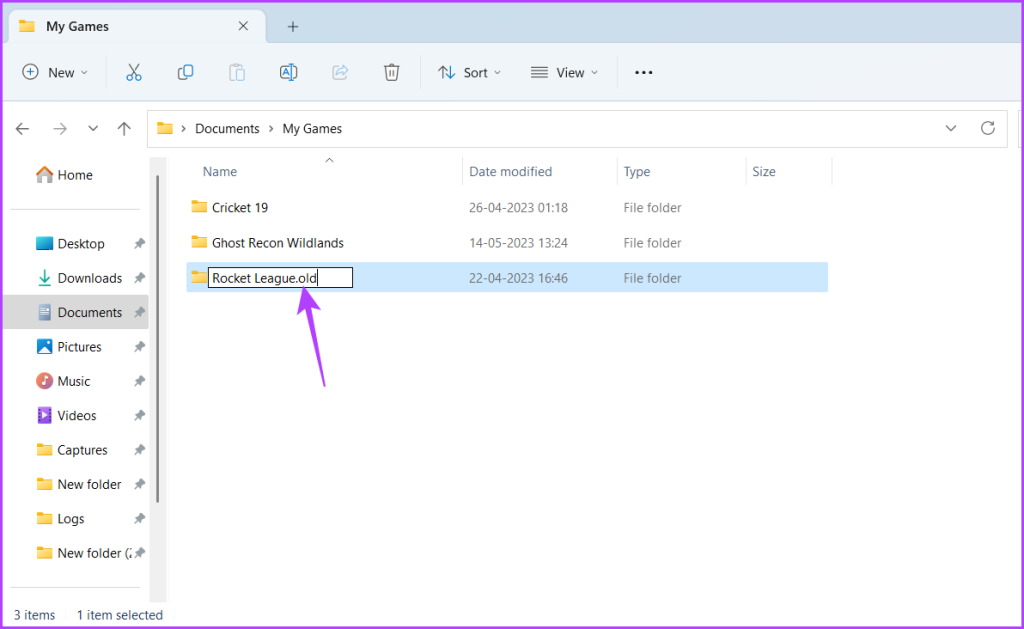LoL Error Solved: Fix League 'We've Detected a Problem with Your Installation'
Run into the frustrating error "League We've Detected a Problem with Your Installation" on game launches, updates, or patching? It prevents the client from running smoothly and can disrupt gameplay. But don't fret! In this guide, we'll explain what the error means, why it occurs, and provide 6 reliable fixes along with prevention tips to keep your installation stable.
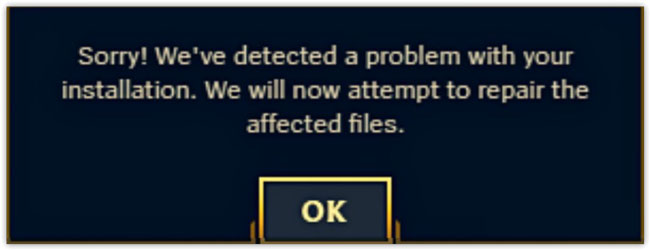
What Does "League We've Detected a Problem with Your Installation" Mean? Why It Occurs
What It Means
This error indicates that the Riot Client has detected missing or corrupted game files essential for running League of Legends, which prevents LOL from starting. The message "Sorry! We've detected a problem with your installation. We will now attempt to repair the affected files" often follows, indicating the client's attempt to auto-fix. However, auto-repairs don't always work, leaving players stuck, especially on newer systems like Windows 11.
Why It Occurs
Several issues trigger this error:
- Corrupted or Missing Game Files: Incomplete downloads, sudden crashes, or interrupted patches can break essential files, leading to "we detected a problem with your game installation."
- Windows Update Conflicts: Recent Windows 11 updates, particularly post-2025 patches, may disrupt compatibility, causing errors like "sorry we've detected a problem with your installation League Windows 11."
- Failed Patching: Server-side issues or unstable internet during updates can corrupt the patching process, triggering the error.
- Antivirus Interference: Overzealous security software may block or delete game files, mistaking them for threats.
These causes are especially prevalent due to frequent LoL patches and Windows 11's stricter system requirements, as noted in Riot's support forums and community posts on platforms like Reddit. Understanding the root issue is the first step to a quick fix. Let's dive into solutions next.
How to Fix "League We've Detected a Problem with Your Installation" Error [6 Quick Fixes]
When the "League We've Detected a Problem with Your Installation" error strikes, it's a race against time to get back to the Rift. Each fix targets specific causes like corrupted files, compatibility issues, or overlays, ensuring you find a solution fast. Follow these detailed steps to banish the error for good.
Method 1. Use the Hextech Repair Tool
Riot Games offers the Hextech Repair Tool, a powerful utility that automatically detects and fixes common League of Legends issues, including corrupted or missing files.
Download the Hextech Repair Tool from Riot's official website.
Ensure the game and Riot Client are completely closed before proceeding.
Right-click the Hextech Repair Tool executable and select "Run as administrator" to ensure full system access.
In the "Options" section, select "Force Repatch" and "Reinstall" options if available.

Click Start and let the tool scan and repair your game files.
Restart your PC according to the prompts and try launching League again.
Method 2. Repair Corrupted DLL Fixes Easily Using 4DDiG DLL Fixer
If the Hextech Repair Tool doesn't work, it's likely a system-level issues, such as corrupted or missing DLL errors and files, DirectX files, or runtime components that often cause the League installation error, especially after Windows 11 updates.
Amid this, the 4DDiG DLL Fixer is a great shot. It is a powerful third-party tool that can repair these critical system files, restoring League's functionality. Generally, this DLL repair software is ideal for players facing persistent errors despite clean game files, as it tackles deeper system-level issues.
Secure Download
Install and open 4DDiG DLL Fixer on your Windows PC. Then select "Full Check" from the left sidebar and hit the "Full Scan" button to initiate the scanning for corrupted DLLs, DirectX, or runtime files, including those linked to League (e.g., d3dx9.dll).

When finished, all errors related to runtime library, DirectX, or system DLL files will be displayed. Simply press the "Repair" button repair and replace missing, corrupted, or faulty DLL files.

Wait for the repair process to complete. Once completed, it indicates all missing or corrupted DLL files, including the LOL-related files had been downloaded and replaced in a correct location.

Reboot your PC, launch the Riot Client, and check if the error persists. This tool is especially useful if you suspect the error is linked to DirectX or runtime issues.
Method 3. Turn Off Compatibility Mode
Running League of Legends in Compatibility Mode, especially on Windows 11, can conflict with some patches, triggering League of Legends error "Sorry, we've detected a problem with your installation" in Windows 11. Disabling this setting ensures the game uses native system resources, reducing error risks.
Navigate to C:\Riot Games\League of Legends and find LeagueClient.exe.
Right-click the executable file and select "Properties".
Go to the "Compatibility" tab and ensure "Run this program in compatibility mode for" is unchecked.

Click "Apply" and "OK," then relaunch the Riot Client. And ensure all compatibility settings are disabled.
Perform the same steps for "League of Legends.exe" if present. Finally, Launch League of Legends to verify the fix.
Method 4. Delete All Riot Games Content & Reinstall Riot Client / League
If previous methods fail, a full clean reinstall clears corrupted files or residual data and fixes the League of Legends error: "We've detected a problem with your installation". This removes corrupted files and resets your game to a fresh state, ideal for persistent errors.
Press Win + R, type appwiz.cpl, and hit Enter.
Uninstall Riot Client and League of Legends completely.

Navigate to C:\Riot Games and C:\Users\[YourName]\AppData\Local\Riot Games, and delete all folders.

Press Win+R, type "regedit", and remove any remaining Riot Games entries (backup registry first). Also, delete contents of %temp% and %appdata%\Riot Games\ folders.
Visit riotgames.com, download the latest Riot Client, and install it.
Log into the Riot Client, select "League of Legends", and initiate a fresh install (takes ~30–60 minutes).
Method 5. Disable Nvidia In-game Overlay
Nvidia's in-game Overlay, enabled by default in GeForce Experience, can interfere with League's file verification, causing the error. Disabling it can eliminate unnecessary background processes that might be causing issues and improve the overall performance of the game, especially on high-end systems running RTX GPUs.
Launch the Nvidia GeForce Experience app.
Click the gear icon in the top-right corner to open "Settings".
Under "General", toggle off "In-game Overlay".

Click "Save", close the Nvidia GeForce Experience app, and reboot your PC.
Launch the Riot Client and start a game to check for the error.
Method 6. Run League Repair Tool (Repairing Installation League of Legends)
The League Repair Tool is a built-in feature of the Riot Client that can automatically repair any corrupted or missing files in your League of Legends installation. This method is especially useful for addressing League of Legends repairing game bug or other in-game errors. And a simpler alternative to Hextech for quick fixes, targeting errors during patching or launch.
Launch the League of Legends client on your computer and log in.
Click the profile icon (top-right) and select "Settings".
In the Settings menu, go to the "General" tab.
Scroll down until you find the "Initiate Full Repair" button. Click on it. A confirmation pop-up will appear.
Confirm by clicking "Yes" to start the repair process.
After completion, restart your computer and check if the error has been resolved.

How to Prevent League of Legends Installation Errors
Fixing the error is one thing, but preventing it altogether saves you time and stress, minimizing the risk of corrupted files or compatibility issues. Here are practical tips to avoid errors like "Sorry, we've detected a problem with your installation":
- Keep Drivers/Game Client Updated: Ensure your GPU drivers (NVIDIA, AMD) and Windows 11 are up to date. Also, always install official Riot patches promptly to avoid mismatches in game files.
- Run Regular Hextech Scans: Use the Hextech Repair Tool weekly to verify game files. This preemptive scan catches issues before they escalate into LOL installation errors.
- Stable Internet Connection: Patch over a wired or reliable Wi-Fi connection to avoid interruptions that corrupt files during updates.
- Whitelist LoL in Antivirus: Add League's folders (%ProgramFiles%\Riot Games) to your antivirus exceptions list to prevent file deletions.
- Avoid Unofficial Mods: Interrupted downloads or patches are one of the main causes of corrupted installations.
- Run the game as Administrator: This ensures the installer and patcher have the permissions needed to modify files.
People Also Ask about Repairing Installation Error of League of Legends
Q1: How to fix the error "League: We've encountered an unknown error. Please wait a moment and try again"?
This error often accompanies "League We've Detected a Problem with Your Installation" and signals a temporary client glitch or file issue. First, restart the Riot Client and your PC. If it persists, run the Hextech Repair Tool (download from riotgames.com/support) to fix corrupted files. For deeper issues, use 4DDiG DLL Fixer to repair system files like DirectX, then relaunch League.
Q2: Does "LOL we have detected a problem with your installation" errpr affect Windows 11 users only?
No, the League of Legends error "We have detected a problem with your installation" can occur on various operating systems, including Windows 7, 8, 10, and 11. However, certain updates or compatibility issues in newer operating systems like Windows 11 may make these errors more prominent for some users.
Q3: Is Hextech Repair Tool safe to use?
Yes, the Hextech Repair Tool is 100% safe, developed by Riot Games specifically for League of Legends and Valorant. It scans and repairs game files without accessing personal data. Download it only from Riot's official support page to avoid third-party risks. Over 90% of users report success with this tool, per Riot forums.
Q4: What should I do if none of the solutions work?
If all fixes fail, submit a ticket to Riot Support (support.riotgames.com). Include your system specs, error logs (found in C:\Riot Games\League of Legends\Logs), and steps tried. Alternatively, try 4DDiG DLL Fixer for advanced system file repairs, especially for Windows 11 users. Reinstalling League is a last resort but highly effective.
Q5: Can I fix this League installation error without reinstalling the game?
Yes, most cases of "League We've Detected a Problem with Your Installation" can be fixed without reinstalling. Start with the Hextech Repair Tool or Riot Client's repair option to restore corrupted files. For system-level issues, use 4DDiG DLL Fixer to repair DLLs and DirectX. Reinstallation is only needed for persistent errors.
Conclusion
Don't let "League We've Detected a Problem with Your Installation" ruin your gaming sessions. From Hextech scans to 4DDiG DLL Fixer, these six fixes tackle corrupted files and system conflicts fast. Try them now, starting with the Hextech Repair Tool, and share your success in the comments! For stubborn errors, 4DDiG DLL Fixer is your go-to for seamless League of Legends gameplay.
Secure Download
💡 Summarize with AI:
You May Also Like
- Home >>
- DLL Issues >>
- LoL Error Solved: Fix League 'We've Detected a Problem with Your Installation'
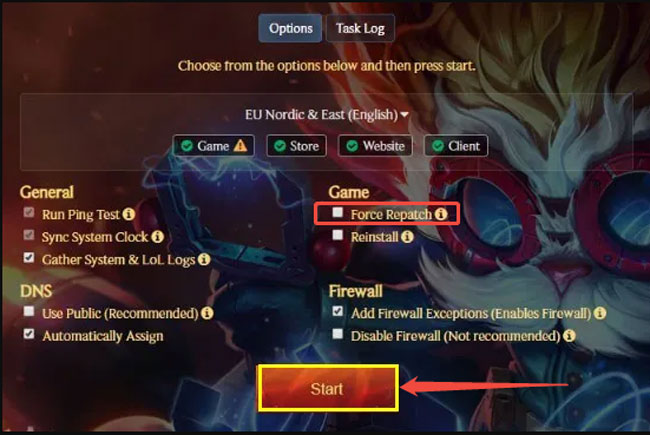

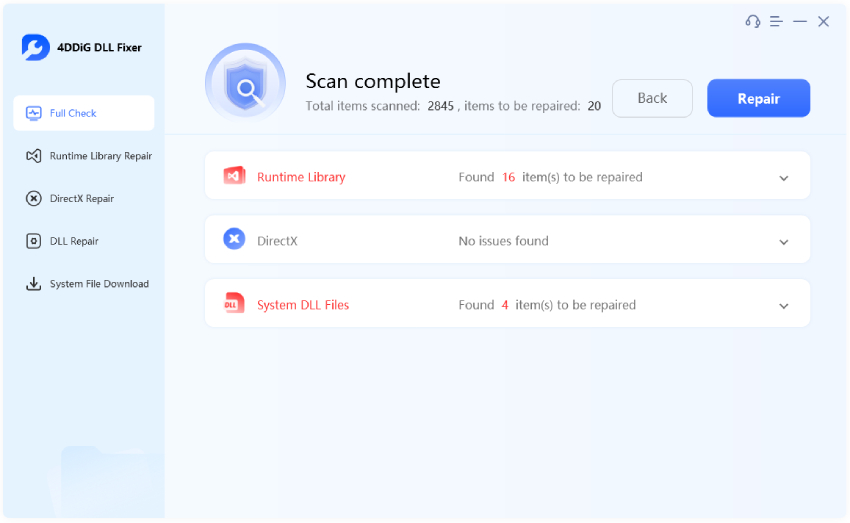

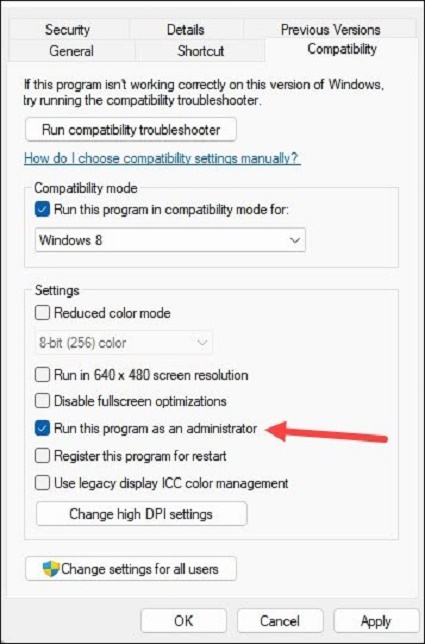
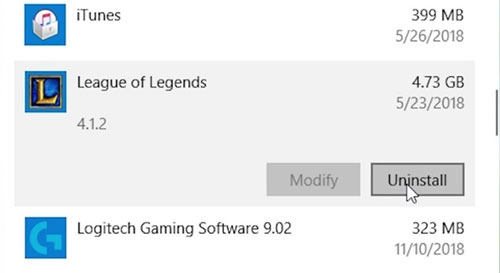

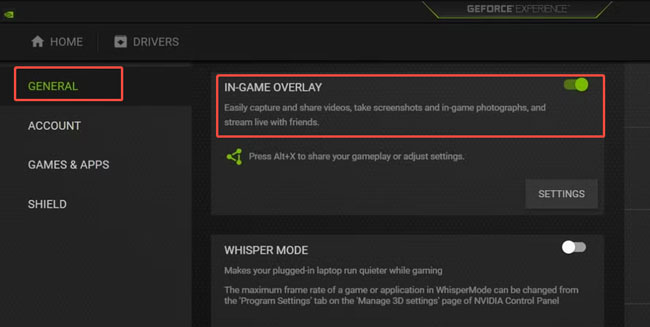
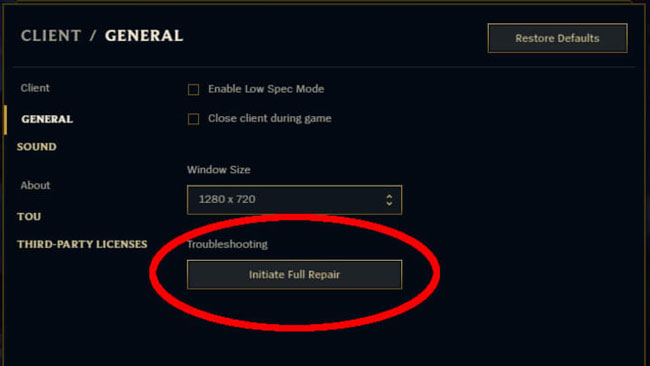
 ChatGPT
ChatGPT
 Perplexity
Perplexity
 Google AI Mode
Google AI Mode
 Grok
Grok