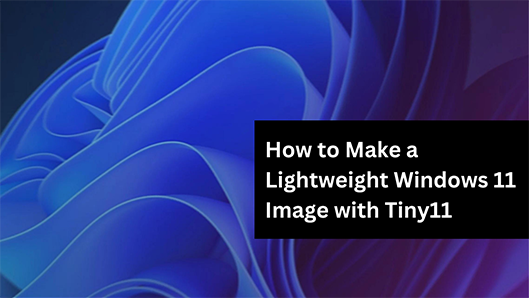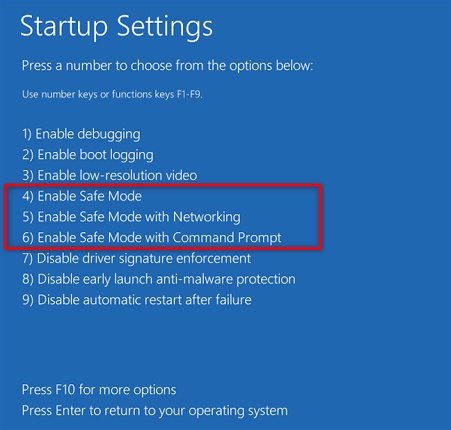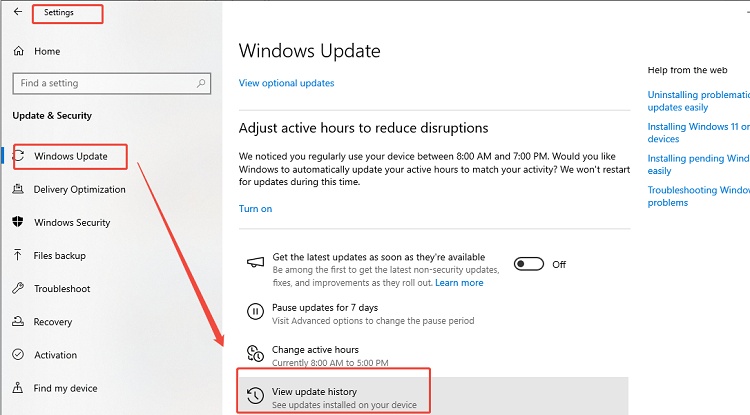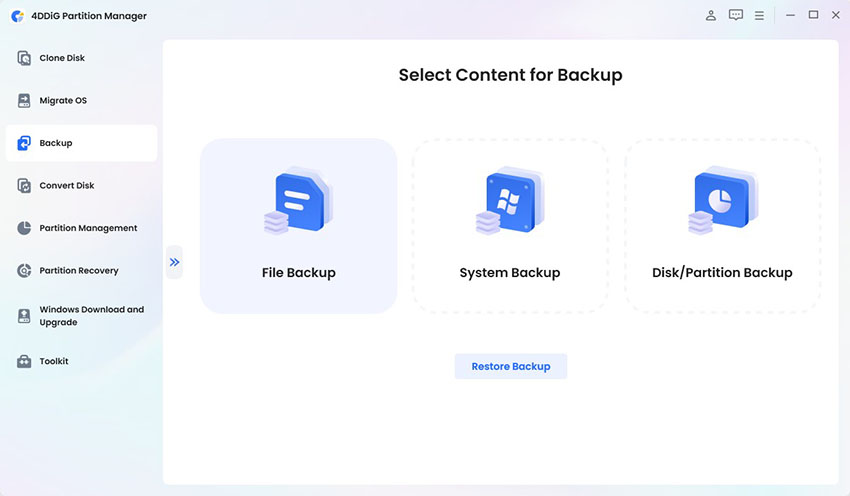How to download Tiny11 25H2 ISO [Step by Step]
If you have ever struggled to run Windows 11 smoothly on an older computer, you may have heard about Tiny11 25H2 ISO Download. Tiny11 is a custom-built and lightweight adaptation of Microsoft Windows 11 for low-spec PCs that do not have the hardware requirements to run the standard version of Windows 11, such as TPM 2.0 or secure boot.

In this guide, we shall define what Tiny11 25H2 and Tiny11 Builder are, as well as the differences between these lightweight builds and the official Microsoft Windows 11 version 25H2. Now, let’s dive in!
What Is Tiny11 Builder & Tiny11 25h2?
Before diving into comparisons, it helps to understand how Tiny11 25H2 is created and what its purpose is. Tiny11 Builder is an open-source script created by the developer community, and it enables advanced users to edit official Windows 11 installation files and exclude unwanted components. With this tool, anyone can create a smaller and faster version of Windows, which is called Tiny11, therefore, tiny11 25H2 is a thinner version of Windows 11 version 25H2 that is built with Tiny11 Builder.
It even shares the visual look and features with Windows without any bloatware, optional background services, telemetry, or system applications that use up resources. The best part is that Tiny11 gets you a Windows 11 ISO TPM 2.0 bypass experience.
Comparison: Tiny11 25H2 vs Windows 11 25H2
Although both versions share the same core base, there are clear differences between Tiny11 25H2 and Microsoft Windows 11 version 25H2. The following comparison outlines how each performs and what users can expect:
- Feature
- Tiny11 25H2
- Standard Windows 11 25H2
- File Size (ISO)
- Around 3–4 GB, depending on build
- 5–6 GB for 64-bit edition
- RAM Usage
- Typically 1–1.5 GB
- 2.5–3 GB or more
- TPM / Secure Boot Requirement
- Optional or bypassed
- Mandatory for installation
- Architecture Support
- x64; works on older hardware
- x64; newer CPUs required
- Update Method
- Manual or via custom scripts
- Automatic through Windows Update
It is clear that Tiny11 focuses on efficiency and accessibility. It is also compatible with older hardware or testing facilities since it requires less memory and storage. If you are concerned with stability and official support, then remain with the standard version. If your PC doesn’t meet the requirements, don’t worry, you can install Windows 11 25H2 on unsupported hardware. Otherwise, Tiny11 25H2 could be a more responsive experience.
Bonus: How to Upgrade to Windows 11 25H2 Automatically?
If you are running an older Windows 11 version and want to move to 25H2, but your device does not meet the standard upgrade requirements, you can use 4DDiG Partition Manager to simplify the process. This tool assists users in bypassing the TPM 2.0 and Secure Boot checks safely during the upgrade or installation stage.
Secure Download
-
Launch the 4DDiG Partition Manager and select the “Windows Download and Upgrade” feature from the left side and click “Windows 11 Upgrade”.

-
Now, click "Detect and Upgrade" to check if your computer meets the minimum requirements for Windows 11.

-
Then it will show you a list of the requirements that your PC does not meet. Simply click the "Next" button, then click the "Start Upgrading" button and "Sure" in the pop-up window to begin the Windows 11 upgrade process.

-
Windows 11 setup will shortly appear on your screen. Click “Next” and follow the on-screen instructions to complete your upgrade.

How to Create and Download Tiny11 25H2 ISO [Step-by-Step]
Creating your own Tiny11 ISO is easier than it sounds. With the help of Tiny11 Builder, you can customize the official Microsoft Windows 11 version 25H2 to make a lightweight, faster version suitable for older PCs. Follow these step-by-step instructions to safely download, build, and install your Tiny11 25H2 system.
Step 1: Download the Official Windows 11 25H2 ISO from Microsoft
To start, you’ll need the genuine Windows 11 25H2 ISO directly from Microsoft.
-
Go to the official Microsoft download page. Under “Download Windows 11 Disk Image (ISO)”, select “Windows 11 (multi-edition ISO)”.

-
Choose your preferred language, then select the 64-bit download option.
-
Wait for the Windows 11 ISO download to complete and note the file location.
Always use the official Microsoft website to avoid tampered or outdated ISO files.
Step 2: Use Tiny11 Builder to Create Your Custom Tiny11 25H2 ISO
Now that you have the base ISO, you can get Tiny11 Builder, a script-based customization tool created to generate a stripped-down Windows 11 image.
-
Search and download Tiny11 Builder from the websites.

-
Download the file and open its location. Click "Extract All" after selecting "Tiny11Builder-main-zip” and click “Extract”.
Once the process completes, you’ll find the new lightweight ISO in the output folder specified by the builder.
Step 3: Create a Bootable USB for Installation
With your Tiny 11 25H2 V6 download ready, the next step is to make a bootable USB drive.
-
Download Rufus or Media Creation Tool and open it. Choose "USB" and "ISO", then click "Start" to begin the process.

-
Open File Explorer and go to the location where you saved the ISO file. Right-click this file and click "Mount".
Note the letter of the drive virtually created for the ISO.
All data on your USB drive will be erased, so back up important files first. And if your Rufus extract ISO image failed, here's a fix guide: How to Fix Rufus ISO Image Extraction Failure on Windows 11/10?
Step 4: Install Windows 11 25H2 via Tiny 11 25H2 ISO
Now you can install your newly built Tiny11 system to finish the download Windows 11 ISO file 64-bit Microsoft process.
-
Search "PowerShell" on your computer and right-click it, then select "Run as Admin".
-
Run the command:
- “Set-ExecutionPolicy unrestricted”
- “& "C:\PATH\TO\SCRIPT\tiny11maker.ps1"


-
Now, type “R” and hit the “Enter” key. Confirm your drive letter noted in step 3 and hit “Enter” again.
-
Confirm the index number for OS and press “Enter”. Press “Enter” once again to complete and finish the script.
-
Finally, run the command Set-ExecutionPolicy Restricted, and you will create the ISO file for a truly clean Windows 11 installation.
Once setup is complete, Tiny11 25H2 will boot up, offering a smoother, lighter, and faster Windows 11 experience even on older or lower-end hardware.
After installing Windows 11 25H2, some users may still encounter issues like missing patches, feature glitches, or system instability. If you run into these post-update problems, this page of Microsoft Windows Emergency Updates provides essential fixes and high-priority patches that can help stabilize your system.
More FAQs about Tiny11 25h2
Q1: Where should I download Tiny11?
Getting the Tiny11 Builder script only should be done through legitimate and trusted sources, including the GitHub repository of the developer. Unofficial downloads or third-party file archives can also contain unsafe modifications, so be cautious of them.
Q2: Where can I get Win11 ISO?
The first thing you require to make Tiny11 25H2 is the official Windows 11 25H2 ISO provided by Microsoft. It must be downloaded from the official download page of Microsoft ISO only.
Q3: Is Windows Tiny 11 official?
No. Tiny11 is not an official Microsoft product. It is a community-made, modified version of Windows 11 that uses Microsoft’s open ISO as a base. Because it removes or alters components, it does not receive full Microsoft support or updates automatically.
Conclusion
By using Tiny11 Builder with tiny11 25h2 iso download, users can craft a minimal yet functional edition of Microsoft Windows 11 version 25H2 that delivers solid performance without high resource demands.
For users who want to experience the genuine 25H2 update but cannot meet hardware requirements, the 4DDiG Partition Manager provides an easier way to upgrade safely without risking data loss or TPM errors.
Secure Download




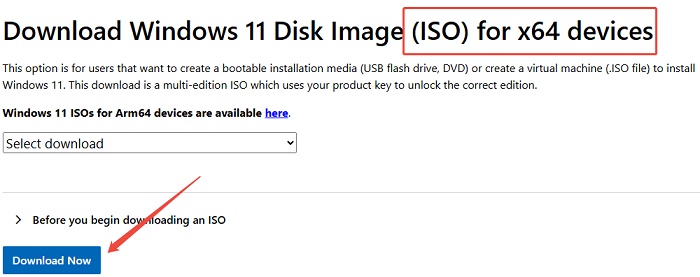
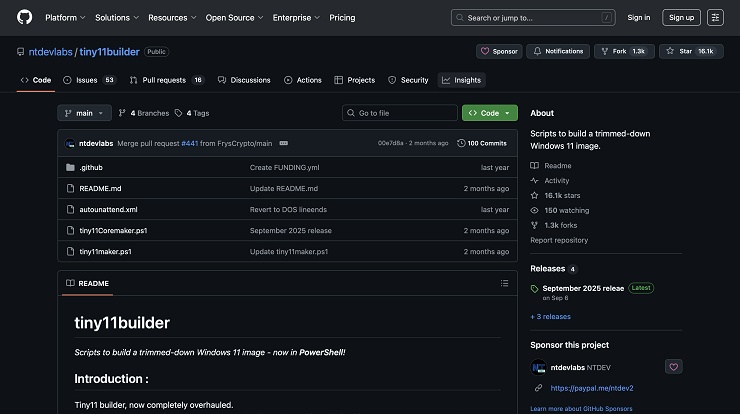
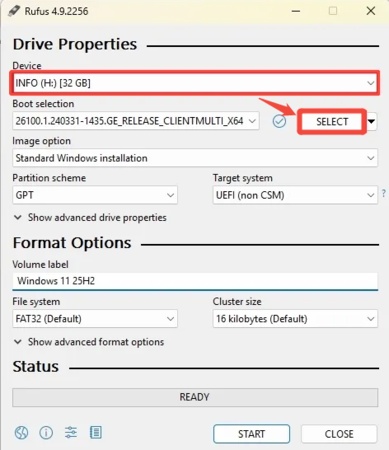
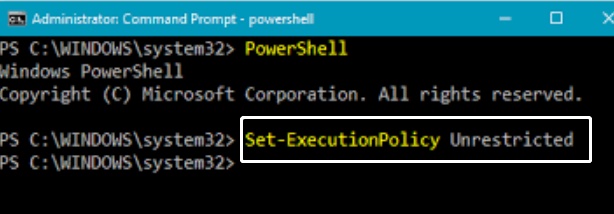
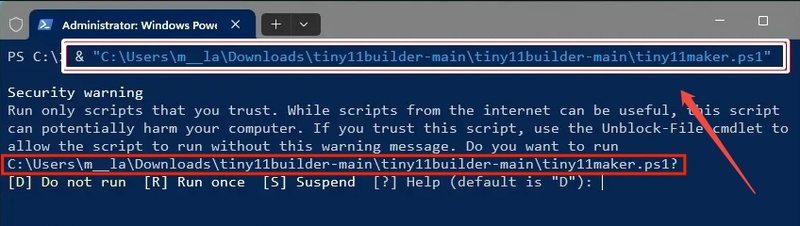
 ChatGPT
ChatGPT
 Perplexity
Perplexity
 Google AI Mode
Google AI Mode
 Grok
Grok