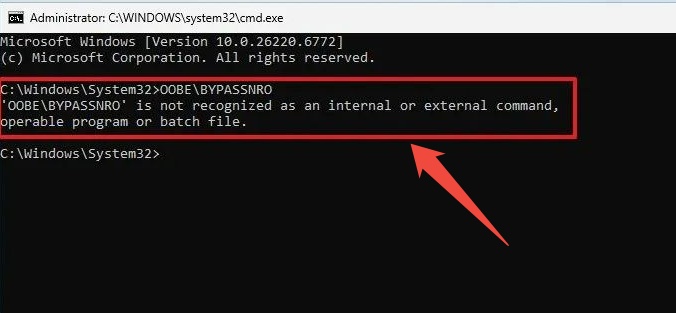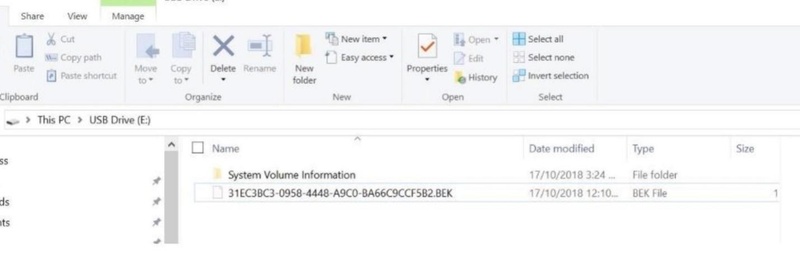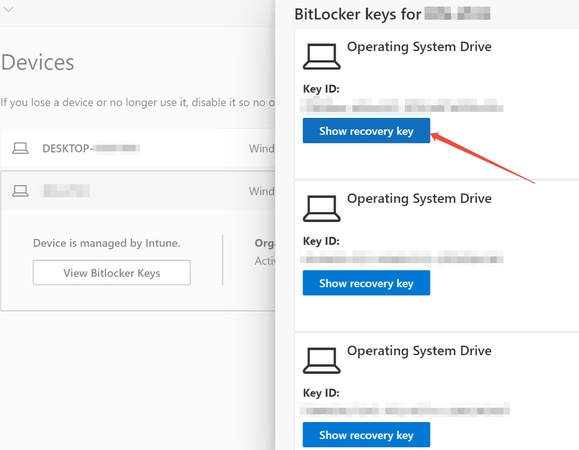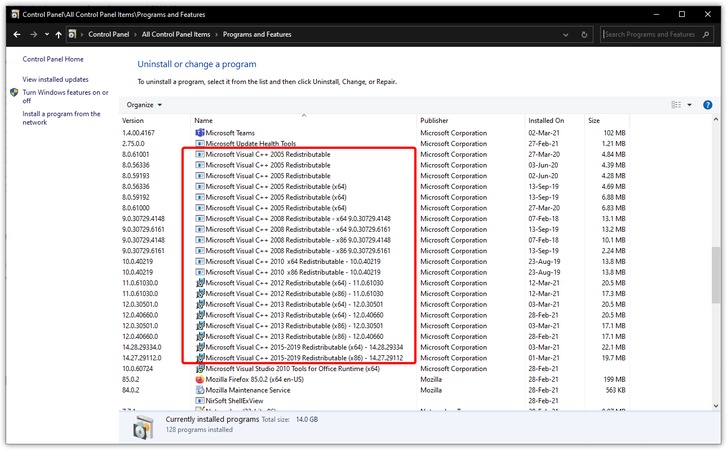How to Install & Fix Microsoft Windows Emergency Updates in 2026
Have you seen urgent update notifications? Microsoft Windows Emergency Updates are regularly released to fix severe vulnerabilities, performance issues, and security flaws. In 2025, several emergency patches have been pushed to address zero-day exploits and system-level bugs in Windows 10 and Windows 11. This guide will help you understand these updates, install them manually, and fix common Windows update issues efficiently.
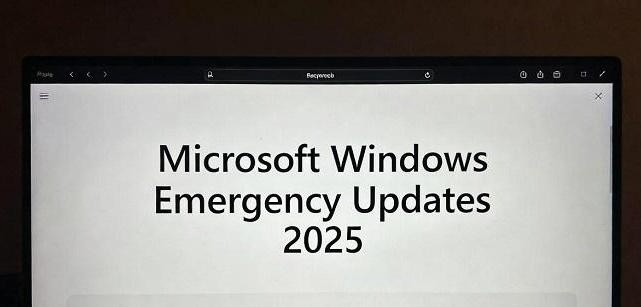
1.What Are Microsoft Windows Emergency Updates?
Microsoft Windows Emergency Updates are urgent system patches released outside the standard monthly “Patch Tuesday” schedule. There are usually two main types of emergency patches:
- Security Patches: Address zero-day vulnerabilities or malware exploits detected.
- Stability or Compatibility Fixes: Resolve serious bugs, blue screens, or driver conflicts introduced by previous updates.
In most cases, these updates are automatically downloaded through Windows Update, but users can also install them manually from the Microsoft Update Catalog if the automatic process fails.
2.Recent Emergency Patches You Must Know
Microsoft has released several important emergency updates in 2025 addressing critical system and security issues. Below are the key recent emergency Microsoft patch updates you should install immediately:
KB5066189
This patch resolves multiple system instability problems in Windows 11 25H2, including freezing during startup and Windows Defender malfunction. It also fixes issues related to BitLocker and Secure Boot validation errors.
KB5066835
Targeted at Windows 10 22H2, this patch mitigates kernel-level vulnerabilities used in privilege escalation exploits. It also includes compatibility fixes for older hardware and drivers impacted by earlier updates.
KB5066188
This update delivers shared improvements across both Windows 10 and Windows 11, addressing system memory leaks, DirectX crashes, and power management bugs affecting laptops.
How to Install Microsoft Windows Emergency Updates Manually?
If your system fails to detect or install the latest Microsoft Windows emergency updates automatically, you can manually download and apply them. This ensures your PC receives critical fixes even when Windows Update fails.
Step 1: Open Windows Update and Check for Updates
Press “Windows + I” to open “Settings", then navigate to “Windows Update” and click “Check for updates”. Wait for the system to note available updates.

Step 2: Download KB from Microsoft Update Catalog (If failed)
Visit Microsoft Update Catalog and enter the KB number (e.g., KB5066189) in the search bar. Click “Download” next to the version matching your OS build (Windows 10 or 11).
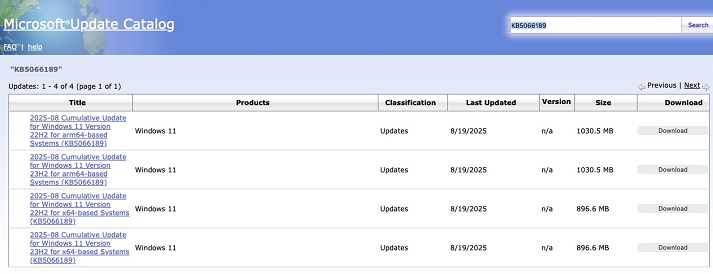
Step 3: Run the .msu File and Restart
Double-click the downloaded “.msu” file and follow the on-screen prompts, and restart your PC once installation completes.
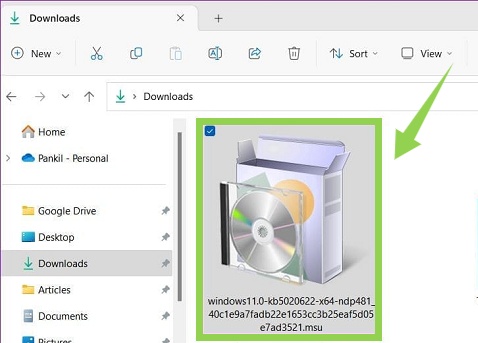
Step 4: Verify Installation in Windows Update Registry
Open Group Policy Management Editor and click “Computer Configuration", then choose "Policies" and then "Administrative Templates”. Finally, select "Windows Components", then "Windows Update" and open the "Windows Update Log” to verify updates.
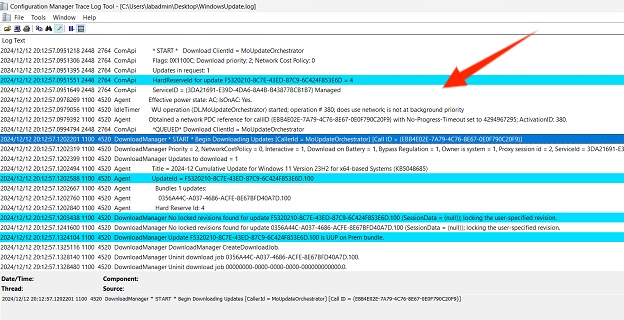
Always reboot your PC after emergency updates to apply all system-level changes correctly.
Top 5 Ways to Fix Windows Update Issues [100% Working]
1. Run Windows Update Troubleshooter
The built-in Windows Update Troubleshooter checks for missing or misconfigured components, stuck processes, and network interruptions that could delay patch downloads. Running this tool is often the fastest way to restore normal update functionality without advanced configuration.
2. Reset Windows Update Components
This method clears old cache files and restarts critical background services responsible for update delivery. This process involves renaming or deleting the SoftwareDistribution and Catroot2 folders, which restore temporary update data that can become corrupted.
3. SFC + DISM Scan
System File Checker (SFC) and Deployment Image Servicing and Management (DISM) are built-in Windows tools that repair corrupted or missing system files. Running these commands helps restore the integrity of Windows Update services that rely on healthy system files.
4. Manual KB Install
Sometimes, specific cumulative or security updates fail through automatic updates. Then, you can visit the Microsoft Update Catalog, download the required KB file manually, and install it directly.
5. In-Place Upgrade
If none of the above methods work, performing an in-place upgrade can repair Windows without deleting your apps or files. This process reinstalls the OS over your existing setup, replacing damaged update components with fresh system files.
Bonus: How to Bypass the Requirements of Windows 11 25H2?
If your system doesn’t meet Windows 11 25H2 hardware requirements like TPM 2.0 or Secure Boot, you can still upgrade safely using 4DDiG Partition Manager. This powerful tool allows you to modify partition styles, switch between MBR and GPT, and migrate OS installations seamlessly.
Secure Download
-
Launch the 4DDiG Partition Manager on your computer and run it. Click "Windows Download and Upgrade" from the left side, then click the "Windows 11 Upgrade" option.

-
Click the "Check and Upgrade” button to see which of the Windows 11 requirements are met by your computer and where it lacks.

-
You will see a list of passed and not passed requirements. Bypass any requirements that your system does not meet by clicking “Next”.

-
Choose your OS language, then click “Start Upgrading” and clicking “Sure” in the pop-up window. Wait for 4DDiG to prepare your update, and when it shows the Windows 11 installation screen, click "Next" and follow on-screen instructions.

More FAQs about Microsoft Windows Emergency Updates
Q1: How to fix error 0x80073701 and enable updates?
Run SFC and DISM scans to repair corrupted files, then try the Windows Update Troubleshooter.
Q2: Will Windows 10 stop work after October 2025?
Microsoft ended support on 14th October 2025, but the OS will continue running. However, security risks will increase without updates.
Q3: Is Microsoft forcing 24H2?
Microsoft is gradually rolling out 24H2/25H2 through phased updates, focusing on eligible devices first. Manual installation remains optional.
Conclusion
Microsoft Windows Emergency Updates play a vital role in protecting your PC from critical vulnerabilities and system instability. If your device fails to update automatically, manual installation and troubleshooting can quickly restore stability.
Always keep your system backed up before making major changes. And if you can not install Windows 11 version 25H2, you can use 4DDiG Partition Manager to bypass the requirements. Stay updated, stay secure, and ensure your Windows experience remains smooth in 2025.
Secure Download
💡 Summarize with AI:
You May Also Like
- Home >>
- Windows Fix >>
- How to Install & Fix Microsoft Windows Emergency Updates in 2026




 ChatGPT
ChatGPT
 Perplexity
Perplexity
 Google AI Mode
Google AI Mode
 Grok
Grok