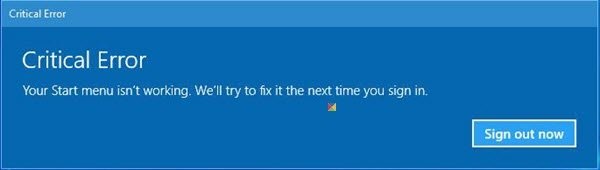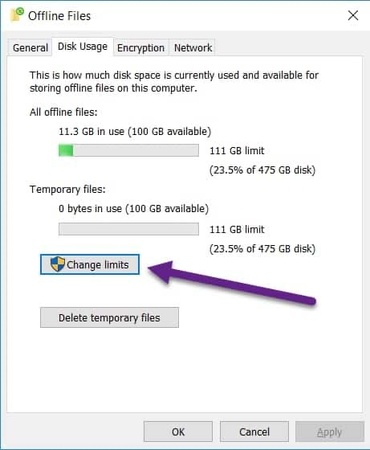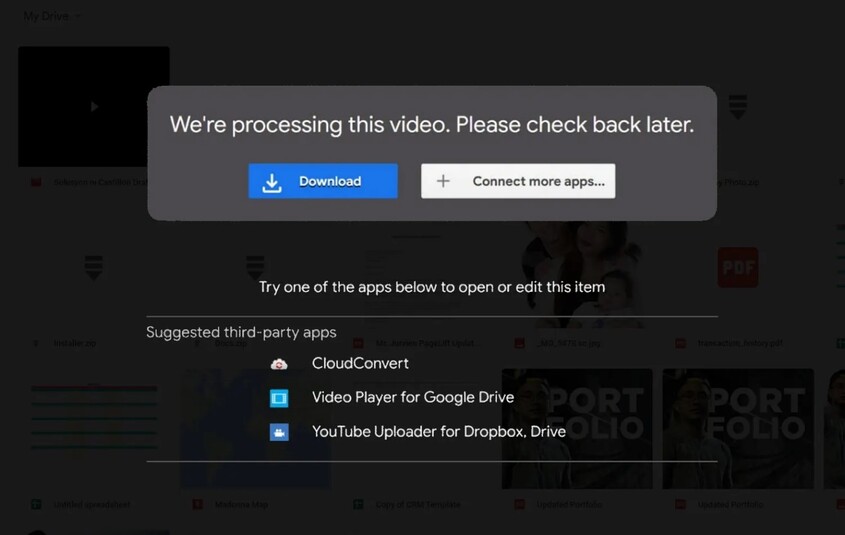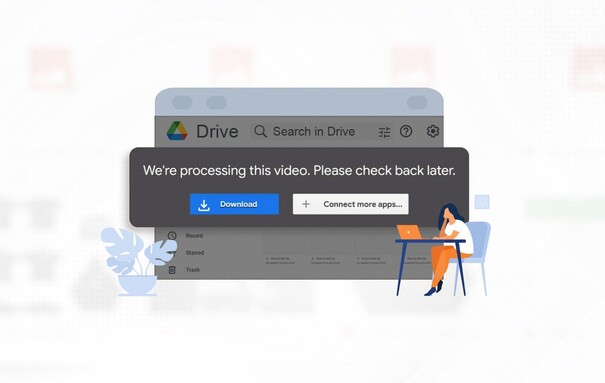How to Fix Critical Process Died on Windows 11 ?
Critical Process Died Windows 11 error is a blue screen (BSOD) error that is very frustrating. It is very unpredictable, either at the time of startup, gaming, or when browsing as well. This BSOD Critical Process Died error is caused by various factors, and fortunately it’s fixable.
In this guide, we will explain everything about it and give you step-by-step solutions on how to fix BSOD critical process died and avoid the occurrence of future crashes.
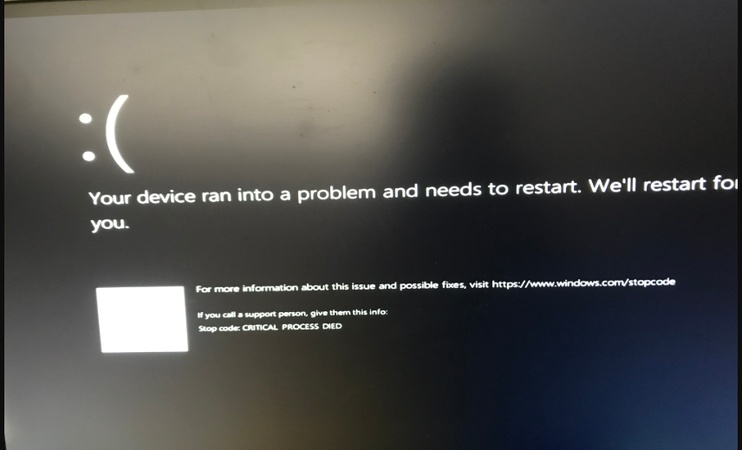
1. What Is Critical Process Died in Windows 11?
The Critical Process Died Windows 11 gives a Blue Screen of Death (BSOD) that occurs when an essential system process fails unexpectedly. It often appears as “Stop Code: CRITICAL_PROCESS_DIED”, and here are common causes of this error:
Common Causes for Critical Process Died Windows 11
- Corrupted or missing system files: When essential Windows files are damaged, key processes fail to execute.
- Faulty or outdated drivers: Incompatible graphics or storage drivers are major culprits behind BSOD crashes.
- Windows updates gone wrong: Incomplete updates or incompatible patches can trigger the Stop Code Critical Process Died Windows 11 error.
- Hardware issues: Defective RAM, bad sectors on the hard drive, or overheating components can corrupt system processes.
- Malware infections: Some viruses replace or delete vital Windows files, leading to process failure.
- Disk or file system corruption: A corrupted system partition can prevent proper system execution.
Now that you know why you’re getting the blue screen of death in Windows 11, let’s move on to fixing it.
2. How to Fix Critical Process Died Windows 11?
Below are six proven methods to fix the Critical Process Died Windows 11 error. Each method includes step-by-step instructions to make troubleshooting easy for any user.
Method 1: Restart Your PC in Safe Mode
If you’re stuck on a BSOD critical process died error or can’t boot normally, starting in Safe Mode helps isolate the cause by running only essential drivers and processes. So, the safe mode lets you use the computer with some limited functionality.
-
Hold down the “Power button” for 10 seconds to shut down your PC.
-
Press the “Power button” again, and when Windows starts loading, hold “Shift + F8 (or F11)” to open recovery options.
-
Navigate to “Troubleshoot” and choose “Advanced Options", then go to "Startup Settings” and click “Restart”.

-
When prompted, press “4 or F4” to boot into Safe Mode.
-
Once inside Safe Mode, uninstall recently added software or drivers that might have caused the issue.
If your PC boots normally in Safe Mode, the problem is likely linked to a faulty driver or third-party software.
Method 2: Run SFC and DISM Commands
System corruption is one of the top reasons for BSOD Critical Process Died. The System File Checker (SFC) and Deployment Image Servicing and Management (DISM) tools can automatically repair damaged system files. Here are steps that you need to follow to complete critical process died Windows 11 command prompt fix:
-
Type “cmd” in Windows search, right-click “Command Prompt”, and choose "Run as administrator", then run the following commands one by one:
- sfc /scannow
- DISM /Online /Cleanup-Image /RestoreHealth

-
Once complete, restart your computer and check if the issue persists.
This method helps repair corrupted Windows components that cause the critical process died Windows 11 error.
Method 3: Run CHKDSK
If the problem is linked to disk errors or bad sectors, CHKDSK (Check Disk) can scan and fix these issues. This critical process died on Windows 11 solution also requires you to use the command prompt.
-
Open Command Prompt as administrator and run the following command: “chkdsk C: /f /r”

-
When prompted, press "Y" and hit the "Enter" key. Once the process is complete, you can restart the PC, and the disk issues will be automatically fixed.
This fix is especially useful for laptops that experience the critical process died Windows 11 error due to disk corruption.
Method 4: Check for Windows Updates or Uninstall Problematic Ones
Sometimes, a recent Windows update may conflict with existing drivers or system components. Similarly, if you are running an outdated version of Windows, it can also cause issues. So, this method covers both checking for updates and uninstalling the problematic ones.
-
Go to “Settings” then “Windows Update” and click “Check for updates.”
-
Download and install any available updates, then restart your PC.
-
If no updates are available, go to “Settings", then "Windows Update" and click "Update history" to open the "Uninstall updates" feature.

-
Identify the recent patch installed before the BSOD occurred. Select it and click "Uninstall." Then restart your system.
Keeping your system up to date can fix known bugs, but removing problematic updates can also resolve the Stop Code Critical Process Died Windows 11 error.
Method 5: Run Memory Diagnostic Tool
Faulty RAM is a frequent cause of Critical Process Died Windows 11 errors, especially when gaming or multitasking heavily. Running the memory diagnostic tool helps check the RAM, so you can know if you need to change the RAM in your computer or not.
-
Press “Windows + R” to open the Run dialog and type “mdsched.exe” and press “Enter”.
-
Choose “Restart now and check for problems," and your PC will reboot and run the Windows Memory Diagnostic Tool.

-
Once complete, Windows will automatically restart and show the results.
If errors are detected, replace your RAM module to prevent further blue screen crashes.
Method 6: Perform System Restore or Reset
Performing a System Restore can revert your PC to a previous, stable state. Alternatively, a System Reset reinstalls Windows while preserving files. So, be careful when performing these, as you may lose your updates, while there will be nothing to worry about your files.
-
Open “Control Panel” and go to “Recovery", then click "Open System Restore”.

-
Select a restore point before the BSOD started and follow the on-screen instructions to restore your system.
-
Now, open “Settings” and go to “System”, then “Recovery”. Under “Reset this PC”, click “Get started” and choose “Keep my files” or “Remove everything.”

Then just follow the prompts to reinstall Windows.
3. Prevent Data Loss During Repair Critical Process Died Windows 11
When fixing the Critical Process Died Windows 11, it is necessary to have a safe backup in advance. 4DDiG Windows Backup, a professional and easy-to-use tool that enables you to perform a safe backup of your complete system, individual partitions, or selected files.
Advantages of 4DDiG Windows Backup
- Protects your OS and critical data in minutes and with a few clicks.
- Restore to the same PC or a new one effortlessly.
- Automate regular backups to keep your files safe.
- Quickly restore your system after a BSOD or hardware failure.
Secure Download
-
Launch 4DDiG Windows Backup on your computer. Now connect your external hard drive to your PC and launch the tool, then select "Create a backup task”.

-
Next, choose the partitions that you want to back up, and then click the “File” icon to set the location where you want to store your backup.

-
Click the “Start Backup” button to begin the backup, and then click "Confirm" to begin the process.

-
Wait for the backup process to complete successfully. Once it is complete, you can easily fix any problems with your PC without worrying about data loss.

More FAQs about Critical Process Died Windows 11
Q1: How to get rid of the blue screen of death in Windows 11?
Use Safe Mode, run SFC/DISM, and uninstall recent updates. If the BSOD persists, perform a System Restore or reinstall Windows.
Q2: Can bad RAM cause a critical process died?
Yes. Faulty or mismatched RAM modules can cause unstable system processes, leading to the Critical Process Died Windows 11 error.
Q3: Is the critical process died serious?
It’s serious but solvable. The error means Windows stopped a critical system function to prevent corruption. With proper troubleshooting, it can be resolved without data loss.
Conclusion
The Critical Process Died Windows 11 error may interrupt a work or gaming session unpredictably. To avoid the loss of data in the future and to make the process of restoring the data as easy as possible, you can use 4DDiG Windows Backup, which is a reliable tool that maintains the security of your system and files even after a critical event.
Secure Download
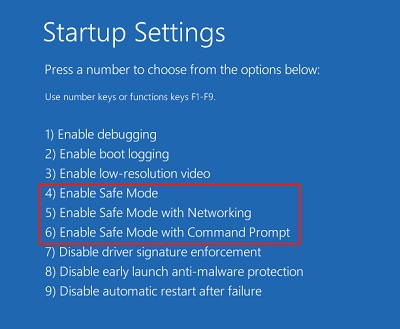

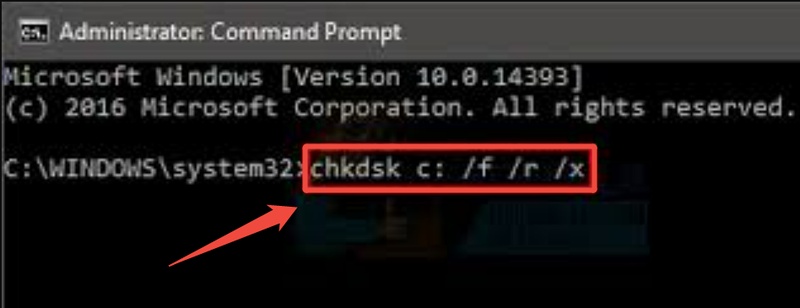
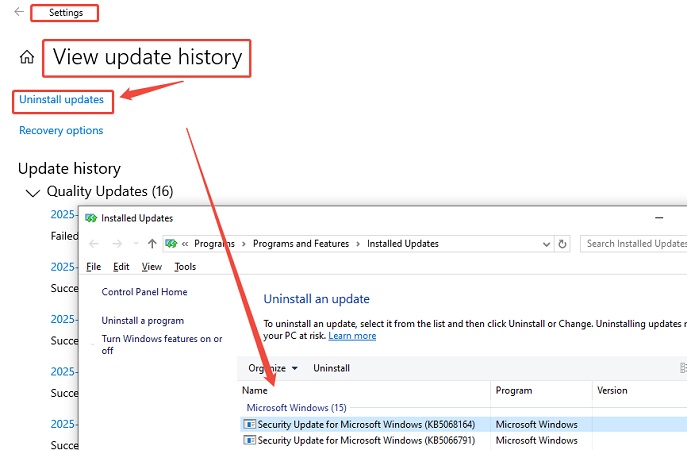


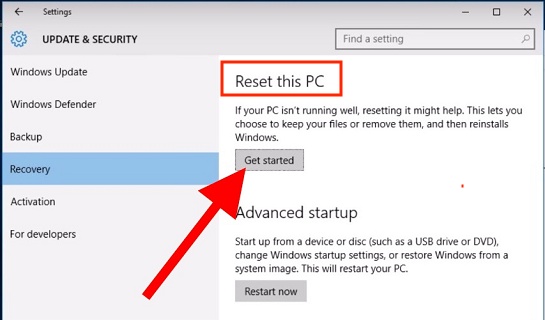
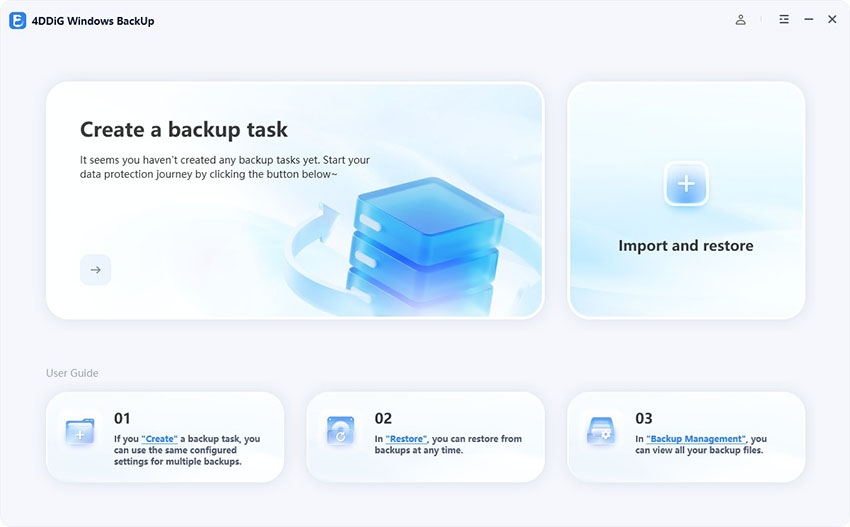
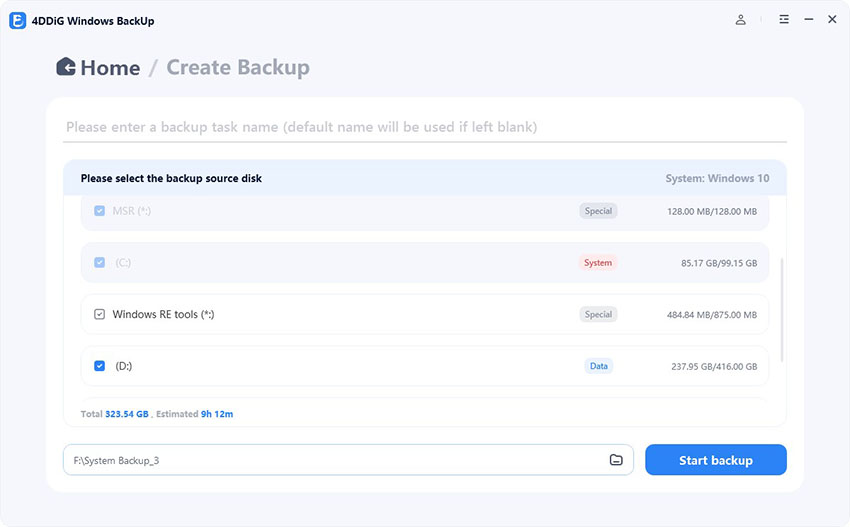
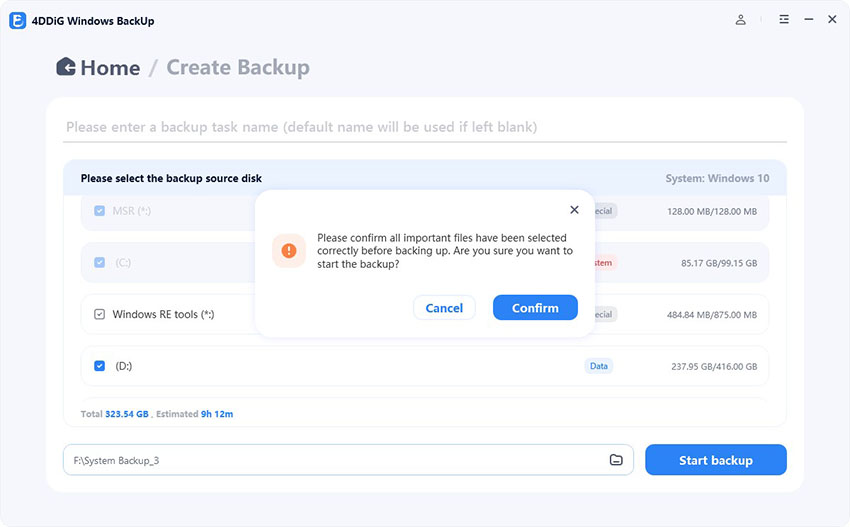
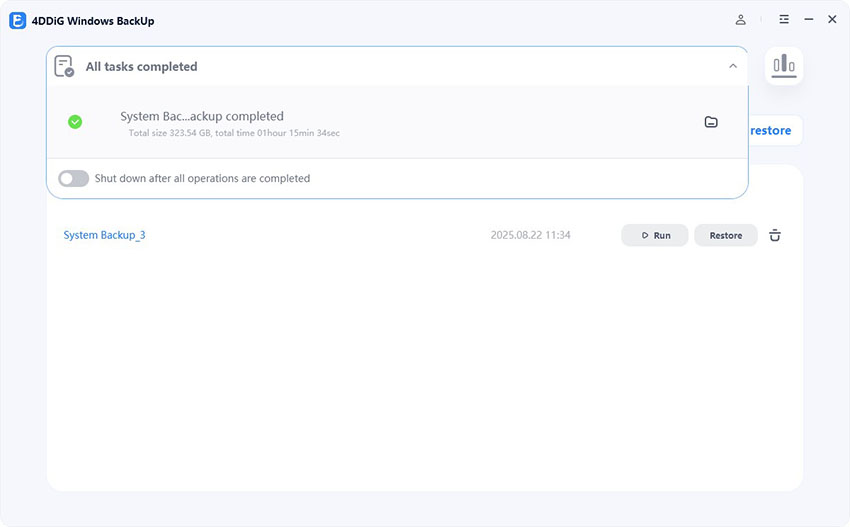
 ChatGPT
ChatGPT
 Perplexity
Perplexity
 Google AI Mode
Google AI Mode
 Grok
Grok