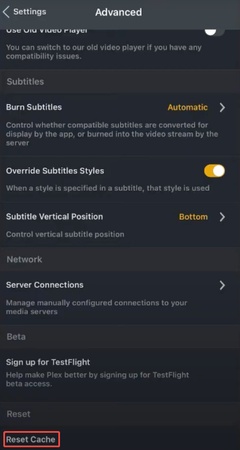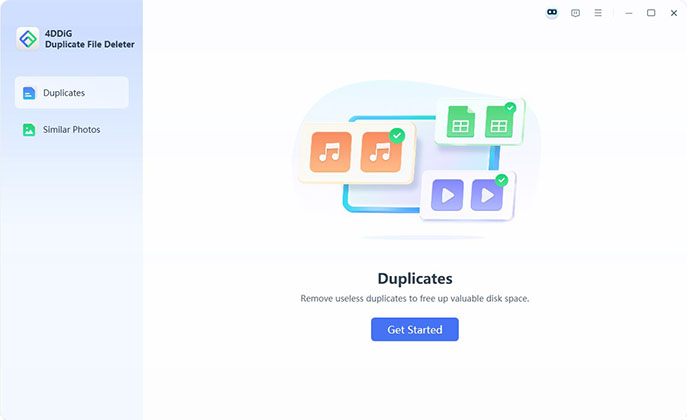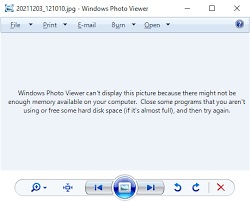How to Fix 'Error 0x80070718: Not Enough Quota Is Available to Process This Command' Issue
Encountering the "Not enough quota is available to process this command” message can be confusing and alarming, especially if you're moving files or syncing with OneDrive. Failure to save, copy, or edit documents because of limits caused by disk, memory, or user levels defines this error.
Don't panic, this guide explains its meaning, uncovers the underlying causes and offers 6 reliable fixes. We will also suggest a useful tool Duplicate File Deleter to create less waste and to clean up the quota effectively.
Part 1. What Does "Not Enough Quota" Mean?
Quota is a synonymous term used to describe any limitation on resources, including disk space/memory allocation/user storage limit. When you see user quota is not enough, Windows blocks the action because you've reached or exceeded your resources.
This message not enough quota meaning is commonly associated with error codes:
- Error 0x80070718: Not Enough Quota Is Available To Process This Command
- Error 18224-File synchronization or backup error on Window
✅ How to Fix "Not Enough Memory to Open This Page" - Chrome/Edge/More
Part 2. Why User Quota Is Not Enough on Windows 11/10/7
Are you still wondering why not enough quota is available to process this command? The error of the lack of a sufficient amount of quota to process this command can be provoked by several common factors:
- Low limit of disk usage offline files: Windows limits the storage of offline files.
- Paging file (full virtual memory): This is occasioned by insufficient page files during operations.
- Full disk space: Common when your drive is disorganized and there is repetitive data.
- Background applications that use memory: The use of much RAM does not allow new processes to be used.
- Improper synchronization of service: Limit of OneDrive or SharePoint by user-specific quota.
Part 3. How to Fix Not Enough Quota Is Available To Process This Command on Windows
When you see the error message not enough quota is available to process this command, your system is affected by disk, memory, or sync storage constraints. Such limitations do not allow copying files, synchronization of data, or storing documents. Luckily, you do not have to be a tech genius to rectify it.
Before you do, you will find 5 proven solutions that should help to fix this issue on Windows 11/10/7. To achieve this end, take these step-by-step approaches to liberate the system of quota-based bottlenecks and hiccups
1. Change Disk Usage Limit
This method addresses the issue of limited offline file storage, which can lead to the error you don't have enough quota to upload this item. Windows implements a limit to the space utilized by offline files. Syncing and saving files can also fail when that cap is set too low.
With a higher disk usage limit and in particular cached files in Sync Center, you give the system slacker to allocate its resources accordingly and it is also less likely to break down in terms of quotas.
-
Open “Control Panel” and go to “Sync Center” to fix if not enough memory resources are available to process this command.
-
Click "Manage offline files" then go to the "Disk Usage" tab.
-
Click “Change limits” and increase both available quota sliders by around 80%.
-
Click “OK” and restart the PC to finish the process.

2. Remove Duplicate Files to Free Up Disk Space
Duplicate files are space wasters and can cause disk quota problems. 4DDiG Duplicate File Deleter quickly identifies and eliminates them, and it even provides real-time alerts to remind you about them. This software is powered by top-notch AI technology, which can deep scan and clean all duplicate and redundant files occupying much user quota and disk space.
Secure Download
Secure Download
No matter videos, similar images, documents, audio, or even duplicate runtime packages, etc., 4DDiG can detect them quickly and display all of them to you. You can select Smart Remove them at once or select specific files after review.
Steps to scan and delete duplicate files on Windows using 4DDiG
-
Open 4DDiG Duplicate File Deleter software on your computer. If you get errors like user quota, is not enough, click "Get Started”.
-
Select your desired storage drive (local/cloud), and the folder location then click “Scan”

-
Tap on the lower cog icon or the “Settings” tab to select important and specific folder/files to skip scanning or select a certain file type to detect duplicates.

-
When the scan is complete, you can review the duplicate files found by clicking “Review Duplicates”. Alternatively, to remove all copies, you can apply “Smart Remove”.

-
Now, select all the duplicate files and click “Remove” to delete them with one click.

3. Disable Background Apps
When too many programs run in the background, they consume memory and system resources, often triggering insufficient quota to complete the requested service. Stopping these programs may allow your system to repurpose memory for more important items.
Such an approach boosts the overall performance and decreases the probability of making errors related to the resources. It is particularly helpful to users with little RAM or older machines where even lightweight background tasks may create conflicts with file activity or syncing tasks.
-
Press Ctrl + Shift + Esc to open Task Manager if you face insufficient quota to complete the requested service
Go to the "Processes" tab and look for unused apps.
-
Right-click on an app and choose "Disable” or “End Task” to close it.

4. Adjust Paging File Size (Virtual Memory)
Windows has extended systems known as virtual memory or paging files to boost your computer memory usage above physical RAM. If the paging file is too small, it can result in error 0x80070718 during memory-heavy tasks. In this approach, you get to manually alter the size of the paging file to give your system sufficient virtual memory.
It is also quite efficient when you are working with big files or multiple processes on your system and prevents slowdowns or crashes that may result due to low memory levels.
-
Right-click "This PC" or "My Computer" and select "Properties".
Click "Advanced system settings" on the left.
In System Properties, click "Settings" under Performance.
-
Switch to the "Advanced" tab and click "Change" under Virtual Memory.

-
Now change virtual memory and uncheck “Automatically manage paging file size for all drives”.
-
Set your desired size for virtual memory and click “OK” to fix error 0x80070718.

5. Change Save Location in OneDrive/SharePoint
In cloud-based applications such as OneDrive or SharePoint, the quota is quite limited. When you're running out of space, you may encounter the error you don't have enough quota to upload this item. By editing the default save/sync location and using a drive that has a larger capacity, then these restrictions can be overcome.
The trick here is effective when your cloud drive is filled up, but your local drive has space left so that you do not reach any user and system quota limit and fail to sync.
Right-click OneDrive from the taskbar and go to "Settings"
Go to your account and click “Move Location”
-
Now, select a new location that you know has enough space to fix you don't have enough quota to upload this item.
People Also Ask about User Quota Error
Q1: Which user does not have a quota limit?
Administrative accounts often have no restrictions, so user quota is not enough errors typically affect standard users with limited disk space or sync allowances.
Q2: Is this related to OneDrive or SharePoint?
Yes, you don't have enough quota to upload this item iPhone often appears in OneDrive or SharePoint when your allocated cloud storage is full or misconfigured.
Q3: Can I completely disable quota limits?
Yes, disabling quotas via drive settings can help avoid not having enough quota available to process this command issue but may lead to unmanaged disk usage.
Q4: How to set up user disk quota?
To avoid errors like insufficient quota to complete the requested service, you can configure user quotas under drive properties to manage and limit disk space usage.
Conclusion
The error state of not having enough quota available to process this command blocks signed actions because of storage or memory constraints. You can correct it whether it is a large offline file cache, small paging file, synchronization service limits, or disk clutter.
To achieve a permanent fix: release space and stop duplicates with 4DDiG Duplicate File Deleter. Exhaust the quota limit, increase virtual memory turn off background apps, and alter sync settings and that will be the end of the problem, effectively and permanently.
Secure Download
Secure Download
💡 Summarize with AI:
You May Also Like
- Home >>
- Remove Duplicates >>
- How to Fix 'Error 0x80070718: Not Enough Quota Is Available to Process This Command' Issue
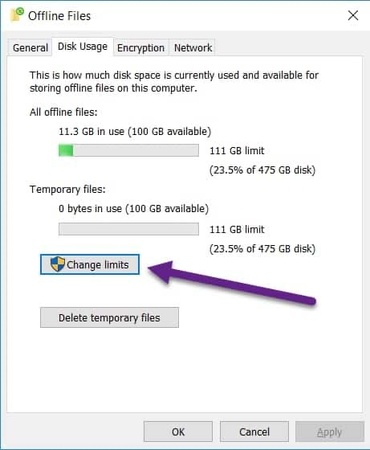
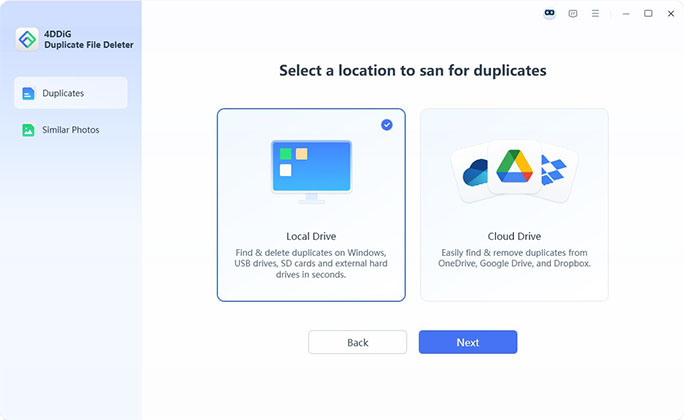
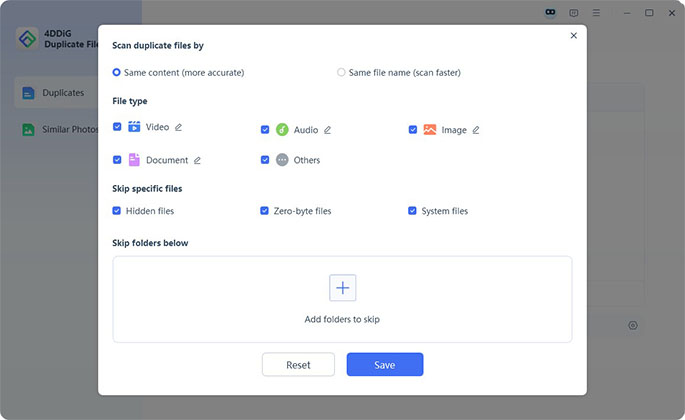
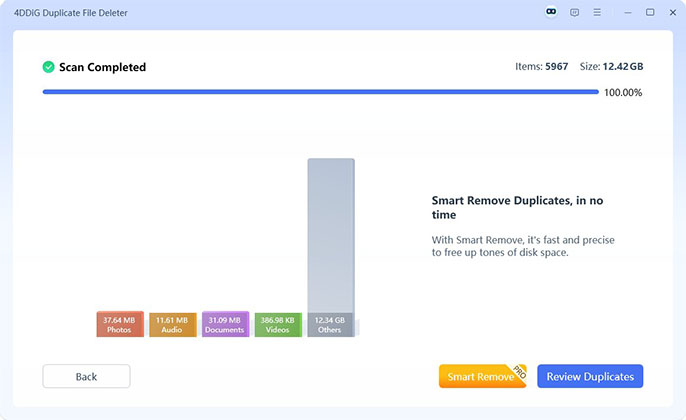


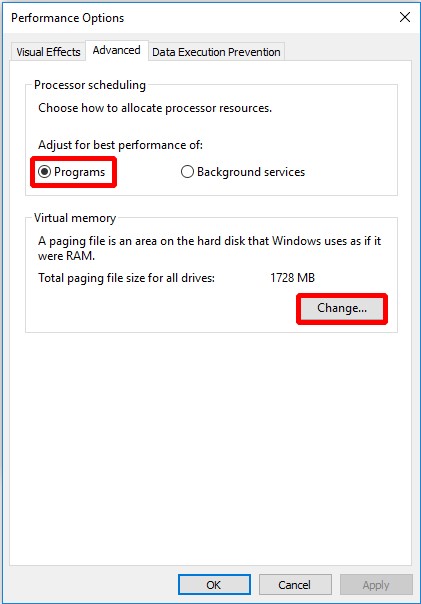
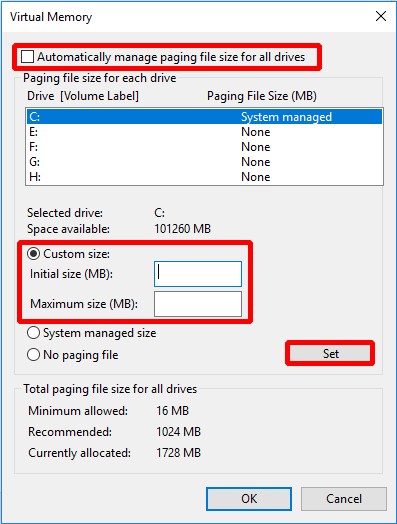
 ChatGPT
ChatGPT
 Perplexity
Perplexity
 Google AI Mode
Google AI Mode
 Grok
Grok