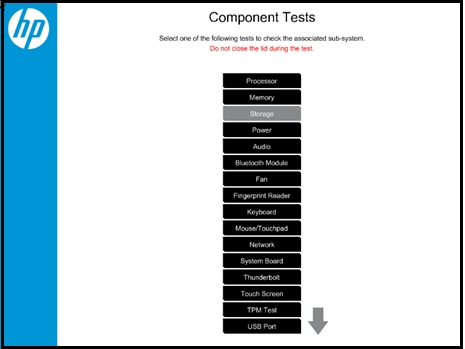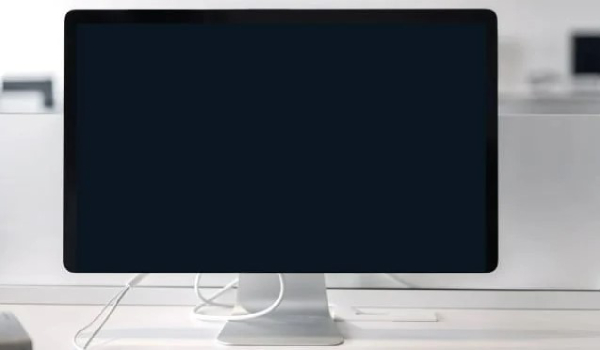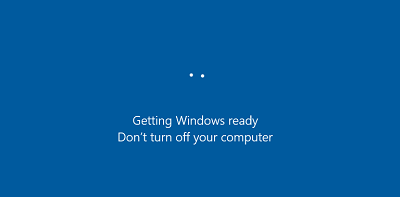How to Turn Off Windows Defender [ Step by Step]
Are you looking for how to turn off Windows Defender because it keeps blocking apps or programs? You are not alone. Many people using Windows 11 or 10 face this problem when they want to install software or have more control over their PC. Windows Defender helps protect your computer from viruses and threats, but sometimes it can get in the way. Don't worry! In this guide, we will show simple step-by-step ways to disable Windows Defender safely.
1. What is Windows Defender?
Windows Defender is the antivirus program built into Windows 11 and Windows 10. It helps protect your computer from viruses, malware, and other threats. It works in the background, scanning files and programs to keep your PC safe.
Even though it is useful, sometimes it can block programs you want to use or stop certain apps from installing. That's why some users need to know how to disable Windows Defender. Understanding what it does will help you safely decide when and how to turn it off without harming your computer.
2. How to Turn off Windows Defender in Windows 11/10?
Method 1: Turn Off Windows Defender Using Group Policy
If you are using Windows 11/10 Pro, Enterprise, or Education, the easiest way to turn off Windows Defender is through the Group Policy Editor. This method changes the system policy so Defender stops running automatically.
-
Press Windows + R, type gpedit.msc, and press Enter to open the Local Group Policy Editor.
-
Navigate to: Computer Configuration > Administrative Templates > Windows Components > Microsoft Defender Antivirus.
-
In the right pane, find "Turn off Microsoft Defender Antivirus" and double-click it.

-
Set the policy to Enabled. Click Apply and OK. Then Restart your PC for the change to take effect.
Method 2: Disable Windows Defender via Registry Editor
If your Windows edition does not have Group Policy (like Windows Home), you can disable Windows Defender using the Registry Editor. This method edits the Windows registry to stop Defender from running.
-
Press Windows + R, type regedit, and press Enter.
-
Navigate to: HKEY_LOCAL_MACHINE\SOFTWARE\Policies\Microsoft\Windows Defender.
-
Right-click in the right pane, choose New → DWORD (32-bit) Value, and name it DisableAntiSpyware. And Double-click DisableAntiSpyware and set its value to 1. Click OK.

Close Registry Editor and restart your PC.
Be careful when editing the registry; incorrect changes can cause system issues.
To revert, delete DisableAntiSpyware or set its value to 0.
Method 3: Stop Windows Defender by PowerShell
You can also stop Windows Defender temporarily using PowerShell. This method disables real-time protection until your next restart or manual re-enable, giving you control without changing system files.
-
Right-click the Start button and select Windows PowerShell (Admin) or Windows Terminal (Admin).
-
Type the following command and press Enter:
Set-MpPreference -DisableRealtimeMonitoring $true

-
After that, real-time protection will be turned off until a restart or manual re-enable.
If you're turning off Windows Defender due to high CPU or memory usage from the Antimalware Service Executable (MsMpEng.exe) process, you may check out this in-depth guide: How to Fix Antimalware Service Executable High Memory and CPU Usage?
Method 4: Close Windows Defender via CMD
Another option is to turn off Windows Defender from CMD by stopping its service. This method is more manual and can fully stop Defender until the next system restart if Tamper Protection is off.
-
Press Windows + X, then select Command Prompt (Admin) or open Windows Terminal with a CMD tab.
-
Type the following commands one by one and press Enter after each:
sc stop WinDefend
sc config WinDefend start= disabled

Reboot your PC to ensure the service is disabled.
No matter which method you use to disable Windows Defender, your PC will be more vulnerable to viruses and malware without another trusted antivirus. Always backup your system before making major changes.
Bonus: Disable Windows Defender Without Fear--Backup Your System in 3 Clicks
Are you about to turn Windows Defender off and feeling a little nervous? Don't worry, you can close Window Defender safely if you first back up your system. That way, if anything goes wrong, you can restore everything. The easiest way is to use 4DDiG Partition Manager, a handy tool for backing up your files, partitions, or whole system in just a few clicks.
Secure Download
-
First, launch 4DDiG Partition Manager on your computer, then select "Backup" and click "File Backup".

-
Next, you should select files that you want to back up. After that, please click “Next”.

-
Now, you can select the location to save the backup and then just click “Start”.

-
Then you just wait patiently, and once it is complete, click "Sure" and your backup is successful.

More FAQs about Turning off Secure Boot
1. How do I totally disable Windows Defender?
To fully disable Windows Defender, use Group Policy (for Pro/Enterprise) or the Registry Editor (for Home). You can also stop it temporarily with PowerShell or CMD. Make sure Tamper Protection is off, or some methods may not work.
2. How do I stop Windows Defender from blocking a program?
If Defender blocks a program, you can add it to Exclusions. Go to Windows Security → Virus & threat protection → Manage settings → Exclusions and add the program or folder.
3. How do I stop Windows Defender from running in the background?
You can turn off real-time protection in Windows Security, or use PowerShell or CMD. Remember, it may turn back on after a restart unless you use Group Policy or Registry Editor.
4. Why can't I disable Microsoft Defender?
You may not be able to disable it because Tamper Protection is on or your Windows edition blocks changes. Turn off Tamper Protection and use the correct method for your Windows version.
Conclusion
In this guide, we explained easy ways to turn off Windows Defender on Windows 11 and 10 Before doing that, remember using 4DDiG Partition Manager to back up your files, so you can disable Windows Defender without worrying about losing data. This way, you can control your PC and keep your important files safe at the same time.
Secure Download
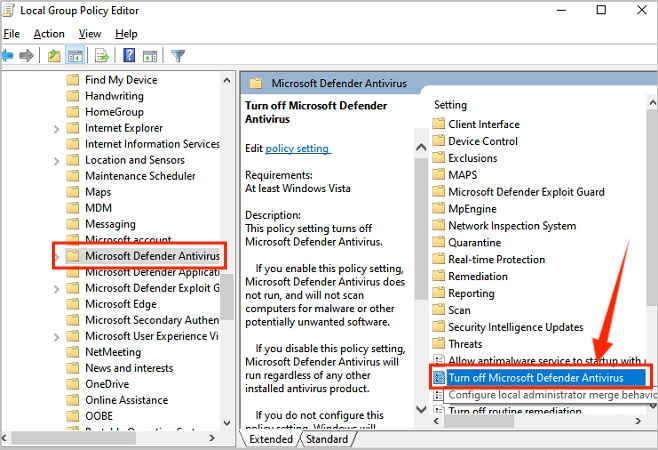
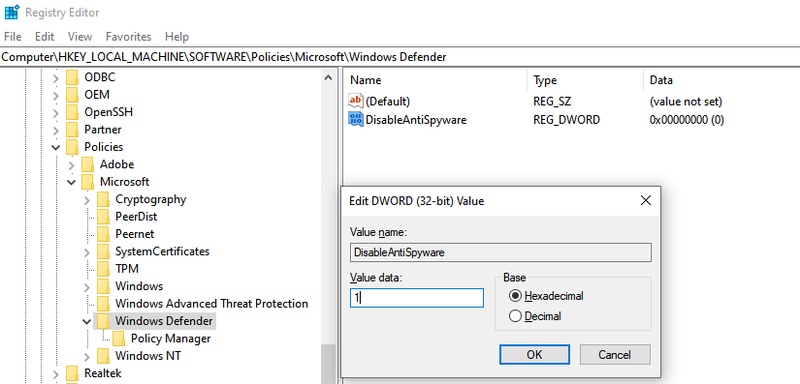
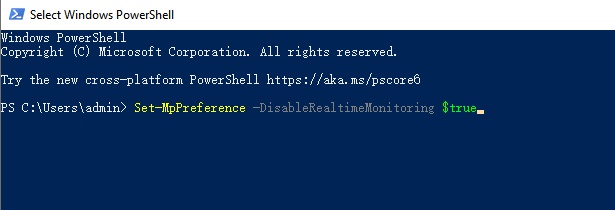
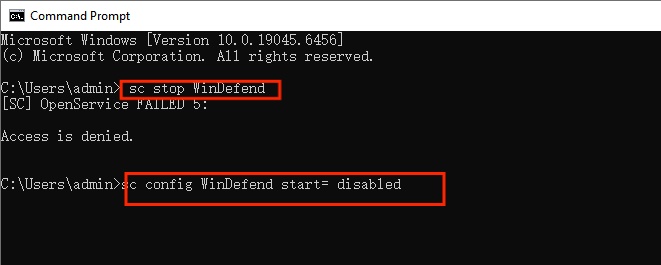


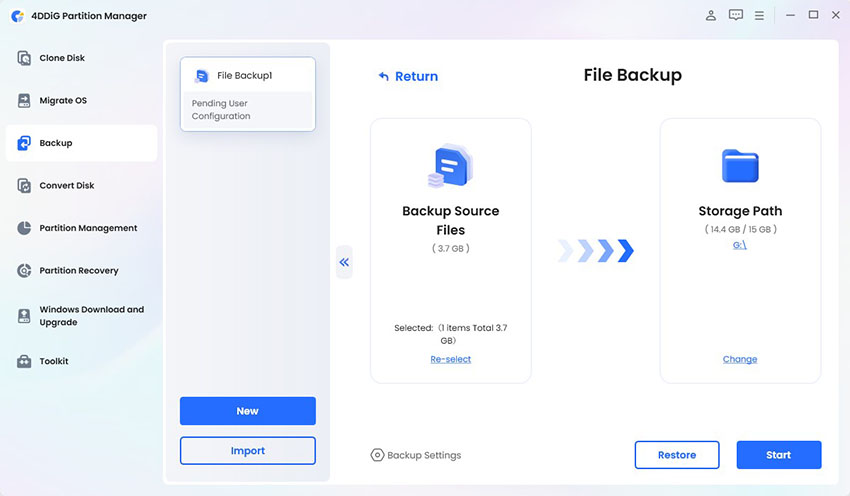
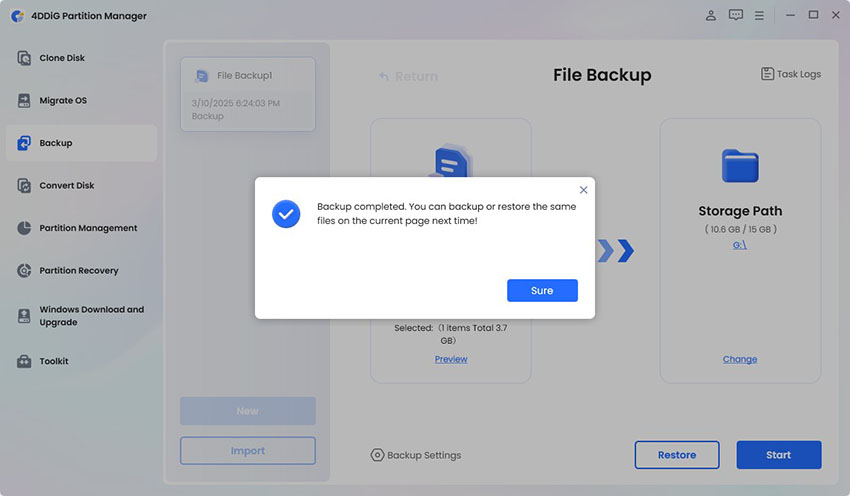
 ChatGPT
ChatGPT
 Perplexity
Perplexity
 Google AI Mode
Google AI Mode
 Grok
Grok