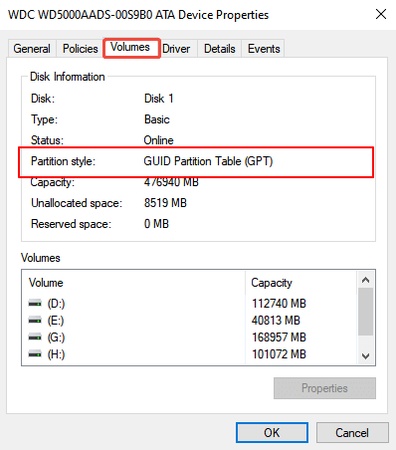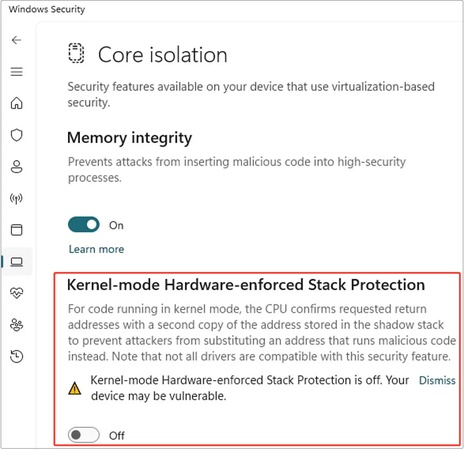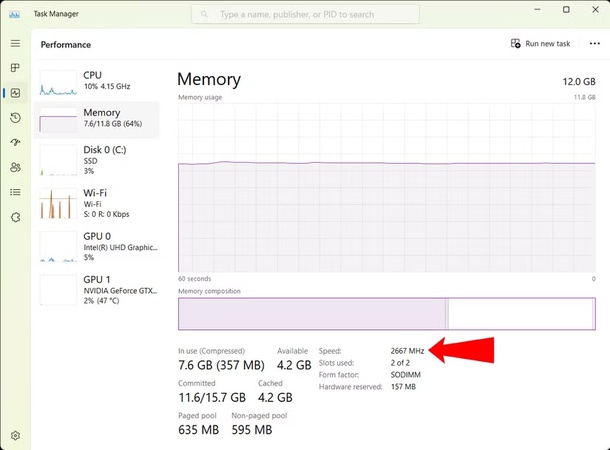Quick Ways to Check Disk Space on Linux, Mac, and Windows [Beginner-Friendly Guide]
Making sense of how to check disk space is crucial for maintaining system performance, managing storage, and preventing errors like crashes or slowdowns. Whether you’re using Linux (including on Raspberry Pi), Mac, or Windows, this guide provides quick & reliable methods to monitor and view your disk usage.
From command-line tools to user-friendly GUIs, we’ll cover cross-platform and stepwise solutions to check how much disk space is available, ensuring your system runs smoothly and efficiently.
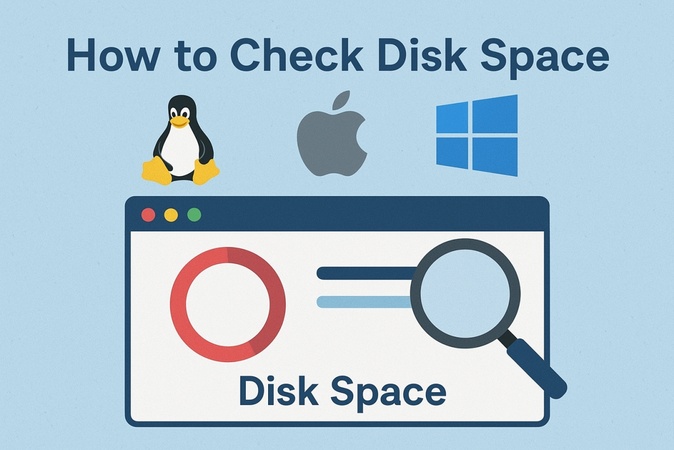
Part 1. How to Check Disk Space in Linux Ubuntu (such as on Raspberry Pi)
Linux offers several ways to monitor storage usage, from powerful commands to user-friendly graphical tools. Below, we explore three effective methods to check disk space on Linux/Ubuntu-based devices, including commands for checking disk space in Linux and GUI-based solutions.
1. Using Linux Command to Check Disk Space
The df command is a powerful and quick way to check how much space is left on your disk in Linux. It displays total disk size, used space, and available space in a clear format for all mounted filesystems, making it ideal for a high-level overview, including on devices like Raspberry Pi.
Steps to Use the df Command:
Open a terminal (Ctrl+Alt+T on Ubuntu).
-
Type
df -hand press Enter. The-hflag makes the output human-readable (e.g., GB, MB). -
Review the output, which shows total, used, and available disk space for each filesystem.

-
For specific drives, use
df -h /dev/sdX(replacesdXwith your drive’s identifier).
This method works as a hard drive space checker across all mounted file systems.
2. Using the du Command for Folder-Specific Usage
The du command is ideal for checking disk space usage for specific folders or directories, offering detailed insights into storage consumption. This is especially useful for pinpointing space-hogging files on Ubuntu or Raspberry Pi, helping you free up space efficiently.
Steps to Use the du Command:
-
Open a terminal and navigate to the desired directory using
cd /path/to/directory(e.g., cd /home). -
Run
du -sh .to see the total size of the current directory. The-sflag summarizes, and-hensures human-readable output. -
For a breakdown of subdirectories, use
du -h --max-depth=1 | sort -h.
3. Using GUI Tools (Ubuntu Disk Usage Analyzer)
For users who prefer a visual interface, Ubuntu’s Disk Usage Analyzer (also known as Baobab) is an excellent hard drive space checker. It provides a visual representation of disk space usage, making it easy to identify large files or folders.
Steps to Use Ubuntu Disk Usage Analyzer:
-
Open the Disk Usage Analyzer from the Ubuntu Applications menu (or install it via sudo apt install baobab).
-
Select the filesystem or folder to analyze (e.g., Home or /dev/sda1).
-
Wait for the scan to complete. The tool displays a visual breakdown of disk usage.
-
Click on folders to drill down and identify space-heavy files.

Bonus: Free Up Disk Space on Linux by Clearing APT Cache
Providing that you use Ubuntu, Debian, or Raspberry Pi OS, your system stores a cache of downloaded package files (.deb) in /var/cache/apt/archives. Over time, this cache can take up gigabytes of disk space. Clearing it is a safe and effective way to free up disk space in Linux without affecting your installed applications.
- Check the current cache size: Run this command to see how much space the cache is using: sudo du -sh /var/cache/apt/archives
- Remove retrieved package files: Use the following command to clear downloaded .deb files no longer needed: sudo apt-get clean
- Remove only outdated package files: If you prefer to delete only obsolete package files (and keep the current ones), run: sudo apt-get autoclean
- Remove unnecessary dependencies: Free up more space by removing packages that were installed as dependencies but are no longer required: sudo apt-get autoremove
Part 2. How to Check Disk Space on Windows 10/11
Windows PC endows users with multiple ways to check storage, ranging from built-in tools to third-party analyzers. Whether you want to see what takes up space on your PC or just check the total hard disk space in Windows 11/10, here are the best 4 options.
1. Using Smart Windows Disk Space Analyzer
For a deep and quick dive into analyzing disk space on Windows 10/11, 4DDiG Duplicate File Deleter is a great shot. It’s more than just a duplicate file remover - this gadget features a built-in Disk Space Analyzer that provides a clear, visual breakdown of disk usage, helping users pinpoint large files and folders hogging space.
Meanwhile, this smart tool supports a wide range of storage devices, including internal drives, external hard drives, USBs, SD cards, and even cloud services like Google Drive. And it also serves as a Windows disk cleaner that can remove unwanted large files with one click.
Secure Download
Besides, with the advanced MD5 Message-Digest Algorithm, 4DDiG ensures 100% accuracy in detecting duplicate photos, videos, music, and documents. With a free tier allowing deletion of up to 15 duplicates, it’s a low-risk way to test its capabilities.
Steps to See Windows Disc Usage and Free Up Disk Space Using 4DDiG
-
Download and install 4DDiG Duplicate File Deleter via the above FREE DOWNLOAD button. Then launch it, select “Disk Space Analyzer” from the main menu, and click “Get Started” to proceed.

-
In the next screen, choose a drive or folder to scan (e.g., C:, external drive, or specific folder). Once chosen, click “Analyze” to start the scan. The tool will display a detailed report of disk usage, sorted by file size and type.
Tips:
Before analyzing disk space on windows 10/11, you can tap “Select Folders” to add more target disks to identify disk space.

-
Review large files sorted by size. You can click on each of them to view details. Also, by clicking the top “Large Files” tab, you can pinpoint the biggest file easily.

-
Then right-click on unwanted files or folders and choose “Move to Pending Actions” and hit “Review & Remove” to review them.

-
In the new dialog, confirm the files you want to remove from disks and select destination for the removal. Once done, hit the “Remove” button to start the removal for Windows disk cleanup.

☞ You May Also Like: The 10 Best Mac Disk Space Analyzers (Free & Paid with Fast Speed)
2. Using File Explorer
File Explorer is a built-in, beginner-friendly tool to check disk usage on Windows 10/11, requiring no additional software and providing a quick snapshot of available space.
To Check Disk Usage:
Press Windows + E to open File Explorer.
Click “This PC” in the left sidebar to view all drives.
Right-click a drive (e.g., C:) and select “Properties.”
-
The Properties window shows used space, free space, and total capacity in a simple chart.

To Free Up on a C Drive (for example):
-
To clear the disk space, you can tap on the lower “Disk Cleanup” button to launch the Windows’s built-in Disk Cleanup Tool.
-
In the pop-up dialog, check all files you want to remove and click “OK”.

3. Using Windows 10 & 11 Settings
Windows Settings provides a native, user-friendly way to analyze disk space on Windows 10/11, offering insights into what takes up space, such as apps, documents, and temporary files. This built-in Windows disk usage analyzer helps you see what takes up space on PC and manage it easily.
Steps to Find Disk Space and Clear It
-
Open Settings (Windows + I). Navigate to “System” > “Storage”.
-
View the storage breakdown for your main drive, showing used and free space.
-
Click “Show more categories” to see detailed usage by file type (e.g., Apps, Pictures).
-
Enable “Storage Sense” to automatically clear temporary files and optimize space.

4. Using PowerShell / CMD
For advanced users, PowerShell or Command Prompt (CMD) offers a command-line approach to check total hard disk space in Windows 10/11, perfect for scripting or detailed system analysis.
Steps to See Disk Usage and Clean It:
-
Open PowerShell or CMD (search for powershell or cmd in the Windows search bar).
-
In PowerShell, type
Get-DiskorGet-PhysicalDiskand press Enter for disk details.
-
In CMD, type
wmic diskdrive get sizeand press Enter. -
Review the output for total size and free space (values in bytes).

Part 3. How to Check Disk Space on Mac
Checking storage on your Mac is essential to prevent performance slowdowns and manage space effectively. Whether you prefer a simple graphical interface or advanced terminal commands, these methods make it easy to check disk space on a Mac. Below are two reliable approaches to monitor your storage.
1. Via Finder & About This Mac
The “About This Mac” feature, accessible via Finder, is the most straightforward way to check storage on a Mac, offering a visual overview that’s perfect for beginners.
➡️ Via Finder:
Open Finder. Click on your Macintosh HD (or system drive).
Press Command + I (Get Info).
-
A window will show you total storage and available space.
➡️ Via “ About This Mac ”:
-
Click the Apple menu (top-left corner) and select “About This Mac”.
Go to the “Storage” tab.
-
Wait for macOS to calculate disk usage, displaying total, used, and available space.
-
Click “Manage” or “Optimize” to view suggestions for freeing up space, such as optimizing Mac storage or emptying Trash.

If you hope to deep scan and clean up your Mac caches or system junk files to optimize storage dramatically, this AI-powered Mac Cleaner is a powerful option. It is dedicated to detecting system & app junk file, log, unused installation packages, duplicate files, similar photos, and old large files on your device. Also, it provides a samrt remove option to delete those disk files with one click without deleting important data accidentally.
2. Using Terminal (Advanced)
The Terminal provides a powerful, command-line method to check storage on a Mac, offering precise insights similar to Linux commands, ideal for advanced users or automation.
-
Open Terminal (via Spotlight or Applications > Utilities).
-
Type
df -hand press Enter for a human-readable disk usage report (e.g., GB, MB). -
For folder-specific usage, type
du -sh /path/to/folder(e.g.,du -sh ~/Documents). -
Review the output for total size, used space, and available space.
People Also Ask about Seeing Disk Space
Q1: How to check how much SSD disk space using Linux command?
To check SSD disk space using a Linux command, use the df command. Open a
terminal and type df -h to display disk usage in a human-readable format
(e.g., GB, MB). The output shows total, used, and available space for all
mounted filesystems, including SSDs. For a specific SSD, identify its mount
point (e.g., /dev/sda1) and run df -h /dev/sda1.
Q2: How to check HDD space?
On Windows, open File Explorer > This PC to view HDD usage with a storage bar to check space on hard drives. On Mac, use About This Mac > Storage. On Linux, the df -h command gives a quick overview of your hard drive’s capacity and free space.
Q3: How to check the biggest files on a C drive?
On Windows, open Settings > System > Storage > C: Drive and sort by categories like Apps or Documents to see large files. You can also run a third-party analyzer like 4DDiG Disk Space Analyzer for a visual report of the biggest files and folders.
Q4: How to check check linux disk space by folder?
To check Linux disk space by folder, use the du command. Open a terminal,
navigate to the desired directory with cd /path/to/folder (e.g., cd /home),
and run du -sh . for the total size of the current folder. For a detailed
breakdown, use du -h --max-depth=1 | sort -h to list subfolder sizes in
human-readable format, sorted by size.
Q5: How to check check linux disk space in GB?
To check Linux disk space in GB, use the df command with the -h flag. Open a
terminal and type df -h to display disk usage in a human-readable format,
showing total, used, and available space in GB or MB for all mounted
filesystems. For a specific drive, use df -h /dev/sdX (replace sdX with your
drive’s identifier).
Conclusion
Now you figure out how to check disk space on Linux, Windows, and Mac in the above quick ways. Just follow those step-by-step instructions, and you can view the total or specific usage of disks. It is worth mentioning that for Mac users, 4DDiG Duplicate File Deleter's built-in Disk Space Analyzer is much easier and faster to use.
At the same time, we have provided feasible disk cleanup methods in each part available on Windows, Mac, and Linux, helping you free up space and optimize your computer's performance easily.
Secure Download
💡 Summarize with AI:
You May Also Like
- Home >>
- Remove Duplicates >>
- Quick Ways to Check Disk Space on Linux, Mac, and Windows [Beginner-Friendly Guide]

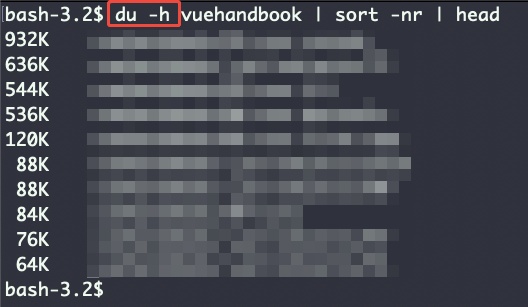
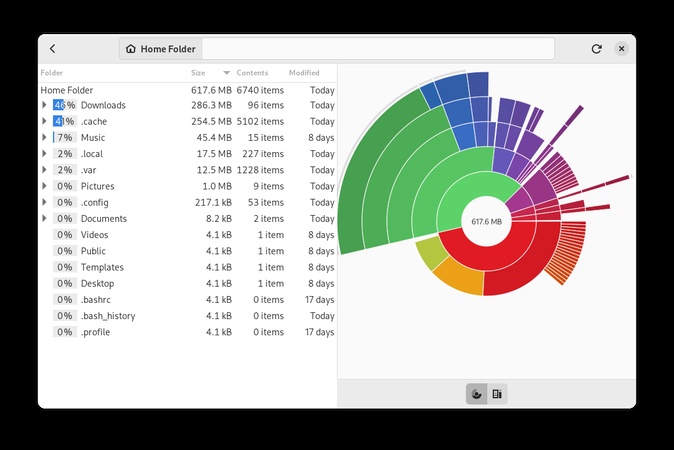



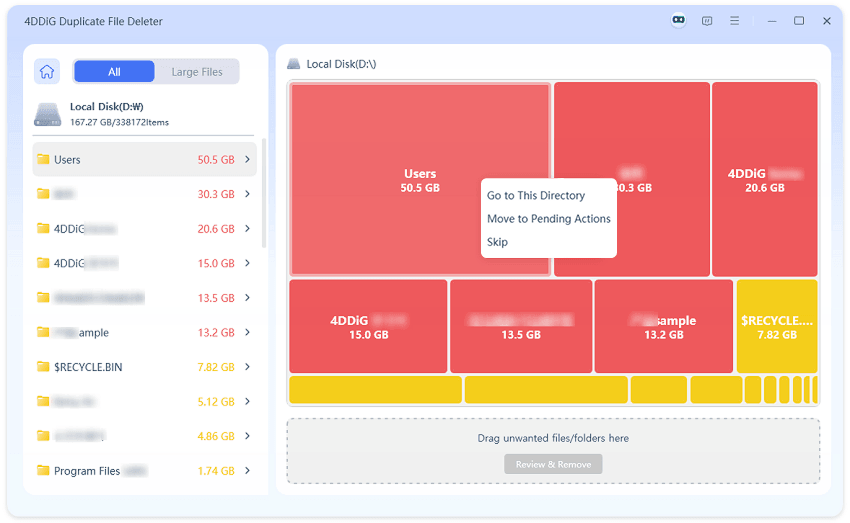

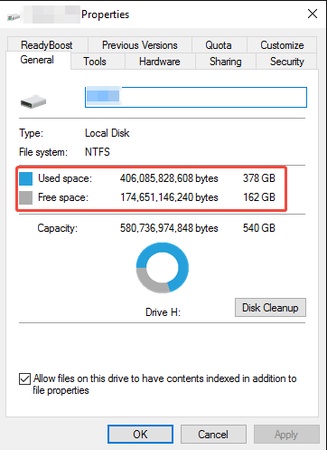
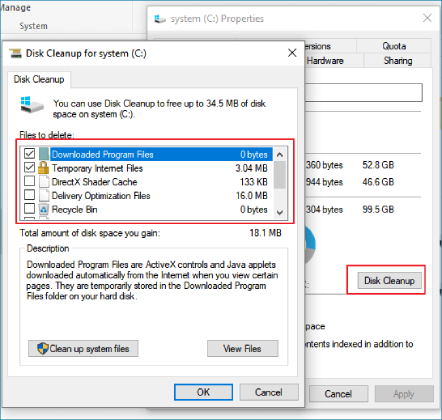
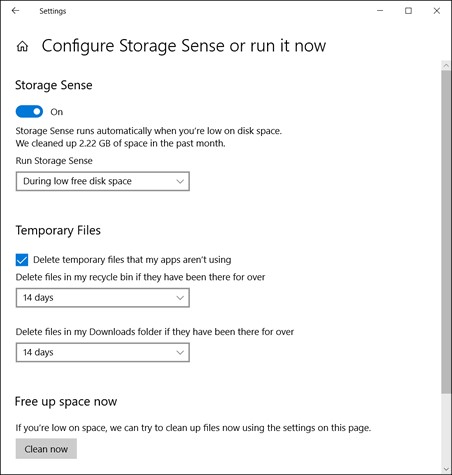
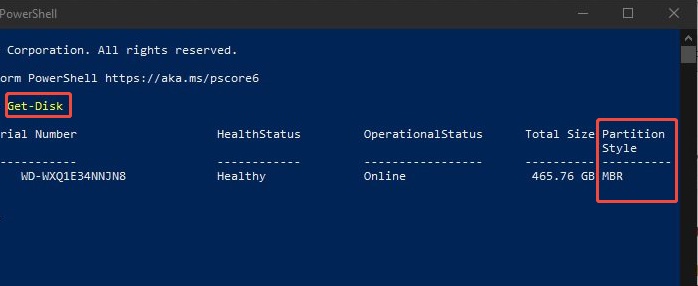
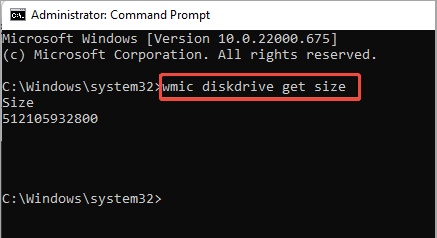

 ChatGPT
ChatGPT
 Perplexity
Perplexity
 Google AI Mode
Google AI Mode
 Grok
Grok