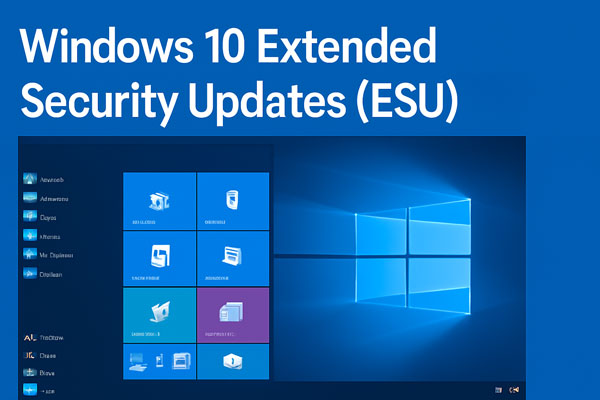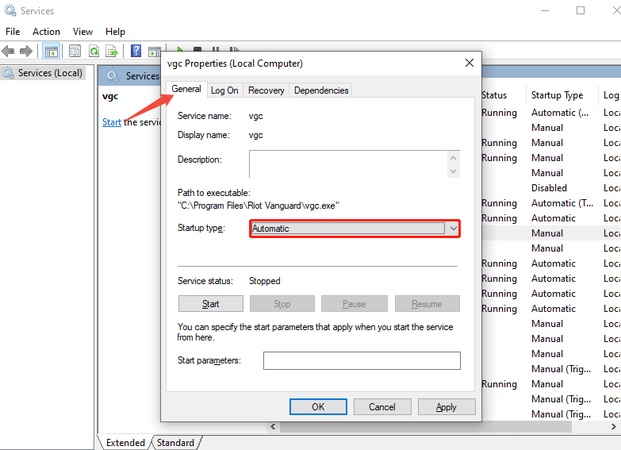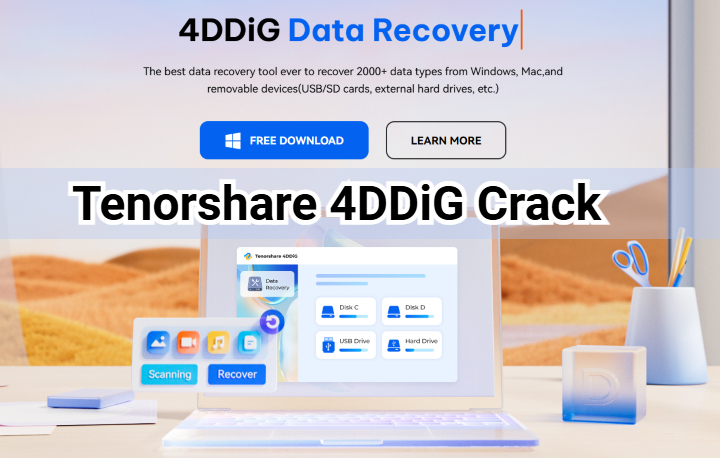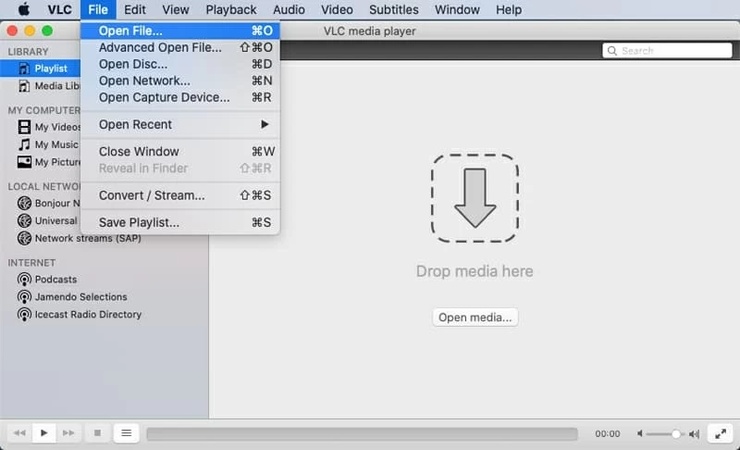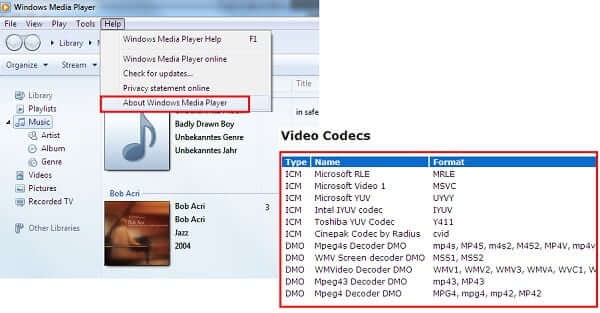How to Rename a File Easily on Different Devices
How to rename a file? It is a fundamental task that boosts organization and productivity across operating systems. Whether you're using the Linux command to change file names via terminal, batch renaming files on Mac with AI tools, or quick shortcuts in Windows, mastering these methods saves time. In this guide, we'll cover practical steps for Linux and macOS, helping you handle single or mass file renamer needs effortlessly. Discover user-friendly ways to streamline your workflow today.
Part 1. How to Rename File in Linux
Renaming files in Linux is straightforward, whether you're working in the command line for precision or using graphical tools for ease. Linux offers powerful built-in commands and utilities for everything from a single rename file in Linux to batch operations. Below, we'll explore the essentials, including the Linux command to rename a file and options for mass file renamer tasks.
1. Rename File in Linux Command Line (Terminal)
The command line is the go-to for efficient file management in Linux, especially when you need to quickly execute a rename file command line Linux style. The mv (move) command doubles as a renaming tool since renaming is essentially moving a file to itself with a new name. Here's how to do it step by step:
-
Open your terminal (press Ctrl + Alt + T on most distributions).
-
Navigate to the directory containing the file using cd /path/to/directory.
-
Use the command: mv oldfilename newfilename. For example, mv document.txt report.txt.

-
Press Enter and the file is renamed instantly. Verify with ls to list files.
2. Batch Rename Files in Linux Using Bulk Rename Utility
When handling large projects, a mass file renamer is more practical. Tools like Bulk Rename Utility or rename command-line scripts allow you to rename hundreds of files with patterns, prefixes, or extensions in seconds. These options work as a file rename tool for Linux users who frequently rename images, code files, or logs.
Just enter the following command, which changes all .txt files in a folder to .log extensions—perfect for developers and system admins: rename 's/.txt/.log/' .txt
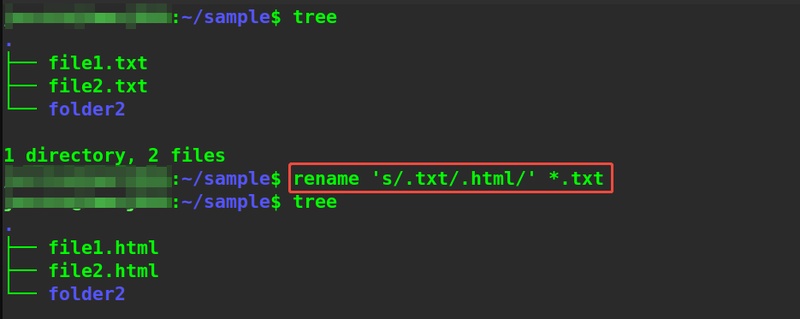
3. Renaming Files with GUI (Graphic Interface)
Not everyone loves the terminal. Linux's graphical interfaces make rename file in terminal unnecessary. Most file managers, like Nautilus (GNOME) or Dolphin (KDE), offer intuitive GUI renaming.
Using Nautilus (default on Ubuntu):
Open the file manager from your applications menu.
Locate the file or select multiple (Ctrl + click for batch).
-
Right-click the file(s) and choose "Rename" (or press F2 for a keyboard shortcut to rename a file).
-
Enter the new name and hit Enter. For batches, use the "Rename..." dialog to apply patterns like numbering or prefixes.
This approach is beginner-friendly and integrates with extensions for advanced file rename tool features. It's great for visual workflows without sacrificing speed.
Part 2. How to Rename a File on Macbook
macOS provides versatile options for file renaming, from AI-powered tools for bulk tasks to simple Finder tweaks. If you're searching how to rename a file on MacBook or how to rename a file on Mac, you'll find methods for single files and batch rename Mac files. Let's dive into professional tools, terminal power, shortcuts, and more.
1. Use Professional macOS File Renamer (Batch Rename Multiple Files at Once on Mac)
If you often batch rename Mac files, using a professional macOS file renamer is the fastest way. A professional macOS file renamer like 4DDiG Mac Cleaner is a game-changer. This all-in-one tool not only cleans your Mac but includes a built-in AI file renamer for smart, automated batch renaming—ideal for ai auto rename image files or bulk rename files Mac scenarios. Its AI suggests names based on content, dates, or patterns, making it a top mac file rename tool.
Secure Download
To batch rename files using 4DDiG:
-
Open 4DDiG Mac Cleaner and choose “AI File Renamer” from the left. Then hit “Start”.

-
Add files or folders wished to be renamed via the “+” icon. Or, drag and drop them directly.

-
You can also customize the Settings gear icon at the bottom to reset the rename preferences and output language.

-
Finally, start changing file names via the “Start Renaming” button.

-
If you are satisfied with the rename results, click "Confirm" to save those files. Otherwise, tap "Regenerate" to get a new name.

2. Batch Rename File in Mac Terminal (for Tech-Savvies)
For power users, the Mac Terminal offers precise control with the mv command, similar to Linux. It's excellent for rename file Mac Terminal or batch renaming files Mac OS X.
-
Open Terminal (Spotlight search: Cmd + Space, type "Terminal").
Navigate: cd ~/path/to/folder.
-
For single file rename:
mv oldname newname. -
For batch file rename, use a loop:
for f in *.png; do echo mv "$f" "${f/old_pattern/new_pattern}"; done. Review with
ls.
3. Use Mac Shortcut to Rename File
macOS Shortcuts app lets you automate renaming with custom workflows, a must for mac shortcut for renaming files or keyboard shortcut to rename file fans. It's built-in and free.
Creating a rename shortcut:
Open Shortcuts app (from Applications or Spotlight).
Click "+" to create a new shortcut; name it "Batch Renamer".
-
Add actions: "Get Files" > "Rename Files" (choose pattern like "Add Date" or "Number Sequentially").
-
Set input to selected files; add "Run Shortcut" trigger for Finder integration.
-
Save and run: Select files in Finder, right-click > Quick Actions > your shortcut.
This bulk file rename tool approach shines for repetitive tasks like renaming several files Mac.
4. Change File Name on Mac Finder
The simplest way? Finder's native interface for how do I rename a file on Mac queries.
Rename a Single File in Mac Finder:
Open Finder and locate the file.
-
Select it (click once), then press "Return" (or right-click > "Rename").
Type the new name and hit "Return".
Batch Rename Multiple Files in Mac Finder:
-
Select group (Shift + click), right-click > "Rename [X] Items".

- Choose "Replace Text," "Add Text," or "Format" for batch.
Use Cmd + I for info panel if needed. This covers basic rename files in bulk Mac without extras.
Part 3. How to Change File Name in Windows 11/10
Rename a File in Windows File Explorer
File Explorer is the quickest way for everyday tasks like rename a file in Windows. It's intuitive and supports basic batching for how to rename multiple files at once.
Steps:
-
Open File Explorer (Win + E) and navigate to your file or folder.
-
Select the file (click once), then press F2 (the shortcut to rename file) or right-click > Rename.
-
Type the new name and press Enter. Avoid special characters like / \ : ? " < > | to prevent errors.
-
For multiples: Select files (Ctrl + click), press F2, and the first file's name highlights—type a base name, and Windows appends numbers (e.g., photo (1).jpg).
This method shines for quick edits and integrates seamlessly with Windows 11's modern interface.
2. Rename Files in Windows Powershell/Command Line
For precision, especially scripting, use PowerShell—perfect for windows powershell rename files or batch change file names. Command Prompt works too, but PowerShell is more powerful in Windows 10/11.
Basic single rename in PowerShell:
Open PowerShell (search in Start menu).
Navigate: cd C:\path\to\folder.
-
Run: Rename-Item -Path "oldname.txt" -NewName "newname.txt".
Note:
For batch:
Get-ChildItem .txt | Rename-Item -NewName { $_.Name -replace "old","new" }. In Command Prompt: Useren oldname newnameorren .old .newfor simple batches. These tools handle rename bulk files windows effortlessly, ideal for automation. Mass Rename Files Using File Renaming Software in Windows
When dealing with hundreds of files, a dedicated file renamer program like Microsoft PowerToys' PowerRename is unbeatable for bulk file rename tool needs.
This free utility supports regex, previews, and safe mass rename files in Windows 11/10.
To use PowerRename:
-
Download PowerToys from the Microsoft Store or GitHub and install.
Launch PowerToys, enable PowerRename in settings.
-
In File Explorer, select files, right-click > PowerRename.
-
Set rules: Search/replace text, add prefixes, or use regex (e.g., enumerate files).
Preview changes, then apply—undo if needed.
People Also Ask about File Rename
Q1: Can rename files in WinE Mac?
Yes. If you run Windows programs on macOS via WinE, you can often batch rename files Mac OS X using compatible file renaming software. However, native macOS file renamer tools like Finder or 4DDiG Mac Cleaner are usually more stable.
Q2: How to rename an Excel file?
Close the workbook, then rename it via File Explorer (Windows), Finder (Mac), or the Linux file manager. Remember, renaming while the file is open may cause errors.
Q3: How to rename all files in a folder?
On Windows, select all files > Right-click > Rename. On Mac, use Finder’s batch rename function. On Linux, use the rename command. For advanced control, a bulk file renamer tool works best.
Q4: Is there any shortcut to rename a file or folder?
Yes. In Windows, press F2. On Mac, select the file and press Return. In Linux GUI environments, right-click > Rename or use keyboard shortcuts depending on the desktop environment.
Q5: Why can't I edit the name of a file?
You may lack permission, the file may be in use, or the extension is protected. Close the program using the file, or change permissions before renaming.
Q6: How to rename multiple files at once with different names?
Manual renaming works for small sets, but for larger groups, a mass file renamer or AI file renamer is more efficient. These tools let you apply sequential numbering, replace text, or even use AI auto rename image files.
Q7: Can you batch rename files in Windows 11?
Yes. Windows File Explorer lets you rename files in sequence, but for more advanced patterns, PowerShell scripts or third-party file rename tool Windows options are recommended.
Conclusion
Now you know how to rename a file in different devices. It is an essential task for organizing digital content. Whether you use a Linux command to rename a file, Mac Finder batch rename (via tools like 4DDiG Mac Cleaner ’ s AI File Renamer), or a Windows bulk file rename tool, each OS offers multiple solutions. For larger projects, advanced software or AI-powered renamers streamline workflows. By mastering these methods, you can save time, stay organized, and manage files more efficiently across platforms.
Secure Download
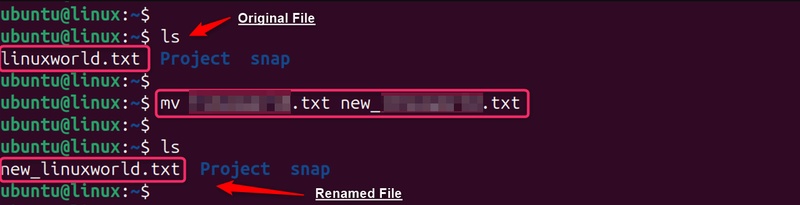
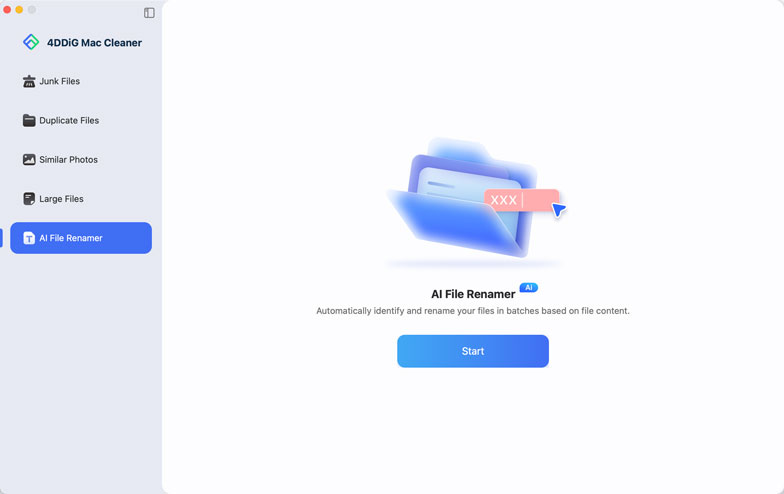
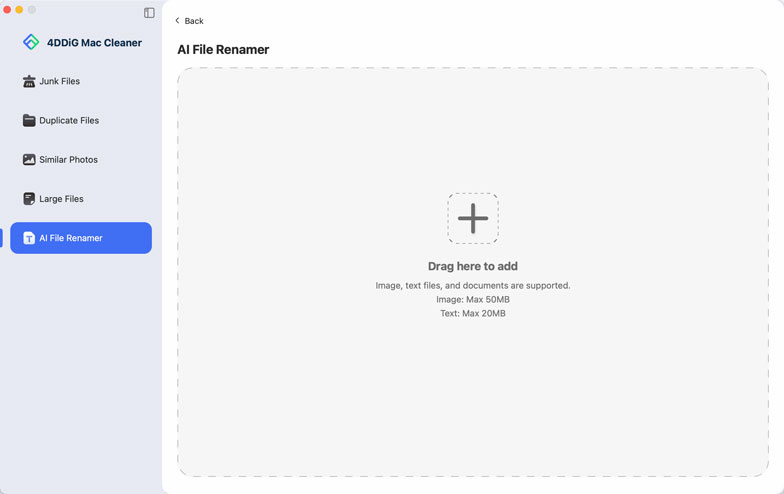
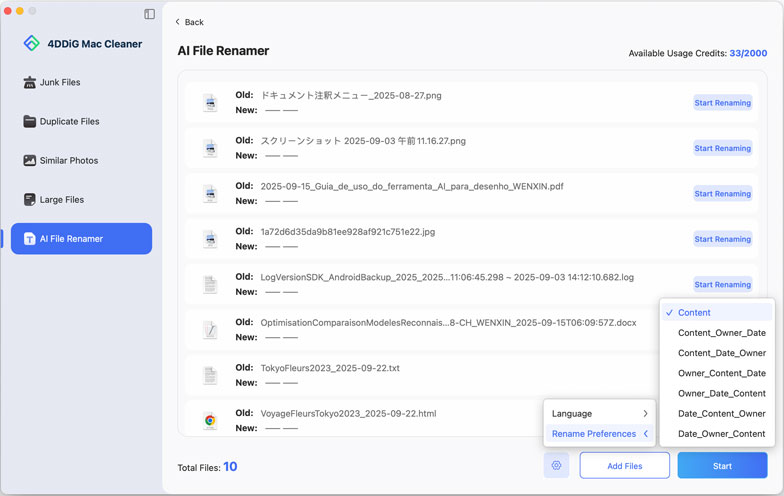
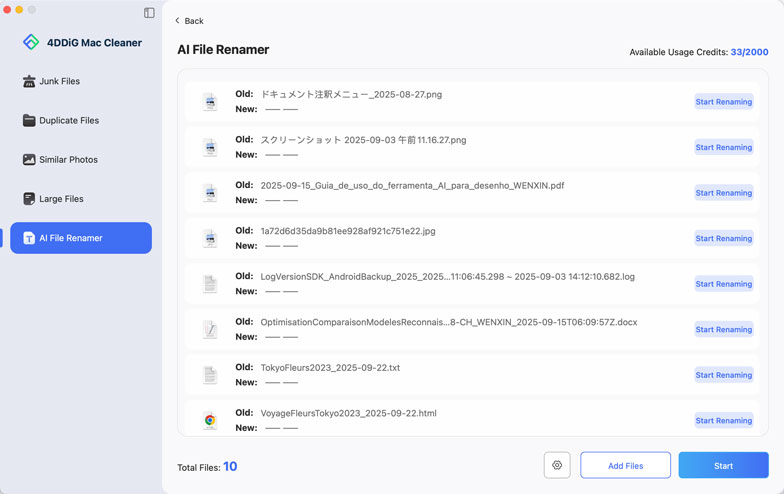
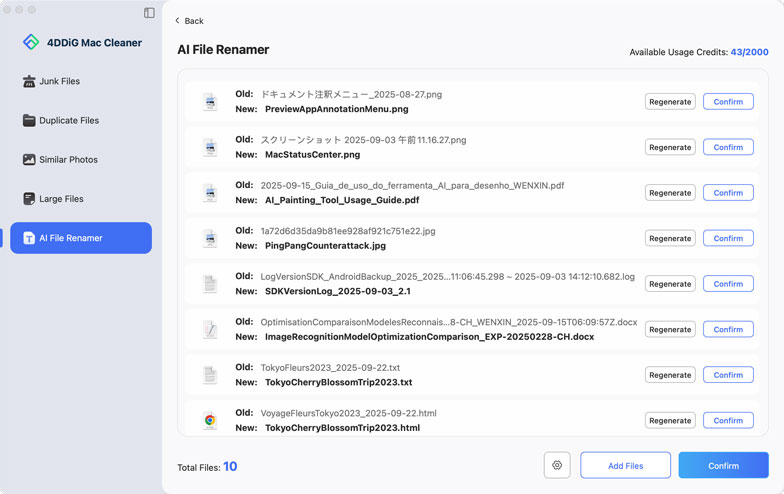
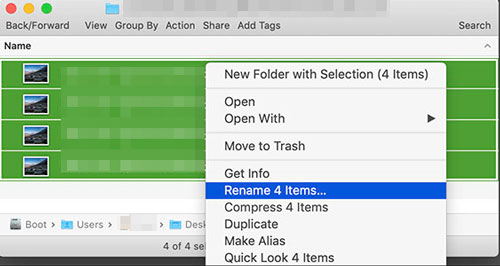
 ChatGPT
ChatGPT
 Perplexity
Perplexity
 Google AI Mode
Google AI Mode
 Grok
Grok